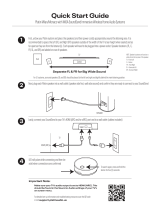Page is loading ...

3
Platin Pro TXD Matrix
TABLE OF CONTENTS
Inside the Box ................................................................................................................................................................. 4
Product Map ................................................................................................................................................................... 4
Source Guide .................................................................................................................................................................. 5
Keypad codes and display ............................................................................................................................................ 6
CH4 vs. CH8 modes ....................................................................................................................................................... 6
First time set up .............................................................................................................................................................. 7
Speaker Setup ................................................................................................................................................................ 8
PPA Series Speakers .................................................................................................................................................. 9
WS Series Speakers ................................................................................................................................................. 10
TXD Pairing ............................................................................................................................................................... 10
TXD Source set up ....................................................................................................................................................... 11
Zone Control ............................................................................................................................................................. 11
Examples: .................................................................................................................................................................. 13
Useful commands explained .................................................................................................................................. 13
DISPLAY INFO & SETTINGS .................................................................................................................................... 14
FIRMWARE UPGRADE ............................................................................................................................................. 14
Windows Interface ....................................................................................................................................................... 15
Set up ......................................................................................................................................................................... 15
Downloading Windows software .......................................................................................................................... 15
Connecting the USB to RS232 cable to PC and TXD .......................................................................................... 15
Windows Console 4CH
M
ODE
................................................................................................................................ 15
Windows Console 8CH
M
ODE
................................................................................................................................ 16
Windows Console A
DVANCED SETTINGS
................................................................................................................. 17
Windows Console A
DVANCED SETTINGS
................................................................................................................. 18
Appendix ....................................................................................................................................................................... 19
Troubleshooting Guide ............................................................................................................................................... 20
Important Safety Information ..................................................................................................................................... 21
Warranty ........................................................................................................................................................................ 24

6
Platin Pro TXD Matrix
KEYPAD CODES AND DISPLAY
Product map
CH4 VS. CH8 MODES
4 Channel mode or CH4 is to be used when 4 independent zones are required or 4
different sources broadcast in 4 different areas. It can also be used to control
volume of the same source in 4 zones. Examples of this include sports bars
showing multiple events in different areas or rooms that require different audio for
private events.
8 Channel mode is used exclusively for theater surround sound in 5.1 or 7.1
format. CH8 uses HDMI 1 or USB audio to broadcast up to 8 individual channels
with built in Dolby and DTS decoding.

7
Platin Pro TXD Matrix
FIRST TIME SET UP
*Note - Platin Pro TXD Matrix works only with Platin Pro PPA, WS series speakers and ARX series receivers.
Before powering on your TXD you must prepare your speakers and zones. It is advised to set up speakers
at table height before mounting in high or difficult to reach spaces. Plug in and turn on all speakers for your
install near the final location. All speakers should be in place and powered on prior to starting set up. It is
also advised to map out your zones carefully to maximize audio coverage and minimize zone overlap.
Once speakers are placed and powered:
PPA Series Speakers and Subs, ARX Series & WS G2 Series

8
Platin Pro TXD Matrix
SPEAKER SETUP
1. 100-240V power - power cable provided in box for your region
2. Power on/off
3. Associate button - reset and erase previous paired transmitters - hold for 3 seconds for audible tone
4. Wireless or wired switch - if you are receiving audio via cable from another PPA speaker switch to
wired. If you are receiving audio via the Wireless module select Wireless. This is useful for extending
range of a zone beyond the wireless reach
5. Left/Mono/Right - select which audio channel you need for this speaker
6. Set channel and speaker number - used for Platin Pro TXD and Platin Pro Wi-Fi Bridge, see
transmitter user manual for instructions. Adjust speaker gain - use to adjust individual speaker if you
need to balance several speakers in a room (0-99). Hold CH button down for 2 seconds then use
CH and SPK buttons to adjust up and down
7. Line in / Line out - using Phoenix connectors supplied you can daisy chain speakers together, first
speaker in the chain will receive audio wirelessly and send to the next via line out.
8. Service port - used by Platin technicians or licensed dealers for upgrades and diagnostic
*note – layouts for PPA series speakers vary and pictures provided may not show exact locations on your speakers. Refer to your
speaker user manual for further details

9
Platin Pro TXD Matrix
PPA SERIES SPEAKERS
1. Find the Associate button, press and hold until you
hear a tone. This erases any previous memory that
may be in the speaker.
2. The LED display should read “00”, Wireless/Wired
switch set to wireless and set L/M/R to M unless
you need to define stereo channels L=left,
M=mono (combined left and right) or R=right.
*note – For large public spaces where audio meant to be heard properly in all areas we suggest setting speakers to mono
3. Set your zone – press the SPK button to set zone
number. Zone 1 = 01, Zone 2 = 02 and so on.
4. Volume adjust – press and hold the CH button until
you see “50” adjust the volume up with the CH
button, down with the SPK button. We recommend
setting you speakers between 80 and 99 to allow
you the most flexibility from the TXD.
5. Power off the speaker for 3 seconds and power on
again. If your zone # is correct move to the next
speaker and repeat.

10
Platin Pro TXD Matrix
WS SERIES SPEAKERS
1. Find the Associate button, press and hold until you hear a tone. This
erases any previous memory that may be in the speaker.
2. For G1 WS 30 speakers they are preset to Mono and assigned to
CH1, if you need Left or Right speakers or if you need to set them to
a different zone contact your dealer for other preconfigured options.
TXD PAIRING
1. Before you power on your TXD, connect a 3.5mm to RCA to (AN1). Plug the 3.5mm end into your
phone or computer that has music files you can use for test. Play music with computer/phone
volume at 50%
2. Power on the TXD, you will see the following displays as it boots up.
a. Once the TXD is displaying the source/zone map press source 4x.
This will display the number of speakers connected. Due to PPA
speakers using both the left and right channels these speakers will
register as 2 per speaker meaning 8 speakers found is 4 physical speakers.
b. If the correct number of speakers are registered go to “d.”. If you
are missing speakers enter “9000” + input to add speakers TXD and
return to step “a.” If you have still not found all the speakers. Enter
“0001” to change all zones to source AN1 (RCA 1). Play music from your device
*WARNING – ensure the volume of your device, and the TXD are below 50% and slowly turn up as required.
c. Check each speaker for audio and identify which speaker(s) are not connected. Speakers
that are not connected will have 2 flashing green LED.
d. Evaluate the location of the speaker. Are there thick concrete or steel walls between the TXD
and the speaker? Is the TXD over 20m from the speaker (65’)? If so, reposition the speaker
within the recommended distance and return to step “a.”

11
Platin Pro TXD Matrix
TXD SOURCE SET UP
*Note - power off the TXD before connecting any new sources
Referring to the Product Map, Source Guide and Keypad codes and display section above connect your
additional sources.
ZONE CONTROL
This outlines how to control zones and zone volume; this section is for switching and volume control from
the keypad and display on the TXD. If you are using the Windows software or BLE APP please refer to the
appropriate sections in this document.
ZONE
ZONEZONE
ZONE
(
((
(2
22
2-
--
-digit
digitdigit
digit
value)
value)value)
value)
+
+ +
+ SOURCE (2
SOURCE (2SOURCE (2
SOURCE (2-
--
-digit
digitdigit
digit
value) +
value) +value) +
value) +
INPUT
INPUTINPUT
INPUT
(button)
(button)(button)
(button)
keypad codes

13
Platin Pro TXD Matrix
EXAMPLES:
0107 = 0105 =
+/- = 01+/- =
7000 = 8000 =
USEFUL COMMANDS EXPLAINED
Power cycle & release speakers – This function will communicate with all
speakers connected and release them to be paired to another device or repair to
the TXD. The TXD will reboot and search for the speakers again, if you do not wish
to have the TXD connect again, power off before you see the detecting speakers
display
Add speakers - this function will look for new speakers without forgetting the
speakers already connected
Factory Reset – This function will erase all presets and restore the TXD to as it was
out of the box. Factory reset will also delete pairing information from speakers
allowing them to be found again.
Speaker Chime – this is a useful tool for troubleshooting, The TXD will send a
chime sound to all speakers regardless of settings or inputs. This will confirm
speaker(s) are connected and functioning. If you do not hear a chime there is a
problem with pairing or settings on the speaker.

14
Platin Pro TXD Matrix
DISPLAY INFO & SETTINGS
Bass adjust (all zone) – use volume buttons to adjust value up or down. Range -10
to 10
Treble adjust (all zone) – use volume buttons to adjust value up or down. Range -
10 to 10
Firmware – dispays you current firmware version
Speakers connected – displays number of speakers connected (PPA speakers
display as 2 speakers)
Firmware Version – To see if you are working with the latest firmware version, visit
www.platinpro.com/TXD . Firmware can be downloaded and saved to a blank USB stick.
FIRMWARE UPGRADE
Copy the bin file to the root directory, do not place in folder. Ensure there are no other bin files on the USB
stick.
1. Power off the TXD
2. Insert the USB stick with firmware in the USB service port located on the back of the TXD
3. Hold down the SOURCE button and power on the TXD
4. Bootloader will run and the TXD will reboot
5. Press source 3x to confirm the firmware is the correct version after update.
6. Remove USB

15
Platin Pro TXD Matrix
WINDOWS INTERFACE
SET UP
DOWNLOADING WINDOWS SOFTWARE
Visit www.platinpro.com/TXD to download PC software. Do not install until cable is attached to TXD
CONNECTING THE USB TO RS232 CABLE TO PC AND TXD
Included in the box, attach the USB end to a free USB slot on your PC, attach the
RS232 to the TXD. Power on the TXD and install the Windows software. Follow the
on-screen instructions.
WINDOWS CONSOLE 4CH MODE

20
Platin Pro TXD Matrix
TROUBLESHOOTING GUIDE
Problem Solution
Speaker not connecting
Reset the speaker, hold down associate but until
you hear the tone, add speakers on the TXD
(9000+Input)
Speaker not connecting
Antennas in the speaker are on the right side as
you face the speaker, if the right side of the speaker
is tight against a concrete wall you may be limiting
reception. Swing the speaker away from the wall or
flip the speaker 180°
Speaker not connecting
Check that the speaker is set to wireless
Speaker not connecting
Check if green LED are flashing, if solid volume on
speaker may be set low (see p.8, #4)
No audio on input
Check the source volume, take the time to adjust
all sources so the signal to the TXD is relatively
equal.
Speakers make a “pop” sound randomly
Check your TXD firmware and update to the latest
version.
Display looks different than pictured in this user
guide
Check the 4CH/8CH switch on the back and
ensure it is set to 4CH
Speaker audio dropping
Check distance and obstacle requirements, adjust
the speaker so the right side of the speaker is not
obstructed within 20cm of the speaker
No reset tone on Subwoofer
Because the sub is low frequency the tone is out of
the range audible to most humans. Place your
hand lightly on the speaker driver and feel the tone
No audio in zone
Check that the previous user did not adjust the
volume down on the TXD (zone+vol+)
/