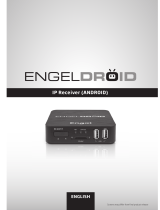Page is loading ...

AW520 Enjoy TV Box User Manual
v1.0
lntroduction
The ATV520, also Glled Dual core Android TV box, is a box connected to your TV HDMI
input that tum your TV to a multifunction smart TV: a media player, an intemet browser with
big viw, a photo viewer, a game player, a music player, a huge size screen E-book / E-
magezine / newspaper reader, an online video TV, and it is a revolutionary entenainment
now on.
The box is using ARM Dual CORTEX A9 CPU, based on Android 4.1 opeEting system.
Supporting Google Chrcme browser, wire and wireless networking ac@$, USB external h
ard disk, and single hand keyboard, mouse as well as easy like a nomal remote @ntrol.
Features
ARM CORTEX A9, frequency is 1.sGHz, 1G RAM, buitt in 4G flash memory
Powered by Android 4. I
Built in 802.l lb/g/n WlFl module, wireless lnternet a@ss
RJ45 10/100M Ethernet interfa@
Support 1080P video playback
HDMI 1.4 video output, onnect to HDTV for HD video playback
USB interfa€, support mobile HDD, support mouse and keyboard operating.
Support weather, @lendar, and desktop clock gargets
Support USB mouse and keyboard operation
Support 2.4G wireless motion (also €lled air or sky) remote contrcl
Supportllash player 10.2 hardware decoding vemion and flash player 11.1 software
de@ding veEion for online vid@ playing back
Support music player, picture player and more family entertainment
Supporl SD €rd
Support Gmgle Chrome broreer
Applnstaller for application installation from USB/SD
Video format support:
DAT/MPEG/MPE/MPG/M2V/ISO/TSA/OB/AVUMKV/MP4/MOV/3GP/3GPP/FLC/AVIM/MA,/
TS/M2TS/M3TS/M4TS/MsTS/MTS/M4V/FLV/3G2IPCM/AFS/RM/RMVB/AVS/WebM.
Audio format support:
WMAA,VAV/OGG/OGA./FLAC/ALAC/APE/AAC/M4AJRM/ACA/OTS
lmage fomat support:
JPEG/BMP/GIF/PNG/TIF

iRemote KR32 Start Up
1 Plug in power adapter, and connect Enjoy TV Box to TV via HDMI @ble.
2 There are two screens appear while starting, first screen is robotic logo, second is
android text logo.
[01] Power
[02] Notifi€tion
I03l Mute
lo4l Up
[05] Left
[06] Right
[07] Down
[08] oK
[09] Exit
[10] Menu
['1'l] Home
[12] VOL+
[13]VOL-
[14] Page up
[15] Page down
[16] Zoom out-
IlTlZoomin

Widgets screen
Settings
Settings provides individual preference setting functions.
1. Wi-Fi
It will scan ambient Wi-Fi networks automatically when you click OFF to turn on Wi-Fi
Choose one encrypted or opened Wi-Fi network to connecl
Once network is working, you will see I icon in ttre rignt corner of the screen

Add VPN profile
Enable Portable hotspot
Set up Wi-Fi hotspot.
Choose different securlty way to share your network.
Please note you need to dis@nnect Wi-Fi and connect Ethernet while using hotspot
function. Wi-Fi and hotspot connection can't be existed at the same time.
5. Sound
lf you enable louch sound, you will hear the sound while move remote control

6. Display
Set wallpaper, output mode, display position and font size Output mode
The default resolution is 720P
Display position
Use direction and Enter/Ok buttons on remote control to adjust display position when the
screen is not display as ful! screen on your TV.
Choose picture from Gallery, live wallpapers or wallpapers and set it to the wallpaper

1 0. Language & input
Change OSD language and input method.
The default input method is android standard keyboard.
lf you are using our IR remote control, enter into "Default" option and switch to remote
controller input method.
11. Backup & reset
Choose factory reset, it will erase all user data of the box
12. Data & Time
Set the fime of the box.
13. Developer options
If you are a developer of android OS, and you need to do some debug on the box.
Enable USD debugging, you will get ADB function by Ethernet or Wi-Fi.

And. you also can change the area of Google play store in Play Store setting.
14. About Niledia Box.
You will find firmware version under build number
Applnstaller
lnstall apk from external SD card / USB disk /USB HDD
SD card, USB disk and USB / SATA HDD
Movie player
K
l
Play vrdeos irom
Cfick E button to change video mode, subtitie, audio track, and get video information
and so on-

Network (SAMBA
Kfunction)
When you open network app at the first time, it will scan all shared folders in local area
network.
Then, click and open the folder to b.owse videos mus c ! .:jres ar: Jc.ume.ts inside it
Upgrade
K
Click the second button to confirm the choice
Upqrade the flrmware from io€ cei E :. !- .a -a:::e --.e-
Choose one of them, you will see a green icon appeared on the righl
/