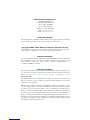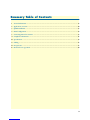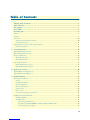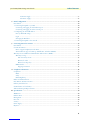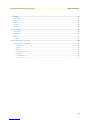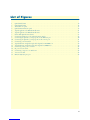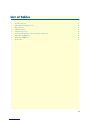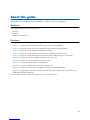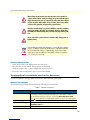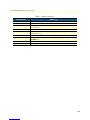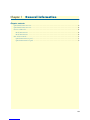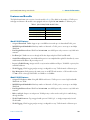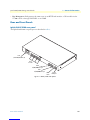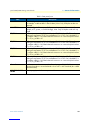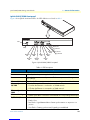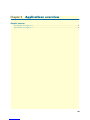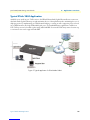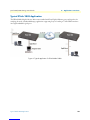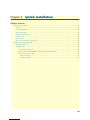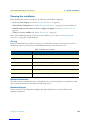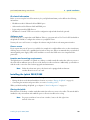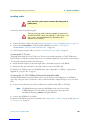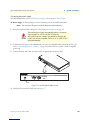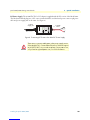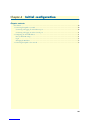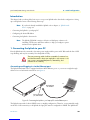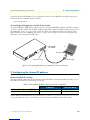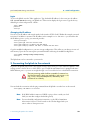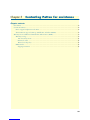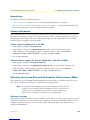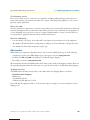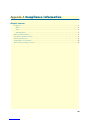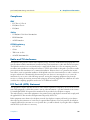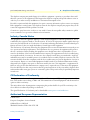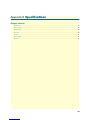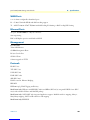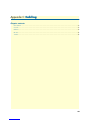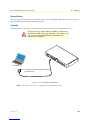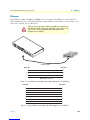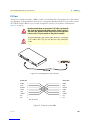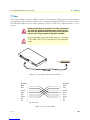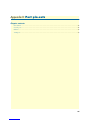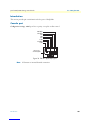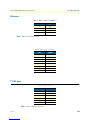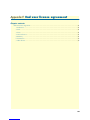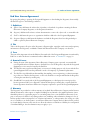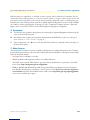IpLink 2884
T1/E1 Channelized Gigabit Router
IpLink 2888
T1/E1 Multi-Megabit Inverse Mux
Getting Started Guide
Sales Office:
+1 (301) 975-1000
Technical Support:
+1 (301) 975-1007
E-mail:
WWW:
www.patton.com
Document Number:
13223U1-002 Rev. A
Part Number:
07M2884-GS
Revised:
August 8, 2007
Important
This is a Class A device and is intended for use in a light industrial environment. It is not intended nor approved for use in an industrial
or residential environment.
Start Installation
For Quick

Patton Electronics Company, Inc.
7622 Rickenbacker Drive
Gaithersburg, MD 20879 USA
Tel: +1 (301) 975-1000
Fax: +1 (301) 869-9293
Support: +1 (301) 975-1007
Web: www.patton.com
E-mail: [email protected]
Trademark Statement
The term
IpLink
is a trademark of Patton Electronics Company. All other trademarks
presented in this document are the property of their respective owners.
Copyright © 2007, Patton Electronics Company. All rights reserved.
The information in this document is subject to change without notice. Patton Elec-
tronics assumes no liability for errors that may appear in this document.
Important Information
To use virtual private network (VPN) and/or AES/DES/3DES encryption capabilities
with the IpLink 288x, you may need to purchase additional licenses, hardware, soft-
ware, network connection, and/or service. Contact [email protected] or
+1 (301) 975-1000 for assistance.
Warranty Information
The software described in this document is furnished under a license and may be used
or copied only in accordance with the terms of such license. For information about the
license, see Appendix E, "End user license agreement" on page 50 or go to
www.patton.com
.
Patton Electronics warrants all IpLink router components to be free from defects, and
will—at our option—repair or replace the product should it fail within one year from
the first date of the shipment.
This warranty is limited to defects in workmanship or materials, and does not cover
customer damage, abuse or unauthorized modification. If the product fails to perform
as warranted, your sole recourse shall be repair or replacement as described above.
Under no condition shall Patton Electronics be liable for any damages incurred by the
use of this product. These damages include, but are not limited to, the following: lost
profits, lost savings and incidental or consequential damages arising from the use of or
inability to use this product. Patton Electronics specifically disclaims all other warran-
ties, expressed or implied, and the installation or use of this product shall be deemed
an acceptance of these terms by the user.

3
Summary Table of Contents
1General information...................................................................................................................................... 13
2Applications overview.................................................................................................................................... 20
3IpLink installation ........................................................................................................................................ 23
4Initial configuration...................................................................................................................................... 29
5Contacting Patton for assistance ................................................................................................................... 33
ACompliance information .............................................................................................................................. 36
BSpecifications ................................................................................................................................................ 39
CCabling ......................................................................................................................................................... 42
DPort pin-outs ................................................................................................................................................ 47
EEnd user license agreement ........................................................................................................................... 50

4
Table of Contents
Summary Table of Contents ........................................................................................................................... 3
Table of Contents ........................................................................................................................................... 4
List of Figures ................................................................................................................................................. 7
List of Tables .................................................................................................................................................. 8
About this guide ............................................................................................................................................. 9
Audience................................................................................................................................................................. 9
Structure................................................................................................................................................................. 9
Precautions ........................................................................................................................................................... 10
Safety when working with electricity ...............................................................................................................10
General observations .......................................................................................................................................11
Typographical conventions used in this document................................................................................................ 11
General conventions .......................................................................................................................................11
1General information...................................................................................................................................... 13
IpLink Model 2884 Overview ...............................................................................................................................14
IpLink Model 2888 Overview ...............................................................................................................................15
Features and Benefits.............................................................................................................................................16
Model 2884 Features ......................................................................................................................................16
Model 2888 Features ......................................................................................................................................16
Rear and Front Panels............................................................................................................................................17
IpLink 2884/2888 rear panel ..........................................................................................................................17
IpLink 2884/2888 front panel ........................................................................................................................19
2Applications overview.................................................................................................................................... 20
Typical IPLink 2884 Application ..........................................................................................................................21
Typical IPLink 2888 Application ..........................................................................................................................22
3IpLink installation ........................................................................................................................................ 23
Planning the installation........................................................................................................................................24
Site log ............................................................................................................................................................24
Network information ......................................................................................................................................24
Network Diagram ...........................................................................................................................................24
IP related information .....................................................................................................................................25
Software tools .................................................................................................................................................25
Power source ...................................................................................................................................................25
Location and mounting requirements .............................................................................................................25
Installing the IpLink 2884/2888............................................................................................................................25
Placing the IpLink ..........................................................................................................................................25
Installing cables ...............................................................................................................................................26
Connecting the T1/E1 ports .....................................................................................................................26
Connecting the 10/100/1000Base-T Ethernet LAN and WAN cables ......................................................26
Connecting the power supply ....................................................................................................................27

5
IpLink 2884/2888 Getting Started Guide
Table of Contents
AC Power Supply ...............................................................................................................................27
DC Power Supply ...............................................................................................................................28
4Initial configuration...................................................................................................................................... 29
Introduction..........................................................................................................................................................30
1. Connecting the IpLink to your PC....................................................................................................................30
Connecting and logging in via the Ethernet port .............................................................................................30
Connecting and logging in via the Console port .............................................................................................31
2. Configuring the desired IP address ....................................................................................................................31
Factory-default IP settings ...............................................................................................................................31
Login ..............................................................................................................................................................32
Changing the IP address .................................................................................................................................32
3. Connecting the IpLink to the network ..............................................................................................................32
5Contacting Patton for assistance ................................................................................................................... 33
Introduction..........................................................................................................................................................34
Contact information..............................................................................................................................................34
Patton support headquarters in the USA .........................................................................................................34
Alternate Patton support for Europe, Middle East, and Africa (EMEA) ..........................................................34
Warranty Service and Returned Merchandise Authorizations (RMAs)...................................................................34
Warranty coverage ..........................................................................................................................................34
Out-of-warranty service .............................................................................................................................35
Returns for credit ......................................................................................................................................35
Return for credit policy .............................................................................................................................35
RMA numbers ................................................................................................................................................35
Shipping instructions ................................................................................................................................35
ACompliance information .............................................................................................................................. 36
Compliance ...........................................................................................................................................................37
EMC ...............................................................................................................................................................37
Safety ..............................................................................................................................................................37
PSTN Regulatory ............................................................................................................................................37
Radio and TV Interference ....................................................................................................................................37
FCC Part 68 (ACTA) Statement ...........................................................................................................................37
Industry Canada Notice ........................................................................................................................................38
CE Declaration of Conformity ..............................................................................................................................38
Authorized European Representative .....................................................................................................................38
BSpecifications ................................................................................................................................................ 39
WAN Ports ...........................................................................................................................................................40
Ethernet Ports .......................................................................................................................................................40
Management .........................................................................................................................................................40
Protocols ...............................................................................................................................................................40
Security .................................................................................................................................................................41
Power Supply ........................................................................................................................................................41
Physical .................................................................................................................................................................41

6
IpLink 2884/2888 Getting Started Guide
Table of Contents
CCabling ......................................................................................................................................................... 42
Introduction..........................................................................................................................................................43
Console .................................................................................................................................................................43
Ethernet ................................................................................................................................................................44
E1 Port..................................................................................................................................................................45
T1 Port..................................................................................................................................................................46
DPort pin-outs ................................................................................................................................................ 47
Introduction..........................................................................................................................................................48
Console port..........................................................................................................................................................48
Ethernet ................................................................................................................................................................49
T1/E1 port ............................................................................................................................................................49
EEnd user license agreement ........................................................................................................................... 50
End User License Agreement.................................................................................................................................51
1. Definitions ..................................................................................................................................................51
2. Title ............................................................................................................................................................51
3. Term ...........................................................................................................................................................51
4. Grant of License ..........................................................................................................................................51
5. Warranty ....................................................................................................................................................51
6. Termination ................................................................................................................................................52
7. Other licenses .............................................................................................................................................52

7
List of Figures
1 IpLink Model 2884 . . . . . . . . . . . . . . . . . . . . . . . . . . . . . . . . . . . . . . . . . . . . . . . . . . . . . . . . . . . . . . . . . . . . . 14
2 IpLink Model 2888 . . . . . . . . . . . . . . . . . . . . . . . . . . . . . . . . . . . . . . . . . . . . . . . . . . . . . . . . . . . . . . . . . . . . . 15
3 2884/2888 rear panel . . . . . . . . . . . . . . . . . . . . . . . . . . . . . . . . . . . . . . . . . . . . . . . . . . . . . . . . . . . . . . . . . . . . 17
4 IpLink 2884/2888 front panel . . . . . . . . . . . . . . . . . . . . . . . . . . . . . . . . . . . . . . . . . . . . . . . . . . . . . . . . . . . . . 19
5 Typical application for IPLink Model 2884 . . . . . . . . . . . . . . . . . . . . . . . . . . . . . . . . . . . . . . . . . . . . . . . . . . . 21
6 Typical application for IPLink Model 2888 . . . . . . . . . . . . . . . . . . . . . . . . . . . . . . . . . . . . . . . . . . . . . . . . . . . 22
7 Power LED (IpLink 2884 shown) . . . . . . . . . . . . . . . . . . . . . . . . . . . . . . . . . . . . . . . . . . . . . . . . . . . . . . . . . . . 27
8 Connecting DC Power to the 288x DC Power Supply . . . . . . . . . . . . . . . . . . . . . . . . . . . . . . . . . . . . . . . . . . . 28
9 Connecting the IpLink to your laptop PC via the Ethernet port . . . . . . . . . . . . . . . . . . . . . . . . . . . . . . . . . . . . 30
10 Connecting the IpLink to your laptop PC via the console port . . . . . . . . . . . . . . . . . . . . . . . . . . . . . . . . . . . . . 31
11 Connecting a serial terminal . . . . . . . . . . . . . . . . . . . . . . . . . . . . . . . . . . . . . . . . . . . . . . . . . . . . . . . . . . . . . . . 43
12 Typical Ethernet straight-through cable diagram for 10/100Base-T . . . . . . . . . . . . . . . . . . . . . . . . . . . . . . . . . 44
13 Typical Ethernet straight-through cable diagram for 1000Base-T . . . . . . . . . . . . . . . . . . . . . . . . . . . . . . . . . . . 44
14 Connecting an E1 port to an NT1 . . . . . . . . . . . . . . . . . . . . . . . . . . . . . . . . . . . . . . . . . . . . . . . . . . . . . . . . . . 45
15 E1 port crossover cable . . . . . . . . . . . . . . . . . . . . . . . . . . . . . . . . . . . . . . . . . . . . . . . . . . . . . . . . . . . . . . . . . . . 45
16 Connecting a T1 port to an NT device . . . . . . . . . . . . . . . . . . . . . . . . . . . . . . . . . . . . . . . . . . . . . . . . . . . . . . . 46
17 T1 crossover cable . . . . . . . . . . . . . . . . . . . . . . . . . . . . . . . . . . . . . . . . . . . . . . . . . . . . . . . . . . . . . . . . . . . . . . . 46
18 EIA-561 (RJ-45 8-pin) port . . . . . . . . . . . . . . . . . . . . . . . . . . . . . . . . . . . . . . . . . . . . . . . . . . . . . . . . . . . . . . . 48

8
List of Tables
1 General conventions . . . . . . . . . . . . . . . . . . . . . . . . . . . . . . . . . . . . . . . . . . . . . . . . . . . . . . . . . . . . . . . . . . . . . 11
2 IpLink 2884/2888 Model Codes . . . . . . . . . . . . . . . . . . . . . . . . . . . . . . . . . . . . . . . . . . . . . . . . . . . . . . . . . . . 16
3 Rear panel ports . . . . . . . . . . . . . . . . . . . . . . . . . . . . . . . . . . . . . . . . . . . . . . . . . . . . . . . . . . . . . . . . . . . . . . . . 18
4 LED Descriptions . . . . . . . . . . . . . . . . . . . . . . . . . . . . . . . . . . . . . . . . . . . . . . . . . . . . . . . . . . . . . . . . . . . . . . 19
5 Sample site log entries . . . . . . . . . . . . . . . . . . . . . . . . . . . . . . . . . . . . . . . . . . . . . . . . . . . . . . . . . . . . . . . . . . . . 24
6 Factory default IP address and network mask configuration . . . . . . . . . . . . . . . . . . . . . . . . . . . . . . . . . . . . . . . 31
7 RJ45 socket 10/100Base-T . . . . . . . . . . . . . . . . . . . . . . . . . . . . . . . . . . . . . . . . . . . . . . . . . . . . . . . . . . . . . . . . 49
8 RJ45 socket 1000Base-T . . . . . . . . . . . . . . . . . . . . . . . . . . . . . . . . . . . . . . . . . . . . . . . . . . . . . . . . . . . . . . . . . . 49
9 RJ-45 socket . . . . . . . . . . . . . . . . . . . . . . . . . . . . . . . . . . . . . . . . . . . . . . . . . . . . . . . . . . . . . . . . . . . . . . . . . . . 49

9
About this guide
This guide describes the IpLink 2884/2888 hardware, installation and basic configuration.
Audience
This guide is intended for the following users:
•Operators
•Installers
•Maintenance technicians
Structure
This guide contains the following chapters and appendices:
•Chapter 1 on page 13 provides information about router features and capabilities
•Chapter 2 on page 20 contains an overview describing router operation and applications
•Chapter 3 on page 23 provides hardware installation procedures
•Chapter 4 on page 29 provides quick-start procedures for configuring the IpLink router
•Chapter 5 on page 33 contains information on contacting Patton technical support for assistance
•Appendix A on page 36 contains compliance information for the router
•Appendix B on page 39 contains specifications for the routers
•Appendix C on page 42 provides cable recommendations
•Appendix D on page 47 describes the router’s ports and pin-outs
•Appendix E on page 49 lists the factory configuration settings for IpLink 2884/2888
•Appendix E on page 50 provides license information that describes acceptable usage of the software pro-
vided with the IpLink 2884/2888
For best results, read the contents of this guide
before
you install the router.

10
IpLink 2884/2888 Getting Started Guide
Precautions
Notes, cautions, and warnings, which have the following meanings, are used throughout this guide to help you
become aware of potential problems.
Warnings
are intended to prevent safety hazards that could result in per-
sonal injury.
Cautions
are intended to prevent situations that could result in property damage or
impaired functioning.
Note
A note presents additional information or interesting sidelights.
Safety when working with electricity
The alert symbol and IMPORTANT heading calls attention to
important information.
The alert symbol and CAUTION heading indicate a potential haz-
ard. Strictly follow the instructions to avoid property damage.
The shock hazard symbol and CAUTION heading indicate a
potential electric shock hazard. Strictly follow the instructions to
avoid property damage caused by electric shock.
The alert symbol and WARNING heading indicate a potential safety hazard.
Strictly follow the warning instructions to avoid personal injury.
The shock hazard symbol and WARNING heading indicate a potential electric
shock hazard. Strictly follow the warning instructions to avoid injury caused
by electric shock.
This device contains no user serviceable parts. The equipment shall be
returned to Patton Electronics for repairs, or repaired by qualified
service personnel.
Ensure that the power cable shipped with this devise meets all applicable
standards for the country in which it is to be installed. If it is not, refer to
chapter Chapter 5,
“Contacting Patton for assistance”
on page 33 for
help in replacing it with a compliant cable.
IMPORTANT
CAUTION
CAUTION
WARNING
WARNING
WARNING
WARNING

11
IpLink 2884/2888 Getting Started Guide
General observations
•Clean the case with a soft slightly moist anti-static cloth
•Place the unit on a flat surface and ensure free air circulation
•Avoid exposing the unit to direct sunlight and other heat sources
•Protect the unit from moisture, vapors, and corrosive liquids
Typographical conventions used in this document
This section describes the typographical conventions and terms used in this guide.
General conventions
The procedures described in this manual use the following text conventions:
Mains Voltage: Do not open the case when the power cord is attached. For
systems without a power switch, line voltages are present within the power
supply when the power cords are connected. The mains outlet that is utilized
to power the device shall be within 10 feet (3 meters) of the device, shall be
easily accessible, grounded, and protected by a circuit breaker.
Hazardous network voltages are present in WAN ports regardless of whether
power to the IpLink is ON or OFF. To avoid electric shock, use caution when
near WAN ports. When detaching cables, detach the end away from the IpLink
first.
Do not work on the system or connect or disconnect cables during periods of
lightning activity.
In accordance with the requirements of council directive 2002/
96/EC on Waste of Electrical and Electronic Equipment (WEEE),
ensure that at end-of-life you separate this product from other
waste and scrap and deliver to the WEEE collection system in
your country for recycling.
Table 1. General conventions
Convention Meaning
Garamond blue type
Indicates a cross-reference hyperlink that points to a figure, graphic, table, or sec-
tion heading. Clicking on the hyperlink jumps you to the reference. When you
have finished reviewing the reference, click on the
Go to Previous View
button in the Adobe® Acrobat® Reader toolbar to return to your starting point.
Futura bold type
Commands and keywords are in
boldface
font.
Futura bold-italic type
Parts of commands, which are related to elements already named by the user, are
in
boldface italic
font.
Italicized Futura type
Variables for which you supply values are in
italic
font
WARNING
WARNING
WARNING

12
IpLink 2884/2888 Getting Started Guide
Futura type Indicates the names of fields or windows.
Garamond bold type
Indicates the names of command buttons that execute an action.
< > Angle brackets indicate function and keyboard keys, such as <SHIFT>, <CTRL>,
<C>, and so on.
[ ] Elements in square brackets are optional.
{a | b | c} Alternative but required keywords are grouped in braces ({ }) and are separated
by vertical bars ( | )
screen
Terminal sessions and information the system displays are in
screen font
.
node
The leading IP address or nodename of a IpLink is substituted with
node
in
bold-
face italic
font.
SN
The leading
SN
on a command line represents the nodename of the IpLink
# An hash sign at the beginning of a line indicates a comment line.
Table 1. General conventions
Convention Meaning

13
Chapter 1
General information
Chapter contents
IpLink Model 2884 Overview ...............................................................................................................................14
IpLink Model 2888 Overview ...............................................................................................................................15
Features and Benefits.............................................................................................................................................16
Model 2884 Features ......................................................................................................................................16
Model 2888 Features ......................................................................................................................................16
Rear and Front Panels............................................................................................................................................17
IpLink 2884/2888 rear panel ..........................................................................................................................17
IpLink 2884/2888 front panel ........................................................................................................................19

IpLink Model 2884 Overview
14
IpLink 2884/2888 Getting Started Guide
1 • General information
IpLink Model 2884 Overview
The Model 2884 Series T1/E1 Channelized Gigabit Routers (figure 1) are a family of multi-media routers that
terminate up to 124 PPP channels as well as perform Layer 2 bonding of T1/E1 WAN ports with multi-link
PPP. Dual Gigabit Ethernet ports ensure connection to any LAN infrastructure.
The IPLink™ Channelized Gigabit Routers offer pre-set priorities for voice and video traffic on a per port
basis up to a user configurable bandwidth. QoS configurations ease the bandwidth management of ports and
applications through the creation of QoS classes and profiles. Traffic can be shaped and policed to provide full
QoS control over both the egress and ingress directions. ToS/DiffServ bits can be re-striped to ensure network-
wide QoS enforcement. VLAN priority bits can be used for QoS enforcement.
Stateful Firewall inspection of traffic is accomplished through the creation of Access Control Lists (ACLs) that
enable the filtering of traffic based on numerous criteria including source and destination IP address, port and
protocol.
Logical and physical ports are selectable for bridging or routing. Advanced IP features such NAT/NAPT and
VLANs are likewise configurable on a per port basis. By supporting the latest version of PPP/BCP, the IPLink
transparently negotiates the passing of VLAN traffic over PPP based WAN links. Bridged traffic can be tagged
and prioritized according to user defined parameters.
The 2884 Model Series boasts easy installation, offering CLI configuration via Console/VT-100 or Tel-
net/SSH, and HTTP web based management, and SNMP. Patton's series of high-speed access routers offer the
versatility and reliability demanded for business-class applications at the most affordable price..
Figure 1. IpLink Model 2884

IpLink Model 2888 Overview
15
IpLink 2884/2888 Getting Started Guide
1 • General information
IpLink Model 2888 Overview
The Model 2888 Four-Port T1/E1 Multi-Megabit Inverse Multiplexer (figure 2) provides point-to-point high-
bandwidth Ethernet/IP connectivity over TDM-based T1/E1 circuits. Dual 10/100/1000 Ethernet ports
ensure easy connection to any LAN infrastructure.
In order to maximize the bandwidth utilization over the T1/E1 links, the Multi-Megabit Inverse Mux uses
Multi-Link PPP to bond the individual circuits into one high bandwidth WAN link. Ethernet/IP traffic is
transparently bridged over the link using PPP/BCP which adds minimal encapsulation overhead when com-
pared to ATM.
Key features make the Multi-Megabit Inverse Mux an ideal solution for VLAN trunk extension. The Inverse
Mux supports IEEE 802.1p/Q VLAN tagging and priority. VLAN tagged traffic that is received on any of the
Gigabit Ethernet interfaces is transparently transported over the WAN to the matching Inverse Mux on the
other side. The VLAN priority bits are inspected and the QoS of the individual Ethernet frames are preserved
end-to-end. The Multi-Megabit Inverse Mux likewise supports VLAN tagging of Ethernet traffic.
ACLs allow Layer 3 filtering and Layer 3 based QoS of the VLAN and bridge connections. Filter by IP address,
IP port or even protocol. Use the ACL to force an inspection of the ToS/DiffServ bits and preserve end-to-end
QoS.
The 2888 Model Series boasts easy installation, offering CLI configuration via Console/VT-100 or Tel-
net/SSH, HTTP web based management, and SNMP. Patton's series of high-speed access routers offer the ver-
satility and reliability demanded for business-class applications at the most affordable price..
Figure 2. IpLink Model 2888

Features and Benefits
16
IpLink 2884/2888 Getting Started Guide
1 • General information
Features and Benefits
The IpLink 2884/2888 series consists of several models (table 2). They differ in the number of T1/E1 ports
and supported features. All models come equipped with two Gigabit 10/100/1000Base-T Ethernet ports.
Model 2884 Features
•
2/4 port Channelized T1/E1
--Support up to 124 PPP sessions with up to 4 channelized T1/E1 ports.
•
ML-PPP Expands Bandwidth
--Bind any number of channels or T1/E1 ports to create up to an 8Mbps
WAN link.
•
Dual Gigabit Ethernet Ports
--With Dual 10/100/1000, auto-MDI ports easily connect to any LAN infra-
structure.
•Per Flow QoS--Traffic rates are set through ACLs that shape and police VLAN and IP traffic.
•Stateful Firewall Inspection--Stateful firewall inspection is accomplished through ACLs that filter by source
and destination IP address, IP port and protocol.
•Layer 2/3 Traffic Filtering--Assign an ACL to any interface and filter an IP port, VLAN ID or priority bits,
and MAC addresses.
•VLAN Tagging--VLAN tagging and processing is configurable on any T1/E1 channel or Ethernet port.
•Easy Management--Easily manage the 2884 router via an HTTP/web interface, a CLI accessible via the
VT100 console or through Telnet/SSH, via SNMP, or via CORBA.
Model 2888 Features
•2/4-port T1/E1 Inverse Mux--Using ML-PPP bond from 2-4 T1/E1 ports to create a high bandwidth
WAN link over TDM.
•ML-PPP Expands Bandwidth--Bind any number of channels or T1/E1 ports to create up to an 8Mbps
WAN link.
•Dual Gigabit Ethernet Ports--With Dual 10/100/1000, auto-MDI ports easily connect to any LAN infra-
structure.
•End-to-end QoS--Inspect, set and preserve VLAN priority to effect end-to-end QoS for traffic flowing
through the Mux.
•VLAN Trunk Extension--Tag untagged traffic, preserve VLAN QoS, or simply transparently forward
VLAN traffic.
•VLAN Tagging--VLAN tagging and processing is configurable on any T1/E1 channel or Ethernet port.
Table 2. IpLink 2884/2888 Model Codes
Model T1/E1 Ports
2884/2/UI 2
2884/4/UI 4
2888/2/UI 2
2888/4/UI 4

Rear and Front Panels 17
IpLink 2884/2888 Getting Started Guide 1 • General information
•Easy Management--Easily manage the 2888 router via an HTTP/web interface, a CLI accessible via the
VT100 console or through Telnet/SSH, or via SNMP.
Rear and Front Panels
IpLink 2884/2888 rear panel
The IpLink 2884/2888 rear panel ports are described in table 3.
Figure 3. 2884/2888 rear panel
RS-232
Console
ETH 1
ETH 0
Reset
3
2
1
0
T1/E1
Power
(~120–240V, 50/60 Hz, 1A)
T1/E1
Ports 0-3
Console
RS-232 port
ETH 0
10/100/1000Base-T port
ETH 1
10/100/1000Base-T port
RESET
button
120-240V, 50/60 Hz, 1A
Power

Rear and Front Panels 18
IpLink 2884/2888 Getting Started Guide 1 • General information
Table 3. Rear panel ports
Port Description
LAN ETH 0 Auto-MDX Gigabit-Ethernet port, RJ-45, connects the unit to an Ethernet WAN device
(for example, a cable modem or fiber modem). Note: Only full duplex modes are
supported.
LAN ETH 1 Auto-MDX Gigabit-Ethernet port, RJ-45, connect the unit to an Ethernet LAN (for
example, a PC, printer, or wireless bridge). Note: Only full duplex modes are sup-
ported.
T1/E1 0 RJ-45 connector providing E1 (2.048Mbps) or T1(1.533 Mbps) T1/E1 interface,
meeting all requirements of ITU-T recommendations for G.703. Use a shielded E1 or
T1 interface cable for 120 Ohm balanced connections to connect the IpLink with an
NT or ET, e.g. a PBX or LE.
T1/E1 1 RJ-45 connector providing E1 (2.048Mbps) or T1(1.533 Mbps) T1/E1 interface,
meeting all requirements of ITU-T recommendations for G.703. Use a shielded E1 or
T1 interface cable for 120 Ohm balanced connections to connect the IpLink with an
NT or ET, e.g. a PBX or LE.
T1/E1 2 RJ-45 connector providing E1 (2.048Mbps) or T1(1.533 Mbps) T1/E1 interface,
meeting all requirements of ITU-T recommendations for G.703. Use a shielded E1 or
T1 interface cable for 120 Ohm balanced connections to connect the IpLink with an
NT or ET, e.g. a PBX or LE.
T1/E1 3 RJ-45 connector providing E1 (2.048Mbps) or T1(1.533 Mbps) T1/E1 interface,
meeting all requirements of ITU-T recommendations for G.703. Use a shielded E1 or
T1 interface cable for 120 Ohm balanced connections to connect the IpLink with an
NT or ET, e.g. a PBX or LE.
Console Used for service and maintenance, the Console port, an RS-232 RJ-45 connector,
connects the product to a serial terminal such as a PC or ASCII terminal (also called
a dumb terminal).
100-240 VAC 50-
60 Hz Electricity supply socket for mains power cable.

Rear and Front Panels 19
IpLink 2884/2888 Getting Started Guide 1 • General information
IpLink 2884/2888 front panel
Figure 4 shows IpLink 2884/2888 LEDs, the LED definitions are listed in table 4.
Figure 4. IpLink 2884/2888 front panel
Table 4. LED Descriptions
LED Description
Note If an error occurs, all LEDs will flash once per second.
Power When lit, indicates power is applied.
Run When lit, the unit is in normal operation. Flashes once per second during
boot (startup).
Ethernet Link On when the Ethernet connection on the corresponding port has a link indication.
Ethernet Speed
10/100 When the Ethernet Link LED is on, then:
•On when the Ethernet is connected to a 100Mb network.
•Off when the Ethernet is connected to a 10Mb network.
Ethernet Speed
1000 On when the Ethernet is connected to a 1000Mb network.
Ethernet Activity •Flashes when data is received or transmitted at the corresponding Ethernet port.
T1/E1 Link/Status •On = in frame, no errors
•Flash = Error
•Fast Flash = Signal detected but no frame synchronization or aquisition is in
process
•Slow Flash = Framing synchronized, Signaling not established
Power
Activity
Ethernet 0
Link
Ethernet 0
100
Ethernet 0
1000
Ethernet 0
Activity
Ethernet 1
Link
Ethernet 1
100
Ethernet 1
1000
Ethernet 1
Activity
Port 1
Port 2
Port 3
Port 0
T1/E1 Port 0
Port 1
Port 0
Model 2884/2888 IpLink
Model 2884 IpLink
T1/E1 Channelized Gigabit Router
Port 2
Port 3
T1/E1 Port 1
T1/E1 Port 2
T1/E1 Port 3

20
Chapter 2 Applications overview
Chapter contents
Typical IPLink 2884 Application ..........................................................................................................................21
Typical IPLink 2888 Application ..........................................................................................................................22
Page is loading ...
Page is loading ...
Page is loading ...
Page is loading ...
Page is loading ...
Page is loading ...
Page is loading ...
Page is loading ...
Page is loading ...
Page is loading ...
Page is loading ...
Page is loading ...
Page is loading ...
Page is loading ...
Page is loading ...
Page is loading ...
Page is loading ...
Page is loading ...
Page is loading ...
Page is loading ...
Page is loading ...
Page is loading ...
Page is loading ...
Page is loading ...
Page is loading ...
Page is loading ...
Page is loading ...
Page is loading ...
Page is loading ...
Page is loading ...
Page is loading ...
Page is loading ...
-
 1
1
-
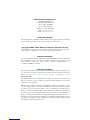 2
2
-
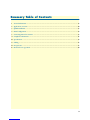 3
3
-
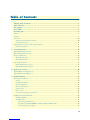 4
4
-
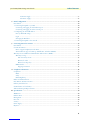 5
5
-
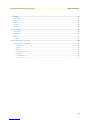 6
6
-
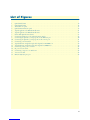 7
7
-
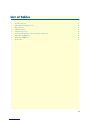 8
8
-
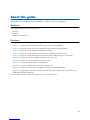 9
9
-
 10
10
-
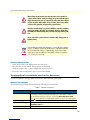 11
11
-
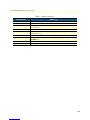 12
12
-
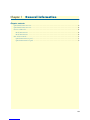 13
13
-
 14
14
-
 15
15
-
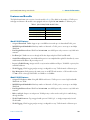 16
16
-
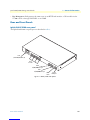 17
17
-
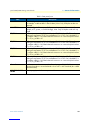 18
18
-
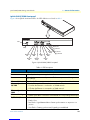 19
19
-
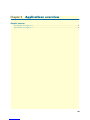 20
20
-
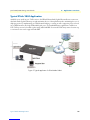 21
21
-
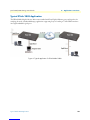 22
22
-
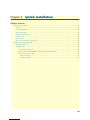 23
23
-
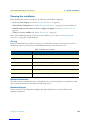 24
24
-
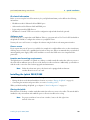 25
25
-
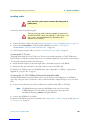 26
26
-
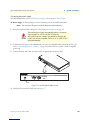 27
27
-
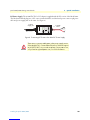 28
28
-
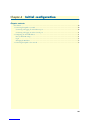 29
29
-
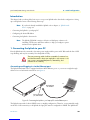 30
30
-
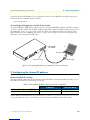 31
31
-
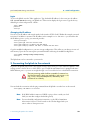 32
32
-
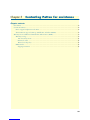 33
33
-
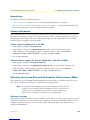 34
34
-
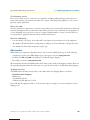 35
35
-
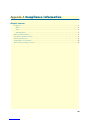 36
36
-
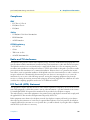 37
37
-
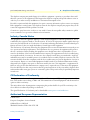 38
38
-
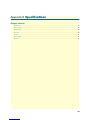 39
39
-
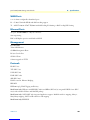 40
40
-
 41
41
-
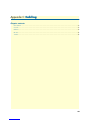 42
42
-
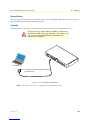 43
43
-
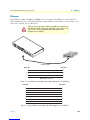 44
44
-
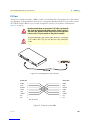 45
45
-
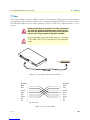 46
46
-
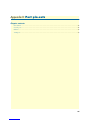 47
47
-
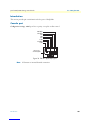 48
48
-
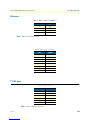 49
49
-
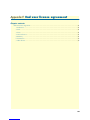 50
50
-
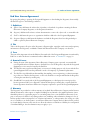 51
51
-
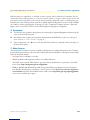 52
52
Patton electronic 2888 User manual
- Type
- User manual
- This manual is also suitable for
Ask a question and I''ll find the answer in the document
Finding information in a document is now easier with AI
Related papers
-
Patton electronic ACC-S02 User manual
-
Patton electronic T1/E1 User manual
-
Patton electronic Network Router 2888 User manual
-
Patton electronic 2888 User manual
-
Patton electronics 2603 User manual
-
Patton electronic 2888 User manual
-
Patton electronics 2635 User manual
-
Patton electronic 2821 User manual
-
Patton electronic 2635 User manual
-
Patton electronic 2603 User manual
Other documents
-
Patton 2635 User manual
-
Patton OnSite 3210 Series User manual
-
Patton electronics EtherBITS 2285 Getting Started Manual
-
Patton IPLink 2620/KK User manual
-
Patton 2635 User manual
-
Satec ETC2002 User manual
-
Patton SmartNode 4838 User manual
-
Extron IPL T SFI244 User manual
-
Extron electronics Extron IPL T S4 User manual
-
Extron electronics IPL T S Series User manual