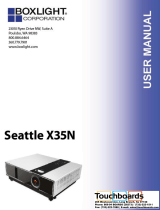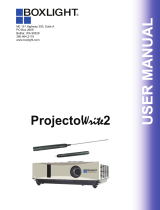Page is loading ...

About the Owner’s Manual
Features
Please read the owner’s manual thoroughly to ensure correct usage of the projector and its
features.
After reading, store the owner’s manual in a safe place for future reference.
1. Short Throw
2. Dress up Design
3. Designed for tough environment
4. Side change lamp
5. Side change filter
6. Advanced Anti-theft features
7. Five auto features (Auto Search, Auto Sync, Auto Ceiling, Auto Keystone and Auto
Filter Alert)
8. Seven display modes (Natural, Cinema, Daylight, Green board, White Board, Black
Board and User)
9. Built-in 8W speaker
10. Logo capture
11. Image freeze function
12. Interactive funtion
Projector
The content of this manual is subject to change without prior notice.
All rights reserved.
Issue of edition 0111.01_00

Contents
1
Contents
About Owner’s Manual
Contents .............................................................................................................................................1
Contents of Your Box ........................................................................................................................3
Safety Instructions ............................................................................................................................4
Safety Labels......................................................................................................................................8
Part Names ........................................................................................................................................9
Projector ......................................................................................................................... 9
Touch Keypad............................................................................................................... 10
Rear ...............................................................................................................................11
Setting Up ........................................................................................................................................12
Arrangement ..................................................................................................................12
Power ON / OFF ...........................................................................................................13
Setting Up The Projector ...............................................................................................14
Ceiling Mounted Installation Guide .............................................................................. 15
Adjusting The Projector’s Elevation .............................................................................16
How To Connect ............................................................................................................17
Remote Control ...............................................................................................................................19
Menu Operation ..............................................................................................................................21
How To Operate On-Screen Display ..............................................................................21
MENU (PC Mode) ...........................................................................................................................22
Picture Menu (PC Mode) ............................................................................................... 22
Audio Menu (PC Mode) ................................................................................................. 23
Setting Menu (PC Mode) ............................................................................................... 24
MENU (Video Mode) ......................................................................................................................25
Picture Menu (Video Mode) ............................................................................................ 25
Audio Menu (Video Mode) ............................................................................................. 26
Setting Menu (Video Mode) ............................................................................................ 27
MENU ..............................................................................................................................................28
Advanced Menu ............................................................................................................ 28
Presentation Menu .........................................................................................................31
Security Menu ...............................................................................................................33
PIN Key In Operation ...................................................................................................37
Network Control Software Application ........................................................................................38
Procedure to utilize this function .................................................................................. 38
Before Using Network Control Software ...................................................................... 39

2
Contents
Network Control Software Application-Browser Control ..........................................................40
Auto IP address setting...................................................................................................40
Item Setting description..................................................................................................41
Status ............................................................................................................................. 42
Control. .......................................................................................................................... 43
Network ......................................................................................................................... 44
Alert ............................................................................................................................... 45
Schedule ........................................................................................................................ 46
Network Control Software Application-Software Control..........................................................47
Activate Network Control Software...............................................................................47
Projector Auto Search. ................................................................................................... 48
Modify The Projector Setting. ....................................................................................... 49
Sorting the projector ...................................................................................................... 50
Delete ............................................................................................................................ 51
Projector Setting ............................................................................................................ 52
System Setting................................................................................................................53
Monitor / Default Setting / Auto Scan Timer. ............................................................... 54
Saving the Project File. ................................................................................................. 55
Link ............................................................................................................................... 56
Power Control / Input Source / Function Key ................................................................57
Function Key / Projector Status .....................................................................................58
Network Control Window Introduction .........................................................................59
Maintenance Of Projector ..............................................................................................................60
Filter / How to clean or replace the filiters ..................................................................... 60
Lamp / Replacing New Lamp ........................................................................................ 61
Additional ...................................................................................................................... 63
Troubleshooting ...............................................................................................................................64
Indicator ......................................................................................................................... 64
Error For Machine Defects ............................................................................................. 65
List of Supported Monitor Displays ............................................................................... 67
Appendix

Contents of Your Box
Safety InstructionsContents of Your Box
Please make sure that following items are included in the box. If any items are missing, contact your
dealer please..
1. Projector 2. Remote control
6. Computer cable5. Power cord
3
4. Quick Start Guide
3. Owner’s Manual CD
7. USB Cable
8. Interactive Kit
AAA BatteriesAccessory Bag Pointer AA Batteries Pointer Strap

4
Safety Instructions
The projector is designed and tested to meet the latest standards for safety of information
technology equipment. However, to ensure safe use of this product, it is important that you
follow the instructions mentioned in this manual and marked on the product.
This symbol indicates information that, if ignored, could possibly
result in personal injury or even death.
WARNING
This symbol indicates information that, if ignored, could result in
personal injury or physical damage.
CAUTION
Typical Symbols
This symbol indicates an additional warning (including cautions).
An illustration is provided to clarify the contents (for example: the
illustration to the left indicates danger of electrical shock).
This symbol indicates a prohibited action. The contents will be clearly
indicated in an illustration or description near the symbol (for example: the
symbol to the left indicates that disassembly is prohibited).
This symbol indicates a compulsory action. The contents will be clearly
indicated in an illustration or description near the symbol
(for example: the symbol to the left shows that the power plug should be
disconnected from the power outlet).

5
Safety Instructions
WARNING
If a problem should occur
If smoke or strange odors arise, continued use could result in fire or electrical shock. In
such case, immediately turn off the power switch and then disconnect the power plug
from the power outlet. After making sure that the smoke or odor has stopped, contact your
dealer for repairs. Never attempt to make repairs yourself because this is dangerous.
Do not use this projector if there is no image or sound, or if the sound is distorted.
Continued use could result in fire or electrical shock. In such case, immediately turn off
the power switch; disconnect the power plug from the power outlet and contact your
dealer.
If water would enter the inside of this projector, immediately turn off the power switch,
disconnect the power plug from the power outlet and contact your dealer.
Do not install on an unstable surface.
Do not install this projector on an unstable surface such as a wobbly
stand or incline because this could result in the projector falling and
causing injury.
Do not open the cabinet.
Never open the cabinet. There is high voltage inside which can cause
electrical shock. Contact your dealer for internal inspection, adjustment
and repair.
Do not modify.
Do not modify this projector because this could result in fire or
electrical shock.
Do not use in the bathroom or near water site.
Do not expose this unit to rain or use near water… for example, in the bathroom, a wet
basement, near a swimming pool, etc…
Do not insert objects into the Projector.
Do not insert metal objects through the ventilation openings, etc., of this projector or drop
such objects inside because this could result in fire or electrical shock.
If a foreign object should enter this projector, immediately turn off the power switch,
disconnect the power plug from the power outlet and contact your dealer.
Continued use could result in fire or electrical shock. Use special caution in household and
where children are present.
NO SIDEWARD
Do not place the projector upon
either side to project an image.

6
Safety Instructions
Do not look through the lens when the lamp is on.
Never look through the lens when the lamp is on. The powerful light could
adversely affect vision. Use special caution in households where children are
present.
Avoid shock or impact on the projector.
If the projector should fall, resulting in damage to the cabinet, immediately
turn off the power switch, disconnect the power plug from the power outlet
and contact your dealer.
Continued use could result in fire or electrical shock.
Do not place this projector in a container containing liquid. Do not place flower
vases, flowerpots, cups, cosmetics, liquids such as water, etc., on top of this projector.
Do not use any power cable except those supplied with the projector.
The use of any other power cable could result in fire or electrical shock.
Do not shine the laser beam onto yourself or other.
The laser pointer function of projector remote control emits class II laser beam.
Do not look directly into the laser beam outlet or direct the laser beam at other people.
Vision can be impaired if the laser beam enters the eyes. Especially pay attention if
children are present.
High temperatures are generated when the lamp is lit; so do not place objects in
front of the lens.
Allowing the proper amount of space on the top, sides, and rear of the projector cabinet is
critical for proper air circulation and cooling of the unit.
The dimension shown here indicate the minimum space required. If the projector is to
be built into a compartment or similarly enclosed, these minimum distances must be
maintained.
WARNING
Side and Top Rear

7
Safety Instructions
Placing heavy objects on top of this projector could result in loss of balance or
falling and cause personal injury or damage the projector.
Do not block the ventilation openings of this projector.
Blocking ventilation could lead to internal overheating which could result in fire.
Do not place this projector on its side during use or push it into a small, poorly ventilated
location.
Do not place this projector on a carpet or bedding or cover it with a tablecloth, etc.
Care and maintenance.
For safety purposes, disconnect the power plug from the power outlet before starting the
care and maintenance of this projector.
Battery usage.
Replace the batteries with the same type only.
Do not mix old and new batteries; this could result in fire or personal injury due to battery
cracking or leakage.
Make sure the plus and minus terminals are correctly aligned when loading the
batteries.
Incorrect loading could result in personal injury or contamination of
the surroundings due to battery cracking or leakage.
Have the projector interior cleaned regularly.
Contact your dealer to arrange for the service.
Accumulations of dust inside the projector can result in fire or malfunction if not cleaned
for an extended period.
Ask your dealer for details about internal cleaning.
CAUTION

Safety Labels
8
Safety Labels
Safety labels are used on or within the projector to alert you to items or areas
requiring your attention.
WARNING LABEL
EMI Label
LAMP DOOR WARNING LABEL

Part Names
9
Part Names
Projector
1 Touch Keypad
Operating system.
Filter cover
Prevents dust and other foreign particles
from being drawn into projector.
Remove the filter cover to clean the air
filter.
Foot adjust button
Lock / unlock the adjustable foot.
Front adjustable foot
Extend and retract to adjust the projection
angle.
Lens Cover
Attach when not using to protect the lens
from becoming dirty or damaged.
Focus ring
Use the focus ring to focus the projector
image.
Rotate the focus ring until the image is
clear.
Lamp door
The lamp unit is inside
Security Bar
12
3
14
15
16
17
Front
IR receiver
5 4 3 2
1
Outlet
ventilation
7
6
8
18

10
Part Names
9 VOLUME + / -
Sound louder or lower.
110 MENU
Display or hide the OSD main menu
11 AUTO
Automatically adjust the setting to match
the current input.
112 (POWER)
Power On / Off.
113 BLANK
Blank the projected image. The time of
Blank mode can be set in 15 minutes, 30
minutes or 60 minutes. The projector will
shut down automatically after passing each
set time.
Touch Keypad
1
14 INPUT
Select input source:
Note :
If the projector can not be captured the
signals within 15 minutes, it will be shut
down automatically.
115 POWER INDICATOR
Light on or flash to indicate the operating
status of the projector.
116 LAMP INDICATOR
BIndicate a status in the projector.
RGB 1 RGB 2
Video
S-Video
DVI-I
Y,Pb,Pr
9
14
13
15
9
10
11
12
16

11
Part Names
Rear
A REAR IR RECEIVER
B USB
Connect a USB cable to a computer to
control Interactive functions.
C RS232
Serial data port for controlling the projector
with a computer or other RS-232 control
device.
D AUDIO IN 1 & O AUDIO IN 2
Mini jack port corresponds to computer
input. (RGB IN→AUDIO IN 1, DVI-1 IN
→AUDIO IN 2)
E RGB IN
Input analog RGB signal from a computer.
F DVI-I IN
Input digital DVI-I signal from a computer.
G S-VIDEO
S-Video signal from a video source.
H COMPONENT ( Y, Pb, Pr / Y,
Cb, Cr)
Input Component signal from a DVD
player.
I LAN
Please see page 37 Network Control
Application for details.
J SPEAKER
K AUDIO IN 3, R / L
RCA type corresponds to video input.
L VIDEO
Composite video signal from a video
source.
M RGB OUT
Connect an external monitor to this
connection to view the “RGB IN” input.
N AUDIO OUT
P Slot for Kensington Micro Saver
Security System
Built-in Security Slot
This security slot supports the MicroSaver®
Security System. MicroSaver® is a registered
trademark of Kensington Microware Inc.
The logo is trademarked and owned by
Kensington Microware Inc.
BA
P
C
O
D
N
E
M
FG
LK
HI J
This jack outputs the audio signal from
computer & audio signal to external
audio equipment.

Setting Up
12
Setting Up
When installed against a wall, leave about 20cm (7.9in.) between the projector and the wall.
Please see the detail of the minimum required space on paga 6.
7.90 9.10 10.60 12.20 13.70 15.20 16.76
50 60 70 80 90 100 110
61.0
74.0
87.0
100.0
113.0
126.0
139.0
Distance(cm)
Image size(inch)
Arrangement
1. Before installation, make sure that the projector is turned off and the power cord is disconnected.
2. Do not set up and move the projector, while it is hot.
3. The distance between the projector and screen determines the actual image size. Refer to the table
below to determine the screen size at a given distance.
Note: The dimensions in the table below are approximate.
Offset (cm)
Image size (inch) Distance (cm) Offset(cm)
50 61.0 7.62
60 74.0 9.10
70 87.0 10.60
80 100.0 12.20
90 113.0 13.70
100 126.0 15.20
110 139.0 16.76

13
Setting Up
Power ON / OFF Turning On The Power
1. Make sure that power cord is firmly and
correctly connected to the projector.
2. The green Power indicator blinks slowly.
3. Remove the lens cover.
4. Press POWER button on the Touch Keypad
or the remote control to turn on the projector.
5. Rotate the focus ring to adjust the focus.
Turning Off The Power
1. Press the POWER button on the Touch
Keypad or the remote control. The "power
off" confirmation message will appear.
2. Press the POWER button again while the
message is shown on the screen.
3. When the projector enters "Standby" mode,
the green Power indicator blinks slowly.
4. The projector cannot be turned on while red
"Lamp indicator" is blinking slowly in cooling
mode.
5. If you don’t use the projector for a long time,
remove power cord.
WARNING
Do not touch around the lamp cover and the
exhaust vents during use or just after use, since it
is too hot.
AC inlet Outlet
Focus ring
WARNING
A strong light is emitted when the projector’s
power is on. Do not look into the lens of the
projector or look inside of the projector through
any of the projector’s openings.
CAUTION
Do not turn off the AC power for 120 seconds
after the lamp is turned on. Doing so could cause
premature lamp failure.
1.
2.
3.~4. 5.
Active Area

14
Setting Up
Setting Up The Projector
The projector supports the following four different projection methods.
1. Front projection 2. Rear projection
3. Rear ceiling projection 4. Front ceiling projection
Special installation is required in order to suspend the projector from the ceiling. Please ask your
dealer for details.
0˚ 180˚
270˚
90˚
The projector can be installed pitched by any
angle (360 degree) without any setting in fan
mode. As for rolling it must be within 10 degree.

15
Setting Up
Ceiling Mounted Installation Guide
Attach ceiling mount at four-suspension bracket fixing points when suspending from a ceiling.
Special installation is required in order to suspend the projector from the ceiling. Please ask your
dealer for details.
Security Anchor
The product is equipped with security anchor and PIN
LOCK (See page 33 for detials) functions to help prevent
unauthorized removal of the projector.
MAX M4x8 mm For Mounting
WARNING
►Do not grasp the security anchor to carry projector, since it is not designed for it.
► The security anchor is not for comprehensive theft prevention measures. It is intended to be
used as supplemental theft prevention measure.

16
Setting Up
Adjusting The Projector’s Elevation
Use the adjustable foot at the front of the projector to set the image height.
1 Holding the projector, push the foot adjust
buttons to loosen the front adjustable foot.
12 Position the front side of the projector to the
desired height.
3 Release the foot adjust buttons in order to
lock the front adjustable feet.
14 Please make sure that the front adjustable
feet are locked.
Please rotate the adjustable feet when fine
adjustment of tilt is needed.
CAUTION
* The adjustment range of front adjustable
foot is 0 to 7 degrees.
* When the feet are adjusted, it may cause
the shape of the projected image to become
distorted. Use the keystone correction
function to correct this distortion.
15

17
Setting Up
Before starting, make sure that the projector and computer are both turned off.
Connect the computer
Connect the computer cable from the computer to the projector's RGB IN or DVI-I IN.
Connect a computer cable from the MONITOR OUT to an external monitor to view the
signal on RGB IN or DVI-I IN. Tighten the screw on all connectors.
Connect the supplied USB cable from computer to the projector's MOUSE for interactive
function.
How To Connect
Laptop or desktop computer
AUDIO OUT
MOUSE RS-232 AUDIO OUT DVI OUT
VGA OUT VGA OUT RGB IN
AUDIO IN
VIDEO OUT AUDIO OUT
(
L
)
&
(
R
)
S-VIDEO OUT Y Pb/Cb Pr/Cr
Speaker or DVD Player

18
Setting Up
How To Connect
Laptop or desktop computer
Connect the audio cable if necessary
1. Please connect the audio cable to the AUDIO IN 1 if the computer cable is connected to
the projector's RGB IN.
2. Please connect the audio cable to the AUDIO IN 2 if the computer cable is connected to
the projector's DVI-I IN.
3. Please connect the audio cable to the AUDIO IN 3 if the video cables are connected to
the VIDEO / S-VIDEO / Component port of the projector.
If the selected video image is not displayed after the projector is turned on and the
correct video source has been selected, please check whether the video source device
is turned on and operating correctly. Also check whether the signal cables have been
connected correctly.
Many laptop computers may need to change the setting for monitor output when
connecting to the projector. Usually a key combination like Fn + F3 or CRT/LCD
key turns the external display on / off. Locate a function key labeled CRT/LCD or a
function key with a monitor symbol on the laptop. Press Fn and the labeled function
key simultaneously. Refer to your laptop’s documentation to find out your laptop’s
key combination.
/