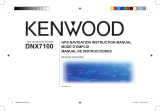Garmin Mobile PC with Wireless GPS Receiver Quick Start Manual 11
Do not use a sharp object to remove the battery.
Do not incinerate.
Do not disassemble, puncture, or damage the battery.
Keep the battery away from children.
If using an external battery charger, only use the Garmin
accessory approved for your product.
Contact your local waste disposal department to properly recycle
the battery.
Only replace the battery with the correct replacement battery. To
purchase a Garmin lithium-ion replacement battery pack (010-
10840-00), go to http://my.garmin.com/shop. You can also use a
compatible 3.7 Volt cell phone battery, such as a Nokia BL-5C.
WARNING
: This product, its packaging, and its components
contain chemicals known to the State of California to cause cancer,
birth defects, or reproductive harm. This notice is provided in
accordance with California’s Proposition 65. See www.garmin
.com/prop65 for more information.Important Information
IMPORTANT INFORMATION
MAP DATA INFORMATION: One of the goals of Garmin is to
provide customers with the most complete and accurate cartography
that is available to us at a reasonable cost. We use a combination of
governmental and private data sources, which we identify in product
literature and copyright messages displayed to the consumer.
Virtually all data sources contain some inaccurate or incomplete
•
•
•
•
•
•
•
data. In some countries, complete and accurate map information is
either not available or is prohibitively expensive. The California
Electronic Waste Recycling Act of 2003 requires the recycling of
certain electronics. For more information on the applicability to this
product, see www.erecycle.org.
Declaration of Conformity
Hereby, Garmin declares that this GPS 10x product is in compliance
with the essential requirements and other relevant provisions of
Directive 1999/5/EC. To view the full Declaration of Conformity,
see the Garmin Web site: www.garmin.com.
FCC Compliance
This device complies with part 15 of the FCC Rules. Operation
is subject to the following two conditions: (1) this device may
not cause harmful interference, and (2) this device must accept
any interference received, including interference that may cause
undesired operation.
This equipment has been tested and found to comply with the
limits for a Class B digital device, pursuant to part 15 of the FCC
rules. These limits are designed to provide reasonable protection
against harmful interference in a residential installation. This
equipment generates, uses, and can radiate radio frequency energy
and may cause harmful interference to radio communications if not
installed and used in accordance with the instructions. However,