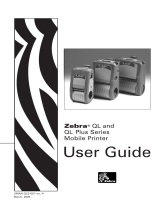Page is loading ...

Attach the belt clip by holding it
perpendicular, at a 90° angle, to
the printer. To remove the clip
depress the latch (A) and reverse
this operation. In normal use, the
printer will not unclip accidentally.
Contact Cognitive for other
accessories, including:
•
Shoulder strap
•
All-weather carrying case
Press Power (A) to turn the printer on. Press Feed (B)
to feed a label. The light (C) indicates:
•
Steady green: Label feeding or
printing, ready to print.
•
Slow blinking green: Power save
mode, ready to print.
•
Fast blinking green: Receiving data.
•
Green/red alternating: Printing a
test label, hex dump mode.
•
Red Blinking: Low battery.
•
No LED: Power off.
See Programmer’s Guide to adjust
the power-save modes.
IMPORTANT! Charge the battery
for 12 hours prior to first use.Full
charging can take up to 12 hours
with the trickle charger or 2 hours
with the fast charger.
CHARGE & LOAD BATTERY
B
CABLE OPTION
2
IMPORTANT! Do not use too much
force when attaching the strain relief
screw or risk damaging the printer
and/or clip.
TO OPEN: Push UP the yellow tabs
(A) and pull the door out (B).
IMPORTANT! The label imaging surface must be centered and face up. Latch
both sides of the door to ensure proper print quality.
A
B
LOAD MEDIA
TO CLOSE: Press the front cover until
you hear the cover click. Press the
FEED button to position the label.
Lay the loose end of the media over
the center of the rubber roller.
A
C
B
BUTTONS & LIGHT
4
Remove several labels from the label backing. Open the peeler (A) and feed the
label over the peelbar and under the peeler mechanism (B). Center the label
backing and close the peeler.
PEELER OPTION
6
BELT CLIP & ACCESSORIES
5
TO REMOVE: Depress the latch on
the back of the battery and slide the
battery forward.
A
1
3
A.) Insert the cable (ordered separately)
into the strain relief clip.
B.) Connect the RJ45 cable to the printer.
C.) Attach the strain relief clip to the
top of the printer with the screw.
TO LOAD: Slide the battery along
the bottom of the printer from front to
back until it clicks into place.
TO CHARGE: Plug the charger (sold
separately) into a power outlet and
the DC plug into the battery jack (A).
C
B
A
TO LOAD: Secure the media roll
between the guides.
A
A

GENERAL INFORMATION
i
Run the self diagnostic test to verify
performance.
IMPORTANT! The printer should
contain a media roll and be ready
to print.
A. Press and hold the FEED button.
B. Press and release the POWER button
while holding the FEED button. Release
the FEED button when the printer starts
to print a self test label.
C. After the self-test label prints,
immediately press FEED to calibrate
the printer or wait 3 seconds and then
press POWER to return the printer to
READY state.
A
B
SELF TEST
7
MAINTENANCE
8
Clean the print head (A), drive roller
(B) and sensors (C, D) with a soft, lint
free cloth saturated with 99% isopropyl
alcohol. As applicable, also clean the
peeler roller and label taken sensor
(not shown).
Every 7,000 inches
A
B
D
IMPORTANT! Turn off power and
remove battery. Incorrectly cleaning
the printer voids the warranty.
Cognitive recommends using a certi-
fied cleaning pen, 60-14-00-0002.
WARNING - ELECTRONIC COMPONENTS:
Copyright © 2000-2002 Cognitive. Cognitive and Code Ranger are trademarks of Cognitive. No part of
this manual may be reproduced for any purpose or in any form, including electronic storage and
retrieval, without the express permission of Cognitive. 101-167-02 July 2002
USA Europe Technical Support
691 Corporate Circle Atlantic Street Toll Free: 888.715.7190
Golden, CO 80401 Altrincham, Cheshire, WA14 5QJ Fax: +1.303.590.0518
Tel: +1.303.273.1400 United Kingdom E-mail: [email protected]
Toll Free: 800.525.2785 Tel: +44.161.929.9933
Fax: +1.303.273.1414 Fax: +44.161.927.7664
Japan* Asia-Pacific*
CJP DH Technology
2-23-2 Higashi-Ikebukuro PO Box 677
Toshima-Ku Level 3, 39 Leighton Place
TOKYO 170-0013 Japan Hornsby NSW 2077 Australia
Tel: +81.3.5391.7681 Tel: +61.2.9477.1999
Fax: +81.3.5391.7692 Fax: +61.2.9477.1453
Refer to your CD-ROM for more detailed information. Refer to the Cognitive web site
for the latest firmware and software upgrades, including printer drivers.
Contact Cognitive for all your supply needs, including media and cleaning pens.
CAUTION - PRINTER SETUP & HANDLING:
CE DECLARATION OF CONFORMITY
FCC DECLARATION OF CONFORMITY:
INDUSTRY CANADA NOTICE:
www.cognitive.com
TEL +1 303-273-1400 TOLL FREE 800-525-2785 FAX +1 303-273-1414
691 Corporate Circle Golden,CO 80401
DO NOT TOUCH the print head or the electronic components under the print
head carriage.
REMOVE BATTERY before: (1) connecting any cables, (2) performing any cleaning or
maintenance operations.
This is a Class B digital device applying the EMC Directive 89/336/EEC.
Tested to comply with FCC Standards FOR HOME OR OFFICE USE.
This equipment has been tested and found to comply with the limits for a Class B
digital device, pursuant to Part 15 of the FCC Rules. These limits are designed to
provide reasonable protection against harmful interference in a residential installation.
This equipment generates, uses, and can radiate radio frequency energy and, if not
installed and used in accordance with the instructions, may cause harmful interference
to radio communications. However, there is no guarantee that interference will not
occur in a particular installation.
This Class B digital apparatus complies with Canadian ICES-003 requirements.
Cet appareil numerique de la classe B est conforme a la norme NMB-003 du Canada.
Refer to local ordinances and/or regulations for battery disposal and recycling. Do not
heat or expose battery to fire. Danger of explosion, leakage, fire or hazard if battery is
mishandled or disposed of incorrectly. Do not connect the battery’s terminals directly or
allow them to come in contact with metal items. Use only with Cognitive certified bat-
tery chargers.
C
IMPORTANT BATTERY INFORMATION:
Quick Start Guide
101-167-02
www.cognitive.com
The following standard items are
included with the printer:
•
Printer
•
Cable Strain Relief
•
Battery
•
Companion CD ROM
•
Swivel Belt Clip
•
This Quick Start Guide
/