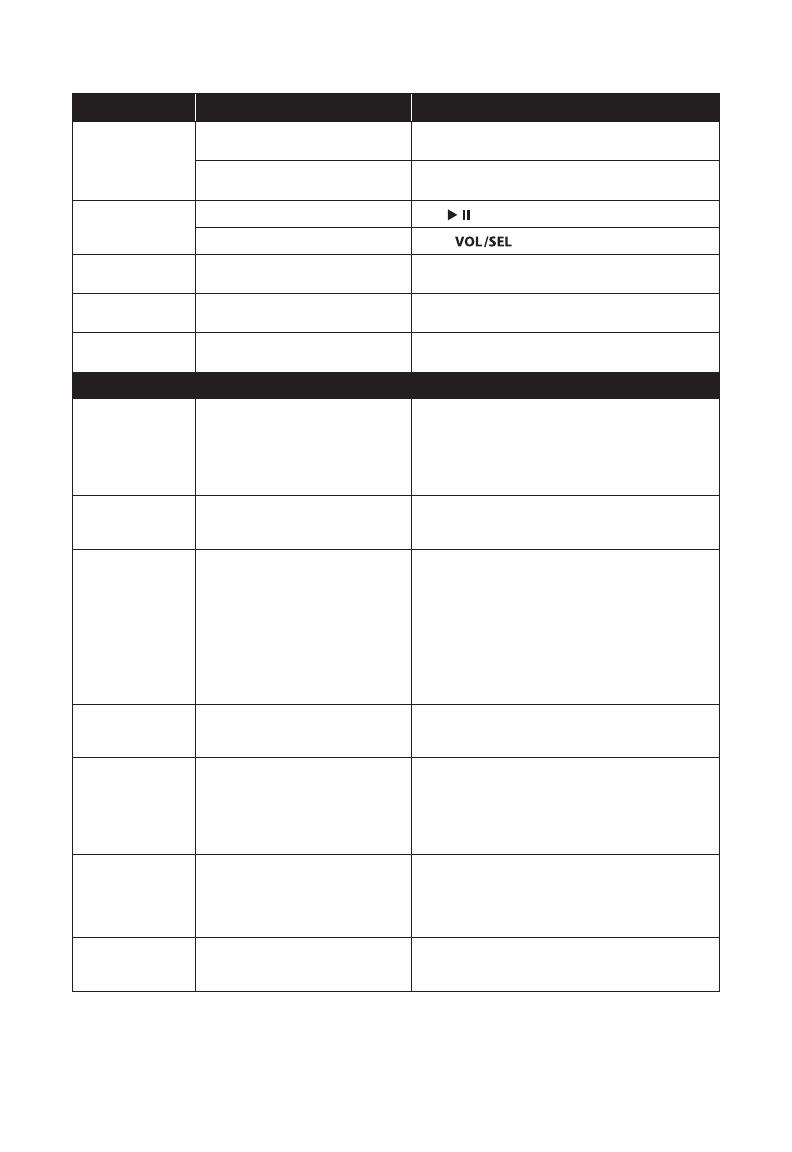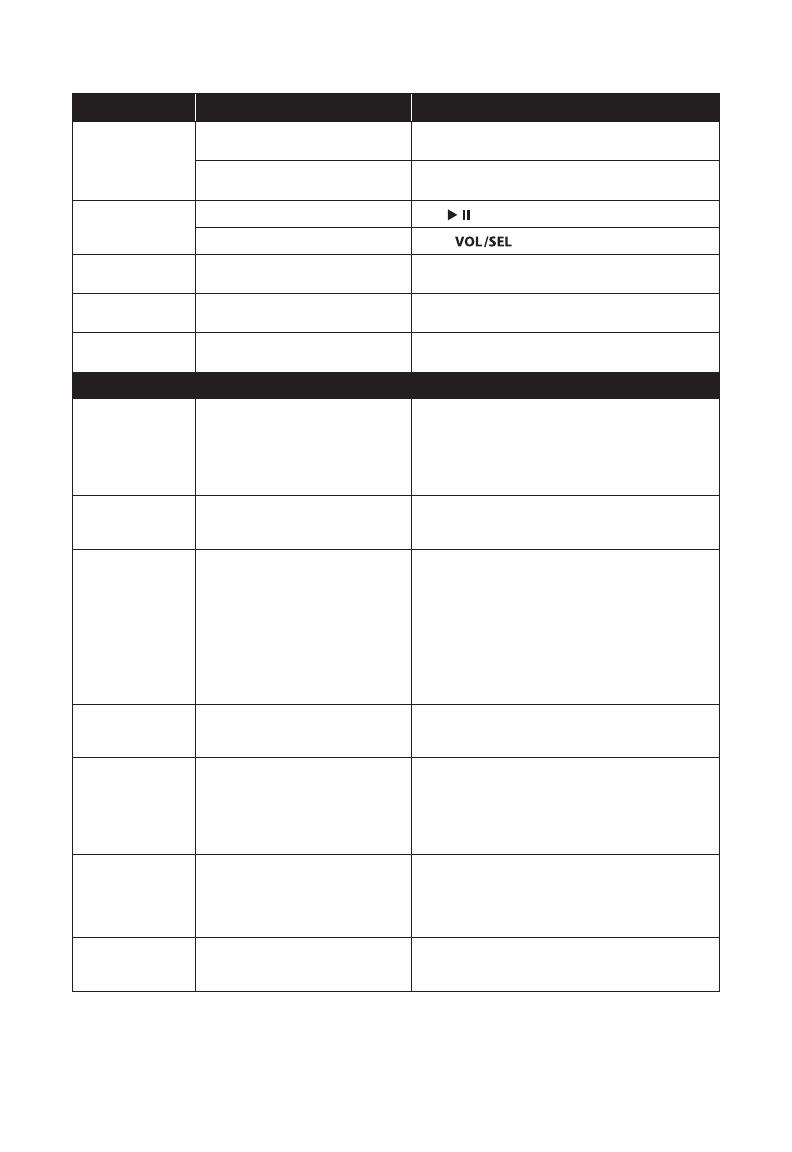
18
Troubleshooting
Problem Possible Cause Possible Solution
Unit doesn’t turn on
Faulty fuse
Remove fuse and check with continuity meter. Replace if
necessary.
Poor connection integrity
Check “Ground” and “+12VDC” connections for pinched
wires; ensure tight connections.
No or low sound
Mute is on
Press
to verify that Mute is not on.
Volume is turned down
Rotate
to adjust volume.
Amps not
turning on
Poor connection integrity
Check “Amp Turn-On” connections for pinched wires;
ensure tight connections.
No or poor
tuner reception
Poor connection integrity
Check antenna cable for pinched wires; ensure tight
connections.
USB connection not
working/charging
Poor connection integrity
Check USB cable for pinched wires; ensure tight connec-
tions.
SiriusXM
Check Antenna
A fault has been detected with the
SiriusXM antenna.
Ensure antenna cable is securely connected to the
SiriusXM Connect Vehicle Tuner.
Inspect the antenna cable for damage and kinks. Replace
the antenna if the cable is damaged. SiriusXM products
are available at your local audio retailer or online at www.
shop.siriusxm.com.
Check SXM Tuner
The radio is having diculty commu-
nicating with the SiriusXM Connect
Vehicle Tuner.
Verify the SiriusXM Connect Tuner cable is securely
connected to the radio.
No Signal
The SiriusXM Connect Tuner is having
diculty receiving the SiriusXM satellite
signal.
Verify that your vehicle is outdoors with a clear view of the
sky. Verify that the SiriusXM antenna is mounted securely
to the outside of the vessel.
Remove obstructions above or next to the SiriusXM
antenna. Inspect antenna cable for damage and kinks.
Consult the SiriusXM Connect Tuner installation manual
for more information on antenna installation. Replace the
antenna if the cable is damaged. SiriusXM products are
available at your local audio retailer or online at www.
shop.siriusxm.com.
Subscription
Updated
The radio has detected a change in your
SiriusXM subscription status. Press the
BACK button to clear the message.
Visit www.siriusxm.com or call 866-635-2349 in the USA or
877-438-9677 in Canada if you have questions about your
subscription.
Channel Not
Available
The channel that you have requested
is not a valid SiriusXM channel or the
channel is no longer available. You may
also see this message briey when rst
connecting a new SiriusXM Connect
Tuner.
Visit www.siriusxm.com for more information about the
SiriusXM channel lineup.
Channel Not Sub-
scribed
The channel that you have requested is
not included in your SiriusXM subscrip-
tion package or the channel that you
were listening to is no longer included
in your SiriusXM subscription package.
Visit www.siriusxm.com or call 866-635-2349 in the USA
or 877-438-9677 in Canada if you have questions about
your subscription package or would like to subscribe to
this channel.
Channel Locked
The channel that you have requested
is Locked by the radio Parental Control
feature.
See page 15 for more information on the Parental Control
feature and how to access locked channels.
Sirius XM Radio Inc. Sirius, XM and all related marks and logos are trademarks of Sirius XM Radio Inc.
The Bluetooth® word mark and logos are registered trademarks owned by Bluetooth SIG, Inc.
The aptX® word mark and logos are registered trademarks owned by CSR.
iPhone® and Lightning are registered trademarks of Apple Inc.
Use of all trademarks by JL Audio is under license.