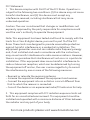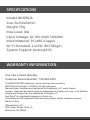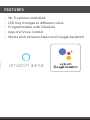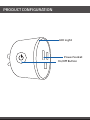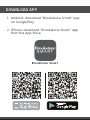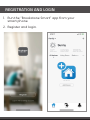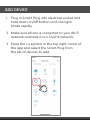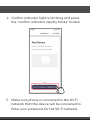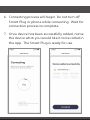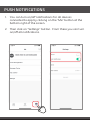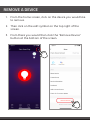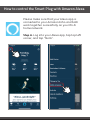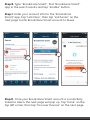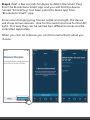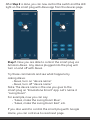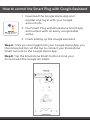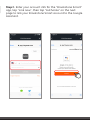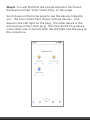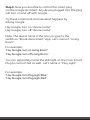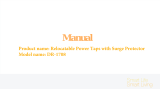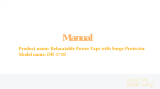Brookstone BKSPRGB is a smart color-changing plug that allows you to remotely control your devices and create a personalized lighting ambiance. With Wi-Fi connectivity, you can use the Brookstone Smart app to turn your plugged-in devices on/off, schedule their operation, and even change the color of the LED ring light. Compatible with Amazon Alexa and Google Assistant, you can use voice commands to control your devices hands-free. The plug's compact size and 10A max load make it suitable for various devices, while its durable construction ensures long-lasting performance.
Brookstone BKSPRGB is a smart color-changing plug that allows you to remotely control your devices and create a personalized lighting ambiance. With Wi-Fi connectivity, you can use the Brookstone Smart app to turn your plugged-in devices on/off, schedule their operation, and even change the color of the LED ring light. Compatible with Amazon Alexa and Google Assistant, you can use voice commands to control your devices hands-free. The plug's compact size and 10A max load make it suitable for various devices, while its durable construction ensures long-lasting performance.




















-
 1
1
-
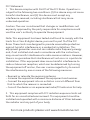 2
2
-
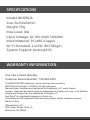 3
3
-
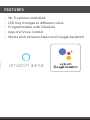 4
4
-
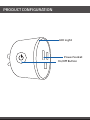 5
5
-
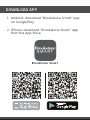 6
6
-
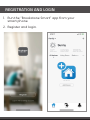 7
7
-
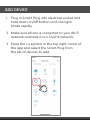 8
8
-
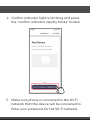 9
9
-
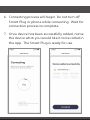 10
10
-
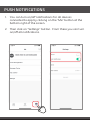 11
11
-
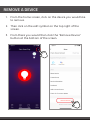 12
12
-
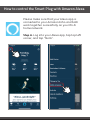 13
13
-
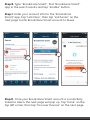 14
14
-
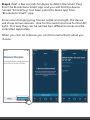 15
15
-
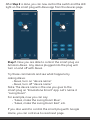 16
16
-
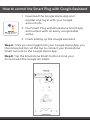 17
17
-
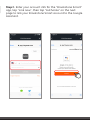 18
18
-
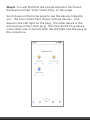 19
19
-
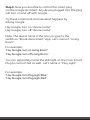 20
20
Brookstone BKSPRGB is a smart color-changing plug that allows you to remotely control your devices and create a personalized lighting ambiance. With Wi-Fi connectivity, you can use the Brookstone Smart app to turn your plugged-in devices on/off, schedule their operation, and even change the color of the LED ring light. Compatible with Amazon Alexa and Google Assistant, you can use voice commands to control your devices hands-free. The plug's compact size and 10A max load make it suitable for various devices, while its durable construction ensures long-lasting performance.
Ask a question and I''ll find the answer in the document
Finding information in a document is now easier with AI
Related papers
-
Brookstone BKSPS User manual
-
Brookstone BKSCNTRL User manual
-
Brookstone BKSCNTRL User manual
-
Brookstone 2ANJP-AWP12L Dual Smart Plug User manual
-
Brookstone 6813653 User manual
-
Brookstone Outdoor Smart Plug User manual
-
Brookstone BKSPB User manual
-
Brookstone Smart LED Strip White and Color Changing User manual
-
Brookstone BKSBRGB User manual
-
Brookstone BKSPHUB-WM User manual
Other documents
-
GE 93103491 Installation guide
-
 1 BY ONE 6-SP08NA08 User guide
1 BY ONE 6-SP08NA08 User guide
-
 SMART POINT SPSBW-FB User manual
SMART POINT SPSBW-FB User manual
-
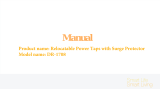 NINGBO DIYA ELECTRIC APPLIANCE DR1708 User manual
NINGBO DIYA ELECTRIC APPLIANCE DR1708 User manual
-
NINGBO DIYA ELECTRIC APPLIANCE DR-1709 User manual
-
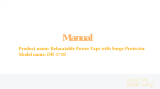 NINGBO DIYA ELECTRIC APPLIANCE DR1710 User manual
NINGBO DIYA ELECTRIC APPLIANCE DR1710 User manual
-
 Avatar Controls Smart Plugs Wi-Fi Outlet - Smart Plugs That Work With Alexa/ Google Home/Smart Life User manual
Avatar Controls Smart Plugs Wi-Fi Outlet - Smart Plugs That Work With Alexa/ Google Home/Smart Life User manual
-
GE 93105376 User manual
-
Emerson EATE14RSD2T User manual
-
Emerson Quiet Kool EAD40SEP1T User manual