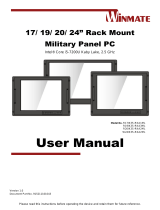Page is loading ...

Please read this instructions before operating the device and retain them for future reference.
15~32” P-Cap Rack Mount
Military Display
Model No.R15L600-MLA3FP
R17L100-MLA1FP
R19L100-MLA3FP
W24L100-MLA2FP
W32L100-MLA3FP
User Manual
V1.0
For more information on this and
other Winmate products, please
visit our website at:
www.winmate.com
Document Part Number: 9152111I109B

User Manual Contents
- 2 -
CONTENTS
PREFACE - 3 -
ABOUT THIS USER MANUAL - 8 -
CHAPTER 1: INTRODUCTION - 10 -
1.1 Product Features ....................................................................... - 10 -
1.2 Package Contents ..................................................................... - 11 -
1.3 Rear Components ..................................................................... - 12 -
1.4 Panel Controls ........................................................................... - 13 -
1.5 Dimensions ................................................................................ - 14 -
CHAPTER 2: INSTALLATION - 18 -
2.1 Wiring Requirements ................................................................. - 18 -
2.2 Mounting the Display ................................................................. - 19 -
2.2.1 Console/ Rack Mount ................................................ - 19 -
2.2.2 VESA Mount ............................................................. - 20 -
2.2 Powering On .............................................................................. - 21 -
2.2.1 Connecting to AC Input Power Source (Default) ....... - 22 -
2.2.2 Connecting to DC Input Power Source (Optional)..... - 23 -
2.3 Connecting Other Devices ......................................................... - 24 -
2.3.1 VGA Connector ......................................................... - 24 -
2.3.2 BNC Connector ......................................................... - 25 -
2.3.3 DVI-D Connector....................................................... - 25 -
2.3.4 HDMI Connector ....................................................... - 26 -
CHAPTER 3: OPERATING THE DEVICE - 28 -
3.1 Navigating the OSD Menu ......................................................... - 28 -
3.2 OSD Menu in VGA Mode........................................................... - 29 -
3.3 OSD Menu in DVI Mode ............................................................ - 32 -
APPENDIX A: TECHNICAL SPECIFICATIONS - 35 -
APPENDIX B: MILITARY GRADE COMPLIANCE - 37 -
APPENDIX C: MAINTENANCE - 39 -

User Manual Preface
- 3 -
PREFACE
Copyright Notice
No part of this document may be reproduced, copied, translated, or
transmitted in any form or by any means, electronic or mechanical, for any
purpose, without the prior written permission of the original manufacturer.
Trademark Acknowledgement
Brand and product names are trademarks or registered trademarks of their
respective owners.
Disclaimer
We reserve the right to make changes, without notice, to any product,
including circuits and/or software described or contained in this manual in
order to improve design and/or performance. We assume no responsibility or
liability for the use of the described product(s) conveys no license or title
under any patent, copyright, or masks work rights to these products, and
make no representations or warranties that these products are free from
patent, copyright, or mask work right infringement, unless otherwise specified.
Applications that are described in this manual are for illustration purposes
only. We make no representation or guarantee that such application will be
suitable for the specified use without further testing or modification.
Warranty
Our warranty guarantees that each of its products will be free from material
and workmanship defects for a period of one year from the invoice date. If the
customer discovers a defect, we will, at his/her option, repair or replace the
defective product at no charge to the customer, provide it is returned during
the warranty period of one year, with transportation charges prepaid. The
returned product must be properly packaged in its original packaging to obtain
warranty service. If the serial number and the product shipping data differ by
over 30 days, the in-warranty service will be made according to the shipping
date. In the serial numbers the third and fourth two digits give the year of
manufacture, and the fifth digit means the month (e. g., with A for October, B
for November and C for December).
For example, the serial number 1W18Axxxxxxxx means October of year
2018.

User Manual Preface
- 4 -
Customer Service
We provide a service guide for any problem by the following steps: First, visit
the website of our distributor to find the update information about the product.
Second, contact with your distributor, sales representative, or our customer
service center for technical support if you need additional assistance.
You may need the following information ready before you call:
Product serial number
Software (OS, version, application software, etc.)
Description of complete problem
The exact wording of any error messages
In addition, free technical support is available from our engineers every
business day. We are always ready to give advice on application
requirements or specific information on the installation and operation of any of
our products.
Federal Communications Commission Radio
Frequency Interface Statement
This device complies with part 15 FCC rules.
Operation is subject to the following two conditions:
This device may not cause harmful interference.
This device must accept any interference received
including interference that may cause undesired
operation.
This equipment has been tested and found to comply with the limits for a
class "B" digital device, pursuant to part 15 of the FCC rules. These limits are
designed to provide reasonable protection against harmful interference when
the equipment is operated in a commercial environment. This equipment
generates, uses, and can radiate radio frequency energy and, if not installed
and used in accordance with the instruction manual, may cause harmful
interference to radio communications. Operation of this equipment in a
residential area is likely to cause harmful interference in which case the user
will be required to correct the interference at him own expense.
.

User Manual Preface
- 5 -
European Union
This equipment is in conformity with the requirement of
the following EU legislations and harmonized
standards. Product also complies with the Council
directions.
Electromagnetic Compatibility Directive (2014/30/EU)
EN55024: 2010/ A1: 2015
o IEC61000-4-2: 2009
o IEC61000-4-3: 2006+A1: 2007+A2: 2010
o IEC61000-4-4: 2012
o IEC61000-4-5: 2014
o IEC61000-4-6: 2014
o IEC61000-4-8: 2010
o IEC61000-4-11: 2004
EN55032: 2012/AC:2013
EN61000-3-2:2014
EN61000-3-3:2013
Low Voltage Directive (2014/35/EU)
EN 60950-1:2006/A11:2009/A1:2010/A12:2011/ A2:2013

User Manual Preface
- 6 -
Advisory Conventions
Four types of advisories are used throughout the user manual to provide helpful
information or to alert you to the potential for hardware damage or personal injury.
These are Notes, Important, Cautions, and Warnings. The following is an
example of each type of advisory.
NOTE:
A note is used to emphasize helpful information
IMPORTANT:
An important note indicates information that is important for you to
know.
CAUTION/ ATTENTION!
A Caution alert indicates potential damage to hardware and
explains how to avoid the potential problem.
Unealerted’ attention indique un dommage possible à
l’équipement et explique comment éviter le problem potentiel.
WARNING!/AVERTISSEMENT!
An Electrical Shock Warning indicates the potential harm from
electrical hazards and how to avoid the potential problem.
Un Avertissement de Choc Électriqueindique le potentiel de
chocssur des emplacements électriques et comment éviterces
problèmes.
ALTERNATING CURRENT / MISE À LE TERRE!
The Protective Conductor Terminal (Earth Ground) symbol
indicates the potential risk of serious electrical shock due to
improper grounding.
Le symbole de Miseà Terre indique le risqué potential de choc
électrique grave à la terre incorrecte.

User Manual Preface
- 7 -
Safety Information
WARNING!
This monitor is equipped with Mini USB port, signals and power is
obtained from standard USB 2.0 or USB 3.0 port. Do not expose
this unit in the rain or moisture environment to damage the
monitor.
CAUTION!
Do not touch the surface of the LCD panel. Pressure on the panel
may cause non-uniformity of color or disorientation of the liquid
crystals.
PRECAUTIONS:
• Do not use the monitor near water.
• Do not place the monitor on an unstable cart, stand, or table. If the monitor
falls, it can injure a person and cause serious damage to the appliance. Use
only a cart or stand recommended by the manufacturer or sold with the
monitor. If you mount the monitor on a wall or shelf, use a mounting kit
approved by the manufacturer and follows the kit instructions.
• The monitor should be operated with an USB cable with Mini USB B type
connector on monitor end and standard USB A type connector on the other
end to PC or USB signal source.
• Normally it is packed with monitor.
• Never spill liquids on the monitor.
• Do not attempt to service the monitor yourself; opening or removing covers
can damage to the monitor or panel. Please refer all servicing to qualified
service personnel.
• For Wall mount adaptor, wall socket shall be installed near the equipment and
shall be easily accessible.

User Manual About This User Manual
- 8 -
ABOUT THIS USER MANUAL
This User Manual provides information about using the 15~32” P-Cap Rack
Mount Display. The documentation set provides information for specific user
needs, and includes:
15~32” P-Cap Rack Mount Display User Manual – contains detailed
description on how to use the display, its components and features.
NOTE:
Some pictures in this guide are samples and can differ from actual
product.
Document Revision History
Version
Date
Note
1.0
5-Mar-2018
New document release

User Manual Chapter 1 Introduction
- 9 -
INTRODUCTION
This chapter gives you product overview,
describes features and hardware
specification. You will find all accessories
that come with the display device in the
packing list. Mechanical dimensions and
drawings included in this chapter.

User Manual Chapter 1 Introduction
- 10 -
CHAPTER 1: INTRODUCTION
Congratulations on purchasing Winmate® 15~32” P-Cap Rack Mount Military
Display. Military Grade Display features anti-corrosive coating with aluminum
alloy housing withstands the harshest military environments. Armored power
connector MIL-DTL-38999 Type I initially developed for aerospace industry
perfectly fit in our Military grade product line.
Withstanding rigors of harsh environments and tough weather conditions these
Displays meet the most demanding requirements. Suitable for Army
Headquarters and being connected to mobile devices on the field Display can
provide up-to-date information for immediate commands.
1.1 Product Features
P-Cap Rack Mount Military Display features:
• 15~32” Projected Capacitive (P-Cap) multitouch screen
• Compliant with military standard MIL-STD-810G/F
• Anti-corrosion housing
• Flush and rack mount mechanical design (8U)
• Convenient on-screen display controls
• Built-in light sensor for auto brightness control
• Military grade power connector (MIL-DTL-38999/1)
• Default with Standard AR Glass
• DC 9~36V power input with isolation (Optional)

User Manual Chapter 1 Introduction
- 11 -
1.2 Package Contents
Carefully remove the box and unpack your display. Please check if all the items
listed below are inside your package. If any of these items are missing or
damaged contact us immediately.
Standard package includes:
Display
User Manual
(Hardcopy)
Power Cord
MIL-DTL-38999/1 (2m)
VGA Cable (2m)
DVI Cable (2m)
VGA to 5 BNC
Shielding Cable (2m)
*Not supplied for 32” model
The package may include the following optional items based on your order:
1 x Touch Driver CD
1 x Touch RS-232 Shielding Cable, 2 meter
1 x RS-232 Remote Control Shielding Cable, 2 meter
1 x HDMI Cable

User Manual Chapter 1 Introduction
- 12 -
1.3 Rear Components
Display connectors are located on the bottom rear side of the display.
*Notice that this is a picture for reference. I/O position varies by display size. Refer to the
section 1.5 Dimensions of this user manual to check mechanical drawing and I/O
position.
Component
Function
1
Power input connector
AC in 220V ±10%, 50 ± 3% Hz
2
BNC connectors
Transmits analog and serial digital interface
video signals or composite video.
3
VGA connector
The 15-pin VGA connector transmits video from
video source to display.
4
RS232 (Optional)
For touch interface.
5
DVI-D connector
Transmits uncompressed digital video from
video source to display.

User Manual Chapter 1 Introduction
- 13 -
1.4 Panel Controls
Panel controls are located on the front side of the display.
Control
Function
1
Power
Press to turn on or turn off the display.
2
Down
Press this key to decrease screen brightness.
Use to navigate items of a single OSD menu.
3
Up
Press this key to increase screen brightness.
Use to navigate items of a single OSD menu.
4
Exit/ Auto
Automatically adjusts brightness of the display screen, or
allows user to exit the OSD menu.
5
Menu
Allows user to enter the main menu.
6
Day/ Night
Tap this button to enter DAY MODE.
Tap this button to enter NIGHT MODE to increase visibility
in low-light conditions.
7
Power LED
Lights up green when the display turns on; signalizes
that display functions normally.
Lights up orange when display is suspended.
8
Lock LED
Lights up red when OSD button locked.
OFF Turns off when OSD button lock function disabled.
9
Lock/ Unlock
Tap this button to lock/ unlock the function of OSD panel.
10
Light Sensor
Detect light density.

User Manual Chapter 1 Introduction
- 14 -
1.5 Dimensions
15-inch Display, R15L600-MLA3FP
Unit: mm
Dimensions: 402 x 321 x 70
17-inch Display, R17L100-MLA1FP
Unit: mm
Dimensions: 482 x 399.3 x 79.6

User Manual Chapter 1 Introduction
- 15 -
19-inch Display, R19L100-MLA3FP
Unit: mm
Dimensions: 482.6 x 399.3 x 76.9
24-inch Display, W24L100-MLA2FP
Unit: mm
Dimensions: 635.2 x 430.9 x 66

User Manual Chapter 1 Introduction
- 16 -
32-inch Display, W32L100-MLA3FP
Unit: mm
Dimensions: 825 x 486 x 88.5

User Manual Chapter 2 Installation
- 17 -
INSTALLATION
This chapter provides hardware installation
instructions and mounting guide for all
available mounting options. Pay attention to
cautions and warning to avoid any damages.

User Manual Chapter 2 Installation
- 18 -
CHAPTER 2: INSTALLATION
This chapter provides hardware installation instructions and mounting guide for all
available mounting options. Pay attention to cautions and warning to avoid any
damages.
CAUTION/ ATTENTION
Follow mounting instructions and use recommended mounting
hardware to avoid the risk of injury.
Suivez les instructions de montage et d'utilisation recommandé le
matériel de montage pour éviter le risque de blessure.
CAUTION/ ATTENTION
Turn off the device and disconnect other peripherals before
installation.
Éteindre l’appareil et débrancher tous les périphériques avant
l’installation.
2.1 Wiring Requirements
The following common safety precautions should be observed before installing
any electronic device:
Strive to use separate, non-intersecting paths to route power and
networking wires. If power wiring and device wiring paths must cross make
sure the wires are perpendicular at the intersection point.
Keep the wires separated according to interface. The rule of thumb is that
wiring that shares similar electrical characteristics may be bundled
together.
Do not bundle input wiring with output wiring. Keep them separate.
When necessary, it is strongly advised that you label wiring to all devices
in the system.
Do not run signal or communication wiring and power wiring in the same
conduit. To avoid interference, wires with different signal characteristics
(i.e., different interfaces) should be routed separately.
Be sure to disconnect the power cord before installing and/or wiring your
device.
Verify the maximum possible current for each wire gauge, especially for
the power cords. Observe all electrical codes dictating the maximum
current allowable for each wire gauge.
If the current goes above the maximum ratings, the wiring could overheat,
causing serious damage to your equipment.
Be careful when handling the unit. When the unit is plugged in, the internal
components generate a lot of heat which may leave the outer casing too hot to
touch.

User Manual Chapter 2 Installation
- 19 -
2.2 Mounting the Display
The Military Display supports different mounting options. Refer to sub-sections
below for more details.
2.2.1 Console/ Rack Mount
The main mounting approach for military applications is rack mount - very user-
friendly in terms of installation.
Installation Instruction:
1. Prepare a fixture for the specific dimensions of the device.
2. Cut a hole on a sub frame or panel according to the cutout dimensions.
3. Install the device properly onto the cutout area of the sub frame or panel with
the sides of the front bezel.
4. Fix the device from the outside to the fixture with four M6 truss head screws.
Console / Rack Mount Installation
Size
Cutout Dimensions (W x D)
Screw Size
15”
358.6 x 300.2 mm
M4 truss head (4 pcs)
17”
449 x 367 mm
M4 truss head (4 pcs)
19”
447 x 378 mm
M4 truss head (4 pcs)
23.8”
555 x 387 mm
M6 truss head (4 pcs)
32”
769.5 x 468 mm
M6 truss head (4 pcs)

User Manual Chapter 2 Installation
- 20 -
2.2.2 VESA Mount
The Military Display supports VESA Mount installation. Notice that VESA Plate is
not included in Winmate’s standard accessories package.
Installation Instruction:
1. Turn off the display and disconnect peripherals.
2. Screw VESA bracket to the fixture (ex. swing arm) with four M4 VESA
screws.
3. Place the device on VESA bracket.
4. Follow instructions supplied with your mounting kit.
5. Connect cables, power on the display.
VESA Mount Installation
*Notice that VESA stand and mounting kit are not provided by Winmate.
Size
VESA Plate
Screw Size
15”
75 x 75 mm
M4 VESA, D=5 mm (4 pcs)
17”
100 x 100 mm
M6 VESA, D=6 mm (4 pcs)
19”
100 x 100 mm
M6 VESA, D=6 mm (4 pcs)
24”
100 x 100 mm
100 x 200 mm
M6 VESA, D=6 mm (4 pcs)
32”
100 x 100 mm
100 x 200 mm
M6 VESA, D=6 mm (4 pcs)
/