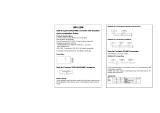Page is loading ...

(Hardware · Utility)
GT16 Handy GOT User’s Manual


A - 1
SAFETY PRECAUTIONS
(Always read these precautions before using this equipment.)
Before using this product, please read this manual and the relevant manuals introduced in this manual
carefully and pay full attention to safety to handle the product correctly.
The precautions given in this manual are concerned with this product.
In this manual, the safety precautions are ranked as "WARNING" and "CAUTION".
Note that the caution level may lead to a serious accident according to the circumstances.
Always follow the instructions of both levels because they are important to personal safety.
Please save this manual to make it accessible when required and always forward it to the end user.
[DESIGN PRECAUTIONS]
WARNING
● Some failures of the GOT, communication unit or cable may keep the outputs on or off.
Some failures of a touch panel may cause malfunction of the input objects such as a touch switch.
An external monitoring circuit should be provided to check for output signals which may lead to a
serious accident.
Not doing so can cause an accident due to false output or malfunction.
● If a communication fault (including cable disconnection) occurs during monitoring on the GOT,
communication between the GOT and PLC CPU is suspended and the GOT becomes inoperative.
A system where the GOT is used should be configured to perform any significant operation to the
system by using the switches of a device other than the GOT on the assumption that a GOT
communication fault will occur.
Not doing so can cause an accident due to false output or malfunction.
● Do not use the GOT as the warning device that may cause a serious accident.
An independent and redundant hardware or mechanical interlock is required to configure the device
that displays and outputs serious warning.
Failure to observe this instruction may result in an accident due to incorrect output or malfunction.
● Incorrect operation of the touch switch(s) may lead to a serious accident if the GOT backlight is gone
out.
When the GOT backlight goes out, the POWER LED blinks (green/orange) and the display section
dims, while the input of the touch switch(s) remains active.
This may confuse an operator in thinking that the GOT is in "screensaver" mode, who then tries to
release the GOT from this mode by touching the display section, which may cause a touch switch to
operate.
Note that the following occurs on the GOT when the backlight goes out.
• The POWER LED flickers (green/orange) and the monitor screen appears blank.
WARNING
Indicates that incorrect handling may cause hazardous conditions,
resulting in death or severe injury.
CAUTION
Indicates that incorrect handling may cause hazardous conditions,
resulting in medium or slight personal injury or physical damage.
JY997D41201

A - 2
[DESIGN PRECAUTIONS]
[DESIGN PRECAUTIONS]
WARNING
● The display section is an analog-resistive type touch panel.
If you touch the display section simultaneously in 2 points or more, the switch that is located around
the center of the touched point, if any, may operate.
Do not touch the display section in 2 points or more simultaneously.
Doing so may cause an accident due to incorrect output or malfunction.
● When programs or parameters of the controller (such as a PLC) that is monitored by the GOT are
changed, be sure to reset the GOT or shut off the power of the GOT at the same time.
Not doing so can cause an accident due to false output or malfunction.
● To maintain the security (confidentiality, integrity, and availability) of the GOT and the system against
unauthorized access, DoS
*1
attacks, computer viruses, and other cyberattacks from unreliable
networks and devices via network, take appropriate measures such as firewalls, virtual private
networks (VPNs), and antivirus solutions.
Mitsubishi Electric shall have no responsibility or liability for any problems involving GOT trouble and
system trouble by unauthorized access, DoS attacks, computer viruses, and other cyberattacks.
*1 DoS: A denial-of-service (DoS) attack disrupts services by overloading systems or exploiting
vulnerabilities, resulting in a denial-of-service (DoS) state.
CAUTION
● Do not bundle the control and communication cables with main-circuit, power or other wiring.
Run the above cables separately from such wiring and keep them a minimum of 100mm apart.
Not doing so noise can cause a malfunction.
● Do not press the GOT display section with a pointed material as a pen or driver.
Doing so can result in a damage or failure of the display section.
● When the GOT is connected to the Ethernet network, the available IP address is restricted according
to the system configuration.
• When multiple GOTs are connected to the Ethernet network:
Do not set the IP address (192.168.0.18) for the GOTs and the controllers in the network.
• When a single GOT is connected to the Ethernet network:
Do not set the IP address (192.168.0.18) for the controllers except the GOT in the network.
Doing so can cause the IP address duplication. The duplication can negatively affect the
communication of the device with the IP address (192.168.0.18).
The operation at the IP address duplication depends on the devices and the system.
● Turn on the controllers and the network devices to be ready for communication before they
communicate with GOT.
Failure to do so can cause a communication error on the GOT.

A - 3
[MOUNTING PRECAUTIONS]
[MOUNTING PRECAUTIONS]
WARNING
● Be sure to shut off all phases of the external power supply used by the system before mounting or
removing the GOT to/from the panel.
Not switching the power off in all phases can cause a unit failure or malfunction.
● Always turn off the power ON/OFF switch on the connector conversion box before connecting or
disconnecting the GOT to it.
Connecting or disconnecting the GOT with the power being turned on may result in damage to the
unit or malfunctions.
CAUTION
● Use the GOT in the environment that satisfies the general specifications described in the User's
Manual.
Not doing so can cause an electric shock, fire, malfunction or product damage or deterioration.
● Never drop cutting chips and electric wire chips into the ventilation window of the Handy GOT when
you drill screw holes or perform wiring.
Otherwise, fire, failure or malfunction may be caused.
● Connect connection cables securely to the specified connectors while the power is turned OFF.
Imperfect connection may cause malfunction or failure.
● When inserting a CF card into the GOT, push it into the CF card interface of GOT until the CF card
eject button will pop out.
Failure to do so may cause a malfunction due to poor contact.
● When inserting/removing a CF card into/from the GOT, turn the CF card access switch off in
advance.
Failure to do so may corrupt data within the CF card.
● When removing a CF card from the GOT, make sure to support the CF card by hand, as it may pop
out.
Failure to do so may cause the CF card to drop from the GOT and break.
● When installing a USB memory to the GOT, make sure to install the USB memory to the USB
interface firmly.
Failure to do so may cause a malfunction due to poor contact.
● Before removing the USB memory from the GOT, operate the utility screen for removal.
After the successful completion dialog box is displayed, remove the memory by hand carefully.
Failure to do so may cause the USB memory to drop, resulting in a damage or failure of the memory.
● Operate and store the GOT in environments without direct sunlight, high temperature, dust, humidity,
and vibrations.

A - 4
[WIRING PRECAUTIONS]
[WIRING PRECAUTIONS]
[TEST OPERATION PRECAUTIONS]
WARNING
● Be sure to shut off all phases of the external power supply used by the system before wiring.
Failure to do so may result in an electric shock, product damage or malfunctions.
● Please make sure to ground FG terminal of the GOT power supply section by applying 100 or less
which is used exclusively for the GOT. Not doing so may cause an electric shock or malfunction.
● Correctly wire the GOT power supply section after confirming the rated voltage and terminal
arrangement of the product. Not doing so can cause a fire or failure.
● Exercise care to avoid foreign matter such as chips and wire offcuts entering the GOT. Not doing so
can cause a fire, failure or malfunction.
CAUTION
● The cables connected to the unit must be run in ducts or clamped.
Not doing so can cause the unit or cable to be damaged due to the dangling, motion or accidental
pulling of the cables or can cause a malfunction due to a cable connection fault.
● When unplugging the cable connected to the unit, do not hold and pull the cable portion.
Doing so can cause the unit or cable to be damaged or can cause a malfunction due to a cable
connection fault.
● Plug the communication cable into the connector of the connected unit and tighten the mounting and
terminal screws in the specified torque range.
Undertightening can cause a short circuit or malfunction. Overtightening can cause a short circuit or
malfunction due to the damage of the screws or unit.
WARNING
● Before performing the test operations of the user creation monitor screen (such as turning ON or
OFF bit device, changing the word device current value, changing the settings or current values of
the timer or counter, and changing the buffer memory current value), read through the manual
carefully and make yourself familiar with the operation method.
During test operation, never change the data of the devices which are used to perform significant
operation for the system.
False output or malfunction can cause an accident.

A - 5
[STARTUP/MAINTENANCE PRECAUTIONS]
[STARTUP/MAINTENANCE PRECAUTIONS]
WARNING
● When power is on, do not touch the terminals.
Doing so can cause an electric shock or malfunction.
● Correctly connect the battery connector.
Do not charge, disassemble, heat, short-circuit, solder, or throw the battery into the fire.
Doing so will cause the battery to produce heat, explode, or ignite, resulting in injury and fire.
● Before starting cleaning or terminal screw retightening, always switch off the power externally in all
phases.
Not switching the power off in all phases can cause a unit failure or malfunction.
Undertightening can cause a short circuit or malfunction.
Overtightening can cause a short circuit or malfunction due to the damage of the screws or unit.
CAUTION
● Do not disassemble or modify the unit.
Doing so can cause a failure, malfunction, injury or fire.
● Do not touch the conductive and electronic parts of the unit directly.
Doing so can cause a unit malfunction or failure.
● Do not drop or apply strong impact to the unit.
Doing so may damage the unit.
● Do not drop or give an impact to the battery mounted to the unit.
Doing so may damage the battery, causing the battery fluid to leak inside the battery.
If the battery is dropped or given an impact, dispose of it without using.
● Before touching the unit, always touch grounded metal, etc. to discharge static electricity from
human body, etc.
Not doing so can cause the unit to fail or malfunction.
● Replace battery with GT15-BAT by Mitsubishi electric Co. only.
Use of another battery may present a risk of fire or explosion.
● Dispose of used battery promptly.
Keep away from children. Do not disassemble and do not dispose of in fire.

A - 6
[DISPOSAL PRECAUTIONS]
[TOUCH PANEL PRECAUTIONS]
[TRANSPORTATION PRECAUTIONS]
CAUTION
● When disposing of the product, handle it as industrial waste.
● When disposing of this product, treat it as industrial waste. When disposing of batteries, separate
them from other wastes according to the local regulations.
(For details of the battery directive in EU member states, refer to the User's Manual of the GOT to be
used.)
CAUTION
● For the analog-resistive film type touch panels, normally the adjustment is not required. However,
the difference between a touched position and the object position may occur as the period of use
elapses. When any difference between a touched position and the object position occurs, execute
the touch panel calibration.
● When any difference between a touched position and the object position occurs, other object may be
activated. This may cause an unexpected operation due to incorrect output or malfunction.
CAUTION
● When transporting lithium batteries, make sure to treat them based on the transport regulations.
(For details on models subject to restrictions, refer to the User's Manual for the GOT you are using.)
● Before transporting the GOT, turn the GOT power on and check that the battery voltage status is
normal on the Time setting & display screen (utilities screen). In addition, confirm that the adequate
battery life remains on the rating plate.
Transporting the GOT with the low battery voltage or the battery the reached battery life may
unstabilize the backup data unstable during transportation.
● Make sure to transport the GOT main unit and/or relevant unit(s) in the manner they will not be
exposed to the impact exceeding the impact resistance described in the general specifications of the
User's Manual, as they are precision devices.
Failure to do so may cause the unit to fail.
Check if the unit operates correctly after transportation.

A - 7
SAFETY PRECAUTIONS .........................................................................................................................A - 1
INTRODUCTION ......................................................................................................................................A - 7
CONTENTS ..............................................................................................................................................A - 7
MANUALS...............................................................................................................................................A - 33
QUICK REFERENCE .............................................................................................................................A - 33
ABBREVIATIONS AND GENERIC TERMS ...........................................................................................A - 34
HOW TO READ THIS MANUAL .............................................................................................................A - 39
1. OVERVIEW
1.1 Features........................................................................................................................................... 1 - 2
1.1.1 Rough procedure.................................................................................................................. 1 - 3
2. SYSTEM CONFIGURATION
2.1 Overall Configuration ....................................................................................................................... 2 - 1
2.2 System Equipment........................................................................................................................... 2 - 2
2.2.1 GOT...................................................................................................................................... 2 - 3
2.2.2 OPTION................................................................................................................................ 2 - 3
3. SPECIFICATIONS
3.1 General Specifications..................................................................................................................... 3 - 1
3.2 Performance Specifications ............................................................................................................. 3 - 2
3.3 Power Supply Specifications ........................................................................................................... 3 - 4
3.4 Battery specifications....................................................................................................................... 3 - 5
4. PARTS NAME
4.1 Front Panel ...................................................................................................................................... 4 - 1
4.1.1 Name and specifications ...................................................................................................... 4 - 1
4.2 Back Panel....................................................................................................................................... 4 - 2
4.2.1 Name and specifications ...................................................................................................... 4 - 2
4.2.2 Opening and closing of environmental protection back cover .............................................. 4 - 3
4.2.3 Changing the grip angle ....................................................................................................... 4 - 3
4.3 Top Face (Interface) ........................................................................................................................ 4 - 4
4.3.1 Names and specifications..................................................................................................... 4 - 4
INTRODUCTION
Thank you for choosing Mitsubishi Electric Graphic Operation Terminal (GOT).
Read this manual and make sure you understand the functions and performance of the GOT thoroughly
in advance to ensure correct use.
CONTENTS
GT16 Handy GOT User's Manual 1/2

A - 8
5. UL, cUL STANDARDS AND EMC DIRECTIVE
5.1 UL, cUL Standards .......................................................................................................................... 5 - 1
5.2 EMC Directive.................................................................................................................................. 5 - 1
5.2.1 Requirements to Meet EMC Directive .................................................................................. 5 - 2
5.2.2 EMC Directive-Compliant System Configuration .................................................................. 5 - 4
5.2.3 Precautions for Wiring/Connecting the EMC Directive-Compliant Product .......................... 5 - 6
6. OPTION
6.1 CF Card ........................................................................................................................................... 6 - 1
6.1.1 Applicable CF card ............................................................................................................... 6 - 1
6.1.2 Installing and removing procedures of the CF card .............................................................. 6 - 2
6.2 Memory Card Adaptor ..................................................................................................................... 6 - 4
6.2.1 Applicable memory card adaptor .......................................................................................... 6 - 4
6.2.2 Installing procedure of the CF card into a memory card adaptor.......................................... 6 - 4
6.3 USB Memory ................................................................................................................................... 6 - 4
6.3.1 Applicable USB memory....................................................................................................... 6 - 4
6.3.2 Installing and removing procedures of the USB memory ..................................................... 6 - 4
6.4 Battery ............................................................................................................................................. 6 - 5
6.4.1 Applicable battery ................................................................................................................. 6 - 5
6.4.2 Battery replacement procedure ............................................................................................ 6 - 5
6.5 Protective Sheet .............................................................................................................................. 6 - 6
6.5.1 Applicable protective sheet................................................................................................... 6 - 6
6.5.2 Installing procedure .............................................................................................................. 6 - 6
6.6 Emergency Stop Switch Guard Cover ............................................................................................. 6 - 7
6.6.1 Applicable emergency stop SW guard cover........................................................................ 6 - 7
6.6.2 Installing procedure .............................................................................................................. 6 - 7
6.7 Connector Conversion Box.............................................................................................................. 6 - 8
6.7.1 Applicable Connector Conversion Box ................................................................................. 6 - 8
6.7.2 Connector Conversion Box (GT16H-CNB-42S) ................................................................... 6 - 8
6.7.3 Connector Conversion Box (GT16H-CNB-37S) ................................................................. 6 - 25
7. INSTALLATION
7.1 Installing Procedure ......................................................................................................................... 7 - 1
7.1.1 Holding the Handy GOT in hand........................................................................................... 7 - 1
7.1.2 Hanging on a wall ................................................................................................................. 7 - 2
7.1.3 Placing on a desk or a floor .................................................................................................. 7 - 2
7.1.4 Installing to/removing from panel..........................................................................................7 - 3
8. COMMUNICATION CABLE
8.1 Overview of Communication Cable ................................................................................................. 8 - 1
8.1.1 Installing and removing of external cable ............................................................................. 8 - 3
9. HANDLING OF POWER WIRING AND SWITCH
9.1 Internal Wiring Diagram of GT16 Handy.......................................................................................... 9 - 3
9.2 Power Wiring ................................................................................................................................... 9 - 4
9.2.1 Power wiring and grounding .................................................................................................9 - 4
9.2.2 The cause of malfunctions related wiring/Remedy ............................................................... 9 - 5

A - 9
9.3 Wiring inside and outside the panel................................................................................................. 9 - 7
9.3.1 Wiring inside ......................................................................................................................... 9 - 7
9.3.2 Outside the panel ................................................................................................................. 9 - 7
9.3.3 Attaching surge killers to control equipment......................................................................... 9 - 8
9.4 Switch Wiring ................................................................................................................................... 9 - 9
9.4.1 Overview for switch .............................................................................................................. 9 - 9
9.4.2 Switch wiring example ........................................................................................................ 9 - 10
9.4.3 Operation switch wiring ...................................................................................................... 9 - 12
9.4.4 Operation switch input ........................................................................................................ 9 - 12
9.4.5 LED setting of operation switch .......................................................................................... 9 - 13
9.4.6 Operation switch name sheet creation ............................................................................... 9 - 15
9.4.7 Emergency stop switch wiring ............................................................................................ 9 - 16
9.4.8 Grip switch.......................................................................................................................... 9 - 18
9.4.9 Grip switch wiring ............................................................................................................... 9 - 18
9.4.10 LED settings of grip switch ................................................................................................. 9 - 19
9.4.11 Keylock switch (2-position SW) .......................................................................................... 9 - 19
10. UTILITY FUNCTION
10.1 Utility Execution ............................................................................................................................. 10 - 1
10.2 Utility Function List......................................................................................................................... 10 - 2
10.3 Utility Display ................................................................................................................................. 10 - 5
10.3.1 Display operation of main menu ......................................................................................... 10 - 7
10.3.2 Utility basic configuration.................................................................................................... 10 - 9
10.3.3 Basic operation of settings change................................................................................... 10 - 10
11. DISPLAY AND OPERATION SETTINGS (GOT SET UP)
11.1 GOT Main Unit Function Settings .................................................................................................. 11 - 1
11.1.1 Time setting ........................................................................................................................ 11 - 1
11.1.2 Transparent setting (Transparent mode setting) ................................................................ 11 - 5
11.1.3 Cleaning of display section (Clean) .................................................................................... 11 - 6
11.1.4 Behavior of duplicate IPs.................................................................................................... 11 - 8
11.1.5 License Management ....................................................................................................... 11 - 11
11.2 Display Settings ........................................................................................................................... 11 - 13
11.2.1 Display setting functions................................................................................................... 11 - 13
11.2.2 Display operation of display setting .................................................................................. 11 - 14
11.2.3 Display setting operations ................................................................................................11 - 15
11.2.4 Brightness, contrast adjustment ....................................................................................... 11 - 17
11.3 Operation Settings (Settings Regarding Operation) .................................................................... 11 - 18
11.3.1 Operation setting functions...............................................................................................11 - 18
11.3.2 Display operation of operation setting .............................................................................. 11 - 19
11.3.3 Setting operation of operation .......................................................................................... 11 - 20
11.3.4 Security level change ....................................................................................................... 11 - 21
11.3.5 Utility call key setting ........................................................................................................ 11 - 23
11.3.6 Adjusting the touch panel position (Touch panel calibration setting)................................ 11 - 25
11.3.7 USB mouse/keyboard setting ........................................................................................... 11 - 27
11.3.8 SoftGOT-GOT Link Function Setting................................................................................ 11 - 29
11.3.9 VNC(R) server function setting operation......................................................................... 11 - 32
11.4 Maintenance Function ................................................................................................................. 11 - 34
11.4.1 Maintenance time setting..................................................................................................11 - 34
11.4.2 Addition times reset .......................................................................................................... 11 - 36

A - 10
11.4.3 GOT start time .................................................................................................................. 11 - 38
11.4.4 GOT information ............................................................................................................... 11 - 40
12. COMMUNICATION INTERFACE SETTING (COMMUNICATION SETTING)
12.1 Communication Setting.................................................................................................................. 12 - 1
12.1.1 Communication setting functions........................................................................................ 12 - 1
12.1.2 Communication setting display operation ........................................................................... 12 - 1
12.1.3 Communication setting contents......................................................................................... 12 - 2
12.1.4 Communication setting operation ....................................................................................... 12 - 4
12.2 Communication Detail Setting ....................................................................................................... 12 - 8
12.2.1 Communication detail setting functions .............................................................................. 12 - 8
12.2.2 Communication detail setting display operation ................................................................. 12 - 8
12.2.3 Display contents of communication detail setting ............................................................. 12 - 10
12.3 Ethernet Setting ........................................................................................................................... 12 - 15
12.3.1 Ethernet setting functions ................................................................................................. 12 - 15
12.3.2 Ethernet setting display operation .................................................................................... 12 - 15
12.3.3 Display contents of Ethernet setting ................................................................................. 12 - 16
13. DEBUG
13.1 Monitor Screens............................................................................................................................. 13 - 1
13.1.1 Function of monitor screens ...............................................................................................13 - 1
13.1.2 Display operation of monitor screens ................................................................................. 13 - 2
13.2 Debug Setting ................................................................................................................................ 13 - 3
13.2.1 Q/L/QnA ladder monitor setting .......................................................................................... 13 - 3
13.2.2 Backup/restoration setting .................................................................................................. 13 - 5
13.2.3 Trigger backup settings ...................................................................................................... 13 - 7
13.3 Memory/Data Control..................................................................................................................... 13 - 9
13.3.1 Functions of memory/data control ...................................................................................... 13 - 9
13.3.2 Backup/restoration............................................................................................................ 13 - 10
13.3.3 GOT data package acquisition ......................................................................................... 13 - 11
13.3.4 Memory card format.......................................................................................................... 13 - 14
13.3.5 Memory information .......................................................................................................... 13 - 16
13.3.6 USB device status display ................................................................................................ 13 - 17
13.3.7 SRAM control.................................................................................................................... 13 - 19
13.3.8 Motion program (SV43) I/O............................................................................................... 13 - 23
14. SELF CHECK
14.1 Diagnostic Functions ..................................................................................................................... 14 - 1
14.1.1 System alarm...................................................................................................................... 14 - 2
14.1.2 Memory check .................................................................................................................... 14 - 4
14.1.3 Drawing check .................................................................................................................... 14 - 7
14.1.4 Font check ........................................................................................................................ 14 - 11
14.1.5 Touch panel check............................................................................................................ 14 - 13
14.1.6 I/O check........................................................................................................................... 14 - 15
14.1.7 Ethernet status check ....................................................................................................... 14 - 18
14.2 Batch Self Check ......................................................................................................................... 14 - 19
14.2.1 Batch self check................................................................................................................ 14 - 19
14.2.2 Display operation of batch self check ............................................................................... 14 - 19
14.2.3 Operation of batch self check ........................................................................................... 14 - 20

A - 11
15. DATA CONTROL
15.1 Data Storage Location ................................................................................................................... 15 - 1
15.1.1 Data type and the storage location..................................................................................... 15 - 1
15.1.2 OS version confirmation ..................................................................................................... 15 - 3
15.1.3 Capacity confirmation of the project data downloading location......................................... 15 - 4
15.1.4 Display file .......................................................................................................................... 15 - 4
15.2 Various Data Control ..................................................................................................................... 15 - 5
15.2.1 Alarm information ............................................................................................................... 15 - 5
15.2.2 Advanced recipe information ............................................................................................ 15 - 13
15.2.3 Logging information .......................................................................................................... 15 - 33
15.2.4 Operation log information .................................................................................................15 - 43
15.2.5 Hard copy information ...................................................................................................... 15 - 58
15.2.6 Special data information ................................................................................................... 15 - 64
15.2.7 Operator information......................................................................................................... 15 - 70
15.3 OS/Project Information ................................................................................................................ 15 - 86
15.3.1 OS information.................................................................................................................. 15 - 86
15.3.2 Project information............................................................................................................ 15 - 92
16. INSTALLATION OF COREOS, BOOTOS AND STANDARD MONITOR OS
16.1 BootOS and Standard Monitor OS Required for Installation ......................................................... 16 - 2
16.2 Prior Preparations for Installing BootOS and Standard Monitor OS .............................................. 16 - 3
16.3 BootOS and Standard Monitor OS Installation Using CF Card or USB Memory........................... 16 - 4
16.3.1 Installing when starting the GOT ........................................................................................ 16 - 5
16.3.2 Installing using the data control function (Utility) ................................................................ 16 - 7
16.4 When Installing the Different Version of BootOS, Standard Monitor OS ....................................... 16 - 9
16.5 CoreOS........................................................................................................................................ 16 - 11
16.5.1 Installing the CoreOS ....................................................................................................... 16 - 11
16.5.2 When the CoreOS cannot be installed ............................................................................. 16 - 14
17. DRAWING SOFTWARE SETTINGS
(CONTROLLER SETTING AND COMMON SETTINGS)
17.1 Setting the Communication Interface............................................................................................. 17 - 1
17.1.1 Setting connected equipment (Channel setting)................................................................. 17 - 2
17.1.2 I/F communication setting.................................................................................................17 - 12
17.1.3 Precautions....................................................................................................................... 17 - 14
17.2 Common Settings Dedicated to Handy GOT............................................................................... 17 - 14
17.3 Writing the Communication Settings and Common Settings onto the GOT ................................ 17 - 15
17.3.1 Writing the project data and OS onto the GOT................................................................. 17 - 15
17.3.2 Checking the project data and OS writing on GOT. ......................................................... 17 - 16
18. MAINTENANCE AND INSPECTION
18.1 Daily Inspection ............................................................................................................................. 18 - 2
18.2 Periodic Inspection ........................................................................................................................ 18 - 2
18.3 Cleaning Method............................................................................................................................ 18 - 3
18.4 Battery Voltage Low Detection and Battery Replacement............................................................. 18 - 4
18.5 Backlight Shutoff Detection............................................................................................................ 18 - 7
18.5.1 Backlight shutoff detection and external alarm................................................................... 18 - 8

A - 12
19. TROUBLESHOOTING
19.1 GOT Restoration Sheet ................................................................................................................. 19 - 1
19.2 Error Message and System Alarm............................................................................................... 19 - 11
19.2.1 Error contents display ....................................................................................................... 19 - 11
19.2.2 List of error message/system alarm.................................................................................. 19 - 13
APPENDICES
Appendix.1 External Dimensions..........................................................................................................App - 1
Appendix.2 Usage Condition of Utility Function ...................................................................................App - 4
Appendix.3 Transportation Precautions ...............................................................................................App - 7
Appendix.3.1 Relevant models...........................................................................................................App - 7
Appendix.3.2 Transportation guidelines .............................................................................................App - 7
MITSUBISHI PLC CONNECTIONS
20. DIRECT CONNECTION TO CPU
20.1 Connectable Model List ................................................................................................................. 20 - 1
20.2 System Configuration .................................................................................................................... 20 - 4
20.2.1 Connecting to QCPU .......................................................................................................... 20 - 4
20.2.2 Connecting to LCPU ........................................................................................................... 20 - 4
20.2.3 Connecting to QnACPU......................................................................................................20 - 5
20.2.4 Connecting to ACPU........................................................................................................... 20 - 5
20.2.5 Connecting to MELSEC iQ-F Series................................................................................... 20 - 6
20.2.6 Connecting to FXCPU ........................................................................................................ 20 - 8
20.2.7 Connecting to WSCPU ..................................................................................................... 20 - 12
20.2.8 Connecting to the motion controller CPU ......................................................................... 20 - 12
20.3 Connection diagram..................................................................................................................... 20 - 13
20.3.1 RS-232 cable .................................................................................................................... 20 - 13
20.3.2 RS-422 cable .................................................................................................................... 20 - 13
20.4 GOT Side Settings....................................................................................................................... 20 - 14
20.4.1 Setting communication interface (Communication settings)............................................. 20 - 14
20.4.2 Communication detail settings.......................................................................................... 20 - 14
20.5 PLC Side Setting ......................................................................................................................... 20 - 16
20.5.1 L6ADP-R4 adapter settings .............................................................................................. 20 - 16
20.5.2 GX Works2 settings .......................................................................................................... 20 - 16
20.6 Precautions.................................................................................................................................. 20 - 17
21. COMPUTER LINK CONNECTION
21.1 Connectable Model List ................................................................................................................. 21 - 1
21.1.1 PLC/Motion controller CPU.................................................................................................21 - 1
21.1.2 Serial communication module/Computer link module......................................................... 21 - 4
21.2 System Configuration .................................................................................................................... 21 - 5
21.2.1 Connecting to MELSEC iQ-R series................................................................................... 21 - 5
21.2.2 Connecting to QCPU (Q mode) .......................................................................................... 21 - 6
21.2.3 Connecting to LCPU ........................................................................................................... 21 - 7
21.2.4 Connecting to QCPU (A mode) .......................................................................................... 21 - 7
GT16 Handy GOT User's Manual 2/2

A - 13
21.2.5 Connecting to QnACPU (QnACPU type)............................................................................ 21 - 8
21.2.6 Connecting to QnACPU (QnASCPU type) ......................................................................... 21 - 9
21.2.7 Connecting to ACPU (AnCPU type) ................................................................................. 21 - 10
21.2.8 Connecting to ACPU (AnSCPU type, A0J2HCPU, A2CCPUC) ....................................... 21 - 10
21.3 Connection diagram..................................................................................................................... 21 - 11
21.3.1 RS-232 cable.................................................................................................................... 21 - 11
21.3.2 RS-422 cable.................................................................................................................... 21 - 11
21.4 GOT Side Settings....................................................................................................................... 21 - 12
21.4.1 Setting communication interface (Communication settings)............................................. 21 - 12
21.4.2 Communication detail settings.......................................................................................... 21 - 12
21.5 PLC Side Setting ......................................................................................................................... 21 - 14
21.5.1 Connecting serial communication module (MELSEC iQ-R Series) .................................. 21 - 14
21.5.2 Connecting serial communication module (Q, L Series) .................................................. 21 - 15
21.5.3 Connecting serial communication module (QnA Series) .................................................. 21 - 16
21.5.4 Connecting computer link module .................................................................................... 21 - 18
21.6 Precautions.................................................................................................................................. 21 - 21
22. ETHERNET CONNECTION
22.1 Connectable Model List ................................................................................................................. 22 - 1
22.1.1 PLC/Motion controller CPU ................................................................................................ 22 - 1
22.1.2 Ethernet module ................................................................................................................. 22 - 4
22.2 System Configuration .................................................................................................................... 22 - 5
22.2.1 Connection to Ethernet module .......................................................................................... 22 - 5
22.2.2 Connection to Built-in Ethernet port CPU or C controller module....................................... 22 - 9
22.2.3 Connecting to Display I/F .................................................................................................22 - 11
22.2.4 Connecting to CC-Link IE Field Network Ethernet adapter module ................................. 22 - 12
22.2.5 Connecting to PERIPHERAL I/F ...................................................................................... 22 - 13
22.3 GOT Side Settings....................................................................................................................... 22 - 14
22.3.1 Setting communication interface (Communication settings)............................................. 22 - 14
22.3.2 Communication detail settings.......................................................................................... 22 - 14
22.3.3 Ethernet setting ................................................................................................................ 22 - 15
22.3.4 Routing parameter setting ................................................................................................ 22 - 16
22.4 PLC Side Setting ......................................................................................................................... 22 - 17
22.4.1 Connecting to Built-in Ethernet port CPU (one-to one connection) .................................. 22 - 18
22.4.2 Connecting to Built-in Ethernet port CPU (multiple connection)....................................... 22 - 19
22.4.3 Connecting to Ethernet module (MELSEC iQ-R Series) .................................................. 22 - 21
22.4.4 Connection to C Controller module (MELSEC iQ-R Series)............................................. 22 - 24
22.4.5 Connecting to Built-in Ethernet port CPU (one-to-one connection).................................. 22 - 26
22.4.6 Connecting to Built-in Ethernet port CPU (multiple connection)....................................... 22 - 28
22.4.7 Connecting to Ethernet module (Q/L Series).................................................................... 22 - 30
22.4.8 Connecting to C controller module (Q Series).................................................................. 22 - 33
22.4.9 Connecting to Ethernet module (QnA Series) .................................................................. 22 - 36
22.4.10 Connecting to Ethernet module (A Series) ....................................................................... 22 - 39
22.4.11 Connecting to Ethernet module (FX Series)..................................................................... 22 - 43
22.4.12 Connecting to Built-in Ethernet port FXCPU (FX3GE) ..................................................... 22 - 47
22.4.13 Connecting to Display I/F (CNC C70)............................................................................... 22 - 49
22.4.14 Connecting to CC-Link IE Field Network Ethernet adapter module ................................. 22 - 51
22.4.15 Connecting to PERIPHERAL I/F (Built-in Ethernet port Motion Controller CPU) ............. 22 - 53
22.5 Precautions.................................................................................................................................. 22 - 56

A - 14
23. CC-Link CONNECTION (Via G4)
23.1 Connectable Model List ................................................................................................................. 23 - 1
23.1.1 PLC/Motion controller CPU.................................................................................................23 - 1
23.1.2 CC-Link module/peripheral module .................................................................................... 23 - 3
23.2 System Configuration .................................................................................................................... 23 - 4
23.2.1 Connecting to QCPU (Q mode) .......................................................................................... 23 - 4
23.2.2 Connecting to LCPU ........................................................................................................... 23 - 5
23.3 Connection Diagram ...................................................................................................................... 23 - 6
23.3.1 RS-232 cable ...................................................................................................................... 23 - 6
23.4 GOT Side Settings......................................................................................................................... 23 - 7
23.4.1 Setting communication interface (Communication settings)............................................... 23 - 7
23.4.2 Communication detail settings............................................................................................ 23 - 7
23.5 PLC Side Setting ........................................................................................................................... 23 - 8
23.5.1 Connecting AJ65BT-G4-S3 ................................................................................................ 23 - 8
23.5.2 Connecting AJ65BT-R2N ................................................................................................... 23 - 9
23.5.3 Switch setting of CC-Link module (Q series) .................................................................... 23 - 11
23.5.4 [Network parameter] of GX Developer.............................................................................. 23 - 11
23.5.5 Parameter setting (when connecting to C controller module (Q Series)) ......................... 23 - 12
23.5.6 [Controller Setting] of GT Designer3................................................................................. 23 - 13
23.6 Precautions.................................................................................................................................. 23 - 14
MITSUBISHI FA DEVICE CONNECTIONS
24. INVERTER CONNECTION
24.1 Connectable Model List ................................................................................................................. 24 - 1
24.2 System Configuration .................................................................................................................... 24 - 1
24.2.1 Connecting to FREQROL-A500/A500L/F500/F500L/V500/V500L ..................................... 24 - 1
24.2.2 Connecting to FREQROL-E500/S500/S500E/F500J/D700/F700PJ .................................. 24 - 3
24.2.3 Connecting to FREQROL E700/sensorless servo (FREQROL-E700EX)........................... 24 - 4
24.2.4 Connecting to FREQROL-A700/F700/F700P..................................................................... 24 - 5
24.2.5 Connecting to FREQROL-A800/F800 ................................................................................ 24 - 7
24.2.6 Connecting to MD-CX522-[ ][ ]K(-A0) ................................................................................. 24 - 9
24.3 Connection Diagram .................................................................................................................... 24 - 10
24.3.1 RS-422 cable .................................................................................................................... 24 - 10
24.4 GOT Side Settings....................................................................................................................... 24 - 14
24.4.1 Setting communication interface (Communication settings)............................................. 24 - 14
24.4.2 Communication detail settings.......................................................................................... 24 - 14
24.5 FREQROL Series Inverter Side Settings..................................................................................... 24 - 16
24.5.1 Connecting FREQROL-S500, S500E, F500J series ........................................................ 24 - 16
24.5.2 Connecting FREQROL-E500 series ................................................................................. 24 - 16
24.5.3 Connecting FREQROL-F500, F500L series ..................................................................... 24 - 17
24.5.4 Connecting FREQROL-A500, A500L series..................................................................... 24 - 17
24.5.5 Connecting FREQROL-V500, V500L series..................................................................... 24 - 18
24.5.6 Connecting FREQROL-E700, sensorless servo (FREQROL-E700EX) series................. 24 - 18
24.5.7 Connecting FREQROL-D700/F700PJ series ................................................................... 24 - 19
24.5.8 Connecting FREQROL-F700/F700P series...................................................................... 24 - 20
24.5.9 Connecting FREQROL-A700 series ................................................................................. 24 - 21
24.5.10 Connecting FREQROL-A800/F800 series........................................................................ 24 - 23
24.5.11 Connecting sensorless servo (FREQROL-E700EX series).............................................. 24 - 25

A - 15
24.5.12 Connecting MD-CX522-[ ][ ]K(-A0) ................................................................................... 24 - 26
24.5.13 Station number setting...................................................................................................... 24 - 27
24.6 Device Range that Can Be Set.................................................................................................... 24 - 28
24.7 Precautions.................................................................................................................................. 24 - 28
25. SERVO AMPLIFIER CONNECTION
25.1 Connectable Model List ................................................................................................................. 25 - 1
25.2 System Configuration .................................................................................................................... 25 - 2
25.2.1 Connecting to the MELSERVO-J2-Super, MELSERVO-J2M Series.................................. 25 - 2
25.2.2 Connecting to the MELSERVO-J4, J3 Series .................................................................... 25 - 3
25.2.3 Connecting to the MELSERVO-JE Super Series ............................................................... 25 - 5
25.3 Connection Diagram ...................................................................................................................... 25 - 6
25.3.1 RS-232 cable...................................................................................................................... 25 - 6
25.3.2 RS-422 cable...................................................................................................................... 25 - 6
25.4 GOT Side Settings......................................................................................................................... 25 - 9
25.4.1 Setting communication interface (Communication settings)............................................... 25 - 9
25.4.2 Communication detail settings............................................................................................ 25 - 9
25.5 Setting on Servo Amplifier Side................................................................................................... 25 - 10
25.5.1 Connecting to the MELSERVO-J2-Super series .............................................................. 25 - 10
25.5.2 Connecting to the MELSERVO-J2M series...................................................................... 25 - 11
25.5.3 Connecting to the MELSERVO-J4, J3, JE Series ............................................................ 25 - 12
25.5.4 Station number setting...................................................................................................... 25 - 12
25.6 Device Range that Can Be Set.................................................................................................... 25 - 13
25.7 Precautions.................................................................................................................................. 25 - 13
26. ROBOT CONTROLLER CONNECTION
26.1 Connectable Model List ................................................................................................................. 26 - 1
26.2 System Configuration .................................................................................................................... 26 - 1
26.2.1 Connecting to robot controller (CRnD-700) ........................................................................ 26 - 1
26.3 GOT Side Settings......................................................................................................................... 26 - 2
26.3.1 Setting communication interface (Communication settings)............................................... 26 - 2
26.3.2 Communication detail settings............................................................................................ 26 - 2
26.3.3 Ethernet setting .................................................................................................................. 26 - 3
26.4 PLC Side Setting ........................................................................................................................... 26 - 4
26.4.1 Connecting to robot controller (CRnD-700) ........................................................................ 26 - 4
26.5 Device Range that Can Be Set...................................................................................................... 26 - 5
26.6 Precautions.................................................................................................................................... 26 - 5
27. CNC CONNECTION
27.1 Connectable Model List ................................................................................................................. 27 - 1
27.2 System Configuration .................................................................................................................... 27 - 1
27.2.1 Direct Connection To CPU ................................................................................................. 27 - 1
27.2.2 Ethernet connection............................................................................................................ 27 - 2
27.3 Connection Diagram ...................................................................................................................... 27 - 3
27.3.1 RS-232 cable...................................................................................................................... 27 - 3
27.4 GOT Side Settings......................................................................................................................... 27 - 4
27.4.1 Setting communication interface (Communication settings)............................................... 27 - 4

A - 16
27.4.2 Communication detail settings............................................................................................ 27 - 4
27.4.3 Ethernet setting................................................................................................................... 27 - 5
27.5 CNC Side Settings......................................................................................................................... 27 - 6
27.5.1 Ethernet connection............................................................................................................ 27 - 6
27.6 Device Range that Can Be Set...................................................................................................... 27 - 8
27.7 Precautions.................................................................................................................................... 27 - 8
27.7.1 Direct Connection To CPU ................................................................................................. 27 - 8
27.7.2 Ethernet connection............................................................................................................ 27 - 8
28. ENERGY MEASURING UNIT/ELECTRIC MULTI-MEASURING
INSTRUMENT CONNECTION
28.1 Connectable Model List ................................................................................................................. 28 - 1
28.2 System Configuration .................................................................................................................... 28 - 1
28.2.1 Connecting to an energy measuring unit/electronic multi-measuring instrument ............... 28 - 1
28.3 Connection Diagram ...................................................................................................................... 28 - 2
28.3.1 RS-485 cable ...................................................................................................................... 28 - 2
28.4 GOT Side Settings......................................................................................................................... 28 - 3
28.4.1 Setting communication interface (Communication settings)............................................... 28 - 3
28.4.2 Communication detail settings............................................................................................ 28 - 3
28.5 Setting of Energy Measuring Unit/Electric Multi-measuring Instrument......................................... 28 - 4
28.5.1 Connecting to an energy measuring unit/electronic multi-measuring instrument ............... 28 - 4
28.5.2 Station number setting........................................................................................................ 28 - 4
28.6 Device Range that Can Be Set...................................................................................................... 28 - 5
28.7 Precautions.................................................................................................................................... 28 - 6
MULTIPLE GOT CONNECTIONS
29. GOT MULTI-DROP CONNECTION
29.1 Connectable Model List ................................................................................................................. 29 - 1
29.2 System Configuration .................................................................................................................... 29 - 2
29.3 Connection Diagram ...................................................................................................................... 29 - 3
29.3.1 RS-485 cable ...................................................................................................................... 29 - 3
29.4 GOT Side Settings......................................................................................................................... 29 - 5
29.4.1 Setting communication interface (Communication settings)............................................... 29 - 5
29.4.2 Communication detail settings............................................................................................ 29 - 5
29.5 Setting of Serial Multi-Drop Connection Unit ................................................................................. 29 - 6
29.5.1 Write the OS ....................................................................................................................... 29 - 6
29.5.2 Setting communication interface (Communication settings)............................................... 29 - 6
29.5.3 Setting switches.................................................................................................................. 29 - 9
29.6 Setting of connection conversion adapter...................................................................................... 29 - 9
29.6.1 Setting switches.................................................................................................................. 29 - 9
29.7 Precautions.................................................................................................................................. 29 - 10
MULTI-CHANNEL FUNCTION
30. MULTI-CHANNEL FUNCTION
30.1 What is Multi-channel Function?.................................................................................................... 30 - 1

A - 17
30.2 System Configuration .................................................................................................................... 30 - 2
30.3 GOT Side Settings......................................................................................................................... 30 - 3
30.3.1 General flow from system selection to drawing .................................................................. 30 - 3
30.3.2 Determining the connection type and channel No. (System selection) .............................. 30 - 4
30.3.3 Determining the GOT side interface (Interface selection) .................................................. 30 - 5
30.3.4 Setting for communication settings..................................................................................... 30 - 8
30.3.5 Items to be checked before starting drawing...................................................................... 30 - 9
30.4 Precautions.................................................................................................................................. 30 - 11
30.4.1 Precautions for use........................................................................................................... 30 - 11
30.5 Multi-channel function check sheet.............................................................................................. 30 - 12
FA TRANSPARENT FUNCTION
31. FA TRANSPARENT FUNCTION
31.1 FA Transparent Function ............................................................................................................... 31 - 1
31.2 Compatible Software ..................................................................................................................... 31 - 1
31.3 List of Models that Can Be Monitored............................................................................................ 31 - 6
31.4 System Configuration .................................................................................................................. 31 - 18
31.4.1 GX Works3, CW Configurator, GX Works2, GX Developer, GX LogViewer,
MX Component, MX Sheet, CPU Module Logging Configuration Tool,
Setting/Monitoring tool for C Controller module................................................................ 31 - 18
31.4.2 PX Developer, GX Configurator ....................................................................................... 31 - 20
31.4.3 MT Developer, MT Works2............................................................................................... 31 - 21
31.4.4 MR Configurator, MR Configurator2 ................................................................................. 31 - 23
31.4.5 FR Configurator ................................................................................................................ 31 - 25
31.4.6 FX Configurator-FP, FX3U-ENET-L Configuration tool .................................................... 31 - 25
31.4.7 RT ToolBox2..................................................................................................................... 31 - 26
31.4.8 NC Configurator................................................................................................................ 31 - 26
31.5 GOT Side Settings....................................................................................................................... 31 - 27
31.5.1 Setting communication interface ...................................................................................... 31 - 27
31.6 Personal Computer Side Setting ................................................................................................. 31 - 29
31.6.1 Accessing by GX Works3 ................................................................................................. 31 - 29
31.6.2 Accessing by CW Configurator......................................................................................... 31 - 33
31.6.3 Accessing the PLC by the GX Developer, PX Developer, GX Configurator..................... 31 - 35
31.6.4 Accessing by GX Works2 ................................................................................................. 31 - 40
31.6.5 Accessing by GX LogViewer ............................................................................................ 31 - 49
31.6.6 Accessing PLC by GX Configurator-QP ........................................................................... 31 - 50
31.6.7 Accessing by the MT Developer ....................................................................................... 31 - 51
31.6.8 Accessing by MT Works2 ................................................................................................. 31 - 52
31.6.9 Accessing the servo amplifier by the MR Configurator..................................................... 31 - 54
31.6.10 Accessing the servo amplifier by the MR Configurator2................................................... 31 - 54
31.6.11 Accessing the inverter by the FR Configurator ................................................................. 31 - 54
31.6.12 Accessing PLC by FX Configurator-FP ............................................................................ 31 - 55
31.6.13 Accessing by FX3U-ENET-L Configuration tool ............................................................... 31 - 55
31.6.14 Accessing by RT ToolBox2 .............................................................................................. 31 - 56
31.6.15 Accessing by NC Configurator ......................................................................................... 31 - 58
31.6.16 Accessing by MELSOFT Navigator .................................................................................. 31 - 58
31.6.17 Accessing by CPU Module Logging Configuration Tool................................................... 31 - 59
31.6.18 Accessing by Setting/Monitoring tool for C Controller module ......................................... 31 - 59

A - 18
31.7 Precautions.................................................................................................................................. 31 - 61
31.7.1 Precautions common to each software............................................................................. 31 - 61
31.7.2 When using GX Works3, GX Works2, GX Developer ...................................................... 31 - 63
31.7.3 When using MT Developer, MT Works2........................................................................... 31 - 64
31.7.4 When using MR Configurator, MR Configurator2 ............................................................. 31 - 65
31.7.5 When using FR Configurator ............................................................................................ 31 - 65
CONNECTIONS TO NON-MITSUBISHI PRODUCTS
32. CONNECTION TO IAI ROBOT CONTROLLER
32.1 Connectable Model List ................................................................................................................. 32 - 1
32.2 System Configuration .................................................................................................................... 32 - 2
32.2.1 System Configuration for connecting to X-SEL, SSEL, ASEL, PSEL................................. 32 - 2
32.2.2 System Configuration for connecting to PCON, ACON, SCON, ERC2 .............................. 32 - 3
32.3 Connection Diagram .................................................................................................................... 32 - 12
32.3.1 RS-232 cable .................................................................................................................... 32 - 12
32.3.2 RS-422 cable .................................................................................................................... 32 - 13
32.4 GOT Side Settings....................................................................................................................... 32 - 16
32.4.1 Setting communication interface (Communication settings)............................................. 32 - 16
32.4.2 Communication detail settings.......................................................................................... 32 - 16
32.5 Robot Controller Side Setting ...................................................................................................... 32 - 18
32.5.1 Connecting to X-SEL ........................................................................................................ 32 - 18
32.5.2 Connecting to SSEL, ASEL, PSEL................................................................................... 32 - 19
32.5.3 Connecting to PCON, ACON, SCON ............................................................................... 32 - 19
32.5.4 Connecting to ERC2 ......................................................................................................... 32 - 20
32.5.5 Station NO. setting............................................................................................................ 32 - 20
32.6 Device Range that Can Be Set.................................................................................................... 32 - 21
32.7 Precautions.................................................................................................................................. 32 - 21
33. CONNECTION TO OMRON PLC
33.1 Connectable Model List ................................................................................................................. 33 - 1
33.2 Serial Connection .......................................................................................................................... 33 - 2
33.2.1 System Configuration for connecting to CPM1, CPM1A, CPM2A, CPM2C or CQM1........ 33 - 2
33.2.2 System Configuration for connecting to CQM1H................................................................ 33 - 3
33.2.3 System Configuration for connecting to CJ1H, CJ1G, CJ1M, CJ2H, or CJ2M................... 33 - 4
33.2.4 System Configuration for connecting to CP1H, CP1L, or CP1E......................................... 33 - 5
33.2.5 System Configuration fro connecting to C200HS, C200H, C200HX, C200HG, C200HE... 33 - 6
33.2.6 System Configuration for connecting to CS1H, CS1G, or CS1D........................................ 33 - 7
33.2.7 System Configuration for connecting to C1000H or C2000H ............................................. 33 - 8
33.2.8 System Configuration for connecting to CV500, CV1000, CV2000, or CVM1.................... 33 - 8
33.2.9 Connection Diagram ........................................................................................................... 33 - 9
33.2.10 GOT Side Settings............................................................................................................ 33 - 11
33.2.11 PLC Side Setting .............................................................................................................. 33 - 12
33.2.12 Connecting to CPM2A, CQM1, CQM1H, C200H or RS-232C adapter ............................ 33 - 12
33.2.13 Connecting to CJ1, CJ2, CS1, CP1H, CP1L, or CP1E..................................................... 33 - 13
33.2.14 Connecting to CV500/CV1000/CV2000 or CVM1 ............................................................ 33 - 14
33.2.15 Connecting to connection cable........................................................................................ 33 - 15
33.2.16 Connecting to rack type host link unit ............................................................................... 33 - 15
33.2.17 Connecting to serial communication unit.......................................................................... 33 - 18
33.2.18 Connecting to communication board, serial communication board (CQM1-SCB41)....... 33 - 18
/