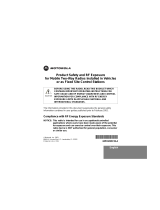Page is loading ...


2

3

1
Table of Contents
YOUR NEW RADIO......................2
BATTERIES.................................3
To Install:................................................3
Radio Etiquette:.......................................3
BELT CLIP..................................4
To Attach:...............................................4
To Remove:............................................4
FRONT COVER ...........................4
To Remove:............................................4
To Attach:...............................................4
TO COMMUNICATE.....................5
Turn The Radio On:................................6
Monitor Button:.......................................6
Channel Busy Indicator:.........................6
Adjust The Volume:................................6
Menu/Lock Button:..................................7
Set The Channel:....................................7
Set The Code:.........................................7
Call Tone:................................................8
Set The Call Tone:..................................8
“Roger” Beep:.........................................9
Set “Roger” Beep:..................................9
Scan Advance.....................................10
Hands-Free Use With Accessories .....11
Setting Sensitivity Level.......................12
Sending Messages:..............................12
Battery Meter:.......................................13
Low Battery Alert:................................13
ACCESSORIES .........................13
To Use Audio Accessories:.................13
CARE OF YOUR RADIO.............14
SAFETY AND GENERAL
INFORMATION..........................15
LIMITED WARRANTY................23

2
Your New Radio
Motorola Talkabout T5320, T5410
and T5420 radios operate on
Family Radio Service (FRS)
designated frequencies. This
license-free, short range, two-
way radio service was
established specifically for family
and group recreational use. Use
of this radio outside the country
where it was intended to be
distributed is subject to
government regulations and may
be prohibited.

3
Batteries
T5320, T5410 and T5420 radios operate with 3 AA
alkaline batteries providing approximately 30 hours
of use. That is almost 3 hours of talk and over 27
hours of standby time.
To Install:
1. With back of radio facing you, flip Battery Cover
Latch up to release. Lift cover off. Fig. 1.
2. Insert 3 AA batteries as shown. Fig. 2.
3. Reposition Battery Cover, flip Battery Cover
Latch down to secure.
Note: Your radio will retain its settings for 10
minutes after the batteries are removed. After 10
minutes, your radio will go back to its factory
settings.
Radio Etiquette:
Your radio has multiple channels shared on a “take turns” basis. This means other groups may be talking on the
channels. For uninterrupted communications, do not talk over someone who is already using the channel – your
message may not be completely heard. Try changing the channel to avoid channel congestion or use the Monitor
button to check for channel activity. If you hear static while holding down the Monitor button the channel is clear for
use.

4
Note: Since the channels are shared, your conversations will not be private and you may hear others talking.
Belt Clip
Motorola T5320, T5410 and T5420 radios come with
a swivel belt clip.
To Attach:
1. Align belt clip post with hole in the radio back.
2. Gently push until it clicks into place. Fig. 3.
To Remove:
1. Push release tab on top of belt clip down to release
catch.
2. Pull belt clip from the radio back.
Front Cover
The T5320, T5410 and T5420 radios have a
removable front cover that allows you to customize
your radio to your lifestyle. Do not operate the radio
without the cover.
To Remove:
1. With a 1/8 inch flathead screwdriver, push down
and towards you in between the top of the front cover
and the radio. Fig. 4.
2. Pull the sides of the removable cover away from
the radio.
To Attach:
1. Reinsert housing tabs.
2. Press down to snap cover into place.

5
To Communicate
Read this manual carefully and make sure you know how to properly operate radio before use. Motorola

6
Talkabout two-way radios have 14 channels. To communicate with others, all radios in your group must be set to
the same channel and Interference Eliminator Code.
Turn The Radio On:
1. Rotate Power/Volume knob clockwise until you hear a click. Radio will beep and LED Indicator Light will flash
to confirm. All icons on the display will light up briefly, then the current channel and code will show. LED will flash
every three seconds.
2. To turn radio off, rotate Power/Volume knob counter clockwise until you hear a click and display disappears.
Monitor Button:
The Scan/Monitor button on T5410 (Monitor ONLY button on T5320 and T5420) lets you hear the radio’s
volume level when you are not receiving so you can adjust the volume. It is also used to check activity on
current channel before transmitting. To use the Monitor feature, press and hold the Scan/Monitor button on T5410
(Monitor ONLY button on
T5320 and T5420).
Channel Busy Indicator:
The radio also has a Channel Busy Indicator where the LED will also flash twice per second to indicate the
channel frequency is in use.
Adjust The Volume:
Rotate Power/Volume knob while holding down the Scan/Monitor button on T5410 (Monitor ONLY button on
T5320 and T5420) until you reach a comfortable listening level. Rotate knob clockwise to increase and counter
clockwise to decrease volume.

7
Time-out Timer:
The Time-out Timer feature helps extend battery life by preventing accidental transmission. The
radio will emit a continuous warning tone after the Push-To-Talk button is pressed for 60
continuous seconds and will stop transmitting.
Menu/Lock Button:
You can be sure your menu settings won’t be changed accidentally. Just turn on the menu lock by
pressing the Menu button for six seconds. Now you’ll see a lock on the display. You can turn off
the menu lock by pressing the Menu button for six seconds again. The lock icon disappears from
your display when it’s turned off.
Set The Channel:
1. With radio on, press Menu/Lock button.
Current channel will begin to flash. Fig. 5.
2. Use Scroll buttons to change channel
while flashing.
3. Press Menu/Lock or Push-To-Talk button
to set new channel.
Set The Code:
1. With radio on, press Menu/Lock button
twice. Fig. 5.
Current code will begin to flash.
2. Use Scroll buttons to change code while
flashing.
3. Press Menu/Lock or Push-To-Talk button
to set new code.
Note: Radio automatically saves channel
and code after 5 seconds.

8
Call Tone:
The Call Tone gets others’ attention before you start
talking. Press Call Tone button and users on your
channel will hear your Call Tone. T5320, T5410
and T5420 have 5 Call Tones.
Set The Call Tone:
1. With the radio on, press Menu/Lock button three
times. Current Call Tone will begin to flash. Fig. 6.
2. Use Scroll buttons to change and hear Call
Tone while flashing.
3. Press Menu/Lock or Push-To-Talk button to
set new Call Tone.

9
“Roger” Beep:
Whenever the “Roger” Beep Icon appears on your
display your two-way radio transmits a unique tone when
you finish transmitting.
Set “Roger” Beep:
1. Press and hold Scroll + button as you turn on your
radio. The “Roger” Beep Icon appears on your display.
2. To disable “Roger” Beep, turn your radio off. Press and
hold Scroll + button as you turn your radio back on.

10
Scan (T5410 Only)
By Scanning, you can monitor channels and codes for transmissions and lock in on the one that interests you.
More importantly, you can find someone in your group who has accidentally changed channels and is talking
during your scan.
To start scanning, briefly press and release the Scan/Monitor button. If you activate scan while your code is set
to 0, then the radio will check for activity on each channel regardless of the code in use on that channel. If you
activate scan while your code is set on 1 to 38, then the radio will check for activity on each channel, but only for
the code last set for that channel. When radio detects channel activity, it stops on that channel and displays it.
While the radio is scanning, the Scan Icon will flash. When activity is detected on a channel, the radio will stop
scanning and you will hear whatever transmissions are detected. The Scan Icon will stop flashing. If you want to
respond to the transmission, just press the Push-To-Talk button within 5 seconds and you can respond. If you
activated scan when your code was set to 0, scan detects activity on a channel, and you press the Push-To-
Talk button to respond, then the other person may not be able to hear your call since you will be transmitting with
a code of 0.
To stop scanning, briefly press and release the Scan/Monitor button.
Scan Advance
If scan stops on a channel that you don’t want to listen to, press either the Scroll - or + buttons to resume
scanning for the next active channel.

11
Hands-Free Use (VOX)
(T5420 Only)
Hands-Free Use With Accessories
VOX allows you to transmit “hands-free” by talking while using VOX accessories connected to the radio.
To set VOX, plug in your accessory before you turn on your radio. When you turn on your radio, a flashing VOX
Icon displays. Your radio will now detect your voice and transmit every time you talk. When you transmit using a
VOX headset, you will hear yourself talking through the accessory speaker. This lets you know VOX is working.
Press Push-To-Talk to turn off VOX and return to the regular way of transmitting. The VOX Icon will disappear.
To reset VOX use, turn your radio off and then back on with your accessory plugged in. You can also enable VOX
by pressing the Menu/Lock button, until the VOX Icon and a value of 0 through 3 are displayed. If you select 1
through 3, you’ll be enabling VOX at a particular sensitivity level. If you select 0, you’ll disable VOX.
Note: When using accessories, ensure that they are plugged in before you turn on the radio. There is a short delay
when you start talking before the transmitter turns on.
Note: After plugging accessories in, turn radio on and lower volume before placing accessory on head or ear.
Press Monitor button while rotating volume knob to adjust to a comfortable listening level.

12
Setting Sensitivity Level
The sensitivity level allows you to compensate for background noise when using an accessory. By adjusting the
sensitivity level up or down, you can minimize the chance of unintended noises triggering a transmission, or
increase the microphone’s ability to pick up quiet voices.
To set the sensitivity level, press Menu/Lock button as needed, until the VOX Icon and a value of 1 through 3 are
displayed. Fig. 8.
Then select:
High (3) for quiet environments
Medium (2) for most environments
Low (1) for noisy environments
When you connect a VOX accessory, the radio will automatically be set to your last sensitivity level.
Sending Messages:
1. To maximize clarity, hold radio 2 to 3 inches from mouth.
2. Press and hold Push-To-Talk button and speak into microphone.
LED Indicator Light glows continuously when transmitting.
To receive messages, release Push-To-Talk button.

13
Battery Meter:
The Battery Meter, located on the front display, is
divided into three bars.
As power is used, the bars will disappear. Fig. 9.
Note: To ensure proper functioning of the battery
meter use only alkaline
batteries. The meter will not work accurately with
rechargeable batteries.
Low Battery Alert:
When batteries are low, radio will beep:
• 3 to 4 seconds after turning power on
• Every 10 minutes in standby mode
• After releasing PTT or Call button
Note: Remove batteries before storing your radio
for extended periods. Batteries corrode over time
and may cause permanent damage to your radio.
Accessories
There are many accessories (sold separately) available for T5320, T5410 and T5420 radios. For more information
refer to the brochure we’ve included with your radio, contact place of purchase.
To Use Audio Accessories:
1. Make sure radio is off. Open accessory jack cover and plug accessory connector into jack.
2. Turn radio on and lower volume before placing accessory on head or in ear.
3. Press Monitor button while rotating Volume knob to adjust volume to a comfortable listening level.
4. To transmit, press Push-To-Talk on radio or accessory and speak into accessory microphone.

14
5. To receive, release Push-To-Talk.
Care of Your Radio
To clean the radio, wipe with a soft cloth dampened with water. Do not use cleaners or solvents on the radio; they
can harm the radio body and leak inside, causing permanent damage. Battery contacts may be wiped with a dry,
lint-free cloth.
If radio gets wet, turn it off and remove batteries immediately. Dry battery compartment with a soft cloth to minimize
potential water damage. Leave the cover off battery compartment overnight or until completely dry. Do not use
radio until completely dry.

15
SAFETY AND GENERAL INFORMATION
IMPORTANT INFORMATION ON SAFE AND EFFICIENT
OPERATION
READ THIS INFORMATION BEFORE USING YOUR RADIO
The information provided in this document supersedes the general safety
information contained in user guides published prior to July 2000. For information
regarding radio use in a hazardous atmosphere please refer to the Factory Mutual
(FM) Approval Manual Supplement or Instruction Card, which is included with
radio models that offer this capability.
RF Operational Characteristics
Your radio contains a transmitter and a receiver. When it is ON, it receives and
transmits radio frequency (RF) energy. The radio operates in the frequency range
of 462 MHz to 467 MHz.
Exposure To Radio Frequency Energy
Your Motorola radio is designed to comply with the following national and
international standards and guidelines regarding exposure of human beings to
radio frequency electromagnetic energy:
United States Federal Communications Commission, Code of Federal

16
Regulations; 47 CFR part 2 sub-part J
American National Standards Institute (ANSI) / Institute of Electrical and
Electronic Engineers (IEEE) C95. 1- 1992
Institute of Electrical and Electronic Engineers (IEEE) C95.1- 1999 Edition
National Council on Radiation Protection and Measurements (NCRP) of the
United States, Report 86, 1986
International Commission on Non- Ionizing Radiation Protection (ICNIRP) 1998
Ministry of Health (Canada) Safety Code 6. Limits of Human Exposure to
Radio frequency Electromagnetic Fields in the Frequency Range from 3kHz to
300 GHz, 1999
Australian Communications Authority Radio communications
(Electromagnetic Radiation - Human Exposure) Standard 1999 (applicable to
wireless phones only)
To assure optimal radio performance and make sure human exposure to radio
frequency electromagnetic energy is within the guidelines set forth in the above
standards, always adhere to the following procedures:
PORTABLE radio OPERATION AND EME EXPOSURE
Antenna Care

17
Use only the supplied or an approved replacement antenna. Unauthorized
antennas, modifications, or attachments could damage the phone and may violate
FCC regulations. DO NOT hold the antenna when the radio is “IN USE.” Holding
the antenna affects call quality and may cause the radio to operate at a higher
power level than needed.
Phone Operation
When placing or receiving a phone call, hold your radio as you would a wireless
telephone. Speak directly into the microphone.
Two- way Radio Operation
When using your radio as a traditional two- way radio, hold the radio in a vertical
position with the microphone one to two inches (2. 5 to 5 cm) away from the lips.
Body- worn Operation
To maintain compliance with FCC/ Health Canada RF exposure guidelines, if you
wear a radio on your body when transmitting, always place the radio in a Motorola
supplied or approved clip, holder, holster, case, or body harness for this product.
Use of non- Motorola- approved accessories may exceed FCC/ Health Canada RF
exposure guidelines. If you do not use a body- worn accessory, and are not using
the radio held in the normal use position at the ear, ensure the radio and its
antenna are at least one inch (2. 5 cm) from your body when transmitting.
Data operation
When using any data feature of the radio, with or without an accessory cable,
/