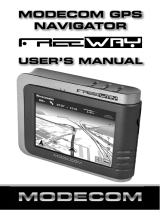Page is loading ...

1
,
POWER SUPPLY:
Connect the supplied adaptor to the side of the unit in the USB port. Plug the two-prong
end of the power cord to an AC100-240V outlet. If you have difficulty inserting the plug,
turn it over and reinsert it. If the unit is not used for a long time, disconnect the plug from
the outlet.
NOTE:
Before plugging the power cord into an AC outlet, make sure that all the connections
have been made.
CAUTION: These servicing instructions are for use by qualified service personnel only.
To reduce the risk of electric shock, do not perform any servicing other than that
contained in the operating instructions unless you are qualified to do so.
Refer to service manual for servicing instructions. To reduce the risk of fire or electric
shock, do not expose this apparatus to rain or moisture.
CAUTION: TO REDUCE THE RISK OF ELECTRIC SHOCK, DO NOT
REMOVE COVER (OR BACK). NO USE-SERVICEABLE PARTS
INSIDE. REFER SERVICING TO QUALIFIED SERVICE PERSONNEL.
The lightning flash with arrowhead symbol, within an equilateral triangle, is
intended to alert the user to the presence of uninsulated “dangerous voltage”
within the product’s enclosure that may be of sufficient magnitude to
constitute a risk of electric to persons.
The exclamation point within an equilateral triangle is intended to alert the
user to the presence of important operating and maintenance (servicing)
instructions in the literature accompanying the appliance.
WARNING: TO REDUCE THE RISK OF FIRE OR ELECTRIC SHOCK,
DO NOT EXPOSE THIS APPLIANCE TO RAIN OF MOISTURE.
I
mpor
t
an
t
S
a
f
e
t
y
Instructions

2
NOTES
1) Read these instructions.
2) Keep these instructions.
3) Heed all warnings.
4) Follow all instructions.
5) Do not use this apparatus near water.
6) Clean only with a damp cloth.
7) Do not block any of the ventilation openings. Install in accordance with the
manufacturer's instructions.
8) Do not install near any heat sources such as radiators, heat registers, stoves, or
other apparatus (including amplifiers) that produce heat.
9) Do not defeat the safety purpose of the polarized or grounding-type plug. A
polarized plug has two blades with one wider than the other. A grounding type plug
has two blades and a third grounding prong. The wide blade or the third prong is
provided for your safety. When the provided plug does not fit into your outlet,
consult an electrician for replacement of the obsolete outlet.
10) Protect the power cord from being walked on or pinched particularly at plugs,
convenience receptacles, and the point where they exit from the apparatus.
11) Only use attachments/accessories specified by the manufacturer.
12) Use only with a cart, stand, tripod, bracket, or table specified by the
manufacturer, or sold with the apparatus. When a cart is used, use
caution when moving the cart/apparatus combination to avoid injury
from tip-over.
13) Unplug this apparatus during lightning storms or when unused for long periods of
time.
14) Refer all servicing to qualified service personnel. Servicing is required when the
apparatus has been damaged in any way, such as power-supply cord or plug is
damaged, liquid has been spilled or objects have fallen into the apparatus, the
apparatus has been exposed to rain or moisture, does not operate normally, or has
been dropped.
15) Apparatus shall not be exposed to dripping or splashing and no objects filled with
liquids, such as vases, shall be placed on the apparatus.
To prevent the GPS from being damaged, be sure to keep the GPS out of direct
sunlight or heat.
I
mpor
t
an
t
S
a
f
e
t
y
Instructions

3
Warning
Failure to avoid the following potentially hazardous situations may result in injury or
property damage.
The unit is designed to provide you with route suggestions. It does not reflect road
closures or road conditions, traffic congestion, weather conditions, or other factors that
may affect safety or timing while driving.
Use the unit only as a navigational aid. Do not attempt to use the unit for any purpose
requiring precise measurement of direction, distance, location, or topography. This
product should not be used to determine ground proximity for aircraft navigation.
CAUTION:
Danger of explosion if battery is incorrectly replaced. Replace only with the same or
equivalent type.
The batteries (or batteries installed) shall not be exposed to excessive heat such as
sunshine, fire or the like.
Underwriters Laboratories Inc. (“UL”) has not tested the performance or reliability of the
Global Positioning System (“GPS”) hardware, operating software or other aspects of this
product. UL has only tested for fire, shock or casualty hazards as outlined in UL’s
Standard(s) for Safety [Note-Consider referencing specific UL standard].
UL Certification does not cover the performance or reliability of the GPS hardware and
GPS operating software.
UL MAKES NO REPRESENTATIONS, WARRANTIES OR CERTIFICATIONS
WHATSOEVER REGARDING THE PERFORMANCE OR RELIABILITY OF ANY GPS
RELATED FUNCTIONS OF THIS PRODUCT.
This device complies with part 15 of the FCC Rules. Operation is subject to the following
two conditions:
(1) This device may not cause harmful interference.
(2) This device must accept any interference received, including interference that may
cause undesired operation.
I
mpor
t
an
t
S
a
f
e
t
y
Instructions

4
Note: This equipment has been tested and found to comply with limits for Class B digital
device, pursuant to part 15 of the FCC Rules. These limits are designed to provide
reasonable protection against harmful interference in a residential installation. This
equipment generates, uses and can radiate radio frequency energy and, if not installed
and used in accordance with the instructions, may cause harmful interference to radio or
television reception, which can be determined by turning the equipment off and on, the
user is encouraged to try to correct the interference by one or more of the following
measures:
1. Reorient or relocate the receiving antenna.
2. Increase the separation between the equipment and the receiver. Connect the
equipment into an outlet on a circuit different from that to which the receiver is
connected.
3. Consult the dealer or an experience radio/TV technician for help.
The images in this manual are for reference only and they may appear
different from the actual items.
I
mpor
t
an
t
S
a
f
e
t
y
Instructions

5
Accessories List
ITEM NAME QTY
Instruction Manual 2
MSN Direct Traffic Channels
Receiver
1
AC Adaptor 1
Car Adaptor 1
Mounting Bracket 1
USB Cable 1
Mounting Cradle 1
Stylus 1
Dashboard Mount Disk 1
SD Card 1
Pouch 1
NOTE
Accessories and their part number are subject to modification without prior notice due to
improvements.
Accessories

6
…………………………………..……..…..1
……………………………….……….…....5
……………………………….………..…...7
………………………………..…………....8
……………………………….…….…..…10
…………………………….……….….….12
……………………………….……….…..17
…………………………….……………...19
……………………………….……….…..22
……………………………….……….…..23
……………………………….……….…..25
Important Safety Instructions
Contents
Accessories
System Connections
View of Main Unit
Power supply Preparation
General Setup
Playing Music
Photo Viewer
Use of the Mount Accessories
Troubleshooting
Specifications

7
1. POWER Button
Press for a longer time to enter or exit the standby mode.
2. Card Slot
Insert the SD card into the slot.
3. Earphone Jack
Connect earphone for private listening. When the earphone is connected to this
jack, the speaker will be turned off automatically.
4. USB Port
Connect to the supplied adaptor to charge the unit.
Used to connect to the MSN Direct.
5. LCD Screen
Finger touches the screen directly or use the touch pen included for optional.
6. Stylus
7. ON/OFF RESET Switch
Used to switch power on or off.
8. Speaker
View of Main Unit

8
z Always ensure that the unit and any other external device connected to the unit are
switched off and unplugged from the power supply before you attempt to connect
the unit to any external device.
Inserting SD Card
The unit is designed with an SD Card slot which allows you to insert an SD card into the
unit as shown below:
To remove the card, gently press the card in with your fingernail. The card unlocks and
protrudes slightly. You can now remove the card.
Connecting to Earphones
Connect the earphones to the right side of the unit for private listening.
When earphone is connected, the speakers will automatically turn off.
Note: Overly loud volume could damage your hearing. So turn down the volume before
you connect the earphones, and then raise the volume to comfortable level.
System
Connections

9
Connecting to the MSN Direct
MSN Direct Traffic Channels Receiver (hereafter “receiver”) is a device with an
embedded Direct Band (DB) Receiver to be used in conjunction with the GPS unit.
GPS user can now experience the power of location based services. With the receiver,
users can route their trip around traffic saving time and fuel. Finding low-cost fuel also
just got easier combining the power of GPS routing with access to the nearest gas
stations including fuel prices. Spur of the moment leisure plans also are enhanced with
detailed weather information, movie theatre locations and show times all delivered based
on the user’s location.
See the figure below to connect the receiver.
1. Connect the receiver to the right side of the unit in the USB port. Place the receiver
horizontally in the car using the rubber stickers provided.
2. Connect the Car Adaptor Power to the receiver’s DC Input Jack and plug the other
end to the vehicle’s 5V accessory/ cigarette socket.
For further information on using the MSN Direct on your Q4-MD, please refer to the
software instruction manual.
System
Connections

10
Using the AC Adaptor
The unit is supplied with an AC adaptor for powering and charging its battery.
1. Connect AC adaptor to the right side of the unit in the USB port, as shown below.
2. Plug the two-prong end of the power cord into a grounded electrical outlet.
Note:
¾ Turn unit's power off before unplugging.
¾ When using the adaptor, the LCD screen will be brighter than with the
rechargeable battery.
Using the Car Adaptor
The unit is supplied with a Car Adaptor for powering while in a vehicle.
Using the supplied Car Adaptor for powering, you should also connect the MSN Direct,
see the figure in Page 9 for reference.
Attention
¾ Do not operate the unit while driving a vehicle.
¾ Place the unit in a proper position for viewing.
¾ Disconnect the unit from the Car Adaptor when starting the vehicle.
Your portable GPS unit comes with a built-in rechargeable battery. Please see details in
the following segment.
Power Supply
Pre
p
aration

11
About Rechargeable Battery
Your portable GPS device comes with a built-in rechargeable battery. Charge the battery
fully before initial use. Charging time is normally about 3.5 hours. A fully charged battery
delivers about 2 hours of use.
Working conditions and precautions for the rechargeable battery
¾ New batteries should be fully charged before initial use.
¾ Battery should only be used and charged when temperatures are between
32°-100°F.
¾ Maintain well-ventilated conditions around the product to avoid overheating. Don’t
put the product on a bed, sofa or anything that may block ventilation to the product.
¾ When the battery is weak, an indication menu will appear on the LCD screen and
the unit will power off automatically after a while.
Charging the rechargeable battery
The battery must be charged by using the supplied adaptor.
Power Supply
Pre
p
aration

12
System Main Menu
When in navigator, tap Exit button of the Navigation Menu in simple mode or in advanced
mode to exit the application.
A confirmation message appears: Are you sure you want exit the program? Tap Exit and
the system main menu appears.
In the main menu, there are four items for selecting. Touch the corresponding item to
enter.
Tap
to enter the Navigator.
Tap
to enter the MP3 Player.
Tap
to enter the Photo Viewer.
Tap
to enter the Setup menu.
General Setup

13
Setup Menu
In the main menu, tap to enter the Setup menu, the screen will display as below:
In the Setup menu, tap
to return to the main menu.
Language
Tap in the Setup menu to enter Language setting menu for language selection,
as shown below:
Tap the
, buttons to select language.
Then tap
to confirm or tap to cancel.
General Setup

14
Date & Time
Tap in the Setup menu to enter Date & Time setting menu for changing to the
current time zone, date and time, as shown below:
Tap the
buttons to select the proper Time Zone.
Tap the
buttons of Date group to change the corresponding date.
Tap the
buttons of Time group to change the corresponding time.
Then tap
to confirm or tap to cancel.
Brightness
Tap in the Setup menu to enter Brightness setting menu for backlight
adjustment, as shown below:
Tap
, to darken or increase the brightness of the display.
After setting, tap
to confirm or tap to cancel.
General Setup

15
Volume
Tap in the Setup menu to enter Volume settings menu for volume adjustment, as
shown below:
Tap the
to decrease the volume.
Tap the
to increase the volume.
Then tap
to confirm or tap to cancel.
Align Screen
Tap in the Setup menu to align the screen, as shown below.
Tap the center of the cross with your finger. When the cross moves to another position,
tap and hold the center of the new target. Repeat each time to complete the calibration
process. When tapping the screen on the final step, the new settings will be stored and
you are returned to the Display menu.
General Setup

16
Power
Tap in the Setup menu to enter Power menu, as shown below:
The Power menu displays the unit’s battery status. The values are between 0% and
100%, where 0% means the battery power has run out completely, and 100% represents
a full battery power. When the battery is being charged, the Battery Status will be
“Charging”.
General Setup

17
The unit is designed with an SD card slot and supports MP3 and WMA format files
playback. To use the music player, you will need to have an SD card with your MP3
music files preloaded. Please note that you cannot use the navigation function of the
device at the same time you are using the music player. Remove the mapping software
SD card that comes with the device from the SD card slot on the side of the unit. Then
insert your SD card with your MP3 or WMA music files.
Note: Please take care of the mapping SD card if you remove it to use the Music
Player as the navigation function will not work without it.
Warning: For your own safety, do not use the earphones when driving.
A note regarding the music playing function:
The unit has the ability to play your favorite music files. This is accomplished by using
the unit’s SD card slot, located on the right side.
¾ Music files should previously reside on the user’s SD card.
¾ Music files can be imported to the user’s SD card on a PC, using a variety of
programs such as Windows Media Player.
¾ This process should be performed independent of the navigation unit.
Do not attempt to use the unit to read and burn music files from an external source.
Playing Music
Tap in the system main menu to enter the Music Player, as shown below:
Playing Music

18
Tap
button to enter the music play list menu, as shown below:
When you open the play list, the system will look for audio files on its SD memory card
and create a play list automatically.
If the play list consists of more than one screen, tap the up arrow for the previous page
and the down arrow for the next page.
Tap
/ toggle buttons to determine whether the player will repeat the songs in
the play list or not.
Tap
/ toggle buttons to determine whether or not to play the songs in the list
randomly.
Tap
to start the playback and return to Music Player, as shown below.
Tap / toggle button to pause or resume the playback.
Tap
to go back to the previous song; tap to skip to the next song.
Tap
, to decrease or increase the volume of the speaker.
Tap the progress bar
to select the desired playback starting point.
Tap
in the top right corner to exit.
Playing Music

19
The unit is designed with an SD card slot and supports JPEG format files playback. To
use the Photo Viewer, you will need to have an SD card with your JPEG picture files
preloaded. Please note that you cannot use the navigation function of the device at the
same time you are using the Photo Viewer. Remove the mapping software SD card that
comes with the device from the SD card slot on the side of the unit. Then insert your SD
card with your JPEG picture files.
Note: Please take care of the mapping SD card if you remove it to use the Photo
Viewer as the navigation function will not work without it.
The unit lags when reading high-resolution JPEG files in the SD Card. We suggest
low-resolution (within 640*480) pictures playback.
Playing Photos
Tap in the system main menu to enter the Photo Viewer, as shown below:
In the menu, tap
to enter the folder menu, as shown below:
Photo Viewer

20
In the folder menu, double tap the memory card icon, and the photos stored in the
memory card will be listed on the screen.
In the photo list, double tap a photo to play it on the LCD screen. You can also tap a
photo to select it and then tap
to play it.
Tap
to return to the previous menu.
Tap
to enter the Setting menu for setting the Slide Show, as shown below.
You can set the slide show on or off to determine whether or not to play photos in slide
mode.
When the slide show is on, you can set the interval between two photos during slide
show.
Photo Viewer
/