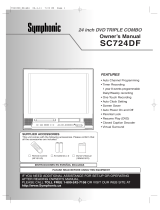Page is loading ...

2
WARNING: TO REDUCE THE RISK OF FIRE OR ELECTRIC SHOCK, DO NOT EXPOSE THIS
APPLIANCE TO RAIN OR MOISTURE.
CAUTION:
THIS DIGITAL VIDEO PLAYER EMPLOYS A LASER SYSTEM.
TO ENSURE PROPER USE OF THIS PRODUCT, PLEASE READ THIS USER'S GUIDE CAREFULLY AND
RETAIN FOR FUTURE REFERENCE. SHOULD THE UNIT REQUIRE MAINTENANCE, CONTACT AN AU-
THORIZED SERVICE LOCATION-SEE SERVICE PROCEDURE.
USE OF CONTROLS, ADJUSTMENTS OR THE PERFORMANCE OF PROCEDURES OTHER THAN THOSE
SPECIFIED HEREIN MAY RESULT IN HAZARDOUS RADIATION EXPOSURE.
TO PREVENT DIRECT EXPOSURE TO LASER BEAM, DO NOT TRY TO OPEN THE ENCLOSURE. VISIBLE
LASER RADIATION MAY BE PRESENT WHEN THE ENCLOSURE IS OPENED. DO NOT STARE INTO
BEAM.
Location of the required Marking
The rating sheet and the safety caution are on the rear of the unit.
CERTIFICATION: COMPLIES WITH FDA RADIATION PERFORMANCE
STANDARDS, 21 CFR SUBCHAPTER J.
RISK OF ELECTRIC SHOCK
DO NOT OPEN
CAUTION
The lightning flash with arrowhead sym-
bol, within an equilateral triangle is in-
tended to alert the user to the presence
of uninsulated dangerous voltage within
the product's enclosure that may be of
sufficient magnitude to constitute a risk
of electric shock to persons.
The exclamation point within an equilateral
triangle is intended to alert the user to
the presence of important operating and
maintenance (servicing) instructions in
the literature accompanying the appliance.
CAUTION:
TO REDUCE THE RISK OF ELECTRIC SHOCK, DO
NOT REMOVE COVER (OR BACK). NO USER-SER-
VICEABLE PARTS INSIDE. REFER SERVICING TO
QUALIFIED SERVICE PERSONNEL.
WARNING: This equipment has been tested and found to comply with the limits for a Class B digital device,
pursuant to Part 15 of the FCC Rules. These limits are designed to provide reasonable protec-
tion against harmful interference in a residential installation. This equipment generates, uses and
can radiate radio frequency energy and, if not installed and used in accordance with the instruc-
tions, may cause harmful interference to radio communications.
However, there is no guarantee that interference will not occur in a particular installation. If this
equipment does cause harmful interference to radio or television reception, which can be
determined by turning the equipment off and on, the user is encouraged to try to correct the
interference by one or more of the following measures:
- Reorient or relocate the receiving antenna.
- Increase the separation between the equipment and receiver.
- Connect the equipment into an outlet on a circuit different from that to which the receiver is
connected.
- Consult the dealer or an experienced radio/TV technician for help.
CAUTION: Changes or modifications not expressly approved by the partly responsible for compliance with
the FCC Rules could void the user's authority to operate this equipment.
CAUTION: TO PREVENT ELECTRIC SHOCK DO NOT USE THIS POLARIZED PLUG WITH AN EXTENSION
CORD, RECEPTACLE OR OTHER OUTLET UNLESS THE BLADES CAN BE FULLY INSERTED
TO PREVENT BLADE EXPOSURE.
ENGLISH
2D80521A[E](02-05) 7/6/04, 18:502

3
ENGLISH
1. READ INSTRUCTIONS
All the safety and operating instructions should be read before the unit is operated.
2. RETAIN INSTRUCTIONS
The safety and operating instructions should be retained for future reference.
3. HEED WARNINGS
All warnings on the unit and in the operating instructions should be adhered to.
4. FOLLOW INSTRUCTIONS
All operating and use instructions should be followed.
5. CLEANING
Unplug this unit from the wall outlet before cleaning. Do not use liquid cleaners or aerosol cleaners.
Use a damp cloth for cleaning the exterior cabinet only.
6. ATTACHMENTS
The manufacturer of this unit does not make any recommendations for attachments, as they may cause hazards.
7. WATER AND MOISTURE
Do not use this unit near water. For example, near a bathtub, washbowl, kitchen sink, laundry tub, in a wet basement, or
near a swimming pool.
8. ACCESSORIES
Do not place this unit on an unstable cart, stand, tripod, bracket, or table.
The unit may fall, causing serious injury, and serious damage to the unit.
An appliance and cart combination should be moved with care. Quick stops,
excessive force, and uneven surfaces may cause the appliance and cart
combination to overturn.
9. VENTILATION
Slots and openings in the cabinet back or bottom are provided for ventilation,
to ensure reliable operation of the unit, and to protect it from overheating.
These openings must not be blocked or covered. The openings should never be blocked by placing the unit on a bed,
sofa, rug, or other similar surface. This unit should never be placed near or over a radiator or heat source. This unit
should not be placed in a built-in installation such as a bookcase or rack unless proper ventilation is provided and/or the
manufacturer’s instructions have been adhered to.
10. POWER SOURCES
This unit should be operated only from the type of power source indicated on the rating plate. If you are not sure of the
type of power supply to your home, consult your appliance dealer or local power company. For units intended to operate
from battery power, or other sources, refer to the operating instructions.
11. GROUNDING OR POLARIZATION
This unit is equipped with a polarized alternating-current line plug (a plug having one blade wider than the other). This
plug will fit into the power outlet only one way. This is a safety feature. If you are unable to insert the plug fully into the
outlet, try reversing the plug. If the plug should still fail to fit, contact your electrician to replace your obsolete outlet. Do
not defeat the safety purpose of the polarized plug, if your unit is equipped with a 3-wire grounding-type plug, a plug
having a third (grounding) pin. This plug will only fit into a grounding-type power outlet. This too, is a safety feature. If you
are unable to insert the plug into the outlet, contact your electrician to replace your obsolete outlet.Do not defeat the
safety purpose of the grounding-type plug.
12. POWER-CORD PROTECTION
Power-supply cords should be routed so that they are not likely to be walked on or pinched by items placed upon or
against them, paying particular attention to cords at plugs, convenience receptacles, and the point where they exit from
the appliance.
13. LIGHTNING
To protect your unit from a lightning storm, or when it is left unattended and unused for long periods of time, unplug it
from the wall outlet and disconnect the antenna or cable system. This will prevent damage to the unit due to lightning
and power line surges.
14. POWER LINES
An outside antenna system should not be located in the vicinity of overhead power lines or other electric light or power
circuits, or where it can fall into such power lines or circuits. When installing an outside antenna system, extreme care
should be taken to keep from touching such power lines or circuits, as contact with them might be fatal.
15. OVERLOADING
Do not overload wall outlets and extension cords, as this can result in a risk of fire or electric shock.
16. OBJECT AND LIQUID ENTRY
Do not push objects through any openings in this unit, as they may touch dangerous voltage points or short out parts that
could result in fire or electric shock. Never spill or spray any type of liquid into the unit.
17. OUTDOOR ANTENNA GROUNDING
If an outside antenna or cable system is connected to the unit, be sure the antenna or cable system is grounded to
provide some protection against voltage surges and built-up static charges, Section 810 of the National Electrical Code,
ANSI/NFPA 70, provides information with respect to proper grounding of the mast and supporting structure, grounding of
the lead-in wire to an antenna discharge unit, size of grounding conductors, location of antenna discharge unit, connec-
tion to grounding electrodes, and requirements for the grounding electrode.
18. SERVICING
Do not attempt to service this unit yourself as opening or removing covers may expose you to dangerous voltage or other
hazards. Refer all servicing to qualified service personnel.
S3125A
PORTABLE CART WARNING
(symbol provided by RETAC)
IMPORTANT SAFEGUARDS
2D80521A[E](02-05) 7/6/04, 18:503

4
EXAMPLE OF ANTENNA GROUNDING AS PER THE
NATIONAL ELECTRICAL CODE
CONDENSATION
Moisture will form in the operating section of the DVD/VCR if the player is brought from cool surroundings into a warm room
or if the temperature of the room rises suddenly. When this happens, the DVD/VCR's performance will be impaired.
To prevent this, let the DVD/VCR stand in its new surroundings for about an hour before switching it on, or make sure that the
room temperature rises gradually.
Condensation may also form during the summer if the DVD/VCR is exposed to the breeze from an air conditioner. In such
cases, change the location of the DVD/VCR.
19. DAMAGE REQUIRING SERVICE
Unplug this unit from the wall outlet and refer servicing to qualified service personnel under the following
conditions:
a. When the power-supply cord or plug is damaged.
b. If liquid has been spilled, or objects have fallen into the unit.
c. If the unit has been exposed to rain or water.
d. If the unit does not operate normally by following the operating instructions. Adjust only those controls that are
covered by the operating instructions, as an improper adjustment of other controls may result in damage and will
often require extensive work by a qualified technician to restore the unit to its normal operation.
e. If the unit has been dropped or the cabinet has been damaged.
f. When the unit exhibits a distinct change in performance, this indicates a need for service.
20. REPLACEMENT PARTS
When replacement parts are required, be sure the service technician uses replacement parts specified by the manufac-
turer or those that have the same characteristics as the original part.
Unauthorized substitutions may result in fire, electric shock or other hazards.
21. SAFETY CHECK
Upon completion of any service or repairs to this unit, ask the service technician to perform safety checks to determine
that the unit is in proper operating condition.
22. HEAT
The product should be situated away from heat sources such as radiators, heat registers, stoves, or other products
(including amplifiers) that produce heat.
23. DISC TRAY
Keep your fingers well clear of the disc tray as it is closing. It may cause serious personal injury.
24. CONNECTING
When you connect the product to other equipment, turn off the power and unplug all of the equipment from the wall
outlet. Failure to do so may cause an electric shock and serious personal injury. Read the owner's manual of the other
equipment carefully and follow the instructions when making any connections.
25. LASER BEAM
Do not look into the opening of the disc tray or ventilation opening of the product to see the source of the laser beam. It
may cause sight damage.
26. DISC
Do not use a cracked, deformed, or repaired disc. These discs are easily broken and may cause serious personal injury
and product malfunction.
27. NOTE TO CABLE TV SYSTEM INSTALLER
This reminder is provided to call the CABLE TV system installer’s attention to Article 820-40 of the NEC that provides
guidelines for proper grounding and, in particular, specifies that the cable ground shall be connected to the grounding
system of the building, as close to the point of cable entry as practical.
ANTENNA
DISCHARGE UNIT
(NEC SECTION 810-20)
ANTENNA LEAD IN WIRE
GROUNDING CONDUCTORS
(NEC SECTION 810-21)
GROUND CLAMPS
POWER SERVICE GROUNDING
ELECTRODE SYSTEM
(NEC ART 250, PART H)
GROUND CLAMP
ELECTRIC SERVICE
EQUIPMENT
NEC-NATIONAL ELECTRICAL CODE
S2898A
IMPORTANT SAFEGUARDS
2D80521A[E](02-05) 7/6/04, 18:504

5
ENGLISH
Features
COMBINATION FEATURES:
• VARIABLE FUNCTION DISPLAY WITH TRILINGUAL OSD MENU
This combination will indicate all system programming and adjustments on screen. All system setup operations can be carried out
using the on-screen display menu system. This combination can display the menu in three languages: English, French and Spanish.
(more on pgs. 18, 27)
• MULTILINGUAL FUNCTION
This combination is capable of 124 different subtitle languages. (more on pgs. 29,33,35)
• SLOW MOTION
This unit is capable of playing DVDs and VHS CASSETTES in slow motion. (more on pgs. 22,28)
• FRAME ADVANCE
This feature allows the user to advance a DVD or VHS CASSETTE one frame at a time. (more on pgs. 22,28)
• 46 KEY, FULL FUNCTION REMOTE CONTROL
This combination can be fully operated and programmed using the supplied remote control. (more on pg. 8)
• REAR RF AND A/V OUTPUT
This unit can be connected to a VCR or other video component for dubbing. It can also be connected to a television that does not
have a Video input. (more on pg. 12)
• ANALOG AUDIO OUTPUT JACK
This unit can be connected to a Stereo System for 2 channel Stereo Sound. (more on pg. 12)
By connecting the audio portion (fixed) of the A/V output jacks to your home stereo system, you will get outstanding stereo sound
adjustable using the stereos volume control.
VCR FEATURES:
• 4 HEAD HIGH QUALITY PICTURE TECHNOLOGY
This VCR incorporates “HQ” or High Quality Picture Technology. This built-in detail enhancer is used to boost the recorded signal
and provide maximum picture quality during playback. An additional set of recording heads has been incorporated to provide the
optimum picture quality for SLP recording and special effects playback.
• 19 MICRON HEAD
This extra set of smaller heads eliminates the overlap of video tracks recorded in SLP mode. This improves the video quality
simulating that of those recorded in 2-hour SP mode.
• STEREO MTS/SAP RECEPTION
This VCR is designed to receive stereo and Second Audio Program (SAP) broadcasts where available. (more on pg. 26)
• DIGITAL AUTO TRACKING
This VCRs Auto Tracking feature automatically finds the best tracking position for optimum picture and sound. (more on pg. 22)
• ONE-TOUCH RECORDING TIMER
One button can program up to 6 hours with an immediate start. (more on pg. 24)
• 8 PROGRAM / 1 MONTH PROGRAMMABLE TIMER
This unit can be programmed to record up to 8 programs within 1 month. (more on pg. 24)
• AUTO HEAD CLEANING
This system automatically cleans the tape heads when a tape is inserted or ejected. (more on pg. 37)
• FRONT A/V INPUT
This A/V input is conveniently located on the front of the unit to allow easy access for the connection of a camcorder, video game
system or other video component. (more on pg. 26)
DVD FEATURES:
• Progressive scan - Progressive scan displays all the horizontal lines of a picture at one time, as a single frame. This unit converts
the interlaced (480i) video from DVD into progressive (480p) format for connection to a progressive display. It increases the vertical
resolution. (more on pg. 34)
• PLAYS DVD, CD, CD-R, CD-RW AND MP3 DISCS (more on pgs. 27,31)
• SELECTABLE SCREEN ASPECT RATIO (4:3 AND 16:9)
Allows you to select the format that best matches the video program you are watching with your television. (more on pg. 33)
• ZOOM
Allows you to magnify the picture and shift the zoom point. (more on pg. 28)
• MULTI ANGLE CONTROL
Some DVDs contain scenes which have been shot simultaneously from a number of different angles. For these discs, the same
scenes can be viewed from each of the different angles with this feature. (more on pg. 30)
• PARENTAL CONTROL
Allows parents to restrict the viewing of certain discs or chapters containing content they deem inappropriate. (more on pg. 32)
• OPTICAL AND DIGITAL COAX AUDIO OUTPUTS FOR DOLBY DIGITAL AND DTS
Optical and Digital Coax Audio Outputs allow for 5.1 Dolby Digital and DTS transmission to an alternate audio component or
decoder. (more on pg. 12)
• S-VIDEO
S-Video connections transmit the black & white and colour portions of a video signal on 2 individual sets of wires within a single
cable. This offers superior colour and detail reproduction over conventional video connections. (more on pg. 12)
• COMPONENT VIDEO
Component Video offers superior colour and detail reproduction over S-Video connections. Component Video transmits a video-only
signal along three individual sets of wires. This process allows for greater separation of video imagery, creating the highest possible
picture quality. Component Video connectors and cables are coloured; Red, Green and Blue. (more on pg. 12)
This product incorporates copyright protection technology that is protected by method claims of certain U.S. patents and
other intellectual property rights owned by Macrovision Corporation and other rights owners. Use of this copyright protection
technology must be authorized by Macrovision Corporation and is intended for home and other limited viewing uses only
unless otherwise authorized by Macrovision Corporation. Reverse engineering or disassembly is prohibited.
Consumers should note that not all high definition television sets are fully compatible with this product and may cause
artifacts to be displayed in the picture. In case of 525 progressive scan picture problems, it is recommended that the user
switch the connection to the “STANDARD DEFINITION” output. If there are questions regarding our TV set compatibility
with this model 525p DVD player, please contact our customer service center.
Manufactured under license from Dolby Laboratories. “Dolby” and the double-D symbol are trademarks of Dolby Laborato-
ries.
“DTS” and “DTS Digital Out” are trademarks of Digital Theater Systems, Inc.
Unauthorized recording of copyrighted television programs, films, video cassettes and other materials may infringe the
rights of copyright owners and be contrary to copyright laws.
*
*
*
*
2D80521A[E](02-05) 7/6/04, 18:505

6
Contents
Before using your unit
IMPORTANT SAFEGUARDS .................................. 3
Features ................................................................... 5
Contents................................................................... 6
Parts and functions .................................................. 7
Remote control......................................................... 8
Power source ........................................................... 9
Basic connections .................................................. 10
CABLE TV connections ......................................... 11
Playback connections ............................................ 12
Setting up the VCR
Setting the video channel....................................... 18
Setting the language .............................................. 18
Auto clock setting ................................................... 19
Manual clock setting .............................................. 20
Tuner setting .......................................................... 20
To add/delete channels.......................................... 20
Noise elimination.................................................... 20
Tape playback operation
Loading and Unloading a cassette tape................. 21
Cassette tape playback.......................................... 21
Special playback .................................................... 21
ZERO RETURN function........................................ 22
Video index search system .................................... 22
Recording
Recording a TV program........................................ 23
One-touch Timer Recording (OTR)........................ 24
Timer recording ...................................................... 24
Advanced function of VCR
Stereo recording and playback .............................. 26
Second audio program (SAP) ................................ 26
Duplicating a video tape......................................... 26
Disc playback operation
Disc........................................................................ 27
Setting setup language.......................................... 27
Playback procedure............................................... 28
Special playback.................................................... 28
Zooming................................................................. 28
Locating desired scene.......................................... 29
Marking desired scenes......................................... 29
Changing soundtrack language............................. 29
Subtitles................................................................. 29
Karaoke playback .................................................. 29
Changing angles.................................................... 30
Title selection......................................................... 30
DVD menu ............................................................. 30
Repeat playback.................................................... 30
Program playback (CD) ......................................... 30
Random playback (CD) ......................................... 31
MP3 playback ........................................................ 31
Advanced function of DVD
Parental control ..................................................... 32
Temporary disabling of rating level by
DVD disc................................................................ 32
Setting language.................................................... 33
Setting the aspect ratio of TV screen .................... 33
Setting on screen display ...................................... 34
Status display of disc............................................. 34
Dynamic Range Control ........................................ 34
Progressive scan ................................................... 34
Additional information
Language code list ................................................ 35
Problems and troubleshooting............................... 36
Video head cleaning .............................................. 37
Specifications ........................................................ 38
WARRANTY .......................................................... 39
2D80521A[E](06-09) 7/6/04, 18:506

7
ENGLISH
Parts and functions
Front
Display window
Rear
DVD indicator
CD indicator
PM indicator
Number indicator (Title, Chapter, Track playing time or other information)
Progressive scanning indicator
Pause indicator
Play indicator
VCR indicator
REC indicator
TRK indicator
Video tape indicator
Timer recording indicator
NOTE:
Some discs may be displayed wrong or e.g. chapter number, playback time, etc. may not be displayed.
AC power cord
DVD/VCR common AUDIO (L/R)/VIDEO OUT jacks
DVD COAXIAL DIGITAL AUDIO OUT jack
DVD S-VIDEO OUT jack
RF IN jack
DVD OPTICAL DIGITAL AUDIO OUT jack (dust protection cap)
DVD AUDIO (L/R) OUT jacks
DVD COMPONENT OUT jacks
S-VIDEO/COMPONENT Video selector switch
RF OUT jack
POWER CHANNEL
VCR DVD
VCR/DVD
VIDEO IN L - AUDIO IN - R
DVD
VCR
STOP button
PLAY button
OPEN/CLOSE button
Disc tray
POWER button
CHANNEL
/ buttons
AUDIO/VIDEO IN jacks
FF (Fast Forward) button
Remote sensor
EJECT button
VCR indicator
VCR/DVD mode selector button
Cassette Loading Slot
REW (Rewind) button REC button
DVD indicator
Display window
2D80521A[E](06-09) 7/6/04, 18:507

8
Remote control
POWER [9]
EJECT [21]
0 – 9 [20]
SETUP [27]
VCR MENU [18]
CH
/ [9]
TRK/SET + / – [9][22]
Cursor Buttons [27]
DVD MENU [30]
STOP [21] [28]
SKIP [28]
INDEX + / – [22]
ZOOM [28]
MARKER [29]
AUDIO [29]
AUDIO SELECT [26]
SUBTITLE [29]
ATR [22]
REC/OTR [24]
JUMP [29]
ZERO RETURN [22]
OPEN/CLOSE [28]
VCR/DVD [9]
TIMER REC [24]
INPUT SELECT [26]
PROGRESSIVE [34]
DISPLAY [19] [34]
RETURN [27]
TOP MENU [30]
ENTER [18]
CANCEL [24]
PLAY [21] [28]
PAUSE/STILL [22] [28]
SEARCH + / – [21] [28]
REPEAT A-B [30]
SLOW [22] [28]
ANGLE [30]
COUNTER RESET [22]
CLOCK/COUNTER [22]
TV/VCR [18]
PLAY MODE [30]
SPEED [23]
ATTENTION
If you purchase a universal remote
control from your local retailer, please
contact the remote manufacturer for
the required programming code.
2D80521A[E](06-09) 7/6/04, 18:508

9
ENGLISH
Inserting Batteries
1
2 3
Operation
• Aim the remote control at the remote sensor and press control buttons to operate.
• Operate the remote control within 30° angle on either side of the remote sensor,
up to a distance of Approx. 5 meters.
Remote control / Power source
Replace the compartment
cover.
Install two “AAA” batteries (not
supplied),
paying attention to the
polarity diagram in the battery
compartment.
Open the battery
compartment cover in the
direction of the arrow.
Battery precautions
The precautions below should be followed when using batteries in this device:
1. Use only the size and type of batteries specified.
2. Be sure to follow the correct polarity when installing the batteries as indicated in the battery compartment.
Reversed
batteries may cause damage to the device. To avoid a potential short circuit, insert the “–” end first.
3.
Do not mix different types of batteries together (e.g. Alkaline and Carbon-zinc) or old batteries with fresh ones.
4. If the device is not to be used for a long period of time, remove the batteries to prevent damage or injury from possible
battery leakage.
5. Do not try to recharge batteries not intended to be recharged; they can overheat and rupture. (Follow battery manufactur-
er’s directions.)
• Press POWER to turn the DVD/VCR on or off.
• Press CH
or CH to move through the channels one channel at a time.
• The CH
/ and SET +/– are also used to navigate on-screen menu system.
• You can directly access specific channels using Number keys pad.
• Each press of VCR/DVD on the remote control, switches the screen between the VCR screen (VCR mode) and the DVD
screen (DVD mode).
Remote control basics
TO USE AC POWER SOURCE
Use the AC polarized line cord provided for operation on AC. Insert the AC
cord plug into a standard 120V 60Hz polarized AC outlet.
NOTES:
•
Never connect the AC line cord plug to other than the specified
voltage (120V 60Hz). Use the attached power cord only.
•
If the polarized AC cord does not fit into a non-polarized AC
outlet, do not attempt to file or cut the blade. It is the user’s
responsibility to have an electrician replace the obsolete outlet.
•
If you cause a static discharge when touching the unit and the
unit fails to function, simply unplug the unit from the AC outlet
and plug it back in. The unit should return to normal operation.
Polarized AC Cord Plug
(One blade is wider than the other.)
AC Outlet
Wider Hole
and Blade
Power source
Approx. 5 meters
2D80521A[E](06-09) 7/6/04, 18:509

10
Basic connections
75 ohm coaxial
cable (supplied)
DVD/VCR
Splitter 75 ohm input
75/300 ohm outputs
(not supplied)
DVD/VCR
75 ohm coaxial cable
(supplied)
Splitter 75 ohm input
300 ohm output
(not supplied)
DVD/VCR
75 ohm coaxial cable
(supplied)
This DVD/VCR has a single 75 ohm output for connection to a
TV. If your TV has separate VHF and UHF antenna inputs (num-
bers 2 and 3 below), use a splitter to connect the DVD/VCR to
the TV for VHF and UHF reception.
Antenna to DVD/VCR connection
The DVD/VCR must be connected “between” the antenna and
the TV. First, disconnect the antenna from the TV and connect
it to the DVD/VCR. Then connect the DVD/VCR to the TV.
Below are 3 common methods of connecting an antenna sys-
tem to a DVD/VCR. Find the type of antenna system you are
using and follow the connection diagram.
DVD/VCR to TV connection
After you have connected the antenna to the DVD/VCR, you
must connect the DVD/VCR to the TV.
Below are 3 common methods of connecting your DVD/VCR
to a TV. Find the type of TV you are using and follow the con-
nection diagram.
Example 1: Combination VHF/UHF antenna with 75 ohm
coaxial cable
Example 2: Combination VHF/UHF antenna with 300 ohm
twin lead (flat) wire
Example 3: Separate VHF and UHF antennas
NOTE:
If both VHF and UHF antennas have 300 ohm twin lead (flat)
wires, use a combiner having two 300 ohm inputs and one 75
ohm output.
NOTES:
• A clear picture will not be obtained by the main unit unless
the antenna signal is good. Connect the antenna to the
main unit properly.
• For better quality recording, an indoor antenna or a
telescopic antenna is not recommended. The use of an
outdoor type antenna is required.
• If you are not sure about the connection, please refer to
qualified service personnel.
Example 1: TV with single 75 ohm VHF/UHF antenna
input
Example 2: TV with 300 ohm UHF and 75 ohm VHF
antenna inputs
Example 3: TV with 300 ohm UHF and 300 ohm VHF
antenna inputs
75 ohm coaxial
cable
DVD/VCR
300 ohm twin lead
(flat) wire
DVD/VCR
Matching transformer
300 ohm input 75 ohm
output (not supplied)
VHF UHF
DVD/VCR
300 ohm twin
lead (flat) wire
75 ohm coaxial
cable
Combiner
75/300 ohm inputs
75 ohm output (not supplied)
NOTE:
If a VHF or UHF antenna is used, set the TV/CABLE menu
option to the “TV” mode.
TV
TV
TV
2D80521A[E](10-17) 7/6/04, 18:5010

11
ENGLISH
VHF/UHF
IN (ANT)
OUT
(TV)
IN
(ANT)
VHF/UHF
IN (ANT)
OUT
(TV)
IN
(ANT)
VHF/UHF
IN (ANT)
OUT
(TV)
IN
(ANT)
Many cable companies offer services permitting reception of extra channels including pay or subscription channels. This DVD/
VCR has an extended tuning range and can be tuned to most cable channels without using a cable company supplied converter
box, except for those channels which are intentionally scrambled. If you subscribe to a special channel which is scrambled, you
must have a descrambler box for proper reception.
CABLE TV connections
NOTE: Whenever a Converter/Descrambler box is placed before the DVD/VCR, you must tune the DVD/VCR to the output
of the Converter/Descrambler box, usually channel 3 or 4.
ALLOWS:
*
Recording of nonscrambled channels.
*
Use of the programmable timer.
*
Recording of one channel while watching another.
ALLOWS:
*
Recording of channels through the converter box
(scrambled and unscrambled).
*
Using the programmable timer to record only the
channel selected at the converter box.
PREVENTS:
*
Recording one channel while watching another.
*
Using the DVD/VCR tuner to select channels.
DVD/VCR
Incoming Cable
TV
Converter/
Descrambler
Incoming
Cable
TV
Incoming Cable
Converter/Descrambler
TV
ALLOWS:
*
Recording of nonscrambled channels.
*
Use of the programmable timer.
*
Recording an unscrambled channel while watching any
channel selected at the converter box.
PREVENTS: Recording scrambled channels.
To record from converter/descrambler, DVD/
VCR tuner must be tuned to the converter
output channel, usually channel 3 or 4.
If you are playing a tape or using the tuner
built into the DVD/VCR, the converter must
be set to the video channel output of the DVD/
VCR (either 3 or 4).
NOTE:
NOTE:
DVD/VCR
DVD/VCR
Example 1:
Example 2:
Example 3:
2D80521A[E](10-17) 7/6/04, 18:5011

12
Playback connection
*If your A/V equipment supports either Optical or Digital Coax connections, you will be able to achieve Dolby Digital and
DTS sound for DVD.
Both connection types are of equal quality and offer no real advantage over one another. You need only connect one or
the other to achieve the best possible sound quality.
NOTES:
-Dolby Digital and DTS are only available when this DVD/VCR is connected using an Optical or Digital Coax cable to a
Dolby Digital/DTS receiver.
-Do not substitute a Video cable with an Audio cable. Do not substitute a Component Video cable with an Audio/Video
cable. Although these types of cables do look alike, the actual wires inside the cable in which the signal passes along are
very different. Substituting cables will result in poor picture and sound quality and could damage your equipment. Consult
the chart above for typical cable colouring.
After reviewing the charts above, you should be aware of the best way to connect your Citizen DVD/VCR to your
electronic equipment. You are now able to proceed to the according wiring configuration to complete the installation of
your Citizen DVD/VCR. See the chart below to determine which page and diagram to skip to, to continue setup.
COMPONENT VIDEO and S-VIDEO connectors are for the DVD only. For VCR playback, you must have either a UHF/
VHF or COMPOSITE VIDEO (yellow) connection.
OPTICAL, DIGITAL COAX and DVD RCA (Red & White) audio connectors are for the DVD only. For VCR playback, you
must have either a UHF/VHF or DVD/VCR RCA AUDIO (Red & White) connection.
If you look at the back of your Citizen DVD/VCR, you will notice a variety of connectors. The way in which you connect
your DVD/VCR and the kinds of cabling you choose, can make a noticeable difference in the quality of the picture and
sound that you will experience.
We recommend that you connect your Citizen DVD/VCR to take advantage of the highest quality supported by your
equipment. To do this, you will need to examine your electronic equipment to determine what type of connectors and
cables you will require and which wiring setup to use. To accomplish this, please do the following:
1.Look on the back of each piece of equipment that you are planning to connect your Citizen DVD/VCR to and note the
types of connectors on each component.
NOTES:
-The
Audio
connectors of your Citizen DVD/VCR can be connected directly to your television or home stereo. The
Video
connectors of your Citizen DVD/VCR can be connected directly to your television or home stereo provided it offers a
Video
connection. You may encounter playback difficulties if the connection is made via a secondary VCR due to
copyright limitations. This is normal.
-If you have additional Audio or Video components, or do not have all of the components that are mentioned, you may
have to adjust the wiring accordingly.
2. Compare the types of connectors on your equipment to the chart below to determine the highest quality connection for
both Audio and Video. If you are connecting this DVD/VCR only to a television that only has basic UHF/VHF connectors,
refer back to page 10.
BEST*
BEST*
BETTER
DIGITAL COAX
OPTICAL
RCA AUDIO
AUDIO
CONNECTIONS
BETTER
BEST
GOOD
S-VIDEO
COMPONENT
VIDEO
COMPOSITE
VIDEO
VIDEO
CONNECTIONS
Red
White
Orange
Yellow
Blue
Green
Red
BETTER
BEST
GOOD
S-VIDEO
COMPONENT
VIDEO
COMPOSITE
VIDEO
VIDEO
CONNECTIONS
OPTICAL BEST
DIGITAL COAX BEST
RCA AUDIO BETTER
AUDIO
CONNECTIONS
Pg15
figure5
Pg16
figure8
figures1& 2
Pg15
figure6
Pg17
figure9
Pg14Pg13
figure3
Pg16
figure7
Pg17
figure10
Pg14
figure4
2D80521A[E](10-17) 7/6/04, 18:5112

13
ENGLISH
Connecting the Citizen JDVD3825PB using A/V
(red, white and yellow) cables (supplied)
For the VCR portion of this combination unit to be properly connected, you must use either a UHF/VHF or A/V
connection. If the highest quality connectors of your other electronic components are RCA AUDIO and COMPOSITE
VIDEO, use the following connection for both the VCR and DVD portions of the JDVD3825PB. If you are only connect-
ing your DVD/VCR to a television, see figure 1. If you are connecting your DVD/VCR to a television and a home
stereo, see figure 2.
INPUT SELECTION
For your Audio/Video components to recognize this connection, you must enter the menu of each device and set the proper
input. For instructions on how to set the proper input selection for your other A/V components, refer to the owner’s manual of
the connected equipment.
If your TV only has one input connection for this type of audio, connect it to the Red portion of the audio jacks on the
DVD/VCR.
DVD/VCR
DVD/VCR
Figure1
VIDEO
IN
AUDIO
IN
Y
Yellow
White
Red
Red
TELEVISION
White
Yellow
Figure2
VIDEO
IN
AUDIO
IN
TELEVISION
AUDIO
IN
HOME STEREO
Yellow
White
Red
Yellow
White
Red
2D80521A[E](10-17) 7/6/04, 18:5113

14
Connecting the DVD portion of the Citizen JDVD3825PB using
composite video (yellow) and digital coax (orange) cables
If your Audio/Video equipment does not support S-Video or Component Video connections, Composite Video (Yellow) cables
should be used to connect the DVDs
Video
signal.
If your stereo system supports Optical or Digital Coax connectors, either one should be used to connect the DVD players
Audio
signal. Below illustrates the correct hook-up using a Digital Coax cable connection.
INPUT SELECTION
For your Audio/Video components to recognize this connection, you must enter the menu of each device and set the proper
input. For instructions on how to set the proper input selection for your other A/V components, refer to the owner’s manual of
the connected equipment.
INPUT SELECTION
For your Audio/Video components to recognize this connection, you must enter the menu of each device and set the proper
input. For instructions on how to set the proper input selection for your other A/V components, refer to the owner’s manual of
the connected equipment.
Connecting the DVD portion of the Citizen JDVD3825PB using
composite video (yellow) and optical cables
If your Audio/Video equipment does not support S-Video or Component Video connections, Composite Video (Yellow) cables
should be used to connect the DVDs
Video
signal.
If your stereo system supports Optical or Digital Coax connectors, either one should be used to connect the DVD players
Audio
signal. Below illustrates the correct hook-up using an Optical cable connection.
DVD/VCR
DVD/VCR
Figure3
AUDIO
IN
Yellow
AUDIO
IN
TELEVISIONHOME STEREO
VIDEO
DIGITAL
IN
COAX
Orange
Yellow
Orange
Figure4
AUDIO
IN
OPTICAL
VIDEO
IN
AUDIO
IN
TELEVISION
HOME STEREO
Yellow
Yellow
2D80521A[E](10-17) 7/6/04, 18:5114

15
ENGLISH
S-Video, also known as Super-Video or SVHS, provides superior quality picture over traditional Composite Video connec-
tions. You should use this type of connection for
Video
if your television supports it and does not support Component Video. If
your television supports this connection as many newer televisions do, you must still connect audio cables as S-Video
connections carry only the
Video
signal.
If your A/V equipment does not support either Optical or Digital Coax connections, use RCA Audio (Red and White) cables to
connect the DVD players
Audio
signal.
NOTES:
• When you make this connection, set the COMPONENT/S-VIDEO selector switch to S-VIDEO position.
• When connecting to a TV using the VIDEO or S-VIDEO jack, make sure that the PROGRESSIVE indicator on the display
window is not lit. If it is lit, the VIDEO and S-VIDEO outputs do not feed the correct signals and you cannot see any picture. To
turn off the PROGRESSIVE indicator, make the Progressive scanning mode inactive (see page 34).
INPUT SELECTION
For your Audio/Video components to recognize this connection, you must enter the menu of each device and set the proper
input. For instructions on how to set the proper input selection for your other A/V components, refer to the owner’s manual of
the connected equipment.
Connecting the DVD portion of the Citizen JDVD3825PB using
s-video and rca audio (red & white) cables
NOTES:
• When you make this connection, set the COMPONENT/S-VIDEO selector switch to S-VIDEO position.
• When connecting to a TV using the VIDEO or S-VIDEO jack, make sure that the PROGRESSIVE indicator on the display
window is not lit. If it is lit, the VIDEO and S-VIDEO outputs do not feed the correct signals and you cannot see any picture. To
turn off the PROGRESSIVE indicator, make the Progressive scanning mode inactive (see page 34).
INPUT SELECTION
For your Audio/Video components to recognize this connection, you must enter the menu of each device and set the proper
input. For instructions on how to set the proper input selection for your other A/V components, refer to the owner’s manual of
the connected equipment.
Connecting the DVD portion of the Citizen JDVD3825PB using
s-video and digital coax (orange) cables
S-Video, also known as Super-Video or SVHS, provides superior quality picture over traditional Composite Video connec-
tions. You should use this type of connection for
Video
if your television supports it and does not support Component Video.
If your television supports this connection as many newer televisions do, you must still connect audio cables as S-Video
connections carry only the
Video
signal.
If your stereo system supports Optical or Digital Coax connectors, either one should be used to connect the DVD players
Audio
signal. Below illustrates the correct hook-up using a DIGITAL COAX cable connection.
DVD/VCR
DVD/VCR
Figure5
AUDIO
IN
S-VIDEO
White
Red
Red
TELEVISION
HOME STEREO OR TELEVISION
White
Figure6
S-VIDEO
AUDIO
IN
HOME STEREO
DIGITAL
COAX
Orange
TELEVISION
Orange
2D80521A[E](10-17) 7/6/04, 18:5115

16
S-Video, also known as Super-Video or SVHS, provides superior quality picture over traditional Composite Video connec-
tions. You should use this type of connection for
Video
if your television supports it and does not support Component Video. If
your television supports this connection as many newer televisions do, you must still connect audio cables as S-Video
connections carry only the
Video
signal.
If your stereo system supports Optical or Digital Coax connectors, either one should be used to connect the DVD players
Audio
signal. Below illustrates the correct hook-up using an OPTICAL cable connection.
NOTES:
• When you make this connection, set the COMPONENT/S-VIDEO selector switch to S-VIDEO position.
• When connecting to a TV using the VIDEO or S-VIDEO jack, make sure that the PROGRESSIVE indicator on the display
window is not lit. If it is lit, the VIDEO and S-VIDEO outputs do not feed the correct signals and you cannot see any picture. To
turn off the PROGRESSIVE indicator, make the Progressive scanning mode inactive (see page 34).
INPUT SELECTION
For your Audio/Video components to recognize this connection, you must enter the menu of each device and set the proper
input. For instructions on how to set the proper input selection for your other A/V components, refer to the owner’s manual of
the connected equipment.
Connecting the DVD portion of the Citizen JDVD3825PB using
s-video and optical cables
NOTE:
When you make this connection, set the COMPONENT/S-VIDEO selector switch to COMPONENT position.
INPUT SELECTION
For your Audio/Video components to recognize this connection, you must enter the menu of each device and set the proper
input. For instructions on how to set the proper input selection for your other A/V components, refer to the owner’s manual of
the connected equipment.
Connecting the DVD portion of the Citizen JDVD3825PB using
component video and rca audio (red & white) cables
Component Video connections offer the best quality picture available. If your A/V equipment supports this type of connec-
tion, it is highly recommended that this connection be utilized. You must still connect an audio cable as well, as Component
Video cables are “video-only” connectors.
If your A/V equipment does not support either Optical or Digital Coax connections, use RCA Audio (Red and White) cables
to connect the DVD players
Audio
signal.
DVD/VCR
DVD/VCR
Figure7
AUDIO
IN
OPTICAL
HOME STEREO
S-VIDEO
TELEVISION
Figure8
TELEVISION HOME STEREO OR TELEVISION
AUDIO
IN
White
Red
Y Pb Pr
Green
Red
Blue
Green
White
Red
Red
Blue
2D80521A[E](10-17) 7/6/04, 18:5116

17
ENGLISH
Component Video connections offer the best quality picture available. If your A/V equipment supports this type of connection,
it is highly recommended that this connection be utilized. You must still connect an audio cable as well, as Component Video
cables are “video-only” connectors.
If your stereo system supports Optical or Digital Coax connectors, either one should be used to connect the DVD players
Audio
signal. Below illustrates the correct hook-up using a DIGITAL COAX cable connection.
NOTE:
When you make this connection, set the COMPONENT/S-VIDEO selector switch to COMPONENT position.
INPUT SELECTION
For your Audio/Video components to recognize this connection, you must enter the menu of each device and set the proper
input. For instructions on how to set the proper input selection for your other A/V components, refer to the owner’s manual of
the connected equipment.
Connecting the DVD portion of the Citizen JDVD3825PB using
component video and digital coax (orange) cables
NOTE:
When you make this connection, set the COMPONENT/S-VIDEO selector switch to COMPONENT position.
INPUT SELECTION
For your Audio/Video components to recognize this connection, you must enter the menu of each device and set the proper
input. For instructions on how to set the proper input selection for your other A/V components, refer to the owner’s manual of
the connected equipment.
Connecting the DVD portion of the Citizen JDVD3825PB using
component video and optical cables
Component Video connections offer the best quality picture available. If your A/V equipment supports this type of connection, it
is highly recommended that this connection be utilized. You must still connect an audio cable as well, as Component Video
cables are “video-only” connectors.
If your stereo system supports Optical or Digital Coax connectors, either one should be used to connect the DVD players
Audio
signal. Below illustrates the correct hook-up using an OPTICAL cable connection.
DVD/VCR
DVD/VCR
Figure9
TELEVISION
Y Pb Pr
Green
Red
Blue
Green
Red
Blue
AUDIO
IN
HOME STEREO
DIGITAL
COAX
Orange
Orange
Figure10
TELEVISION
Y Pb Pr
Green
Red
Blue
Green
Red
Blue
AUDIO
IN
OPTICAL
HOME STEREO
2D80521A[E](10-17) 7/6/04, 18:5117

18
To view playback of a recorded tape or DVD disc, or to
watch a program selected by the VCR's channel
selector, the TV must be set to channel 3 or 4 (video
channel).
Setting the video channel
When a TV is connected with the 75 ohm coaxial cable only.
1 Press and hold 3 or 4 on the
remote control for 3 seconds
in the standby mode to select
CH 3 or 4. The selected chan-
nel number will flash on the display for about 4 seconds.
2 Turn ON the TV and set to CH 3 or 4 to correspond with
the channel selected in step 1.
3 Press POWER to turn on the DVD/VCR.
4 Press VCR/DVD to select the VCR mode. The VCR
indicator on the front panel will light.
5 Press TV/VCR to select the VCR position.
The VCR indicator will appear in the display.
6 Select any channel to receive a TV station in your area.
The channel number will appear on the screen for about
4 seconds.
For a push-button TV tuner
If CH 3 or 4 corresponding to the video channel cannot be
tuned on your TV, proceed as follows: set the VCR 3/4
channel selector and the TV to CH 3 or 4, play back a
prerecorded tape and tune the TV to receive a sharp color
picture from the video cassette recorder. Refer to your TV
owner's manual for details.
NOTES:
• When shipped from factory, the video channel is set to
CH 3.
• If the unit does not operate properly, or No key opera-
tion (by the unit and/or the remote control): Static elec-
tricity, etc., may affect the player's operation. Disconnect the
AC power cord once, then connect it again.
NOTES:
• Both the VCR and the DVD have their own menu option
(See page 27).
• If no buttons are pressed for more than 60 seconds, the
MENU screen will return to normal TV-operation automati-
cally.
You can choose from three different languages
(English, French and Spanish) for the on-screen displays.
Setting the language
〈+/
-
/ENTER/MENU〉
MENU
TIMER REC SET
AUTO REPEAT
ON OFF
ON OFF
SAP
CH SETUP
SYSTEM SETUP
〈+/
-
/ENTER/MENU〉
SYSTEM SETUP
CLOCK SET
LANGUAGE/IDIOMA/LANGUE
NO NOISE BACKGROUND
AUTO CLOCK
STANDARD TIME
DAYLIGHT SAVING TIME
ON OFF
ON OFF
1 Press VCR MENU.
The VCR menu screen
will appear. Press SET +
or – to select the “SYS-
TEM SETUP” menu, then
press ENTER.
If you use the unit for the
first time and press VCR
MENU, instead of the main menu screen on the right the
“SYSTEM SETUP” menu screen in step 2 may appear.
2 Press SET + or – to select
the “LANGUAGE” option,
then press ENTER.
3 Press SET + or – to select
the desired language: En-
glish (ENGLISH), Spanish
(ESPAÑOL) or French
(FRANCAIS), then press
ENTER.
4 Press VCR MENU until the menu screen is cleared.
Setting up the VCR section
2D80521A[E](18-21) 7/6/04, 18:5118

19
ENGLISH
The Auto Clock function will automatically set the built-
in clock (Month, Day, Year and Time) when the DVD/
VCR is connected to an Antenna or Cable system and it
is turned off. As the DVD/VCR searches for a receivable
station in your area and it receives a broadcast signal
for Auto Clock, the Auto Clock needs several minutes
to set itself.
Auto clock setting
1 Connect the Antenna or Cable system.
• If you use a cable box, turn it on.
2 Plug the AC Power cord to the AC outlet.
3 Make sure the DVD/VCR is turned off.
• If you press POWER, the Auto Clock set is not effective.
4 Wait at least three minutes and press POWER.
5 Press DISPLAY to check the clock on the screen.
6 If the clock is not set, check the Antenna condition. The
Auto Clock may not function properly if the reception con-
dition is not good.
The Auto Clock Adjustment will be performed at 12:00 PM
everyday if you turn off the DVD/VCR.
• If you use a cable box and you want Auto Clock adjustment
to be performed, the cable box must be left on.
• The Auto Clock Adjustment is not effective when there is
a difference of more than 5 minutes exists between the
built-in clock time and the actual time.
Auto clock adjustment
When shipped from factory the “AUTO CLOCK” option is set
to “ON”.
But if you do not want Auto Clock set (Adjustment):
1 Turn on the DVD/VCR.
2 Press VCR MENU.
3 Press SET + or – to select the “SYSTEM SETUP”
option, then press ENTER.
4 Press SET + or – to select the “AUTO CLOCK” option.
5 Press ENTER to select “OFF”.
6 Press VCR MENU repeatedly to return to the normal
screen.
• When the “AUTO CLOCK” is set to “OFF”, the Auto Clock
adjustment does not function.
• Set the clock manually (see page 20).
To set auto clock to off
In the rare event that you live within broadcast range of two
stations in two different time zones, the DVD/VCR may
recognize the wrong station for the Auto Clock set.
To correct the situation:
1 Press VCR MENU.
2 Press SET + or – to select the “SYSTEM SETUP”
option, then press ENTER.
3 Press SET + or – to select the “STANDARD TIME”
option, then press ENTER.
To set standard time
4 Press SET + or – to select your time zone, then press
ENTER.
ATLANTIC : GMT – 4 hours
(GMT: Greenwich Mean Time)
EASTERN : GMT – 5 hours
CENTRAL : GMT – 6 hours
MOUNTAIN : GMT – 7 hours
PACIFIC : GMT – 8 hours
ALASKA : GMT – 9 hours
HAWAII : GMT – 10 hours
AUTO : AUTO SET
5 Press VCR MENU twice to return to the normal screen.
NOTES:
• To be able to select the standard time, the clock must first
be set by “AUTO CLOCK” once.
• If you live in Newfoundland and the Auto Clock does not
function properly, set the “AUTO CLOCK” menu option to
“OFF” and set the clock manually.
1 Press VCR MENU. Press SET +
or – to select the “SYSTEM
SETUP” option, then press
ENTER.
2 Press SET + or – to select the
“DAYLIGHT SAVING TIME”
option, then press ENTER.
3 Press SET + or – to select one of
the options, then press ENTER.
Press VCR MENU until the menu
screen is cleared.
ON: for manual setting
(forward one hour)
OFF: for manual setting
(back one hour)
AUTO: for automatic setting
(read XDS in the signal)
NOTES:
• When shipped from factory, the “DAYLIGHT SAVING
TIME” option is set to “AUTO” position.
• When the clock is not set, Daylight Saving Time setting is
not available.
• When there is no Daylight Saving Time in your area, always
select “OFF” position in step 3.
When you want to set the Daylight Saving Time manually, on
the first Sunday in April you set to “ON”, and on the last Sun-
day in October you set to “OFF”.
You can set the Daylight saving time automatically or
manually.
Daylight saving time setting
〈+/
-
/ENTER/MENU〉
MENU
TIMER REC SET
AUTO REPEAT
ON OFF
ON OFF
SAP
CH SETUP
SYSTEM SETUP
〈+/
-
/ENTER/MENU〉
SYSTEM SETUP
CLOCK SET
LANGUAGE/IDIOMA/LANGUE
NO NOISE BACKGROUND
AUTO CLOCK
STANDARD TIME
DAYLIGHT SAVING TIME
ON OFF
ON OFF
2D80521A[E](18-21) 7/6/04, 18:5119

20
EXAMPLE: Setting the clock to “8:30 AM”, 30th (SAT)
October, 2004.
1 Press VCR MENU.
Press
SET + or –
to select the
“SYSTEM
SETUP” option, then
press ENTER.
2 Press SET + or – to select the
“CLOCK SET” option, then press
ENTER.
3 Press SET + or – to set the month,
then press ENTER.
4 Set the day, year and time as in
step 3.
After setting the clock, date and time
starts functioning automatically.
NOTES:
• After a power failure or disconnection of the power plug,
the time display will be lost. In this case, set the present
time again if the Auto Clock did not set correctly.
• You must set the date and time manually for Timer
Recordings, ON/OFF Timer and Daylight Saving Time if the
Auto Clock process did not set them correctly.
• To move cursor backward, press CANCEL.
1 Press VCR MENU.
Press SET + or – to select the “CH
SETUP” mode, then press ENTER.
This DVD/VCR is equipped with a channel memory
feature which allows channels to skip up or down to the
next channel set into memory, skipping over unwanted
channels. Before selecting channels, they must be
programmed into the DVD/VCR’s memory. In addition to
normal VHF and UHF channels, this DVD/VCR can
receive up to 113 Cable TV channels. To use this DVD/
VCR with an antenna, set the TV/CABLE menu option to
the TV mode. When shipped from the factory, this menu
option is in the CABLE mode.
Tuner setting
TV/CABLE selection
1 Press VCR MENU.
Press SET + or – to select the
“CH SETUP” mode, then press
ENTER.
2 Press SET + or – to select the
“ADD/DELETE” mode, then press
ENTER.
3 Select the desired channel to be
memorized or deleted using SET
+ or – button, or using Number
keys.
4 Press ENTER to select the “ADD” or “DELETE”.
5 Press VCR MENU until the menu screen is cleared.
To add/delete channels
1 In the “CH SETUP” menu, press
SET + or – to select “AUTO CH
MEMORY”, then press ENTER.
2 The DVD/VCR will begin memorizing all the channels
available in your area.
2 Press SET + or – to select the
TV/CABLE mode.
3 Press ENTER to select the TV or
CABLEmode.
The arrow indicates the selected
mode.
TV - VHF/UHF channels
CABLE - CABLE TV channels
Automatic memory tuning
The VCR can receive a maximum of 181 channels by
presetting the channels into memory.
Noise elimination
When you don't want to receive a weak signal broad-
cast, the Blue back screen can be obtained by selecting
the NO NOISE BACKGROUND “ON”. When the unit is
shipped from the factory, the NO NOISE BACKGROUND
is set to the “ON”.
1 In the “SYSTEM SETUP” menu,
press SET + or – to select “ NO
NOISE BACKGROUND”.
2 Press ENTER to select the “ON”
position.
3 Press VCR MENU until the menu screen is cleared.
〈+/
-
/ENTER/MENU〉
SYSTEM SETUP
CLOCK SET
LANGUAGE/IDIOMA/LANGUE
NO NOISE BACKGROUND
ON OFF
AUTO CLOCK
STANDARD TIME
DAYLIGHT SAVING TIME
ON OFF
〈+/
-
/ENTER/MENU〉
MENU
TIMER REC SET
AUTO REPEAT
ON OFF
ON OFF
SAP
CH SETUP
SYSTEM SETUP
〈+/
-
/ENTER/MENU〉
SYSTEM SETUP
CLOCK SET
LANGUAGE/IDIOMA/LANGUE
NO NOISE BACKGROUND
AUTO CLOCK
STANDARD TIME
DAYLIGHT SAVING TIME
ON OFF
ON OFF
〈+/
-
/ENTER/CANCEL/MENU〉
MONTH
DAY
YEAR
TIME
10
30 (SAT)
2004
8
:
30 AM
〈+/
-
/ENTER/MENU〉
CH SETUP
TV CABLE
AUTO CH MEMORY
ADD/DELETE
〈+/
-
/ENTER/MENU〉
CH SETUP
TV CABLE
AUTO CH MEMORY
ADD/DELETE
〈+/
-
/ENTER/MENU〉
CH SETUP
TV CABLE
AUTO CH MEMORY
ADD/DELETE
CH 003ADD
〈
+/
-
/0
-
9/ENTER/MENU
〉
Manual clock setting
You can add the channels you want or delete the chan-
nels you do not want manualy.
4 Press VCR MENU until the menu screen is cleared.
2D80521A[E](18-21) 7/6/04, 18:5120

21
ENGLISH
Push the center of the tape until it is automatically retracted
into the unit.
Automatic power on and play
When loading a cassette tape without the erase prevention
tab intact, the unit will turn on automatically and playback will
start immediately.
Insert the cassette with its labeled side facing you.
An inverted video cassette cannot be inserted.
Use only video cassette tapes marked
.
Loading
To unload a video cassette, press EJECT on the remote
control, or press 5 (EJECT) on the unit.
Unloading
Automatic eject
If the unit automatically rewinds the tape to the
beginning (AUTO REWIND FEATURE), the tape will
be ejected automatically.
After recording, break off the erase prevention tab if you do
not wish to record over the tape.
To prevent accidental erasure
Erase prevention tab
Screwdriver
Cover the hole with adhesive tape.
Be careful the tape does not extend past the edges of the
video cassette housing.
To record again
Adhesive tape
NOTES:
• This unit selects the playback tape speed SP, LP or SLP
automatically.
• The Cassette tape and DVD disc can be played back simul-
taneously. If you press VCR/DVD, the tape playback and
DVD playback alternate with each other on the screen.
Load a prerecorded tape (When loading a cassette tape
without the erase prevention tab, playback will start auto-
matically).
To start playback
Press PLAY to begin playback. “ ” will appear on the screen.
Press STOP once. The tape will stop, but remain fully loaded
and ready to play. “
” will appear on the screen.
To stop playback
Press REW or F.FWD in the Stop mode.
“ ” or “ ” will appear on the screen.
FORWARD/REVERSE PICTURE SEARCH
If you want to see the tape during REW or FWD mode, press
and hold the REW or F.FWD. The backward or forward
visual search picture will be seen on the screen. Release to
return to the REW or FWD mode.
To rewind or forward the tape rapidly
Loading and Unloading a cassette tape
Cassette tape playback
Video cassette tape
Tape Speed
SLP (Super Long Play)
T-160 T-120 T-60
2-2/3 hours 2 hours 1 hour
8 hours 6 hours 3 hours
SP (Standard Play)
Tape playback operation
Reverse picture search function
Press REW x 1 or x 2 during the playback.
Picture Search
Forward picture search function
Press F.FWD x 1 or x 2 during the playback.
To return to playback: Press PLAY.
Still Picture
Press PAUSE during playback. To resume normal playback,
press PLAY.
PICTURE SEARCH SPEED
PRESS TWICE
TAPE SPEED
PRESS ONCE
SP (Standard Play)
LP (Long Play)
SLP (Super Long Play)
5 X
9 X
15 X
3 X
7 X
9 X
SPEED SEARCH TIMES
Special playback
2D80521A[E](18-21) 7/6/04, 18:5121
/