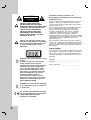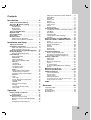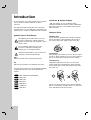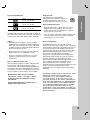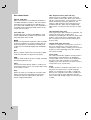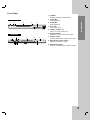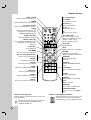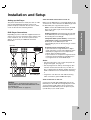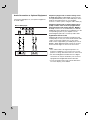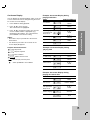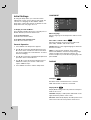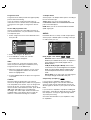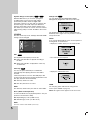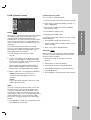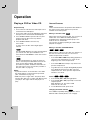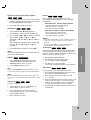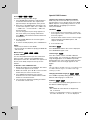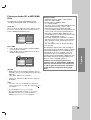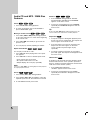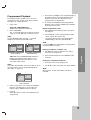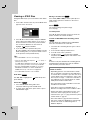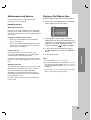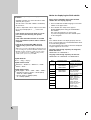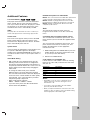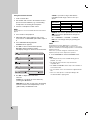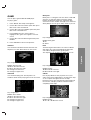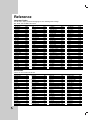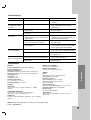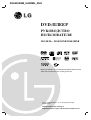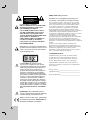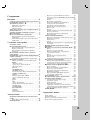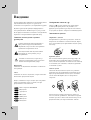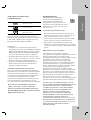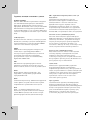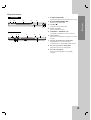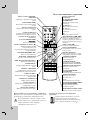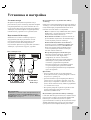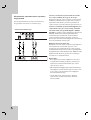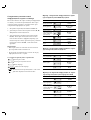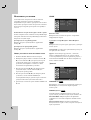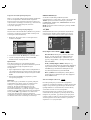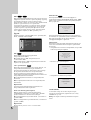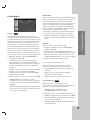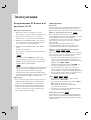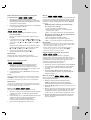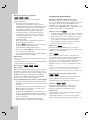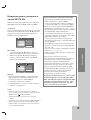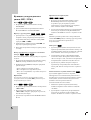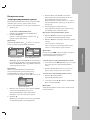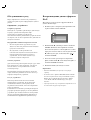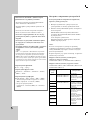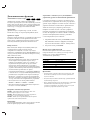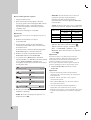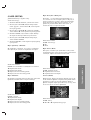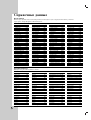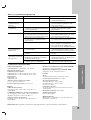LG Electronics DGK585XB User manual
- Category
- DVD players
- Type
- User manual
This manual is also suitable for
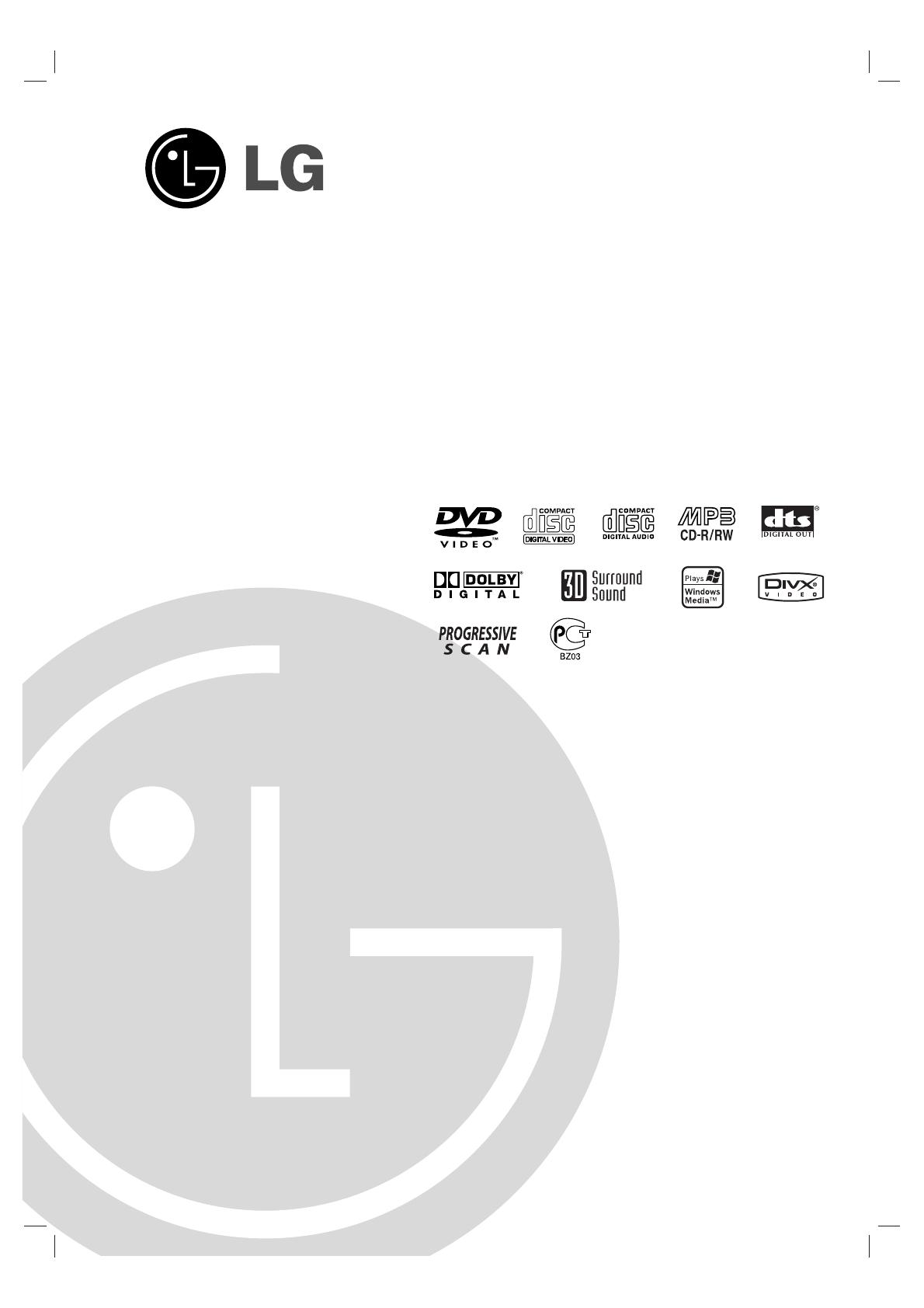
DVD PLAYER
OWNER’S MANUAL
MODEL : DGK585XB/DGK588XB
Before connecting, operating or adjusting this product,
please read this instruction booklet carefully and completely.
DG9553KEM_HA3RML_ENG
Internet Address:http://www.lg.ru
»ÌÙÓχˆËÓÌ̇ˇ ÒÎÛÊ·‡ LG Electronics (095)771-76-76
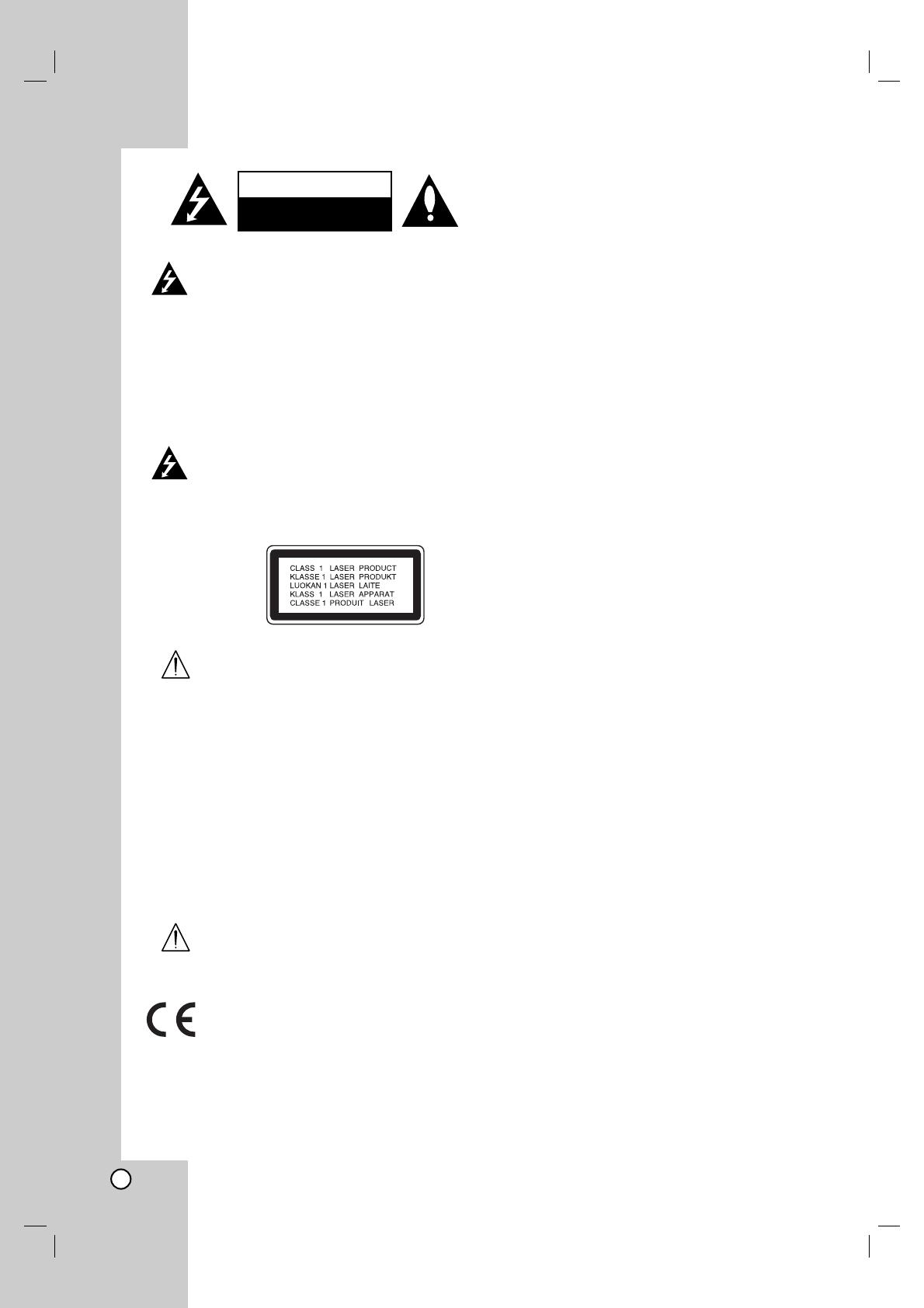
2
CAUTION: THESE SERVICING
INSTRUCTIONS ARE FOR USE BY
QUALIFIED SERVICE PERSONNEL ONLY.
TO REDUCE THE RISK OF ELECTRIC
SHOCK DO NOT PERFORM ANY
SERVICING OTHER THAN THAT
CONTAINED IN THE OPERATING
INSTRUCTIONS UNLESS YOU ARE
QUALIFIED TO DO SO.
Caution: The apparatus should not be
exposed to water (dripping or splashing)
and no objects filled with liquids, such
as vases, should be placed on the
apparatus.
CAUTION: This product employs a Laser
System.
To ensure proper use of this product,
please read this owner’s manual
carefully and retain for future reference.
Should the unit require maintenance,
contact an authorized service center.
Use of controls, adjustments, or the
performance of procedures other than
those specified herein may result in
hazardous radiation exposure.
To prevent direct exposure to laser
beam, do not try to open the enclosure.
Visible laser radiation when open. DO
NOT STARE INTO BEAM.
WARNING: Do not install this equipment
in a confined space such as a bookcase
or similar unit.
This product is manufactured to comply
with the radio interference requirements
of EEC DIRECTIVE 89/336/EEC,
93/68/EEC and 73/23/EEC.
CAUTION concerning the Power Cord
Most appliances recommend they be placed upon
a dedicated circuit;
That is, a single outlet circuit which powers only that
appliance and has no additional outlets or branch
circuits. Check the specification page of this owner's
manual to be certain.
Do not overload wall outlets. Overloaded wall outlets,
loose or damaged wall outlets, extension cords,
frayed power cords, or damaged or cracked wire
insulation are dangerous. Any of these conditions
could result in electric shock or fire. Periodically
examine the cord of your appliance, and if its
appearance indicates damage or deterioration, unplug
it, discontinue use of the appliance, and have the cord
replaced with an exact replacement part by an
authorized servicer.
Protect the power cord from physical or mechanical
abuse, such as being twisted, kinked, pinched, closed
in a door, or walked upon. Pay particular attention to
plugs, wall outlets, and the point where the cord exits
the appliance.
SERIAL NUMBER:
You can find the serial number on the back of the unit.
This number is unique to this unit and not available to
others. You should record requested information here
and retain this guide as a permanent record of your
purchase.
Model No. ______________________________
Serial No. ______________________________
Date of Purchase_________________________
CAUTION
RISK OF ELECTRIC SHOCK
DO NOT OPEN

3
Contents
Introduction . . . . . . . . . . . . . . . . . . .4
Symbol used in this Manual . . . . . . . . . . . . . .4
About the Symbol Display . . . . . . . . . . . .4
Notes on Discs . . . . . . . . . . . . . . . . . . . . . . . .4
Handling Discs . . . . . . . . . . . . . . . . . . . . . .4
Storing Discs . . . . . . . . . . . . . . . . . . . . . . . .4
Cleaning Discs . . . . . . . . . . . . . . . . . . . . . .4
Types of Playable Discs . . . . . . . . . . . . . . . . .5
Regional code . . . . . . . . . . . . . . . . . . . . . . . .5
Disc-related terms . . . . . . . . . . . . . . . . . . . . .6
Front Panel . . . . . . . . . . . . . . . . . . . . . . . . . . .7
Remote Control . . . . . . . . . . . . . . . . . . . . . . . .8
Remote Control Operation . . . . . . . . . . . . . .8
Remote Control Battery Installation . . . . . . .8
Installation and Setup . . . . . . . . . . .9
Setting up the Player . . . . . . . . . . . . . . . . . . .9
DVD Player Connections . . . . . . . . . . . . . . . .9
Video and Audio Connections to Your TV . . .9
Audio Connection to Your TV . . . . . . . . . . . .9
Audio Connection to Optional Equipment . .10
On-Screen Display . . . . . . . . . . . . . . . . . . . .11
Playback Status/Restrictions . . . . . . . . . . .11
Initial Settings . . . . . . . . . . . . . . . . . . . . . . . .12
General Operation . . . . . . . . . . . . . . . . . . .12
LANGUAGE . . . . . . . . . . . . . . . . . . . . . . .12
• Menu Language . . . . . . . . . . . . . . . . . . .12
• Disc Audio / Subtitle / Menu . . . . . . . . . .12
DISPLAY . . . . . . . . . . . . . . . . . . . . . . . . . .12
• TV Aspect . . . . . . . . . . . . . . . . . . . . . . .12
• Display Mode . . . . . . . . . . . . . . . . . . . . .12
• Progressive Scan . . . . . . . . . . . . . . . . . . .13
• TV Output Slect . . . . . . . . . . . . . . . . . . . .13
AUDIO . . . . . . . . . . . . . . . . . . . . . . . . . . .13
• Dolby Digital / DTS / MPEG . . . . . . . . . . .13
• Sample Freq. (Frequency) . . . . . . . . . . . .13
• Dynamic Range Control (DRC) . . . . . . .14
OTHERS . . . . . . . . . . . . . . . . . . . . . . . . . .14
• PBC . . . . . . . . . . . . . . . . . . . . . . . . . . . .14
• Auto Play . . . . . . . . . . . . . . . . . . . . . . . .14
• B.L.E. (Black Level Expansion) . . . . . . . .14
• DivX(R) VOD . . . . . . . . . . . . . . . . . . . . . .14
• GAME . . . . . . . . . . . . . . . . . . . . . . . . . . .14
LOCK (Parental Control) . . . . . . . . . . . . . .15
• Rating . . . . . . . . . . . . . . . . . . . . . . . . . .15
• Password (Security Code) . . . . . . . . . . . .15
• Area Code . . . . . . . . . . . . . . . . . . . . . . .15
Operation . . . . . . . . . . . . . . . . . . . .16
Playing a DVD or Video CD . . . . . . . . . . . . .16
Playback Setup . . . . . . . . . . . . . . . . . . .16
General Features . . . . . . . . . . . . . . . . . . . . .16
Moving to another TITLE . . . . . . . . . . . . . .16
Moving to another CHAPTER/TRACK . . . .16
Search . . . . . . . . . . . . . . . . . . . . . . . . . . . .16
Changing the Audio Channel . . . . . . . . . .16
Still Picture and Frame-by-Frame Playback
. . .17
Slow Motion . . . . . . . . . . . . . . . . . . . . . . . .17
Random . . . . . . . . . . . . . . . . . . . . . . . . . . .17
Repeat A-B . . . . . . . . . . . . . . . . . . . . . . . .17
Repeat . . . . . . . . . . . . . . . . . . . . . . . . . . . .17
3D Surround . . . . . . . . . . . . . . . . . . . . . .17
Time Search . . . . . . . . . . . . . . . . . . . . . . . .17
Zoom . . . . . . . . . . . . . . . . . . . . . . . . . . .18
Marker Search . . . . . . . . . . . . . . . . . . .18
Special DVD Features . . . . . . . . . . . . . . . . .18
Checking the contents of DVD discs: Menus
.18
Title Menu . . . . . . . . . . . . . . . . . . . . . . . .18
Disc Menu . . . . . . . . . . . . . . . . . . . . . . . .18
Camera Angle . . . . . . . . . . . . . . . . . . . . .18
Changing the Audio Language . . . . . . . . . .18
Subtitles . . . . . . . . . . . . . . . . . . . . . . . . .18
Playing an Audio CD or MP3/WMA Disc . . .19
Audio CD and MP3 / WMA Disc Features . .20
Pause . . . . . . . . . . . . . . . . . . . . . . . . . . . .20
Moving to another Track . . . . . . . . . . . . . .20
Repeat Track/All/Off . . . . . . . . . . . . . . . . .20
Search . . . . . . . . . . . . . . . . . . . . . . . . . . .20
Random . . . . . . . . . . . . . . . . . . . . . . . . . .20
Repeat A-B . . . . . . . . . . . . . . . . . . . . . . . .20
3D Surround . . . . . . . . . . . . . . . . . . . . . . .20
Programmed Playback . . . . . . . . . . . . . . . .21
Repeat Programmed Tracks . . . . . . . . . . .21
Erasing a Track from Program List . . . . . .21
Erasing the Complete Program List . . . . . .21
Viewing a JPEG Disc . . . . . . . . . . . . . . . . . .22
Slide Show . . . . . . . . . . . . . . . . . . . . . . . .22
Still Picture . . . . . . . . . . . . . . . . . . . . . . . . .22
Moving to another File . . . . . . . . . . . . . . . .22
Zoom . . . . . . . . . . . . . . . . . . . . . . . . . . . . .22
To rotate picture . . . . . . . . . . . . . . . . . . . . .22
To listen to MP3/WMA music watching
picture . . . . . . . . . . . . . . . . . . . . . . . . . . . .22
Maintenance and Service . . . . . . . . . . . . . . .23
Playing a DivX Movie Disc . . . . . . . . . . .23-24
Additional Features . . . . . . . . . . . . . . . . . . .25
Last Scene Memory . . . . . . . . . . . . . . . . . .25
Screen Saver . . . . . . . . . . . . . . . . . . . . . . .25
System Select . . . . . . . . . . . . . . . . . . . . . . . .25
Video Mode Setting . . . . . . . . . . . . . . . . . . . .25
Controlling other TVs with the remote control
. . .
25
Using the Karaoke Function
. . . . . . . . . . . . . . .26
GAME . . . . . . . . . . . . . . . . . . . . . . . . . . . . . . .27
Reference . . . . . . . . . . . . . . . . . . . .28
Language Codes . . . . . . . . . . . . . . . . . . . . . . .28
Area Codes . . . . . . . . . . . . . . . . . . . . . . . . . . .28
Troubleshooting . . . . . . . . . . . . . . . . . . . . . . .29
Specifications . . . . . . . . . . . . . . . . . . . . . . . . .29
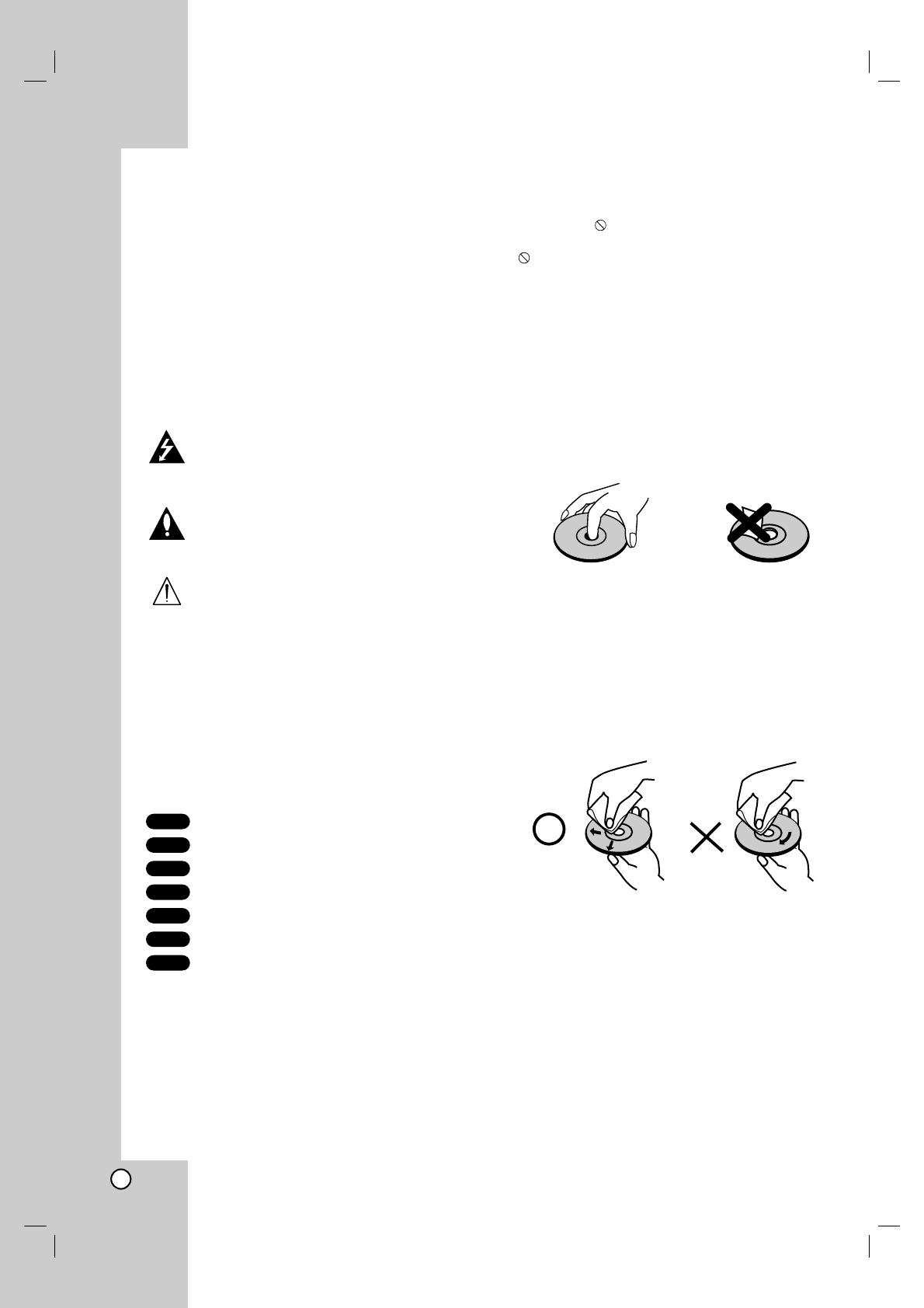
4
To ensure proper use of this product, please read this
owner’s manual carefully and retain for future
reference.
This manual provides information on the operation
and maintenance of your DVD player. Should the unit
require service, contact an authorized service location.
Symbol Used in this Manual
The lightning flash symbol alerts you to the
presence of dangerous voltage within the
product enclosure that may constitute a risk of
electric shock.
The exclamation point alerts you to the
presence of important operating and
maintenance / servicing instructions.
Indicates hazards likely to cause harm to the
unit itself or other material damage.
Note:
Indicates special notes and operating features.
Tip:
Indicates tips and hints for making the task easier.
A section whose title has one of the following symbols
is applicable only to the disc represented by the
symbol.
DVD and finalized DVD±R/RW
Video CDs
Audio CDs
MP3 Discs
WMA Discs
JPEG Discs
DivX Discs
About the Symbol Display
“ ” may appear on your TV display during
operation and indicates that the function explained in
this owner’s manual is not available on that specific
DVD video disc.
Notes on Discs
Handling Discs
Do not touch the playback side of the disc. Hold the
disc by the edges so that fingerprints do not get on
the surface. Never stick paper or tape on the disc.
Storing Discs
After playing, store the disc in its case. Do not expose
the disc to direct sunlight or sources of heat and never
leave it in a parked car exposed to direct sunlight.
Cleaning Discs
Fingerprints and dust on the disc can cause poor
picture quality and sound distortion. Before playing,
clean the disc with a clean cloth. Wipe the disc from
the center out.
Do not use strong solvents such as alcohol, benzine,
thinner, commercially available cleaners, or anti-static
spray intended for older vinyl records.
DivX
JPEG
WMA
MP3
CD
VCD
DVD
Introduction
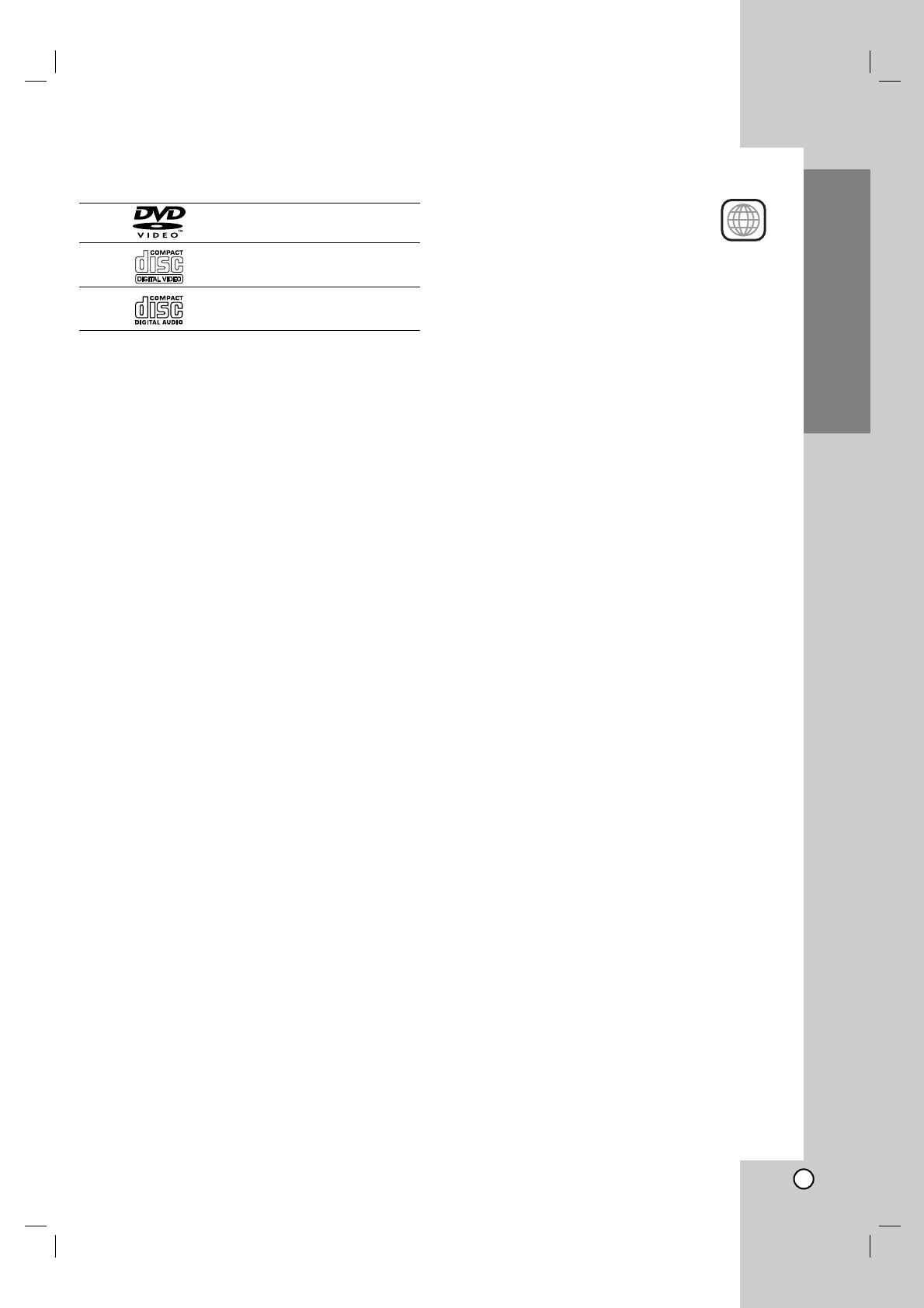
5
Introduction
Types of Playable Discs
DVD
(8 cm / 12 cm disc)
Video CD (VCD)
(8 cm / 12 cm disc)
Audio CD
(8 cm / 12 cm disc)
In addition, this unit plays DivX file, DVD -R, DVD +R,
DVD -RW, DVD +RW, SVCD, and CD-R / CD-RW that
contains audio titles, MP3, WMA, and/or JPEG files.
Notes:
• Depending on the conditions of the recording
equipment or the CD-R/RW (or DVD -R, DVD +R,
DVD -RW, DVD +RW) disc itself, some CD-R/RW
(or DVD -R, DVD +R, DVD -RW, DVD +RW) discs
cannot be played on the unit.
• Do not attach any seal or label to either side (the
labeled side or the recorded side) of a disc.
• Do not use irregularly shaped CDs (e.g., heart-
shaped or octagonal) since they may result in
malfunctions.
Notes on DVDs and Video CDs
Some playback operations of DVDs and Video CDs
may be intentionally programmed by software
manufacturers. This unit plays DVDs and Video CDs
according to disc content designed by the software
manufacturer, therefore some playback features may
not be available or other functions may be added.
Manufactured under license from Dolby
Laboratories. “Dolby”, “Pro Logic”, and the
double-D symbol are trademarks of Dolby
Laboratories.
DTS and DTS Digital Out are trademarks of
Digital Theater Systems, Inc.
Regional code
This DVD player is designed and
manufactured for playback of region “5”
encoded DVD software. This unit can
play only DVD discs labeled “5” or “ALL”.
Notes on Regional Codes
• Most DVD discs have a globe with one or more
numbers in it clearly visible on the cover. This
number must match your DVD player’s regional
code or the disc cannot play.
• If you try to play a DVD with a different region code
from your player, the message “Check Regional
Code” appears on the TV screen.
Notes on Copyrights:
It is forbidden by law to copy, broadcast, show,
broadcast via cable, play in public, or rent copyrighted
material without permission. This product features the
copy protection function developed by Macrovision.
Copy protection signals are recorded on some discs.
When recording and playing the pictures of these
discs picture noise will appear. This product
incorporates copyright protection technology that is
protected by method claims of certain U.S. patents
and other intellectual property rights owned by
Macrovision Corporation and other rights owners. Use
of this copyright protection technology must be
authorized by Macrovision Corporation, and is
intended for home and other limited viewing uses only
unless otherwise authorized by Macrovision
Corporation. Reverse engineering or disassembly is
prohibited.
CONSUMERS SHOULD NOTE THAT NOT ALL HIGH
DEFINITION TELEVISION SETS ARE FULLY
COMPATIBLE WITH THIS PRODUCT AND MAY
CAUSE ARTIFACTS TO BE DISPLAYED IN THE
PICTURE. IN CASE OF 525 OR 625 PROGRESSIVE
SCAN PICTURE PROBLEMS, IT IS RECOMMENDED
THAT THE USER SWITCH THE CONNECTION TO
THE ‘STANDARD DEFINITION’ OUTPUT. IF THERE
ARE QUESTIONS REGARDING OUR TV SET
COMPATIBILITY WITH THIS MODEL 525p AND 625p
DVD PLAYER, PLEASE CONTACT OUR CUSTOMER
SERVICE CENTER.
5

6
Disc-related terms
DVD ±R / DVD ±RW
DVD -R and DVD +R are two different standards for
recordable DVD drives and discs. This format allows
information to be recorded onto the DVD disc only
once. DVD +RW and DVD -RW are two standards for
re-writable media, meaning the DVD content can be
erased and re-recorded.
VCD (Video CD)
A VCD holds up to 74 minutes (650 MB disc) or 80
minutes (700 MB disc) of MPEG-1 full-motion video
along with quality stereo sound.
MPEG
MPEG is an international standard for video and audio
compression. MPEG-1 is used in encoding video for
VCD and provides for multichannel surround sound
coding such as PCM, Dolby Digital, DTS and MPEG
audio.
MP3
MP3 is a popular compression format used for digital
audio files that yields very high near-CD quality.
WMA
Windows media audio file. A type of coding / decoding
developed by Microsoft Corp.
JPEG
Joint Pictures Expert Group. JPEG is a compressed
file format that allows you to save images with no limit
on the number of colors.
DivX
DivX is the name of a revolutionary new video codec
which is based on the new MPEG-4 compression
standard for video.You will be able to play DivX
movies using this DVD player.
PBC: Playback Control (Video CD only)
Playback control is available for Video CD (VCD)
version 2.0 disc formats. PBC allows you to interact
with the system via menus, search functions, or other
typical computer-like operations. Moreover, still
pictures of high resolution can be played if they are
included in the disc. Video CDs not equipped with
PBC (Version 1.1) operate in the same way as audio
CDs.
Title (DVD video discs only)
A title is generally a distinct section of a DVD disc. For
example the main feature could be title 1, a
documentary describing how the film was made could
be title 2, and cast interviews could be title 3. Each
title is assigned a reference number enabling you to
locate it easily.
Chapter (DVD video discs only)
A chapter is a segment of a title such as a scene in a
film or one interview in a series. Each chapter is
assigned a chapter number, enabling you to locate the
chapter you want. Depending on the disc, chapters
may not be recorded.
Scene (VCD)
On a video CD with PBC (playback control) functions,
moving pictures and still pictures are divided into
sections called “scenes”. Each scene is displayed in
the menu screen and assigned a scene number,
enabling you to locate the scene you want. A scene is
composed of one or several tracks.
Track
A distinct element of audiovisual information, such as
the picture or sound track for a specific language
(DVD), or a musical piece on a video or audio CD.
Each track is assigned a track number, enabling you
to locate the track you want. DVD discs allow one
track of video (with multiple angles) and several tracks
of audio.
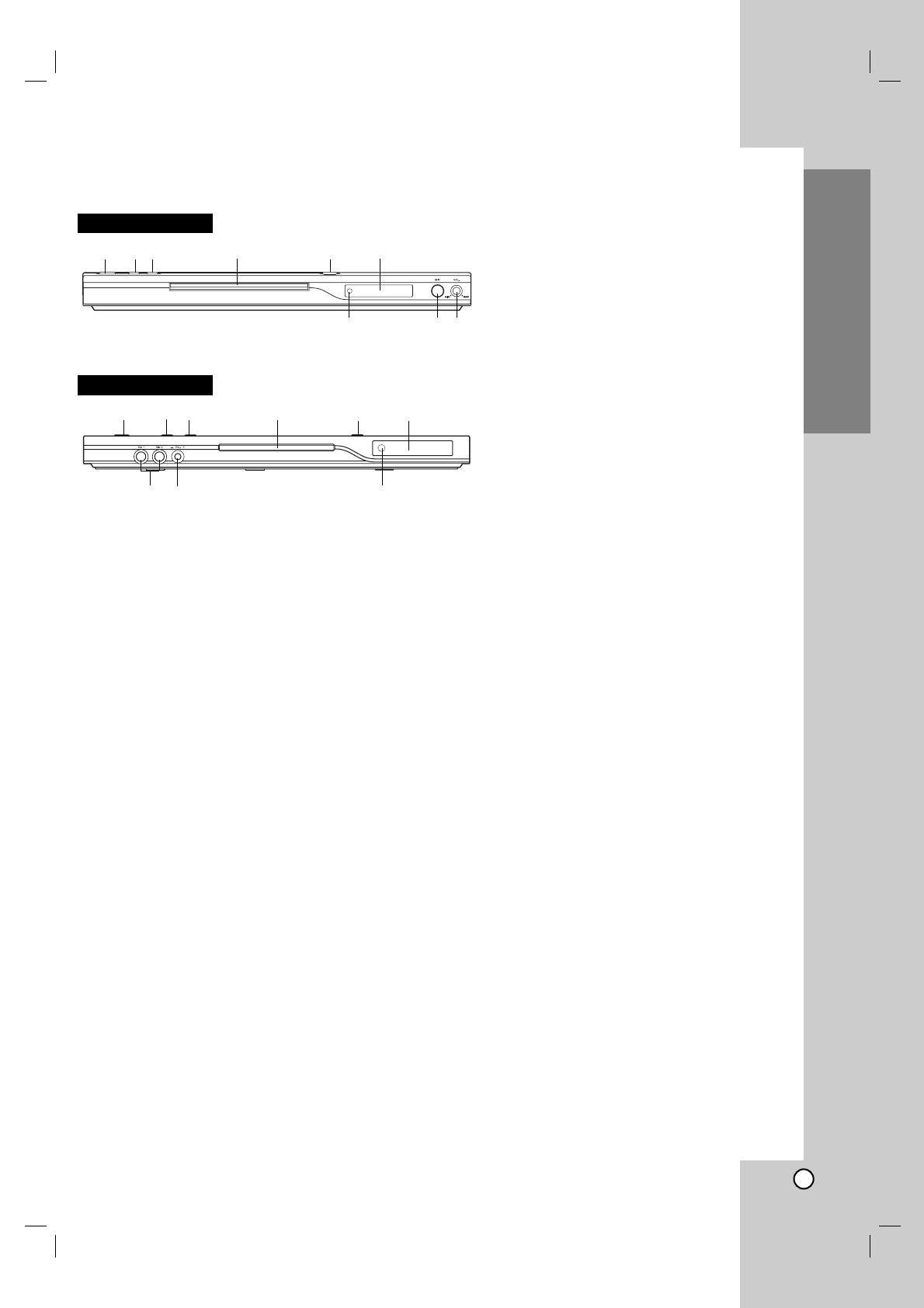
7
Introduction
Front Panel
DKE578XB
98 7
123 4 5 6
DKE575XB
123 4 5 6
798
1. POWER
Switches the player ON and OFF.
2. PLAY ( N )
Starts playback.
3. STOP ( x )
Stops playback.
4. Disc Tray
Insert a disc here.
5. OPEN / CLOSE ( Z )
Opens or closes the disc tray.
6. Display window
Shows the current status of the player.
7. Remote Sensor
Point the DVD Player remote control here.
8. Microphone volume control
Adjusts microphone volume.
9. Microphone jack(s)
Connect a microphone(s) to MIC socket(s).
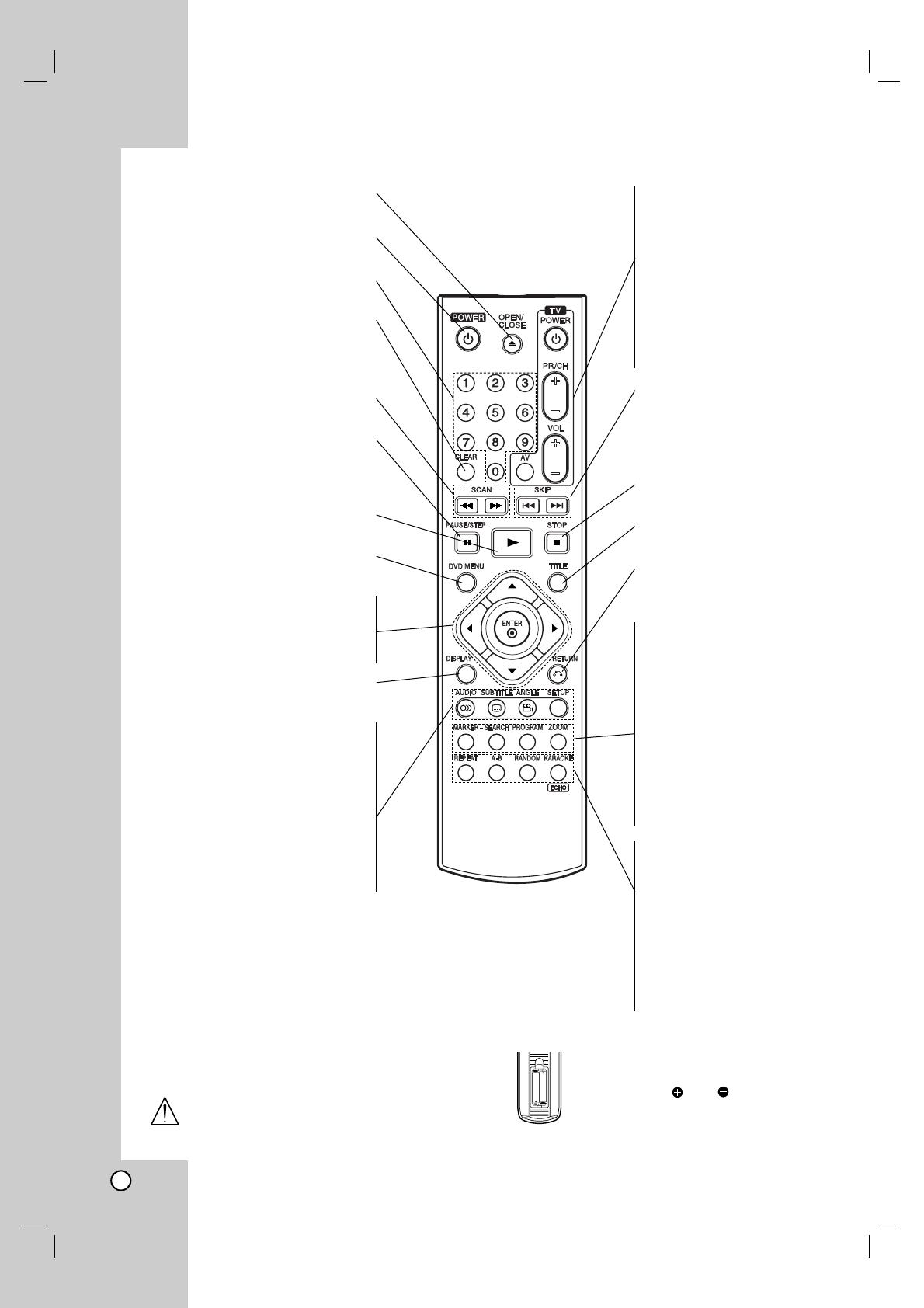
8
Remote Control
TV Control Buttons
TV POWER:
Turns the TV on or off.
TV PR/CH +/–:
Selects TV’s channel.
TV VOL +/–:
Adjusts TV’s volume.
AV:
Selects the TV’s source.
SKIP (. / >)
Go to next chapter or track.
Returns to beginning of current
chapter or track or go to
previous chapter or track.
STOP ( x )
Stops playback.
TITLE
Displays title menu, if available.
RETURN
Removes the setup menu,
displays the video CD with PBC.
• MARKER
Marks any point during
playback.
• SEARCH
Displays MARKER SEARCH
menu.
• PROGRAM
Places a track on the program
list.
• ZOOM
Enlarges video image.
• REPEAT
Repeat chapter, track, title all.
• A-B
Repeat sequence.
• RANDOM
Plays tracks in random order.
• KARAOKE (ECHO)
Accesses or removes KARAOKE
menu.
OPEN / CLOSE
Opens and closes the disc tray.
POWER
Switches DVD Player ON and OFF.
0-9 number buttons
Selects numbered items in a menu.
CLEAR
Removes a track number on the
program list or a mark on the
MARKER SEARCH menu.
SCAN ( m / M )
Search backward or forward.
PAUSE / STEP ( X )
Pauses playback temporarily/ press
repeatedly for frame-by-frame
playback.
PLAY ( N )
Starts playback.
DVD MENU
Accesses menu on a DVD disc.
bBvV(left/right/up/down) •
Selects an item in the menu.
ENTER •
Confirms menu selection.
DISPLAY
Accesses On-Screen display.
AUDIO •
Selects an audio language (DVD).
SUBTITLE •
Selects a subtitle language.
ANGLE •
Selects a DVD camera angle if
available
SETUP •
Accesses or removes setup menu.
Remote Control Operation
Point the remote control at the remote sensor and
press the buttons.
Do not mix old and new batteries and never
mix different types of batteries such as
standard, alkaline, etc.
Remote Control Battery installation
Detach the battery cover on the rear of the
remote control, and insert two batteries
(size AAA) with and aligned correctly.
AAA
AAA

9
Setting up the Player
The picture and sound of a nearby TV, VCR, or radio
may be distorted during playback. If this occurs,
position the player away from the TV, VCR, or radio,
or turn off the unit after removing the disc.
DVD Player Connections
Depending on your TV and other equipment there are
various ways you can connect the player. Please refer
to the manuals of your TV, stereo system or other
devices as necessary for additional connection
information.
Video and Audio Connections to Your TV
Make sure the DVD player is connected directly to the
TV and not to a VCR, otherwise the DVD image could
be distorted by the copy protection system.
Video: Connect the VIDEO OUT jack on the DVD
player to the video in jack on the TV using the
video cable (V).
SCART connection: Connect the TO TV scart jack
on the DVD Player to the corresponding in jacks on
the TV using the scart cable (T).
Component Video (Color Stream
®
): Connect the
COMPONENT VIDEO OUT/PROGRESSIVE
SCAN jacks on the DVD Player to the
corresponding in jacks on the TV using an Y Pb Pr
cable (C).
Progressive Scan (ColorStream
®
pro):
• If your television is a high-definition or “digital
ready” television, you may take advantage of the
DVD Player’s progressive scan output for the
highest video resolution possible.
• If your TV does not accept the Progressive Scan
format, the picture will appear scrambled if you
try Progressive Scan on the DVD Player.
Notes:
• Set the Progressive to “On” on the setup menu for
progressive signal, see page 13.
•
Set the progressive to “Off” by removeing any disc
from the unit and close the disc tray. see that “no
disc” is displayed on the display window. Then press
STOP and hold it for five seconds before releasing
it.
• Progressive scan does not work with the analog
video connections (yellow VIDEO OUT jack).
Audio Connection to Your TV:
Connect the left and right AUDIO OUT jacks of the
DVD Player to the audio left and right IN jacks on the
TV (A) using the audio cables. Do not connect the
DVD Player’s AUDIO OUT jack to the phone in jack
(record deck) of your audio system.
R
L
AUDIO INPUT
VIDEO
INPUT
Y
Pb
Pr
COMPONENT VIDEO /
PROGRESSIVE SCAN INPUT
Rear of TV
Rear of DVD player
A VC
SCART INPUT
T
Installation and Setup
Installation and Setup
Caution:
You must set the TV Output Select option to use
COMPONENT VIDEO OUT/PROGRESSIVE SCAN
and SCART jacks.
(See “TV Output Select” on page 13.)

10
Audio Connection to Optional Equipment
Connect the DVD player to your optional equipment
for audio output.
Amplifier equipped with 2-channel analog stereo
or Dolby Pro Logic ll / Pro Logic: Connect the left
and right AUDIO OUT jacks on the DVD player to the
audio left and right IN jacks on your amplifier,
receiver, or stereo system, using the audio cables (A).
Amplifier equipped with 2-channel digital stereo
(PCM) or audio / video receiver equipped with a
multi-channel decoder (Dolby Digital™, MPEG 2,
or DTS): Connect one of the DVD Player’s DIGITAL
AUDIO OUT jacks (OPTICAL O or COAXIAL X) to the
corresponding in jack on your amplifier. Use an
optional digital (optical O or coaxial X) audio cable.
Digital Multi-channel sound
A digital multi-channel connection provides the best
sound quality. For this you need a multi-channel audio
/ video receiver that supports one or more of the
audio formats supported by your DVD player such as
MPEG 2, Dolby Digital and DTS. Check the receiver
manual and the logos on the front of the receiver.
Notes:
•
If the audio format of the digital output does not
match the capabilities of your receiver, the receiver
produces a strong, distorted sound or no sound at all.
• Six Channel Digital Surround Sound via a digital
connection can only be obtained if your receiver is
equipped with a Digital Multi-channel decoder.
•To see the audio format of the current DVD in the
on-screen display, press AUDIO.
Amplifier (Receiver)
Rear of DVD player
AXO
R
L
AUDIO INPUTDIGITAL INPUT
OPTICAL COAXIAL
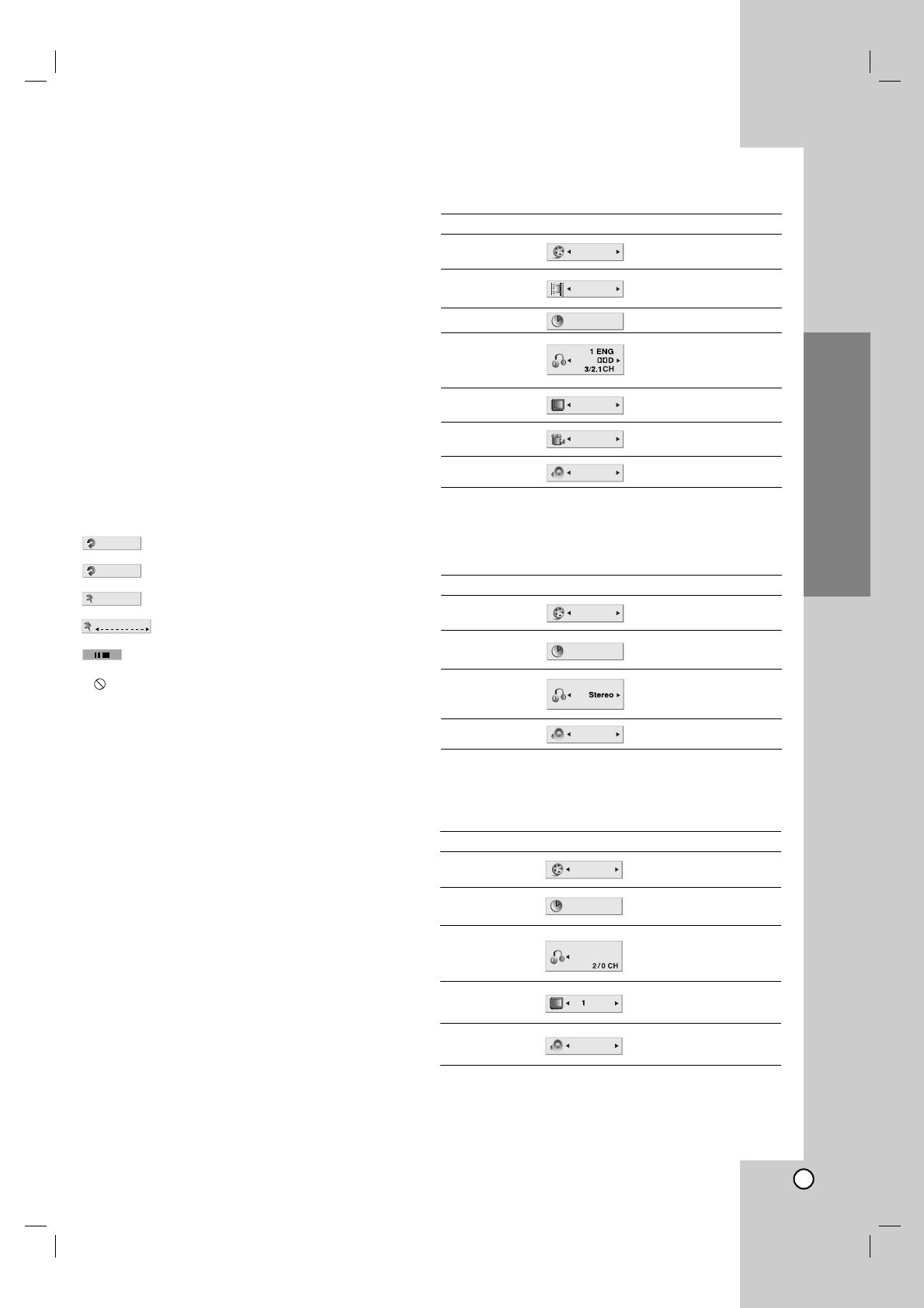
11
On-Screen Display
You can display the general playback status on the TV
screen. Some items can be changed using the menu.
To use the on-screen display:
1. Press DISPLAY during playback.
2. Press v / V to select an item.
The selected item is highlighted.
3. Press b / B to change the setting. You can also
use the number buttons if appropriate (e.g.
inputting the title number). For some functions,
press ENTER to execute the setting.
Notes:
• Some discs may not provide all of the features
shown below.
• If no button is pressed for 10 seconds, the on-
screen display disappears.
Playback Status/Restrictions
Repeat title
Repeat sequence
Enter a Marker
Marker Search menu
Resume play from this point
Action prohibited or not available
MARKER SEARCH
1 / 9
A - B
Title
Example: On-Screen Display during
playing VCD
Items
Title Number
Chapter Number
Time search
Audio language
and Digital Audio
Output mode
Subtitle language
Angle
Sound
Selection Method
b
/
B
,Numbers
ENTER
b
/
B
,Numbers
ENTER
Numbers, ENTER
b
/
B
or
AUDIO
b
/
B
or
SUBTITLE
b
/
B
or
ANGLE
b
/
B
1 / 3
1 / 12
0:20:09
A
B
C
1 ENG
1 / 3
3D SUR
Example: On-Screen Display during
playing DVD Video
Items
Track Number
(or PBC mode)
Time search
Audio Channel
Sound
Selection Method
b
/
B
,Numbers
ENTER
Numbers
ENTER
b
/
B
or
AUDIO
b
/
B
1 / 3
0:20:09
3D SUR
Installation and Setup
Items
Track Number
Time search
Audio language
and Digital Audio
Output mode
Subtitle language
Sound
Selection Method
b
/
B
, Numbers
ENTER
Numbers, ENTER
b
/
B
or
AUDIO
b
/
B
or
SUBTITLE
b
/
B
1 / 3
0:20:09
MP3
1
A
B
C
ENG
3D SUR
Example: On-Screen Display during
playing divx movie disc
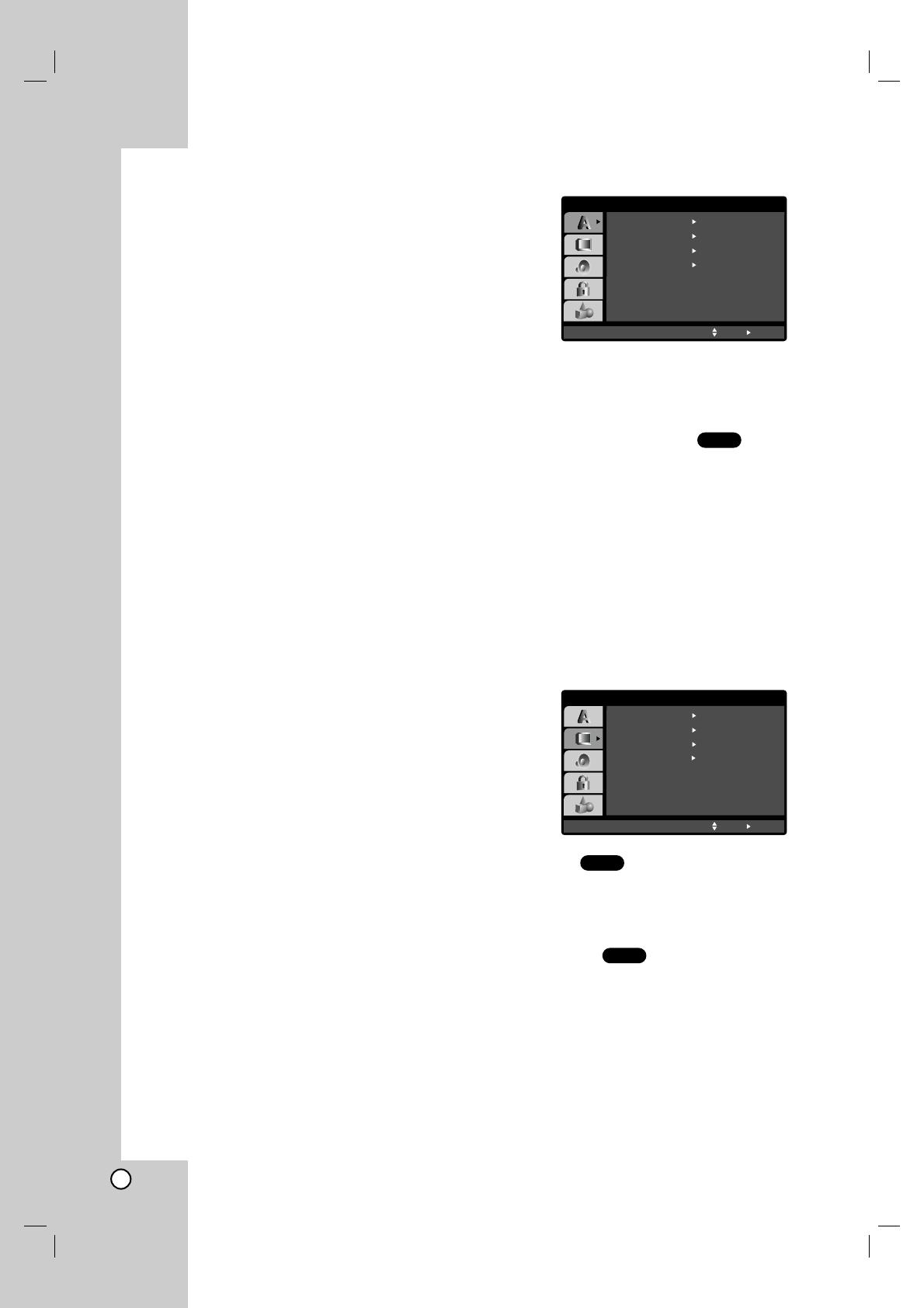
12
Initial Settings
By using the Setup menu, you can make various
adjustments to items such as picture and sound. You
can also set a language for the subtitles and the
Setup menu, among other things. For details on each
Setup menu item, see pages 12 to 15.
To display and exit the Menu:
Press SETUP to display the menu. A second press of
SETUP will take you back to initial screen.
To go to the next level:
Press B on the remote control.
To go back to the previous level:
Press b on the remote control.
General Operation
1. Press SETUP. The Setup menu appears.
2. Use v / V to select the desired option then press
B to move to the second level. The screen shows
the current setting for the selected item, as well as
alternate setting(s).
3. Use v / V to select the second desired option then
press B to move to the third level.
4.
Use v / V to select the desired setting then press
ENTER to confirm your selection. Some items
require additional steps.
5. Press SETUP or PLAY to exit the Setup menu.
LANGUAGE
Menu Language
Select a language for the Setup menu and on-screen
display.
Disc Audio / Subtitle / Menu
Select the language you prefer for the audio track
(disc audio), subtitles, and the disc menu.
Original: Refers to the original language in which the
disc was recorded.
Other:
To select another language, press number
buttons then ENTER to enter the corresponding 4-digit
number according to the language code list in the
reference chapter. If you enter the wrong language code,
press CLEAR.
DISPLAY
TV Aspect
4:3:
Select when a standard 4:3 TV is connected.
16:9 : Select when a 16:9 TV is connected.
Display Mode
Display Mode setting works only when the TV Aspect
mode is set to “4:3”.
Letterbox: Displays a wide picture with bands on the
upper and lower portions of the screen.
Panscan:
Automatically displays the wide picture on the
entire screen and cuts off the portions that do not fit.
DVD
DVD
DVD
Menu Language
Original
English
Off
Original
Disc Audio
Disc Subtitle
Disc Menu
Move
Select
LANGUAGE
DISPLAY
TV Aspect
Widescreen
16 : 9
Display Mode
OffProgressive Scan
Move
Select
TV Output Select RGB
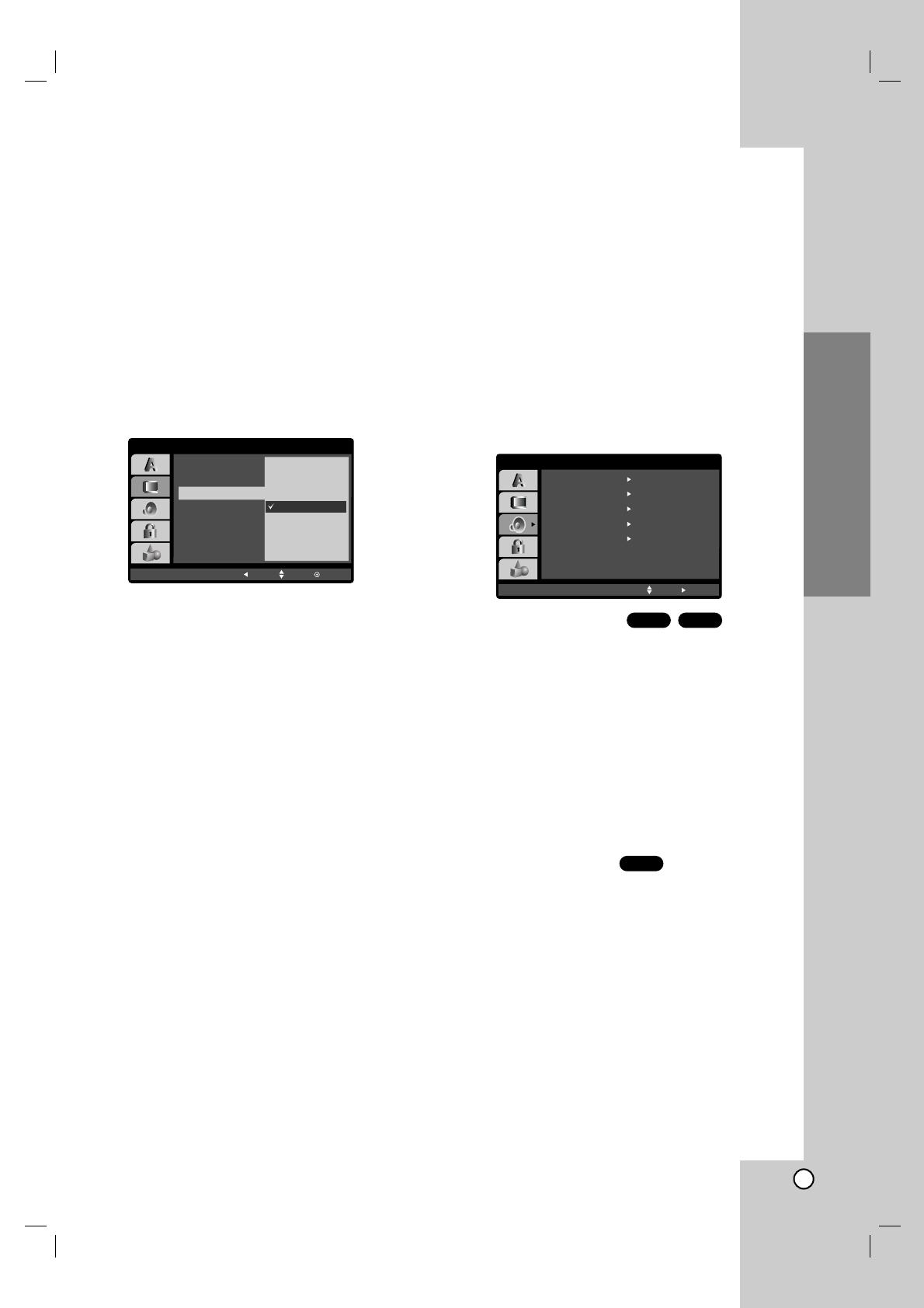
13
Installation and Setup
Progressive Scan
Progressive Scan Video provides the highest quality
pictures with less flickering.
If you are using the Component Video jacks for
connection to a TV or monitor that is compatible with
a progressive scan signal, set Progressive Scan to
On.
To Turn ON progressive scan:
Connect component out of the DVD to the input of
your monitor/television, set your television or monitor
to Component Input.
1. Select “Progressive Scan” on the DISPLAY menu
then press B.
2. Select “On” using the v / V buttons.
3. Press ENTER to confirm your selection.
The confirm menu will appear.
Note:
If your TV does not accept the Progressive Scan
format, the picture will appear scrambled if you try
Progressive Scan on the DVD Player.
4. When the confirm menu appears on your screen
Cancel is highlighted as default. Use the b / B
buttons to highlight Enter.
5. Pressing ENTER will set the player to Progressive
scan mode.
Caution:
Once the setting for progressive scan output is
entered, an image will only be visible on a progressive
scan compatible TV or monitor. If you set Progressive
Scan to On in error, you must reset the unit. First,
remove the disc in the DVD Player. Next, press STOP
( x ) again and hold it for five seconds before
releasing it. The video output will be restored to the
standard setting, and a picture will once again be
visible on a conventional analog TV or monitor.
TV Output Select
Set the player’s TV Output Select options according to
the TV connection type.
YPbPr: When your TV is connected with the
COMPONENT VIDEO OUT/PROGRESSIVE SCAN
jacks on the DVD player.
RGB: When your TV is connected with the SCART
(RGB signal) jack.
AUDIO
Each DVD disc has a variety of audio output options.
Set the player’s AUDIO options according to the type
of audio system you use.
Dolby Digital / DTS / MPEG
Bitstream: Select “Bitstream” if you connect the
DVD Player’s DIGITAL OUT jack to an amplifier or
other equipment with a Dolby Digital, DTS or
MPEG decoder.
PCM (for Dolby Digital / MPEG): Select when
connected to a two-channel digital stereo amplifier.
DVDs encoded in Dolby Digital or MPEG will be
automatically downmixed to two-channel PCM
audio.
Off (for DTS): If you select “Off”, the DTS signal is
not output through the DIGITAL OUT jack.
Sample Freq. (Frequency)
If your receiver or amplifier is NOT capable of
handling 96 kHz signals, select 48 kHz. When this
choice is made, this unit automatically converts any
96 kHz signals to 48 kHz so your system can decode
them.
If your receiver or amplifier is capable of handling 96
kHz signals, select 96 kHz. When this choice is made,
this unit passes each type of signal through without
any further processing.
Check the documentation for your amplifier to verify
its capabilities.
DVD
DivXDVD
DISPLAY
TV Aspect
Display Mode
Move
EnterPrev.
OnProgressive Scan
Off
TV Output Select
Dolby Digital
Bitstream
PCM
48 KHz
Bitstream
DTS
MPEG
Sample Freq.
OnDRC
OnVocal
Move
Select
AUDIO
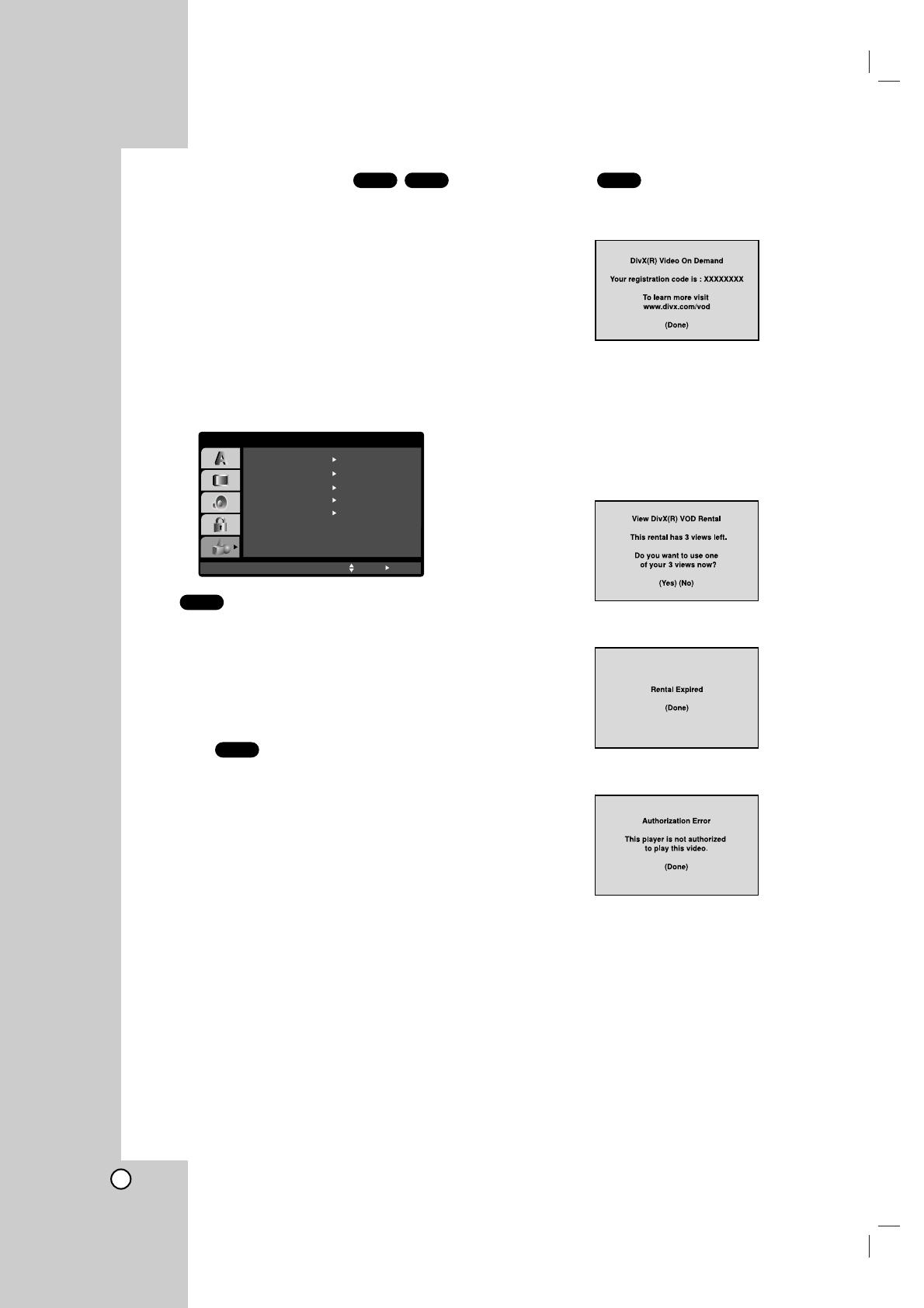
14
Dynamic Range Control (DRC)
With the DVD format, you can hear a program’s
soundtrack in the most accurate and realistic
presentation possible, thanks to digital audio
technology. However, you may wish to compress the
dynamic range of the audio output (the difference
between the loudest sounds and the quietest ones).
This allows you to listen to a movie at a lower volume
without losing clarity of sound. Set DRC to On for this
effect.
OTHERS
The PBC, Auto Play, B.L.E., DivX(R) VOD and GAME
settings can be changed.
PBC
Set Playback Control (PBC) to On or Off.
On: Video CDs with PBC are played according to
the PBC.
Off: Video CDs with PBC are played the same way
as Audio CDs.
Auto Play
You can set up the DVD Player so a DVD disc
automatically starts playing whenever the DVD is
inserted.
If Auto Play mode is set to On, this DVD player will
search for title that has the longest playback time and
then play back the title automatically.
On: Auto Play function is active.
Off: Auto Play function is not active.
Note:
The Auto Play function may not work for some DVDs.
B.L.E. (Black Level Expansion)
To select the black level of playback pictures. Set your
preference and monitor’s ability.
On: Expanded grey scale. (0 IRE cut off)
Off: Standard grey scale. (7.5 IRE cut off)
Note:
The B.L.E. function works NTSC system only.
DivX(R) VOD
You can display the DivX DRM (Digital Rights
Management) Registration code for your unit only.
The Registration code is used for VOD (Video-On-
Demand) service agent. You can purchase or rent an
encrypt movie file.
Notes:
If you rent the DivX VOD file, it has several options of
viewing limits as shown below.
• Display the number which you can watch the file.
• The rental has been expired.
• Display the authorization error.
GAME
You can play games with this unit using remote
control. (See “GAME” on page 27)
Select: The game menu appears on the TV screen.
DivX
DVD
VCD
DivXDVD
PBC
Off
Move
Auto Play
OTHERS
On
Select
OnB.L.E.
SelectDivX(R) VOD
GAME
Select
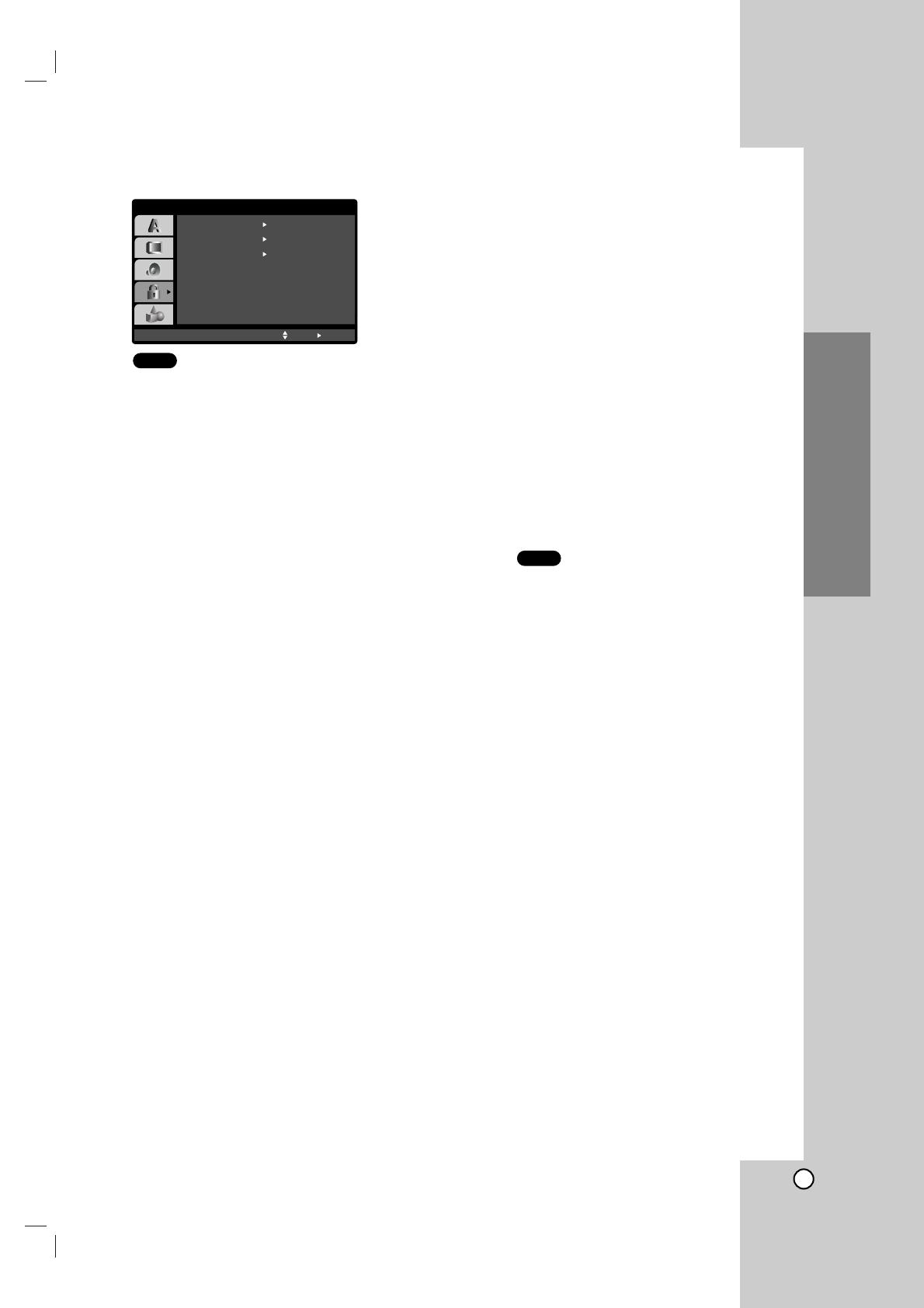
15
Installation and Setup
LOCK (Parental Control)
Rating
Some movies contain scenes that may not be suitable
for children to view. Many of these discs contain
parental control information that applies to the
complete disc or to certain scenes on the disc. Movies
and scenes are rated from 1 to 8, depending on the
country. Some discs offer more suitable scenes as an
alternative.
The parental control feature allows you to block
access to scenes below the rating you input, thereby
preventing your children from being able to view
material you believe is unsuitable.
1. Select “Rating” on the LOCK menu then
press B.
2. To access the Rating, Password and Area Code
features, you must input the 4-digit security code
you created. If you have not yet entered a security
code you are prompted to do so.
Input a 4-digit code and press ENTER. Enter it
again and press ENTER to verify. If you make a
mistake before pressing ENTER, press CLEAR.
3. Select a rating from 1 to 8 using the v / V buttons.
Rating 1-8: Rating one (1) has the most
restrictions and rating eight (8) is the least
restrictive.
Unlock
If you select unlock, parental control is not active
and the disc plays in full.
Note:
If you set a rating for the player, all disc scenes with
the same rating or lower are played. Higher rated
scenes are not played unless an alternate scene is
available on the disc. The alternative must have the
same rating or a lower one. If no suitable alternative is
found, playback stops. You must enter the 4-digit
password or change the rating level in order to play
the disc.
4. Press ENTER to confirm your rating selection, then
press SETUP to exit the menu.
Password (Security Code)
You can enter or change password.
1. Select Password on the LOCK menu then press B.
2. Follow step 2 as shown left (Rating). “Change” or
“New” is highlighted.
3. Enter the new 4-digit code, then press ENTER.
Input it again to verify.
4. Press SETUP to exit the menu.
If you forget your Security Code
If you forget your security code you can clear it using
the following steps:
1. Press SETUP to display the Setup menu.
2. Input the 6-digit number “210499” and the security
code is cleared.
3. Enter a new code as described above.
Area Code
Enter the code of the country/area whose standards
were used to rate the DVD video disc, based on the
list in the reference chapter.
1. Select “Area Code” on the LOCK menu then
press B.
2. Follow step 2 as shown left (Rating).
3. Select the first character using v / V buttons.
4. Press ENTER and select the second character
using v / V buttons.
5.
Press ENTER to confirm your Area Code selection.
DVD
DVD
LOCK
Rating
New
SE
Unlock
Password
Area Code
Move
Select
R U
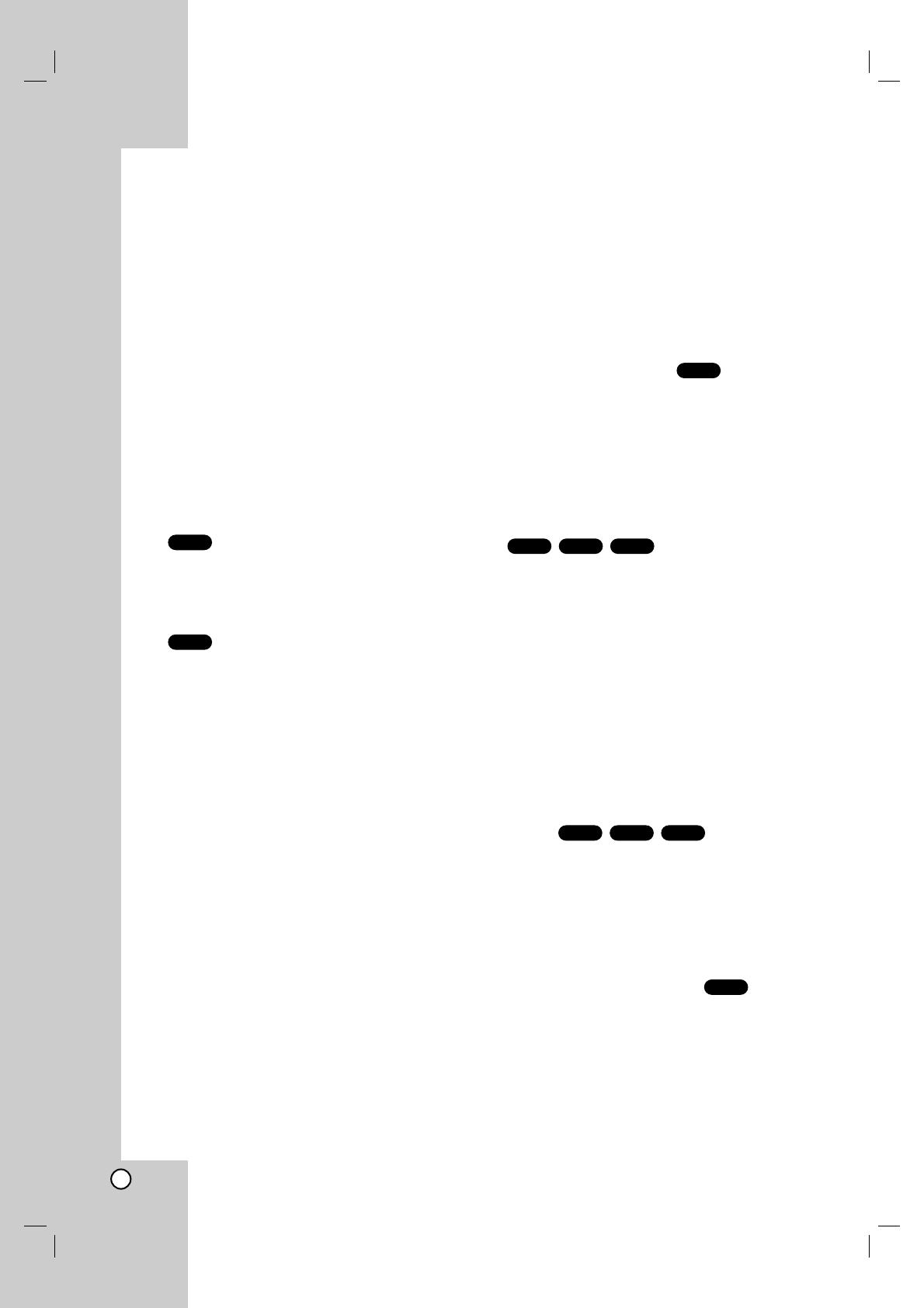
16
Operation
Playing a DVD or Video CD
Playback Setup
1. Turn on the TV and select the video input source
connected to the DVD player.
2. Turn on the audio system (if applicable) and select
the input source connected to the DVD player.
3. Press OPEN/CLOSE to open the disc tray and
load your chosen disc in the tray, with the
playback side down.
4. Press OPEN/CLOSE to close the tray.
Press PLAY.
In some cases, the disc menu might appear
instead:
Use the bB v Vbuttons to select the title/chapter
you want to view, then press ENTER to start.
Press TITLE or DVD MENU to return to the menu
screen.
Use the number buttons to select the track you
want to view and press RETURN to return to the
menu screen. Menu settings and operating
procedures may differ. Follow the instructions on
the each menu screen. You also may set PBC to
Off (See “PBC” on page 14).
Notes:
• If parental control is set and the disc is not within
the rating settings you must input the password.
(See “Lock Menu” on page 15.)
• DVDs may have a region code. Your player does
not play discs that have a region code different from
your player. The region code for this player is 5
(five).
General Features
Note:
Unless stated otherwise, all operations described use
the remote control. Some features may also be
available on the Setup menu.
Moving to another TITLE
When a disc has more than one title, you can move to
another title. Press DISPLAY while playback is
stopped then the appropriate number (0-9) or use
b / B to move to another title.
You can play any title by inputting its number while
playback is stopped.
Moving to another CHAPTER/TRACK
When a title on a disc has more than one chapter or a
disc has more than one track, you can move to
another chapter/track as follows:
• Press SKIP . or > briefly during playback to
select the next chapter/track or to return to the
beginning of the current chapter/track.
• Press SKIP . twice briefly to step back to the
previous chapter/track.
•To go directly to any chapter during DVD playback,
press DISPLAY and press v / V to select the
chapter/track icon. Then, input the chapter/track
number or use b / B.
Search
1. Press SCAN (
m or M) during playback.
2. Press SCAN (
m or M) repeatedly to select the
required speed.
DVD, DivX disc; X2, X4, X16 or X100
Video CD; X2, X4 or X8
3. To exit SEARCH mode, press PLAY.
Changing the Audio Channel
Press AUDIO repeatedly during playback to hear a
different audio channel (Stereo, Left, or Right).
VCD
DivXVCDDVD
DivXVCDDVD
DVD
VCD
DVD

17
Operation
Still Picture and Frame-by-Frame Playback
1. Press PAUSE/STEP on the remote control during
playback. Advance the picture frame-by-frame by
pressing PAUSE/STEP repeatedly.
2. To exit still motion mode, press PLAY.
Slow Motion
1. Press PAUSE/STEP (X) during playback.
The DVD player will now go into PAUSE mode.
2. Use the SCAN (m or M) to select the required
speed: t 1/16, t 1/8, t 1/4, or t 1/2
(backward), or T 1/16, T 1/8, T 1/4, or T 1/2
(forward).
With a DivX Disc and Video CD, the Slow speed
changes: T 1/16, T 1/8, T 1/4 or T 1/2
(forward).
3. To exit Slow Motion mode, press PLAY (N).
Note:
Slow motion playbsck in reverse is not possible with
Video CDs and DivX Discs.
Random
1. Press RANDOM during playback. The unit
automatically begins random playback and
RANDOM appears on the TV screen.
2. Press RANDOM again to normal.
Tip:
By pressing SKIP > during random playback, the unit
selects another title (track) and resumes random playback.
Note:
On a Video CD with PBC, You must set PBC to Off on the
setup menu to use the random function (See “PBC” on page
14).
Repeat A-B
To repeat a sequence.
1. Press A-B at your chosen starting point. “ A
*
”
appears briefly on the TV screen.
2. Press A-B again at your chosen end point.
“A B” appears briefly on the TV screen and the
repeat sequence begins.
3. Press A-B again to cancel.
Repeat
You can play a title/chapter/all/track on a disc.
Press REPEAT during playback to select a desired
repeat mode.
DVD Video Discs - Repeat Chapter/Title/Off
• Chapter: repeats the current chapter.
• Title: repeats the current title.
• Off : does not play repeatedly.
Video CDs, DivX discs - Repeat Track/All/Off
• Track : repeats the current track
• All : repeats all the tracks on a disc.
• Off : does not play repeatedly.
Notes:
• On a Video CD with PBC, you must set PBC to Off on the
setup menu to use the repeat function (See “PBC” on
page 14).
• If you press SKIP (>) once during Repeat Chapter
(Track) playback, the repeat playback cancels.
3D Surround
To produce a 3D surround effect that simulates multi-
channel audio from two stereo speakers (instead of
the five+ speakers normally required for multi-channel
audio from a home theater system).
1. Press DISPLAY during playback.
2. Use 3 or 4 to select the sound option.
The sound option will be highlighted.
3. Use 1 or 2 to to select “3D SUR”.
To turn off the 3D Surround effect, select “Normal”.
Time Search
To start playing at any chosen time on the disc:
1. Press DISPLAY during playback. The time search
box shows the elapsed playing time.
2. Press v / V to select the time clock icon and
“-:--:--” appears.
3. Input the required start time in hours, minutes, and
seconds from left to right. If you enter the wrong
numbers, press CLEAR to remove the numbers
you entered. Then input the correct numbers.
4. Press ENTER to confirm. Playback starts from the
selected time.
DivXVCDDVD
DivXVCDDVD
DivX
VCD1.1
DVD
DivXVCDDVD
Karaoke DVDVCD
DivXVCDDVD
DivXVCDDVD
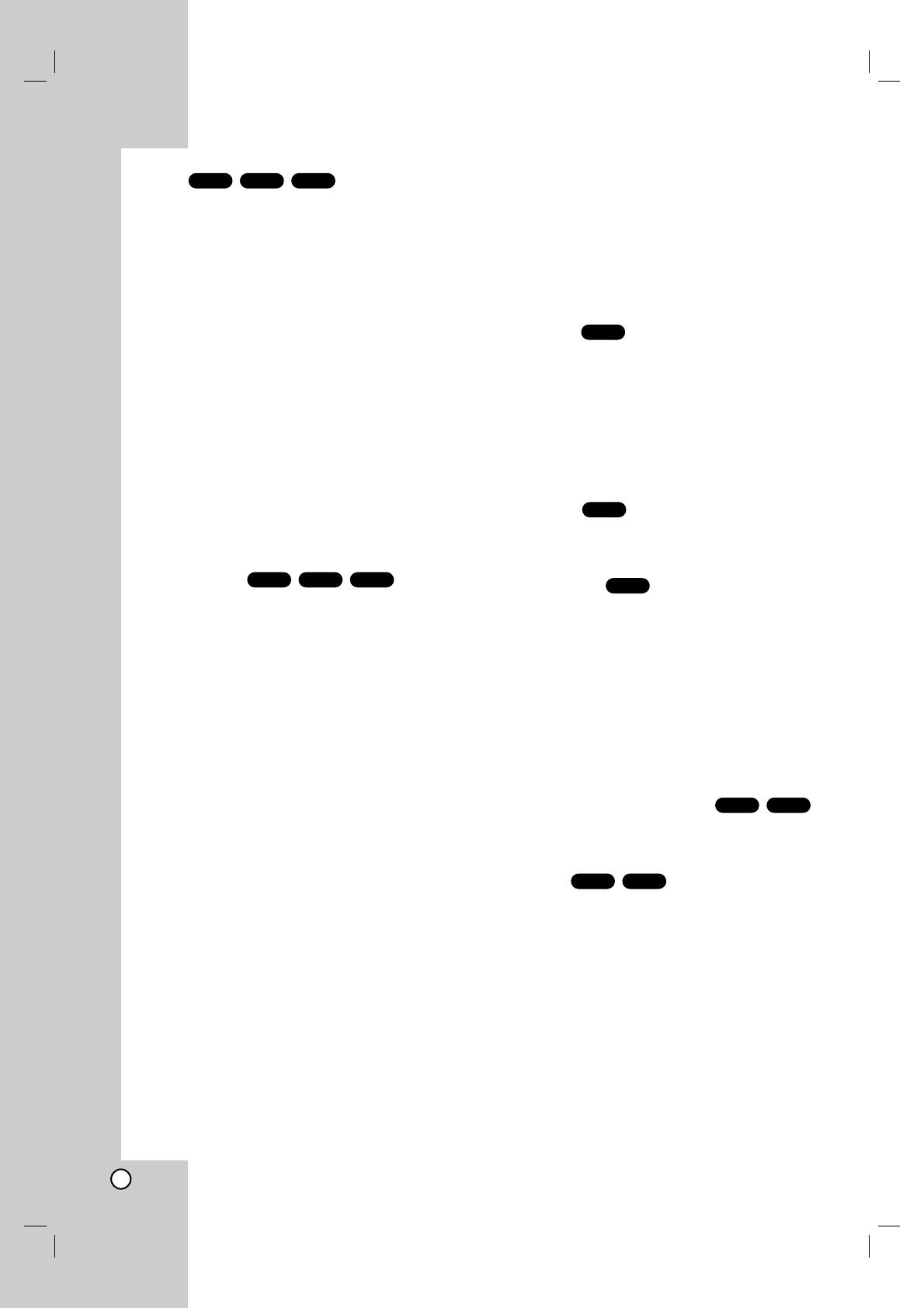
18
Zoom
Use zoom to enlarge the video image.
1. Press ZOOM during playback or still playback to
activate the Zoom function. The square frame
appears briefly in the right bottom of the picture.
2. Each press of the ZOOM button changes the TV
screen in the sequence: 100% size → 400% size
→ 1600% size → screen fit mode → 100% size
Screen fit mode:
You can change the way the image appears on
the screen when you’re playing a DVD movie.
Press
33
/
44
to select between Normal, Enhanced,
and Maximum.
3. Use the bBvVbuttons to move through the
zoomed picture.
4. To resume normal playback, press CLEAR button.
Notes:
• Zoom may not work on some DVDs.
• Screen fit mode is available for playing the DVD disc
and movie file.
Marker Search
To enter a Marker
You can start playback from up to nine memorized
points. To enter a marker, press MARKER at the
desired point on the disc. The Marker icon appears on
the TV screen briefly. Repeat to enter up to nine
markers.
To Recall or Clear a Marked Scene
1. During disc playback, press SEARCH. The marker
search menu appears on the screen.
2. Within 10 seconds, press b / B to select a marker
number that you want to recall or clear.
3. Press ENTER and playback starts from the
marked scene. Or, Press CLEAR and the marker
number is erased from the list.
4. You can play any marker by inputting its number
on the marker search menu.
Special DVD Features
Checking the contents of DVD discs: Menus
DVDs may offer menus that allow you to access
special features. To use the disc menu, press DVD
MENU. Input the corresponding number or use the
bB v Vbuttons to highlight your selection.
Then press ENTER.
Title Menu
1. Press TITLE. If the current title has a menu, the
menu appears on the screen. Otherwise, the disc
menu may appear.
2. The menu offers features such as camera angles,
spoken language and subtitle options, and
chapters for the title.
3. Press TITLE to exit.
Disc Menu
Press DVD MENU and the disc menu is displayed.
Press DVD MENU again to exit.
Camera Angle
If the disc contains scenes recorded at different
camera angles, you can change to a different camera
angle during playback. Press ANGLE repeatedly
during playback to select a desired angle. Note that
the number of the current angle appears on the
display.
Tip:
The angle indicator will blink on the TV screen during scenes
recorded at different angles as an indication that angle
switching is possible.
Changing the Audio Language
Press AUDIO repeatedly during playback to hear a
different audio language or audio track.
Subtitles
Press SUBTITLE repeatedly during playback to see
the different subtitle languages.
Notes:
• The subtitle file of the DivX file is displyed only
smi, srt and sub.
• If there is no information or there is a code that can
not read in the DivX file, “ 1 ” etc are displayed.
DivXDVD
DivXDVD
DVD
DVD
DVD
DivXVCDDVD
DivXVCDDVD
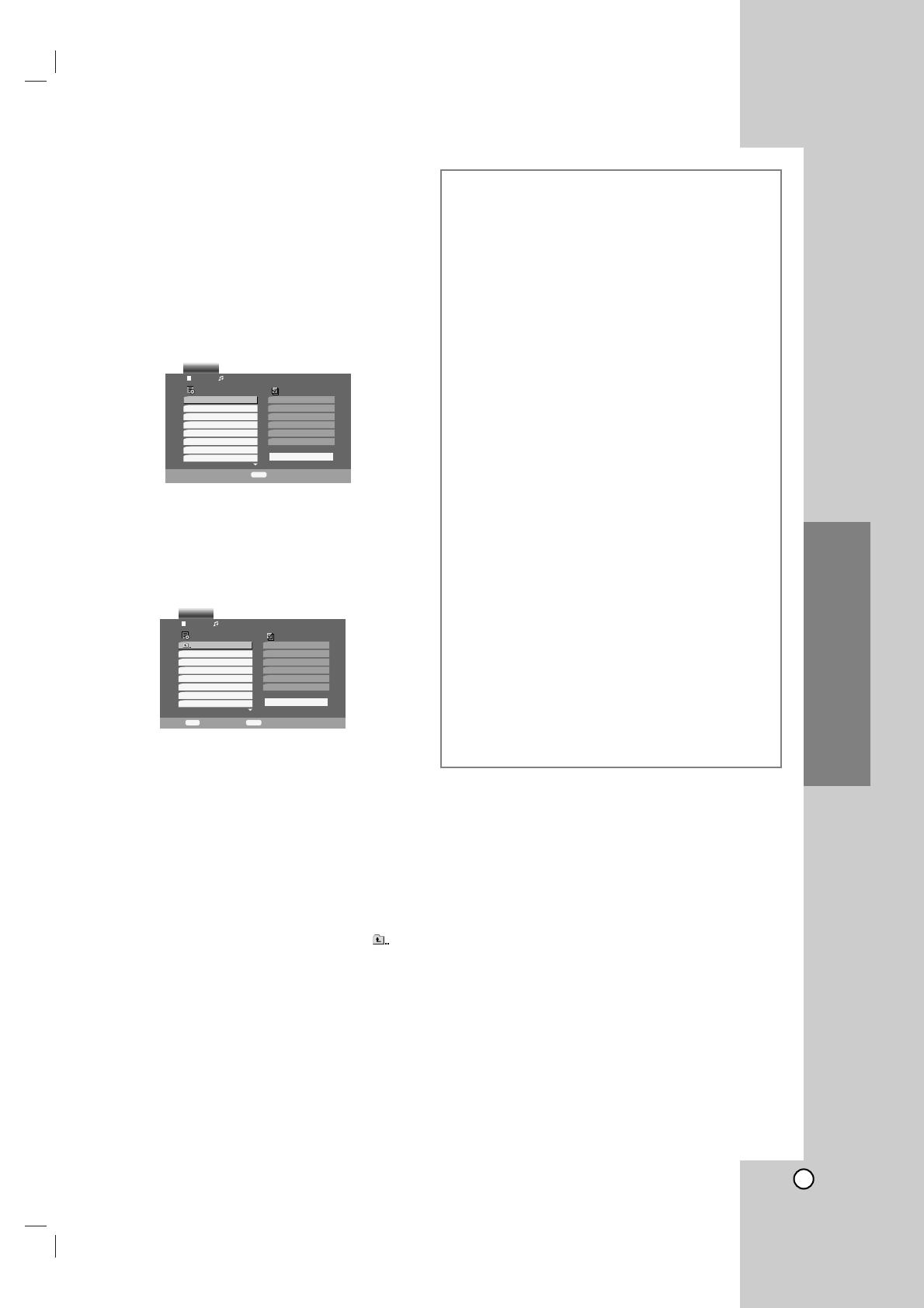
19
Operation
Playing an Audio CD or MP3/WMA
Disc
The DVD player can play MP3/WMA formatted
recordings on CD-ROM, CD-R, or CD-RW discs.
Audio CD
Once you insert an audio CD a menu appears on the
TV screen. Press v / V to select a track then press
PLAY or ENTER and playback starts.
MP3 / WMA
1. Press v / V to select a folder, and press ENTER
to see the folder contents.
2. Press v / V to select a track then press PLAY or
ENTER. Playback starts.
ID3 TAG
• When playing a file containing information such as
track titles, you can see the information by pressing
DISPLAY.
[ Title, Artist, Album, Year, Comment ]
• If there is no information, “NO ID3 TAG” appear on
the display.
Tips:
• If you are in a file list on the MUSIC menu and want to
return to the Folder list, use the v / V to highlight and
press ENTER.
• Press DVD MENU to move to the next page.
• On a CD with MP3/WMA and JPEG you can switch
MP3/WMA and JPEG. Press TITLE and MUSIC or
PHOTO word on top of the menu is highlighted.
Program
List
Track1
Track2
Track3
Track4
Track5
Track6
Track7
Track8
AUDIO CD
0:52:07
1 / 12
Clear All
PROGRAM
Edit
Program
List
0:00:00
1 / 12
Clear All
PROGRAM
Edit
DISPLAY
Info
MUSIC
2-Music2
1-Music1
3-Music3
4-Music4
5-Music5
6-Music6
7-Music7
MP3 / WMA disc compatibility with this player is
limited as follows:
• Sampling frequency: within 8 - 48 kHz (MP3),
within 32 - 48kHz (WMA)
• Bit rate: within 8 - 320kbps (MP3),
32 - 192kbps (WMA)
• The player cannot read an MP3/WMA file that has
a file extension other than “.mp3” / “.wma”.
• CD-R physical format should be ISO 9660
• If you record MP3 / WMA files using software that
cannot create a file system (eg. Direct-CD) it is
impossible to playback MP3 / WMA files. We
recommend that you use Easy-CD Creator, which
creates an ISO 9660 file system.
• File names should have a maximum of 8 letters
and must incorporate an .mp3 or .wma extension.
• They should not contain special letters such as /
? * : “ < > l etc.
• The total number of files on the disc should be
less than 650.
This DVD player requires discs and recordings to
meet certain technical standards in order to achieve
optimal playback quality. Pre-recorded DVDs are
automatically set to these standards. There are
many different types of recordable disc formats
(including CD-R containing MP3 or WMA files) and
these require certain pre-existing conditions (see
above) to ensure compatible playback.
Customers should note that permission is
required in order to download MP3 / WMA files
and music from the Internet. Our company has
no right to grant such permission. Permission
should always be sought from the copyright
owner.
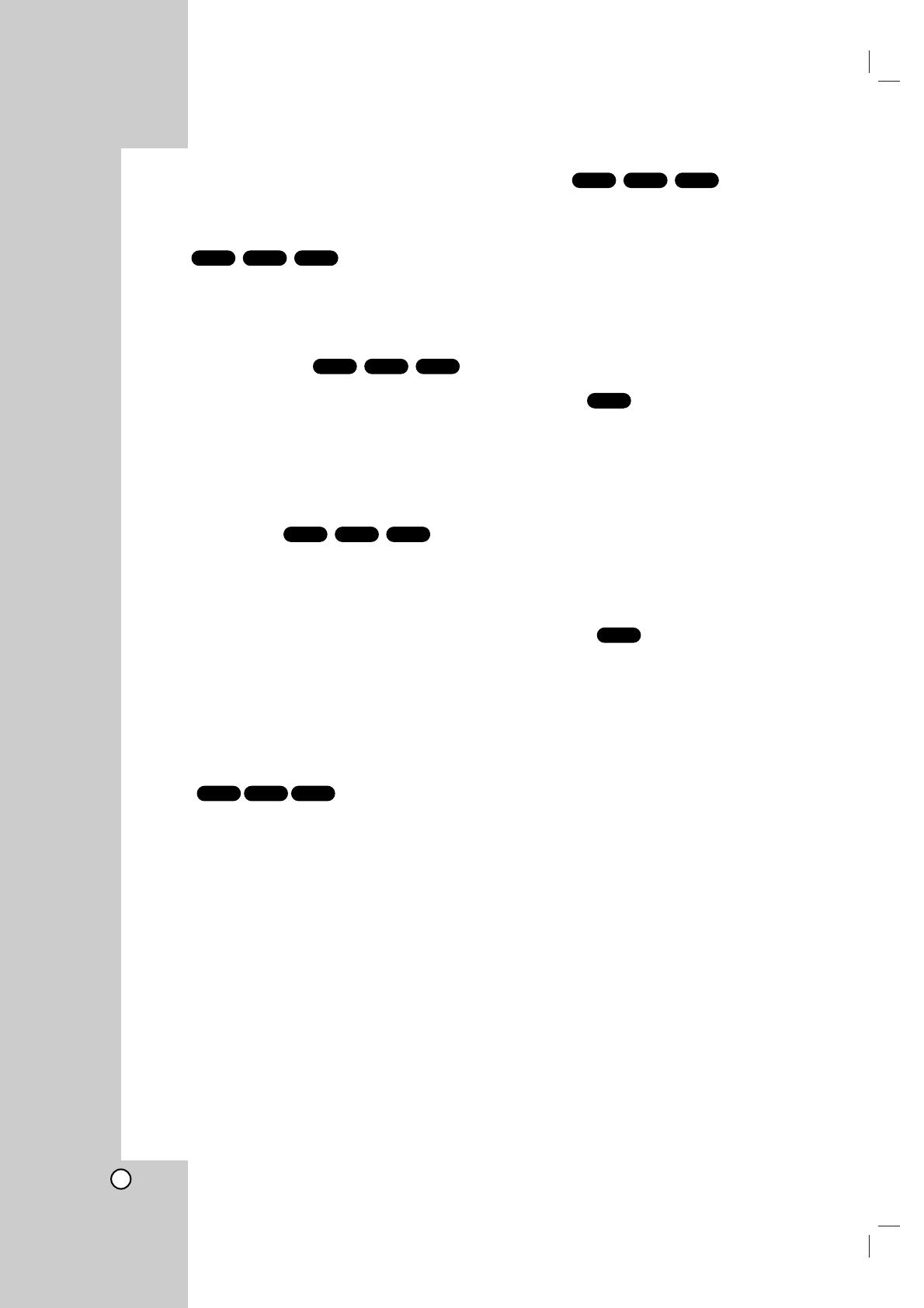
20
Audio CD and MP3 / WMA Disc
Features
Pause
1. Press PAUSE/STEP during playback.
2. To return to playback, press PLAY, ENTER or
press PAUSE/STEP again.
Moving to another Track
1. Press SKIP (. or >) briefly during playback
to go to the next track or to return to the beginning
of the current track.
2. Press SKIP . twice briefly to go back to the
previous track.
3. You can play any track by inputting its number.
Repeat Track/All/Off
You can play a track/all on a disc.
1. Press REPEAT when playing a disc. The repeat
icon appears.
2. Press REPEAT to select a desired repeat mode.
• Track: repeats the current track
• All: repeats all the tracks on a disc.
• Off(No display): does not play repeatedly.
Note:
If you press SKIP (>) once during Repeat Track playback,
the repeat playback cancels.
Search
1. Press SCAN (
m or M) during playback.
2. Press SCAN (
m or M) repeatedly to select the
required speed: X2, X4, X8 backward or forward.
3. To exit SEARCH mode, press PLAY.
Random
1. Press RANDOM during playback. Random
Playback begins immediately and RANDOM
appears on the menu screen.
2. To return to normal playback, press RANDOM
repeatedly until RANDOM disappears from the
menu screen.
Tip:
By pressing SKIP > during random playback, the unit
selects another track and resumes random playback.
Repeat A-B
1. To repeat a sequence during disc playback press
A-B at your chosen starting point. The Repeat icon
and “A” appear on the menu screen.
2. Press A-B again at your chosen end point. The
Repeat icon and “A-B” appear on the menu
screen, and the sequence begins to play
repeatedly.
3. To exit the sequence and return to normal play,
press A-B again. The Repeat icon disappears from
the menu screen.
3D Surround
To produce a 3D surround effect that simulates multi-
channel audio from two stereo speakers (instead of
the five+ speakers normally required for multi-channel
audio from a home theater system).
1. Press AUDIO during playback.
“3D SUR.” appears on the menu screen.
2. To return to normal playback, press AUDIO
repeatedly until “3D SUR.” disappears from the
menu screen.
CD
CD
WMA
MP3CD
WMA
MP3CD
WMA
MP3CD
WMA
MP3CD
WMA
MP3CD
Page is loading ...
Page is loading ...
Page is loading ...
Page is loading ...
Page is loading ...
Page is loading ...
Page is loading ...
Page is loading ...
Page is loading ...
Page is loading ...
Page is loading ...
Page is loading ...
Page is loading ...
Page is loading ...
Page is loading ...
Page is loading ...
Page is loading ...
Page is loading ...
Page is loading ...
Page is loading ...
Page is loading ...
Page is loading ...
Page is loading ...
Page is loading ...
Page is loading ...
Page is loading ...
Page is loading ...
Page is loading ...
Page is loading ...
Page is loading ...
Page is loading ...
Page is loading ...
Page is loading ...
Page is loading ...
Page is loading ...
Page is loading ...
Page is loading ...
Page is loading ...
-
 1
1
-
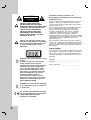 2
2
-
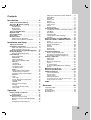 3
3
-
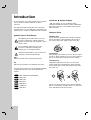 4
4
-
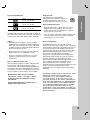 5
5
-
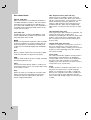 6
6
-
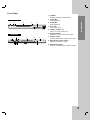 7
7
-
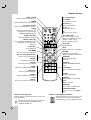 8
8
-
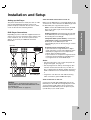 9
9
-
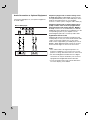 10
10
-
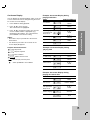 11
11
-
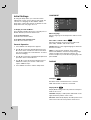 12
12
-
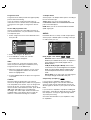 13
13
-
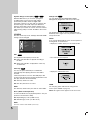 14
14
-
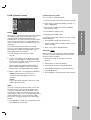 15
15
-
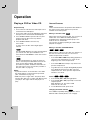 16
16
-
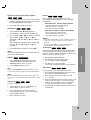 17
17
-
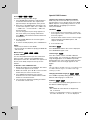 18
18
-
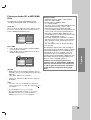 19
19
-
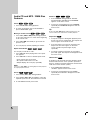 20
20
-
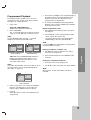 21
21
-
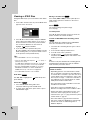 22
22
-
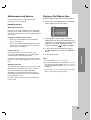 23
23
-
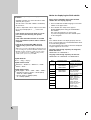 24
24
-
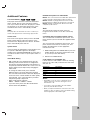 25
25
-
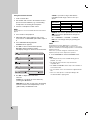 26
26
-
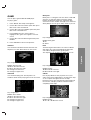 27
27
-
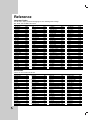 28
28
-
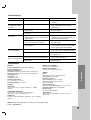 29
29
-
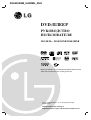 30
30
-
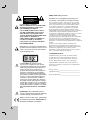 31
31
-
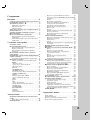 32
32
-
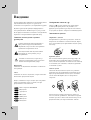 33
33
-
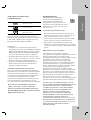 34
34
-
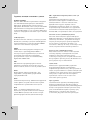 35
35
-
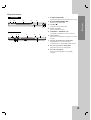 36
36
-
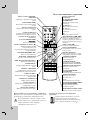 37
37
-
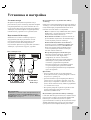 38
38
-
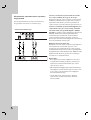 39
39
-
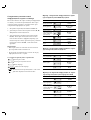 40
40
-
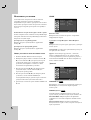 41
41
-
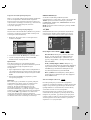 42
42
-
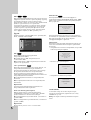 43
43
-
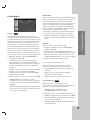 44
44
-
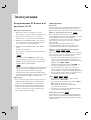 45
45
-
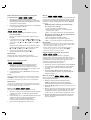 46
46
-
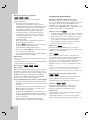 47
47
-
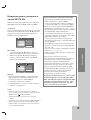 48
48
-
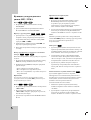 49
49
-
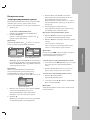 50
50
-
 51
51
-
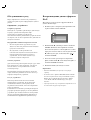 52
52
-
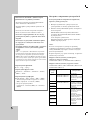 53
53
-
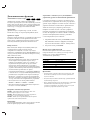 54
54
-
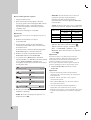 55
55
-
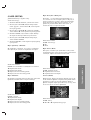 56
56
-
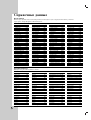 57
57
-
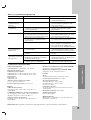 58
58
LG Electronics DGK585XB User manual
- Category
- DVD players
- Type
- User manual
- This manual is also suitable for
Ask a question and I''ll find the answer in the document
Finding information in a document is now easier with AI
in other languages
- italiano: LG Electronics DGK585XB Manuale utente