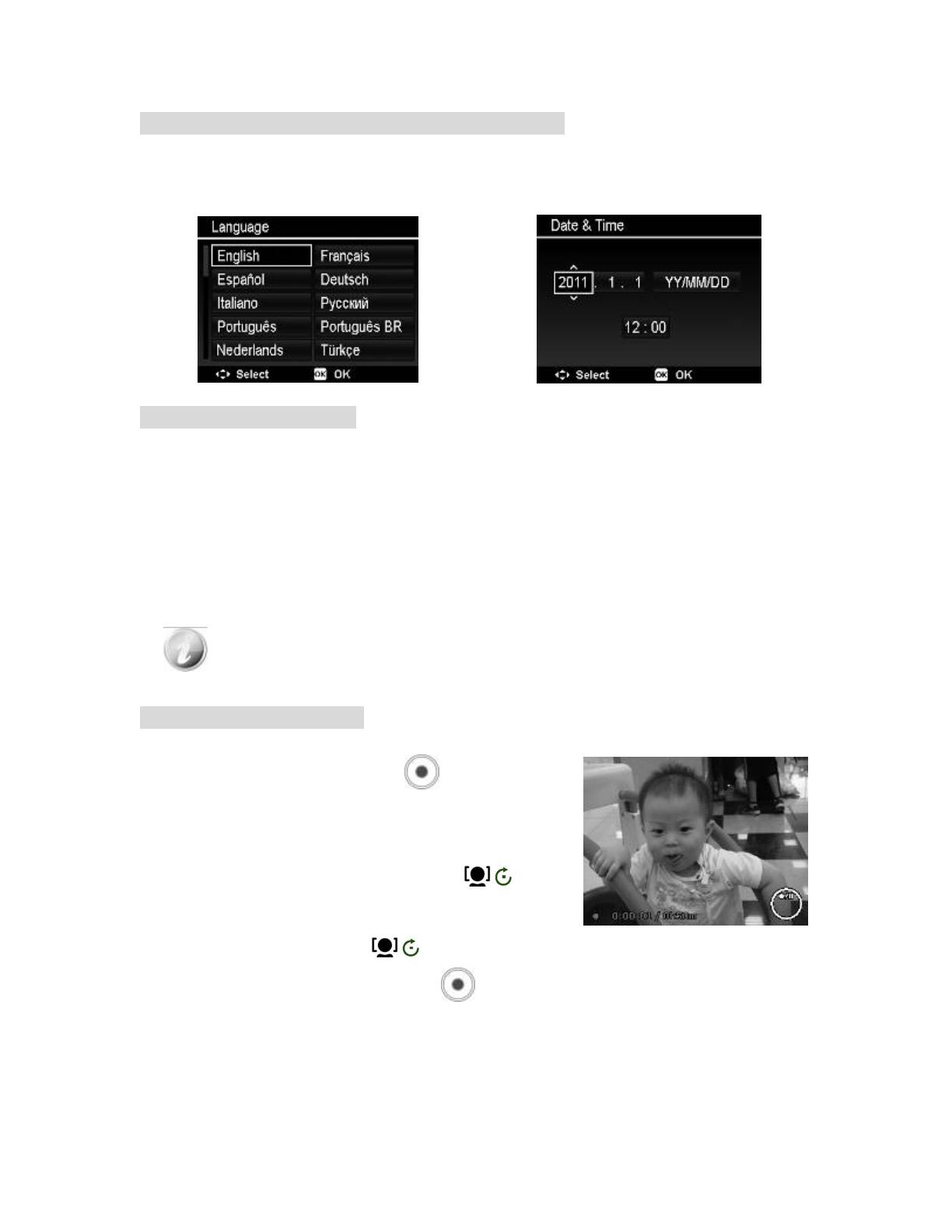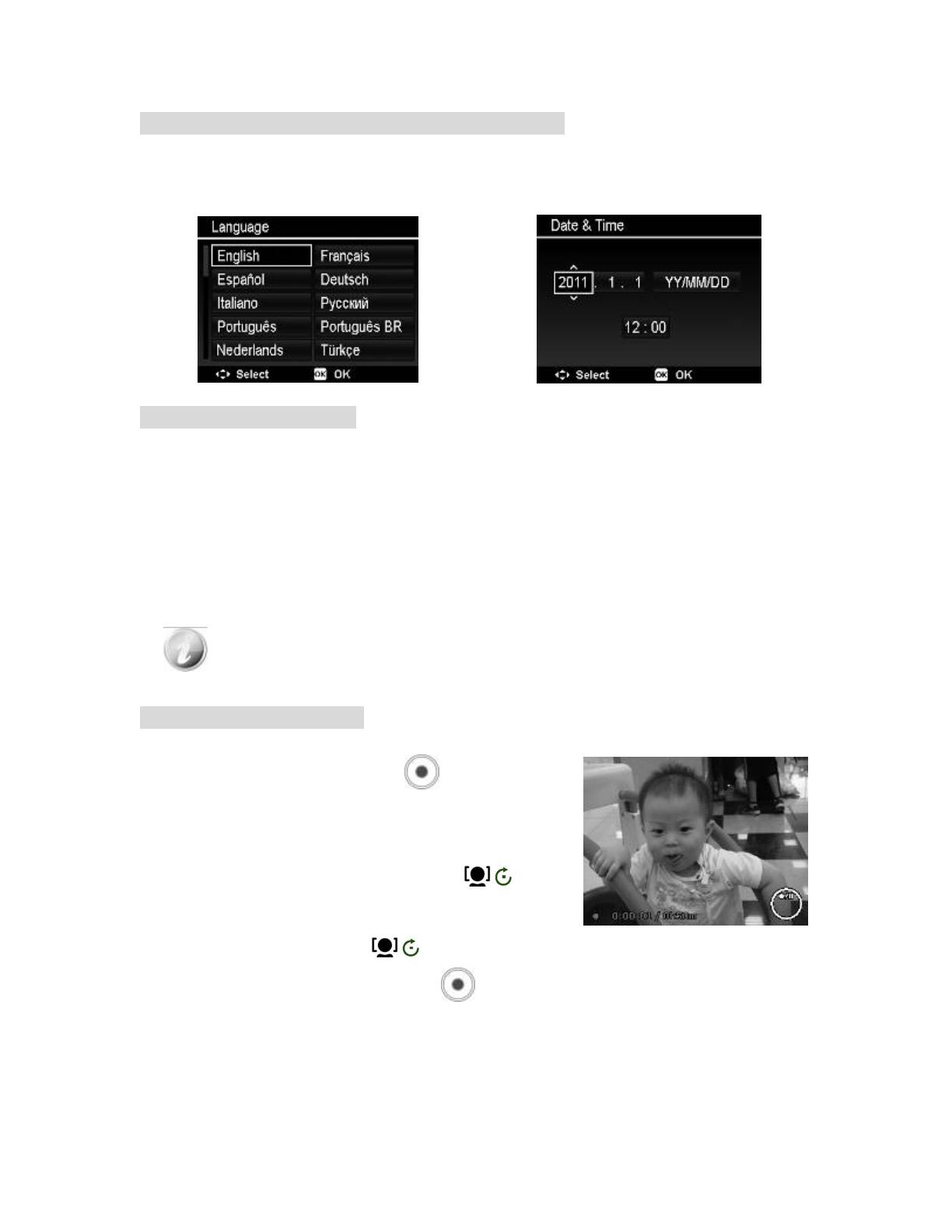
Step 3. Setting the Language, Date, and Time
1. Turn on the power by pressing Power button. (feature no. 14 on page 1)
2. Use 4-way navigation controller (feature no. 8 on page 1) to move and change the settings.
3. Press OK button to finish. (also feature no. 8 on page 1)
Step 4. Taking Pictures
1. Power on the camera by pressing the Power button.
2. Compose your image in the LCD display monitor.
3. Use the Zoom toggle (feature no. 12 on page 1) to
zoom in, or out, to frame your subject.
4. Press the Shutter button (feature no. 13 on page 1)
halfway down to start adjustment to the auto focus and
the exposure. Once the framing bracket turns green,
press the Shutter button down fully to take the Photo.
When using the flash strobe, note that the flash door does not pop-up automatically.
Please open the Flash manually. Lift using the tabs on the Flash cover. (feature no. 11
on page 1)
Step 5. Recording Video
1. Power on the Camera.
2. Press the Video Record button
to start recording
(feature no. 6 on page 1). The green LED (feature no. 5 on
page 1) will blink as an indication that you are recording.
3. Use the Zoom toggle (feature no. 12 on page 1) to zoom in
and zoom out as desired.
4. To pause recording momentarily, press the
located
on the top of the navigation controller (feature no. 8 on page
1).
5. To resume recording, press
again.
6. To stop recording altogether, press the
again.