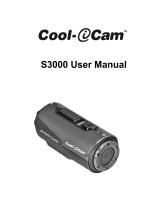Page is loading ...

Stylus-1070/
μ
-1070
DIGITAL CAMERA
Basic Manual
ENGLISH 2
FRANÇAIS 26
ESPAÑOL 50
DEUTSCH 74
РУССКИЙ 98
d4399_e_basic_000_book_cs2e.indbI Id4399_e_basic_000_book_cs2e.indbI I 11/14/2008 9:50:50 AM11/14/2008 9:50:50 AM

2
EN
ContentsContents
Thank you for purchasing an Olympus digital camera.
Before you start to use your new camera, please
read these instructions carefully to enjoy optimum
performance and a longer service life. Keep this
manual in a safe place for future reference.
We recommend that you take test shots to get
accustomed to your camera before taking important
photographs.
●
●
In the interest of continually improving products,
Olympus reserves the right to update or modify
information contained in this manual.
The screen and camera illustrations shown in this
manual were produced during the development
stages and may differ from the actual product.
●
●
The reference pages are based on the Instruction Manual (provided CD-ROM). Please see the CD-ROM
Instruction Manual for your reference.
Preparing the Camera ...........................3
Checking the contents of the box ............3
Attaching the camera strap ......................3
Charging the battery ................................3
Loading the battery and the
xD-Picture Card™ (sold separately)
into the camera ........................................4
Using a microSD card/microSDHC card
(sold separately) ......................................5
Setting the date and time .........................5
Changing the display language ...............6
Shooting, Playback, and Erasing .........7
Shooting with optimum aperture value
and shutter speed (P mode) ...................7
Viewing images .......................................8
Erasing images during playback
(Single image erase) ...............................9
Using Shooting Modes ........................10
Shooting with automatic settings
(G mode) ..........................................10
Using the digital image stabilization
mode (h mode) ..................................10
Using the best mode for the shooting
scene (s mode) ...............................10
Smoothing out skin tone and texture
(z mode) ..............................................11
Shooting movies (A mode) ..................12
¾
¾
¾
Using Shooting Functions ..................13
Using the optical zoom ..........................13
Using the fl ash .......................................13
Adjusting the brightness
(Exposure compensation) ......................13
Shooting closeups (Macro shooting) .....14
Using the self-timer ................................14
Quickly calling and using shooting
functions ................................................14
Printing .................................................15
Using OLYMPUS Master 2 ...................16
Appendix ..............................................18
Using a microSD Attachment .................18
SAFETY PRECAUTIONS ......................18
SPECIFICATIONS .................................24
¾
¾
¾
¾
d4399_e_basic_000_book_cs2e.indb2 2d4399_e_basic_000_book_cs2e.indb2 2 11/14/2008 9:50:52 AM11/14/2008 9:50:52 AM

3
EN
Checking the contents of the
box
Digital Camera Strap
LI-42B Lithium Ion Battery LI-41C Battery Charger
USB Cable AV Cable
OLYMPUS Master 2
CD-ROM
microSD
Attachment
Other accessories not shown: Instruction Manual,
warranty card
Contents may vary depending on purchase location.
Attaching the camera strap
Pull the strap tight so that it does not come
loose.
Charging the battery
The included battery charger (AC cable type
or plug-in type) differs depending on the
region where you purchased the camera.
If you received a plug-in type battery
charger, plug it directly into an AC outlet.
Example: AC cable type battery
charger
Battery comes partially charged. Before
use, be sure to charge the battery until the
charging indicator goes off (for approx. 2
hours).
If the charging indicator does not light or
it blinks, the battery may not be inserted
correctly or the battery or the charger may
be broken.
For details of the battery and the charger,
see “Battery and charger” (p. 52).
When to charge the battery
Charge the battery when the error message
shown below appears.
Preparing the Camera
BATTERY EMPTY
Monitor top right Error message
Flashes in red
1
2
3
T
AC cable
AC outlet
Lithium ion battery
Charging indicator
Lights: Charging
Off: Charged
Battery charger
d4399_e_basic_000_book_cs2e.indb3 3d4399_e_basic_000_book_cs2e.indb3 3 11/14/2008 9:50:52 AM11/14/2008 9:50:52 AM

4
EN
3
Insert the card straight in until it clicks into
place.
Do not touch the contact area directly.
4
This camera allows the user to take pictures
using the internal memory even when
no xD-Picture Card (sold separately) is
inserted. “Using an xD-Picture Card” (p. 53)
“Number of storable pictures (still pictures)/
continuous recording length (movies) in
the internal memory and xD-Picture Card”
(p. 54)
To remove the xD-Picture Card
12
Press in the card until it clicks and comes
out slightly, and then grasp the card to pull it
out.
Loading the battery and
the xD-Picture Card™ (sold
separately) into the camera
Never insert anything other than the
xD-Picture Card or the microSD Attachment
into the camera.
1
2
Insert the battery from the T end, with the
B symbol facing toward the battery lock
knob. If the battery is not inserted correctly,
the camera does not operate.
Insert the battery while sliding the battery
lock knob in the direction of the arrow.
Sliding the battery lock knob in the direction
of the arrow to unlock, and then remove the
battery.
Turn off the camera before opening or
closing the battery/card compartment cover.
Battery lock knob
Notch
Battery/card
compartment
cover
d4399_e_basic_000_book_cs2e.indb4 4d4399_e_basic_000_book_cs2e.indb4 4 11/14/2008 9:50:53 AM11/14/2008 9:50:53 AM

5
EN
Using a microSD card/
microSDHC card
(sold separately)
microSD card/microSDHC card (hereafter called
microSD card) is also compatible with this
camera by using the microSD Attachment.
“Using a microSD Attachment” (p. 55)
1
Insert the microSD card into the
Attachment.
2
Insert the microSD Attachment into
the camera.
To remove the microSD card
Pull the card out straight.
Do not touch the contact area of the
microSD Attachment or microSD card.
Setting the date and time
The date and time set here are saved to image
fi le names, date prints, and other data.
1
Slide the lens barrier down to turn
on the camera.
The date and time setting screen is displayed
when the date and time are not set.
2
Use CE to select the year for [Y].
3
Press D to save the setting for [Y].
4
As in Steps 2 and 3, use CEFD
and the x button to set [M] (month),
[D] (day), [TIME] (hours and
minutes) and [Y/M/D].
For precise time setting, press the x button
as the time signal strikes 00 seconds.
To change the date and time, make the
setting from the menu. [X] (Date/time)
(p. 39)
●
Insert the card to
the end.
Notch
2009
-- -- -- --
X
YM
YMD
DTIME
MENU
CANCEL
Date and time setting screen
X
YM
YMD
DTIME
---- -- -- -- --
MENU
CANCEL
2009
--
-- -- --
X
YM
YMD
DTIME
MENU
CANCEL
d4399_e_basic_000_book_cs2e.indb5 5d4399_e_basic_000_book_cs2e.indb5 5 11/14/2008 9:50:54 AM11/14/2008 9:50:54 AM

6
EN
To check the date and time
Press the g button while the camera
is turned off. The current date and time are
displayed for approx. 3 seconds.
Changing the display language
The language for the menu and error messages
displayed on the monitor is selectable.
1
Press the m button, and press
CEFD to select [E] (SETUP).
2
Press the x button.
3
Use CE to select [W], and
press the x button.
4
Use CEFD to select your
language and press the x button.
5
Press the m button.
1
2
3
BACKUP
NO
SETUP
ENGLISH
NO
SAVE SETTINGS
MEMORY FORMAT
MENU
EXIT SET
OK
4
ENGLISH
FRANCAIS
DEUTSCH
ESPAÑOL
ITALIANO
MENU
BACK SET
OK
SETUP
MENU
EXIT SET
OK
d4399_e_basic_000_book_cs2e.indb6 6d4399_e_basic_000_book_cs2e.indb6 6 11/14/2008 9:50:55 AM11/14/2008 9:50:55 AM

7
EN
2
Hold the camera, and compose the
shot.
3
Press the shutter button halfway
down to focus on the subject.
When the camera focuses on the subject, the
exposure is locked (shutter speed and aperture
value are displayed), and the AF target mark
changes to green.
The camera was unable to focus if the AF target
mark fl ashes red. Try focusing again.
“Focusing” (p. 50)
●
●
Shooting with optimum
aperture value and shutter
speed (P mode)
In this mode, automatic camera shooting can
be used while also allowing changes to a wide
range of other shooting menu functions, such as
exposure compensation, white balance, and so
on when needed.
1
Slide the lens barrier down to turn
on the camera.
If the P mode is not displayed, press the K
button a few times to change the mode.
Slide the lens barrier back up to turn off the
camera.
Shooting, Playback, and Erasing
1/400
1/400
F3.5
F3.5
P
AF target mark
Press halfway
Shutter speed Aperture
value
12
M
12
M
4
4
IN
N
ORM
N
ORM
P
Monitor (standby mode screen)
Number of storable still
pictures (p. 54)
P
G
SCN
Current shooting mode indicator
1/400
1/400
F3.5
F3.5
P
Horizontal grip
Vertical grip
Monitor
d4399_e_basic_000_book_cs2e.indb7 7d4399_e_basic_000_book_cs2e.indb7 7 11/14/2008 9:50:55 AM11/14/2008 9:50:55 AM

8
EN
4
To take the picture, gently press
the shutter button all the way down
while being careful not to shake the
camera.
To view images during shooting
Pressing the q button enables playback of
images. To return to shooting, either press
the K button or press the shutter button
halfway down.
To shoot movies
“Shooting movies (A mode)” (p. 19)
Viewing images
1
Press the q button.
2
Use CEFD to select an image.
Displays 10
frames before the
current image
Displays next
image
Displays previous
image
Displays 10
frames after the
current image
The display size of the images can be
changed. “Index view, calendar view, and
close-up view” (p. 23)
To play back movies
Select a movie, and press the x button.
Operations during movie playback
Volume: During playback, press CE.
Fast-forward: While D is pressed, the
movie is fast-forwarded.
Rewind: While F is pressed, the movie is
rewound.
Pause: Press the x button.
First (last) frame/frame advance: During
pause, press C to display the fi rst
frame,
and press E to display the last frame. While
F is pressed, the movie is played in reverse
and while D is pressed, the movie is played
normally. Press the x button to resume
playback.
To stop movie playback
Press the m button.
1
1
IN
12
M
12
M
2009.08.26
2009.08.26
12:30
12:30
100-0001
100-0001
N
ORM
N
ORM
Playback image
Frame number
Movie
2009.08.26
2009.08.26
12:30
12:30
100-0004
100-0004
4
4
IN
MOVIE PLAY
OK
2009.08.26
2009.08.26
12:30
12:30
100-0004
100-0004
00:12
/
00:34
00:12
/
00:34
IN
During playback
Elapsed time/
total recording time
During pause
2009.08.26
2009.08.26
12:30
12:30
100-0004
100-0004
00:14
/
00:34
00:14
/
00:34
IN
/
P
1/400
1/400
F3.5
F3.5
Image review screen
Press fully
d4399_e_basic_000_book_cs2e.indb8 8d4399_e_basic_000_book_cs2e.indb8 8 11/14/2008 9:50:56 AM11/14/2008 9:50:56 AM

9
EN
Erasing images during
playback (Single image erase)
1
Press the J button when the
playback image to be erased is
displayed.
2
Use C to select [YES], and press
the x button.
[K ERASE] (p. 35)
ERASE
ERASE
OK
IN
NO
NO
YES
SETCANCEL
MENU
d4399_e_basic_000_book_cs2e.indb9 9d4399_e_basic_000_book_cs2e.indb9 9 11/14/2008 9:50:56 AM11/14/2008 9:50:56 AM

10
EN
Using the digital image
stabilization mode (h mode)
This mode enables the user to reduce blurring
that is caused by a camera shake and subject
movement.
1
Press the K button a few times to
set h.
Using the best mode for the
shooting scene (s mode)
1
Press the K button a few times to
set s.
An explanation of the selected mode is displayed
while the E button is pressed and held.
2
Use CE to select the best
shooting mode for the scene, and
press the x button.
●
The shooting mode changes in the order
of P G h s z each time the K
button is pressed. By switching to another
shooting mode, most settings in modes
other than P mode will be changed to the
default settings of the respective shooting
mode.
Shooting with automatic
settings (G mode)
The camera automatically selects the best
shooting mode for the scene from [PORTRAIT],
[LANDSCAPE], [NIGHT+PORTRAIT], [SPORT]
and [MACRO]. This is a fully automatic mode
that allows the user to take pictures using the
best mode for the shooting scene simply by
pressing the shutter button. Shooting-related
settings are not available in G mode.
1
Press the K button a few times to
set G.
To check which shooting mode the camera has
automatically selected, press the shutter button
halfway or press the g button.
Depending on the shooting scene, the
camera may not select the intended
shooting mode.
If the camera cannot determine the best
shooting mode, the picture will be taken in
P mode.
●
Using Shooting Modes
12
M
12
M
h
4
4
IN
N
ORM
N
ORM
h mode indicator
G mode indicator
The indicator changes to
the icon for the scene mode
selected by the camera.
12
M
12
M
4
4
IN
N
ORM
N
ORM
PORTRAIT
SET
OK
MENU
EXIT
12
M
12
M
4
4
IN
N
ORM
N
ORM
Icon indicating
the scene mode
that is set
d4399_e_basic_000_book_cs2e.indb10 10d4399_e_basic_000_book_cs2e.indb10 10 11/14/2008 9:50:57 AM11/14/2008 9:50:57 AM

11
EN
In s mode, the optimum shooting
settings are pre-programmed for specifi c
shooting scenes. For this reason, settings
may not be changed in some modes.
To change to another scene mode, use the
menu. [C SWITCH SHOOTING MODES]
(p. 28)
Submenu 1 Application
B PORTRAIT/F LANDSCAPE/
G NIGHT SCENE
*1
/
M NIGHT+PORTRAIT/
C SPORT/N INDOOR/
W CANDLE/R SELF PORTRAIT/
S SUNSET
*1
/X FIREWORKS
*1
/
V CUISINE/d DOCUMENTS/
N SMILE SHOT
*2
/
q BEACH & SNOW/
Y PRE-CAPTURE MOVIE/
A MOVIE
The camera
takes a picture in
the mode for the
shooting scene.
*1
When the subject is dark, noise reduction is
automatically activated. In this case, shooting takes
twice as long as normal and the next shot cannot be
taken while the previous picture is being processed.
*2
The focus is locked at the fi rst frame.
To release the shutter automatically
when the camera detects a smiling
face ([N SMILE SHOT] mode)
1 Select [N SMILE SHOT] and point the
camera toward the subject.
The self-timer lamp turns on. When the
camera detects a smiling face, it automatically
takes 3 frames sequentially.
Pictures can also be taken manually by
pressing the shutter button.
Depending on your subject, a smiling face
may not be detected.
[IMAGE SIZE] is limited to [I] or lower.
●
Capturing the perfect moment when
shooting ([YPRE-CAPTURE MOVIE]
mode)
1 Use CE to select [YPRE-CAPTURE
MOVIE], and press the x button to set.
This function is ready for shooting
immediately after setting this option.
2 Press the shutter button to start movie
shooting.
After shooting stops, the camera saves a
7-second movie, including up to 2 seconds of
recording time taken before the shutter button
was pressed, to the memory card.
The optical zoom and auto focus function are
available during movie recording.
Sound is not recorded.
The AF target mark is not displayed.
Select [IMAGE SIZE] from [VGA] or [QVGA],
and select [FRAME RATE] from [30fps] or
[15fps].
Smoothing out skin tone and
texture (z mode)
The camera fi nds a person’s face and gives the
skin a smooth, translucent look for taking the
picture.
1
Press the K button a few times to
set z.
●
●
●
12
M
12
M
4
4
IN
N
ORM
N
ORM
z mode indicator
d4399_e_basic_000_book_cs2e.indb11 11d4399_e_basic_000_book_cs2e.indb11 11 11/14/2008 9:50:57 AM11/14/2008 9:50:57 AM

12
EN
2
Point the camera toward the
subject. Check the frame appearing
around the face detected by the
camera, and then press the shutter
button to take the picture.
The unedited image and edited image are both
saved.
If the image cannot be retouched, only the
unedited image is saved.
The frame may not appear or may take
some time to appear for some subjects. In
addition, this function may have no visible
effect on some subjects.
The [IMAGE SIZE] of the retouched image
is limited to [J] or lower.
●
●
Shooting movies (A mode)
Sound is recorded at the same time.
1
Press the K button a few times to
set s.
2
Use CE to select [A MOVIE], and
press the x button to set.
To use the zoom
The optical zoom is not available during
movie recording. Use [DIGITAL ZOOM]
(p. 27).
3
Press the shutter button halfway
down to focus on the subject, and
gently press the button all the way
down to start recording.
4
Gently press the shutter button all
the way down to stop recording.
00:34
00:34
IN
15
15
A mode indicator
00:34
00:34
REC
REC
Lights red during shooting
Remaining recording time (p. 55)
Press halfway
Press fully
d4399_e_basic_000_book_cs2e.indb12 12d4399_e_basic_000_book_cs2e.indb12 12 11/14/2008 9:50:58 AM11/14/2008 9:50:58 AM

13
EN
Using the fl ash
The fl ash functions can be selected to best
match the shooting conditions and render the
desired image.
1
Press the # button.
2
Use FD to select the setting
option, and press the x button to
set.
Item Description
FLASH AUTO
The fl ash fi res automatically in
low-light or backlight conditions.
REDEYE
This emits pre-fl ashes to reduce
the occurrence of red eye in your
photos.
FILL IN
The fl ash fi res regardless of the
available light.
FLASH OFF The fl ash does not fi re.
Adjusting the brightness
(Exposure compensation)
The exposure value automatically set by the
camera can be adjusted brighter or darker
to obtain a desired shot. This function is not
available in the G shooting mode.
1
Press the F button.
Using the optical zoom
Pressing the zoom lever adjusts the shooting
range.
Press toward W (Wide)
Press toward T (Telephoto)
Optical zoom: 3×, digital zoom: 5×
To take larger images without reducing
image quality
[FINE ZOOM] (p. 26)
To take larger images
[DIGITAL ZOOM] (p. 27)
The zoom bar appearance identifi es the
status of the fi ne zoom/digital zoom.
Using Shooting Functions
12
M
12
M
P
4
4
IN
N
ORM
N
ORM
W
W
T
T
12
M
12
M
P
4
4
IN
N
ORM
N
ORM
W
W
T
T
W
W
T
T
Zoom bar
Fine zoom
range
Digital zoom
range
When using
optical zoom
When using
fi ne zoom
When using
digital zoom
Optical zoom range
P
OK
OK
AUTO
SET
SET
FLASH AUTO
FLASH AUTO
AUTO
! # $
0.0
0.0
+0.3
+0.3
+0.7
+0.7
+1.0
+1.0
EXPOSURE COMP.
Exposure compensation value
d4399_e_basic_000_book_cs2e.indb13 13d4399_e_basic_000_book_cs2e.indb13 13 11/14/2008 9:50:58 AM11/14/2008 9:50:58 AM

14
EN
2
Use CE to select the setting
option, and press the x button to
set.
Item Description
OFF This cancels the self-timer.
ON
The self-timer lamp turns on for
approx. 10 seconds, and then
blinks for approx. 2 seconds, and
then the picture is taken.
Self-timer shooting is automatically canceled
after one shot.
To cancel the self-timer after it starts
Press the Y button again.
Quickly calling and using
shooting functions
The following menu functions can be quickly
called and used.
[PANORAMA] (p. 28)
[SHADOW ADJ] (p. 28)
[MULTI WINDOW] (p. 22)
1
Press the f button.
2
Use FD to select the menu
function, and press the x button to
set.
To use the effects preview screen
(Multi window)
Selecting an option from [ZOOM],
[EXPOSURE COMP.], [WB] or [ESP/n]
shows 4 preview images that refl ect the
adjusted values of the selected shooting
function. Use CEFD to select the
desired image, and press the x button.
●
●
●
2
Use CEFD to select the desired
brightness image, and press the x
button.
Shooting closeups (Macro shooting)
This function enables the camera to focus and
shoot subjects at close distances.
1
Press the & button.
2
Use FD to select the setting
option, and press the x button to
set.
Item Description
OFF Macro mode is deactivated.
MACRO
This enables shooting as close as
20 cm/7.9 in.
*1
(30 cm/11.8 in.
*2
) to
the subject.
SUPER
MACRO
*3
This enables shooting as close as
7 cm/2.8 in to the subject. Subjects
at 50 cm/19.7 in. or farther cannot
be brought into focus.
*1
When the zoom is at the widest (W) position.
*2
When the zoom is at the most telephoto (T) position.
*3
The zoom is automatically fi xed.
The fl ash (p. 20) and zoom (p. 20) cannot
be set during super macro shooting.
Using the self-timer
After the shutter button is pressed all the way
down, the picture is taken after a time delay.
1
Press the Y button.
OFF
OFF
P
OK
OK
12
M
12
M
N
ORM
N
ORM
SET
SET
SELFTIMER
SELFTIMER
OFF
ON
Y
Y
OFF
OFF
P
OK
OK
SET
SET
OFF
OFF
OFF
% &
PANORAMA
d4399_e_basic_000_book_cs2e.indb14 14d4399_e_basic_000_book_cs2e.indb14 14 11/14/2008 9:50:59 AM11/14/2008 9:50:59 AM

15
EN
Printing
2
Turn on the printer, and then
connect the printer and camera.
3
Press the < button to start printing.
4
To print another image, use FD
to select an image, and press the <
button.
To exit printing
After a selected image is displayed on the
screen, disconnect the USB cable from the
camera and printer.
PRINTEXIT
Direct printing (PictBridge
*1
)
By connecting the camera to a PictBridge-
compatible printer, you can print images directly
without using a computer.
To fi nd out if your printer supports PictBridge,
refer to the printer’s instruction manual.
*1
PictBridge is a standard for connecting digital
cameras and printers of different makers and
printing out pictures directly.
The printing modes, paper sizes, and other
parameters that can be set with the camera
vary depending on the printer that is used.
For details, refer to the printer’s instruction
manual.
For details on the available paper types,
loading paper, and installing ink cassettes,
refer to the printer’s instruction manual.
Printing images at the
printer’s standard settings
[EASY PRINT]
1
Display the image to be printed on
the monitor.
“Viewing images” (p. 15)
Printing can also be started when the
camera is turned off. After performing Step
2, use CE to select [EASY PRINT], and
press the x button. Use FD to select an
image, and proceed to Step 3.
OK
PC / CUSTOM PRINT
EASY PRINT START
< button
Connector cover
Open the
connector cover
in the direction of
the arrow.
USB cable (supplied)
Multi-connector
d4399_e_basic_000_book_cs2e.indb15 15d4399_e_basic_000_book_cs2e.indb15 15 11/14/2008 9:51:00 AM11/14/2008 9:51:00 AM

16
EN
Using OLYMPUS Master 2
System requirements and
installation of OLYMPUS
Master 2
Install the OLYMPUS Master 2 software by
referring to the included installation guide.
Connecting the camera to a
computer
1
Make sure the camera is turned off.
The monitor is off.
The lens barrier is closed.
2
Connect the camera to a computer.
The camera automatically turns on.
Locate the position of the USB port by
referring to your computer’s instructions
manual.
●
●
●
3
Use CE to select [PC], and press
the x button.
The computer automatically detects the camera as
a new device on the fi rst connection.
Windows
After the computer detects the camera, a
message indicating the completion of the
setting appears. Confi rm the message and
click “OK”. The camera is recognized as a
removable disk.
Macintosh
When iPhoto started, exit iPhoto and start
OLYMPUS Master 2.
While the camera is connected to the
computer, shooting functions are disabled.
Connecting the camera to a computer via a
USB hub may cause unstable operation.
When [MTP] is set for the submenu that
appears by pressing D after selecting [PC]
in Step 3, images cannot be transferred to a
computer using OLYMPUS Master 2.
Starting OLYMPUS Master 2
1
Double-click the OLYMPUS Master 2
icon.
Windows
appears on the desktop.
Macintosh
appears in the OLYMPUS Master 2 folder.
Browse window appears after starting the
software.
When you start OLYMPUS Master 2 for the
fi rst time after installation, “Default Settings”
and “Registration” screens appear. Follow
the instructions on the screen.
●
●
EASY PRINT
USB
SET
OK
EXIT
CUSTOM PRINT
PC
USB cable (supplied)
Multi-connector
Connector cover
Open the connector
cover in the direction
of the arrow.
d4399_e_basic_000_book_cs2e.indb16 16d4399_e_basic_000_book_cs2e.indb16 16 11/14/2008 9:51:01 AM11/14/2008 9:51:01 AM

17
EN
Operating OLYMPUS Master 2
When OLYMPUS Master 2 is started, Quick
Start Guide appears on the screen that
helps you to handle the camera without any
question. When the Quick Start Guide is not
displayed, click in the toolbar to show
the Guide.
For details on the operation, refer to the help
guide of the software.
Transferring and saving
images without using
OLYMPUS Master 2
This camera is compatible with the USB Mass
Storage Class. You can transfer and save the
image data on your computer while the camera
and the computer are connected.
System requirements
Windows : Windows 2000 Professional/
XP Home Edition/
XP Professional/Vista
Macintosh : Mac OS X v10.3 or later
On a computer running Windows Vista, if
[MTP] is set for the submenu that appears
by pressing D after selecting [PC] in
Step 3 of “Connecting the camera to a
computer” (p. 42), Windows Photo Gallery
will become available.
Even if a computer has USB ports, proper
operation is not guaranteed in the following
cases.
Computers with USB ports installed using an
expansion card, etc.
Computers without a factory-installed OS and
home-built computers
●
●
d4399_e_basic_000_book_cs2e.indb17 17d4399_e_basic_000_book_cs2e.indb17 17 11/14/2008 9:51:01 AM11/14/2008 9:51:01 AM

18
EN
Appendix
SAFETY PRECAUTIONS
CAUTION
RISK OF ELECTRIC SHOCK
DO NOT OPEN
CAUTION: TO REDUCE THE RISK OF ELECTRICAL
SHOCK, DO NOT REMOVE COVER (OR BACK).
NO USER-SERVICEABLE PARTS INSIDE.
REFER SERVICING TO QUALIFIED OLYMPUS
SERVICE PERSONNEL.
An exclamation mark enclosed in a
triangle alerts you to important operating
and maintenance instructions in the
documentation provided with the product.
DANGER If the product is used without observing
the information given under this symbol,
serious injury or death may result.
WARNING If the product is used without observing the
information given under this symbol, injury
or death may result.
CAUTION If the product is used without observing the
information given under this symbol, minor
personal injury, damage to the equipment,
or loss of valuable data may result.
WARNING!
TO AVOID THE RISK OF FIRE OR ELECTRICAL SHOCK,
NEVER DISASSEMBLE, EXPOSE THIS PRODUCT TO
WATER OR OPERATE IN A HIGH HUMIDITY ENVIRONMENT.
General Precautions
Read All Instructions — Before you use the
product, read all operating instructions. Save all
manuals and documentation for future reference.
Cleaning — Always unplug this product from the
wall outlet before cleaning. Use only a damp
cloth for cleaning. Never use any type of liquid or
aerosol cleaner, or any type of organic solvent to
clean this product.
Attachments — For your safety, and to avoid
damaging the product, use only accessories
recommended by Olympus.
Water and Moisture — For precautions on
products with weatherproof designs, read the
weatherproofi ng sections.
Location — To avoid damage to the product, mount
the product securely on a stable tripod, stand,
or bracket.
Power Source — Connect this product only to the
power source described on the product label.
Lightning — If a lightning storm occurs while using
an AC adapter, remove it from the wall outlet
immediately.
Using a microSD Attachment
Do not use the Attachment with Olympus
digital cameras that do not support this
microSD Attachment, as well as with other
brands of digital cameras, computers,
printers, and other devices that support
xD-Picture Card. Doing so not only may
damage the pictures taken, but may also
result in the malfunction of the device.
If the microSD card cannot be removed,
do not use force. Contact authorized
distributors/service centers.
Cards compatible with this camera
microSD card/microSDHC card
For a list of tested microSD cards, please
visit our website (http://www.olympus.com/).
Sending images
You can send images to a computer or
printer by using the USB cable provided with
the camera.
To send data to other devices, remove
the Attachment from the camera and use
a commercially available microSD card
adapter.
Handling precautions
Do not touch the contact area of the
Attachment or microSD card. Doing so
may cause failure in reading the images.
When fi ngerprints or stains are found on
the contact area, wipe the area with a soft
dry cloth.
d4399_e_basic_000_book_cs2e.indb18 18d4399_e_basic_000_book_cs2e.indb18 18 11/14/2008 9:51:01 AM11/14/2008 9:51:01 AM

19
EN
Foreign Objects — To avoid personal injury, never
insert a metal object into the product.
Heat — Never use or store this product near any
heat source such as a radiator, heat register,
stove, or any type of equipment or appliance that
generates heat, including stereo amplifi ers.
Handling the Camera
WARNING
Do not use the camera near fl ammable or
explosive gases.
Do not use the fl ash and LED on people
(infants, small children, etc.) at close range.
You must be at least 1 m (3 ft.) away from the
faces of your subjects. Firing the fl ash too close
to the subject’s eyes could cause a momentary
loss of vision.
Keep young children and infants away from
the camera.
Always use and store the camera out of the
reach of young children and infants to prevent
the following dangerous situations which could
cause serious injury:
Becoming entangled in the camera strap,
causing strangulation.
Accidentally swallowing the battery, cards or
other small parts.
Accidentally fi ring the fl ash into their own eyes
or those of another child.
Accidentally being injured by the moving parts
of the camera.
Do not look at the sun or strong lights with the
camera.
Do not use or store the camera in dusty or
humid places.
Do not cover the fl ash with a hand while fi ring.
Do not insert anything into the microSD
Attachment other than the microSD card.
This Attachment is exclusive for use of microSD
cards only. Other types of cards cannot be
installed.
Do not insert anything other than an xD-Picture
Card or the microSD Attachment into the
camera.
If you insert a card by mistake, such as a microSD
card, do not use force. Contact authorized
distributors/service centers.
•
•
•
•
•
•
•
•
•
•
•
•
•
•
CAUTION
Stop using the camera immediately if you
notice any unusual odors, noise, or smoke
around it.
Never remove the batteries with bare hands,
which may cause a fi re or burn your hands.
Never hold or operate the camera with wet
hands.
Do not leave the camera in places where it may
be subject to extremely high temperatures.
Doing so may cause parts to deteriorate and, in
some circumstances, cause the camera to catch
fi re. Do not use the charger or AC adapter if it is
covered (such as a blanket). This could cause
overheating, resulting in fi re.
Handle the camera with care to avoid getting a
low-temperature burn.
When the camera contains metal parts,
overheating can result in a low-temperature
burn. Pay attention to the following:
When used for a long period, the camera will
get hot. If you hold on to the camera in this
state, a low-temperature burn may be caused.
In places subject to extremely cold
temperatures, the temperature of the camera’s
body may be lower than the environmental
temperature. If possible, wear gloves when
handling the camera in cold temperatures.
Be careful with the strap.
Be careful with the strap when you carry the
camera. It could easily catch on stray objects
and cause serious damage.
•
•
•
•
•
•
•
•
•
•
•
d4399_e_basic_000_book_cs2e.indb19 19d4399_e_basic_000_book_cs2e.indb19 19 11/14/2008 9:51:02 AM11/14/2008 9:51:02 AM

20
EN
Battery Handling Precautions
Follow these important guidelines to
prevent batteries from leaking, overheating,
burning, exploding, or causing electrical
shocks or burns.
DANGER
The camera uses a lithium ion battery specifi ed
by Olympus. Charge the battery with the specifi ed
charger. Do not use any other chargers.
Never heat or incinerate batteries.
Take precautions when carrying or storing
batteries to prevent them from coming into contact
with any metal objects such as jewelry, pins,
fasteners, etc.
Never store batteries where they will be
exposed to direct sunlight, or subjected to high
temperatures in a hot vehicle, near a heat source,
etc.
To prevent causing battery leaks or damaging their
terminals, carefully follow all instructions regarding
the use of batteries. Never attempt to disassemble
a battery or modify it in any way, solder, etc.
If battery fl uid gets into your eyes, fl ush your eyes
immediately with clear, cold running water and
seek medical attention immediately.
Always store batteries out of the reach of small
children. If a child accidentally swallows a battery,
seek medical attention immediately.
WARNING
Keep batteries dry at all times.
To prevent batteries from leaking, overheating,
or causing a fi re or explosion, use only batteries
recommended for use with this product.
Insert the battery carefully as described in the
operating instructions.
If rechargeable batteries have not been recharged
within the specifi ed time, stop charging them and
do not use them.
Do not use a battery if it is cracked or broken.
If a battery leaks, becomes discolored or
deformed, or becomes abnormal in any other way
during operation, stop using the camera.
If a battery leaks fl uid onto your clothing or skin,
remove the clothing and fl ush the affected area
with clean, running cold water immediately. If
the fl uid burns your skin, seek medical attention
immediately.
Never subject batteries to strong shocks or
continuous vibration.
•
•
•
•
•
•
•
•
•
•
•
•
•
•
•
•
CAUTION
Before loading, always inspect the battery carefully
for leaks, discoloration, warping, or any other
abnormality.
The battery may become hot during prolonged
use. To avoid minor burns, do not remove it
immediately after using the camera.
Always unload the battery from the camera before
storing the camera for a long period.
Caution for Usage Environment
To protect the high-precision technology contained
in this product, never leave the camera in the
places listed below, no matter if in use or storage:
Places where temperatures and/or humidity
are high or go through extreme changes.
Direct sunlight, beaches, locked cars, or near
other heat sources (stove, radiator, etc.) or
humidifi ers.
In sandy or dusty environments.
Near fl ammable items or explosives.
In wet places, such as bathrooms or in the rain.
When using products with weatherproof designs,
read their manuals as well.
In places prone to strong vibrations.
Do not get water or sand on the camera when
using it at the beach or in sandy places as this
may lead to damage or malfunction.
Never drop the camera or subject it to severe
shocks or vibrations.
When mounted on a tripod, adjust the position of
the camera with the tripod head. Do not twist the
camera.
Do not touch electric contacts on cameras.
Do not leave the camera pointed directly at the
sun. This may cause lens or shutter curtain
damage, color failure, ghosting on the CCD, or
may possibly cause fi res.
Do not push or pull severely on the lens.
Before storing the camera for a long period,
remove the batteries. Select a cool, dry location
for storage to prevent condensation or mold from
forming inside the camera. After storage, test the
camera by turning it on and pressing the shutter
button to make sure that it is operating normally.
Always observe the operating environment
restrictions described in the camera’s manual.
•
•
•
•
•
•
•
•
•
•
•
•
•
•
•
•
•
d4399_e_basic_000_book_cs2e.indb20 20d4399_e_basic_000_book_cs2e.indb20 20 11/14/2008 9:51:02 AM11/14/2008 9:51:02 AM
/