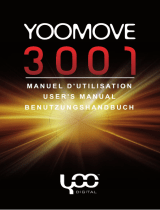Seite 20 von 22 EN
17. Troubleshooting
Problem – possible causes – problem solving
There is nothing on the display.
(1) The battery is empty.
Charge the battery.
(2) The keys are locked.
Unlock the key lock as described in the paragraph „6. Operation“.
The device does not react, if you press the play key.
(1) The keys are locked.
Unlock the key lock as described in the paragraph „6. Operation“.
There is no sound during the play back.
(1) The volume is too low.
Raise the volume in the volume menu.
(2) The audio file is damaged
Please transfer the files again
There is no connection with the PC.
(1) The driver was not installed correctly
Install the driver again.
(2) Please carry out an update of the main board
(In this context, observe the instructions of the main board producer)
The displayed time value always changes.
(1) The bit rate of the MP3 files changes during the play back.
Please use a unified bit rate for the compression.
The PC displays an error message during the connection with the device
(1) The player was disconnected from the PC during the data transmission.
Please do not disconnect the device during the data transmission in any case.
The device memory indicated does not correspond to the real memory.
(1) A part of the memory is used for software, formatting and display
characteristics.
The MP3 files are not reproduced properly.
(1) The MP3 files were compressed in a wrong format, for example in MPEG 1 or
2.
Delete the file formats if they are not supported.
Video data cannot be reproduced.
(1) The format is not supported.
(2) The video file is damaged.
Transfer your video file again.