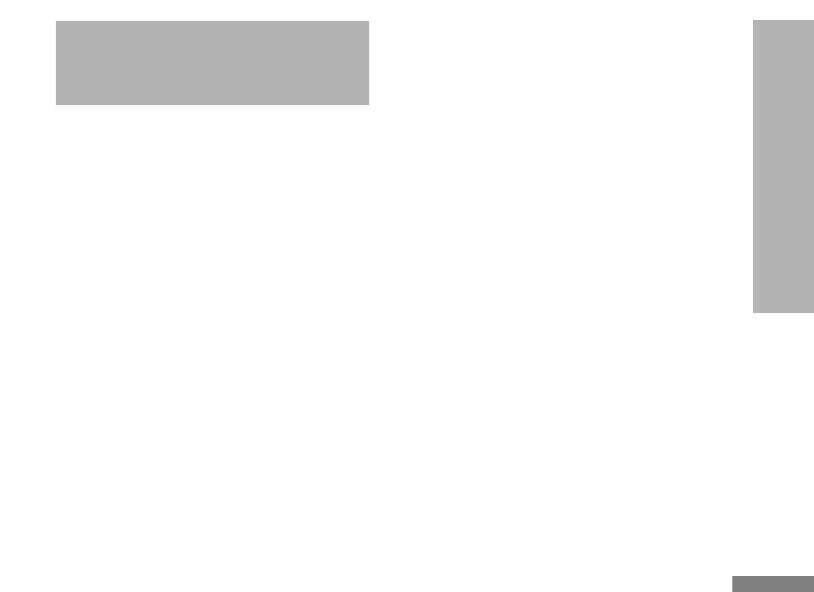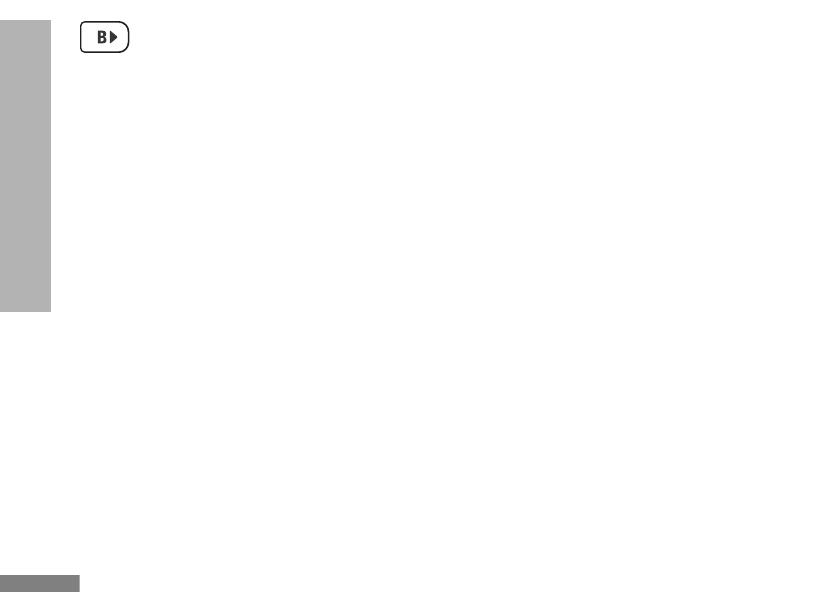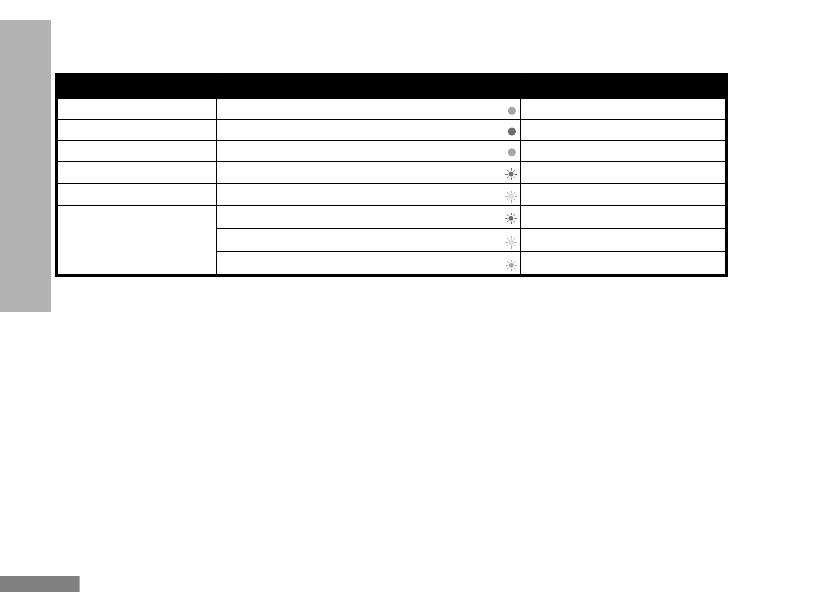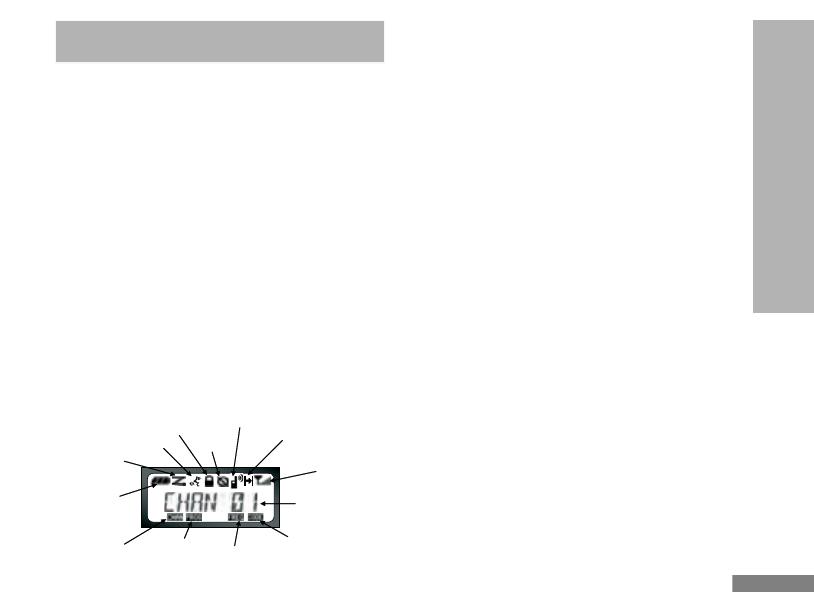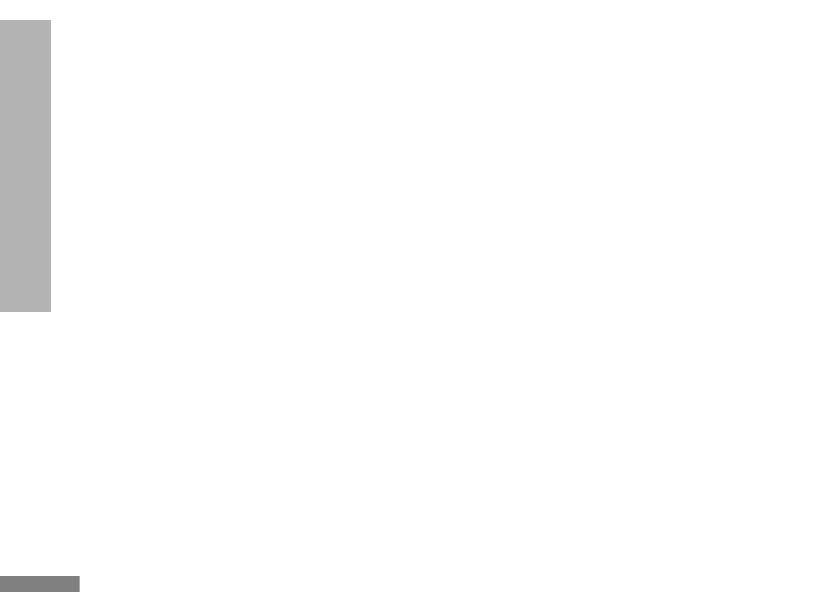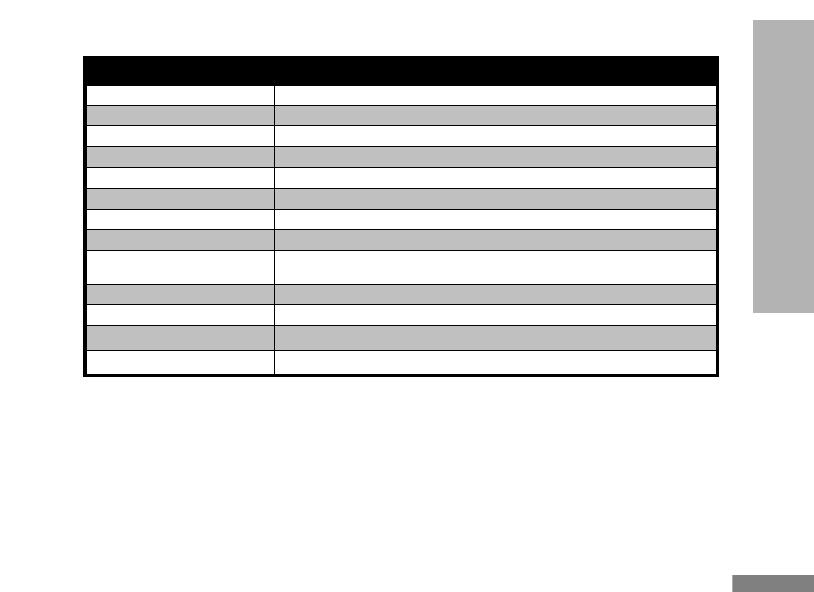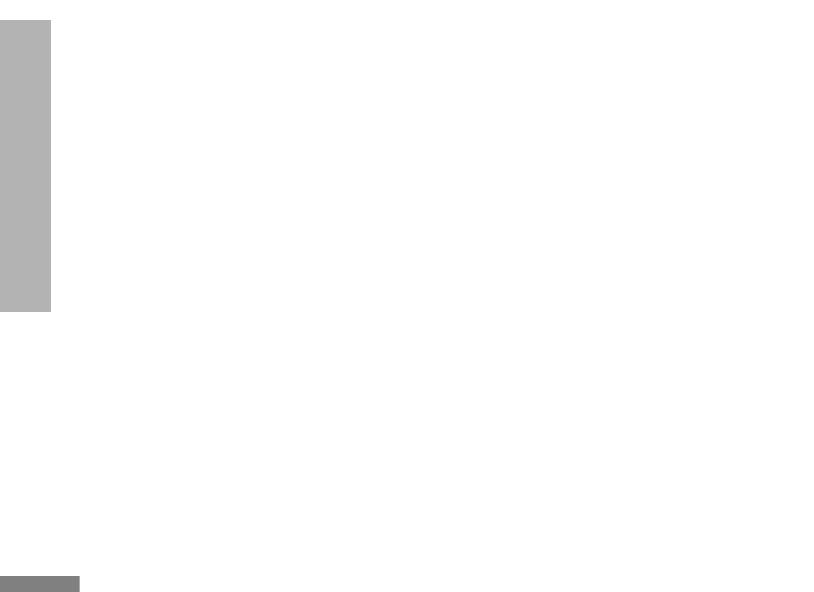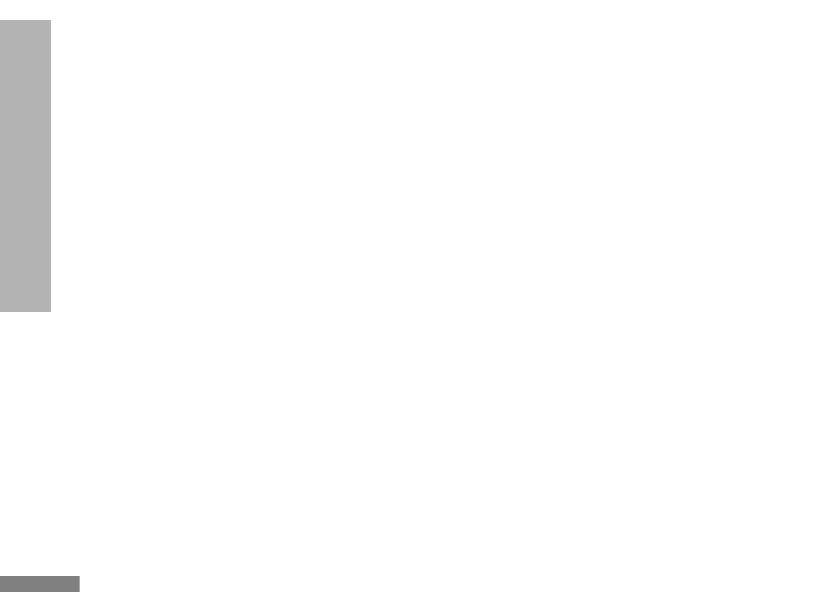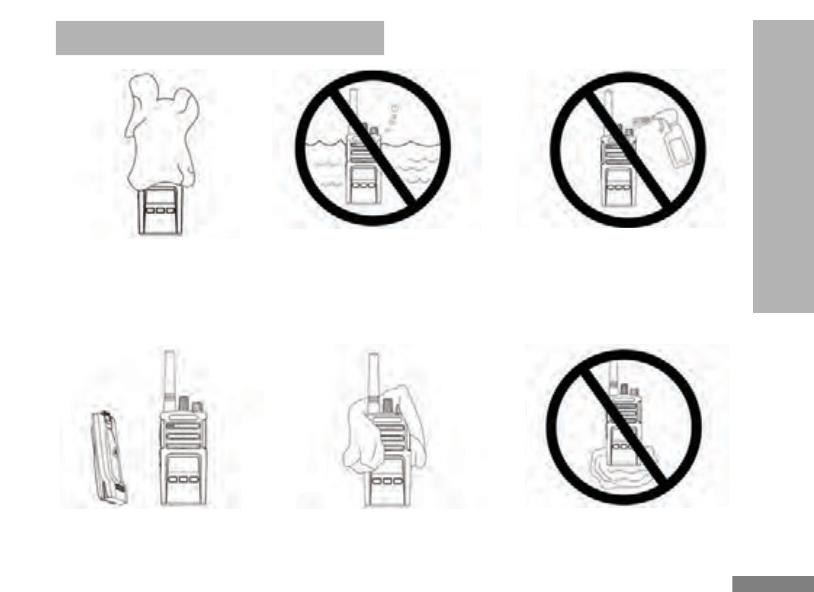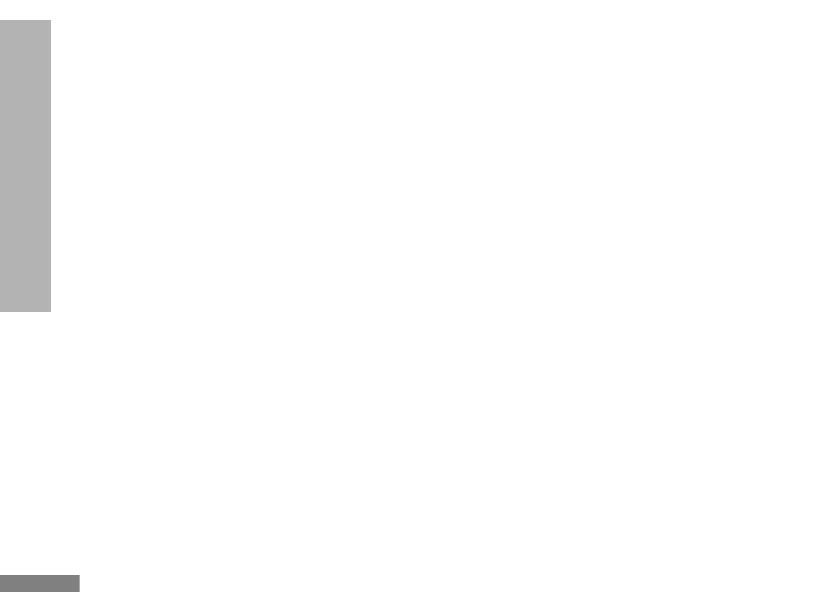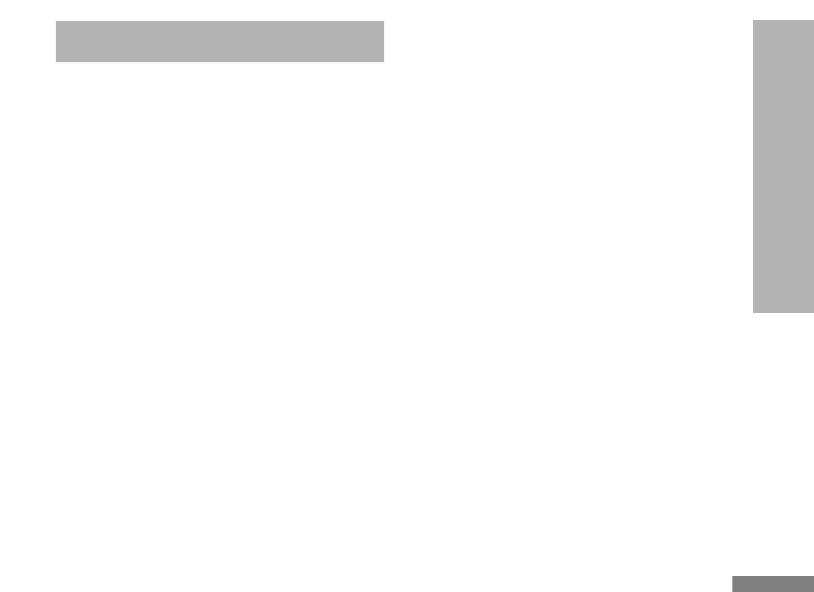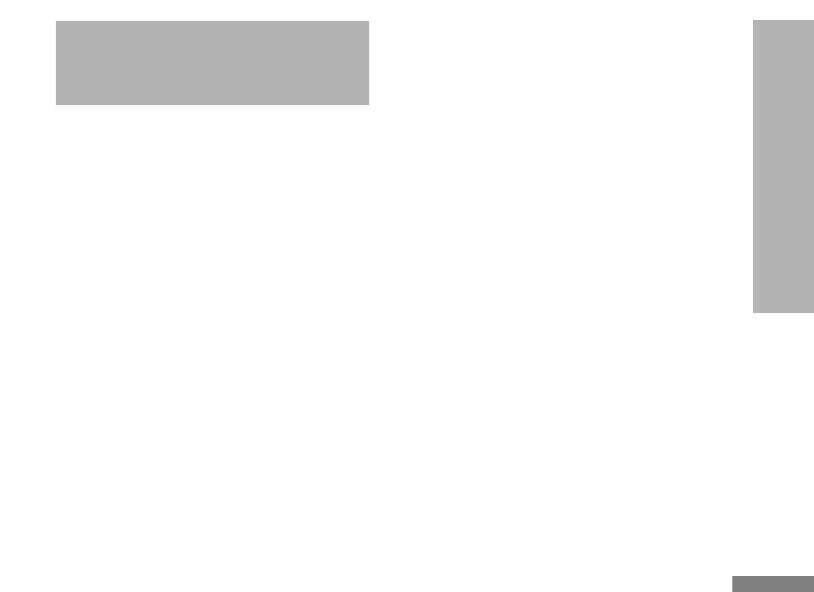
En
lish
3
BATTERIES AND CHARGERS
SAFETY INFORMATION
BATTERIES AND
CHARGERS SAFETY
INFORMATION
This document contains important safety and operating
instructions. Read these instructions carefully and save
them for future reference.
Before using the battery charger, read all the instructions
and cautionary markings on
• the charger,
• the battery, and
• the radio using the battery
1. To reduce risk of injury, charge only the rechargeable
Motorola-authorized batteries. Other batteries may explode,
causing personal injury and damage.
2. Use of accessories not recommended by Motorola may
result in risk of fire, electric shock, or injury.
3. To reduce risk of damage to the electric plug and cord, pull
by the plug rather than the cord when disconnecting the
charger.
4. An extension cord should not be used unless absolutely
necessary. Use of an improper extension cord could result in
risk of fire and electric shock. If an extension cord must be
used, make sure that the cord size is 18AWG for lengths up
to 6.5 feet (2.0 m), and 16AWG for lengths up to 9.8 feet (3.0
m).
5. To reduce risk of fire, electric shock, or injury, do not operate
the charger if it has been broken or damaged in any way.
Take it to a qualified Motorola service representative.
6. Do not disassemble the charger; it is not repairable and
replacement parts are not available. Disassembly of the
charger may result in risk of electrical shock or fire.
7. To reduce risk of electric shock, unplug the charger from the
AC outlet before attempting any maintenance or cleaning
OPERATIONAL SAFETY GUIDELINES
• Turn the radio OFF when charging battery.
• The charger is not suitable for outdoor use. Use only in dry
locations/conditions.
• Connect charger only to an appropriately fused and wired
supply of the correct voltage (as specified on the product).
• Disconnect charger from line voltage by removing main
plug.
• The outlet to which this equipment is connected should be
nearby and easily accessible.
• Maximum ambient temperature around the power supply
equipment must not exceed 40°C (104°F).
• Make sure that the cord is located where it will not be
stepped on, tripped over, or subjected to water, damage,
or stress.