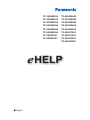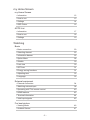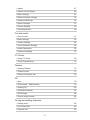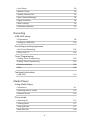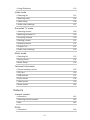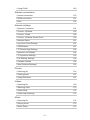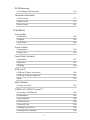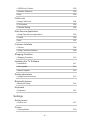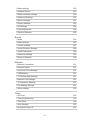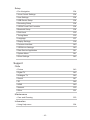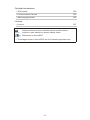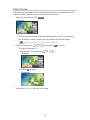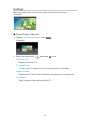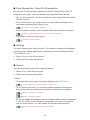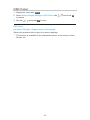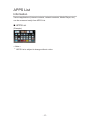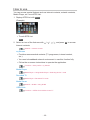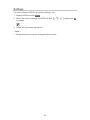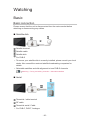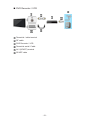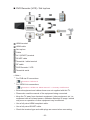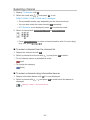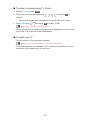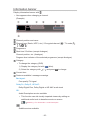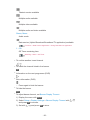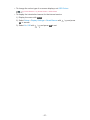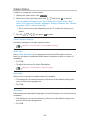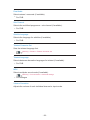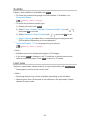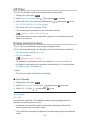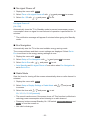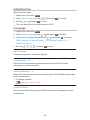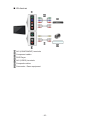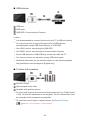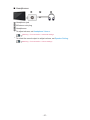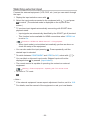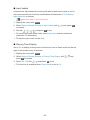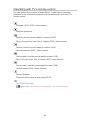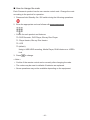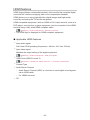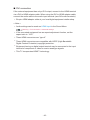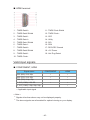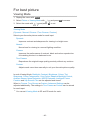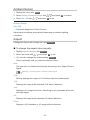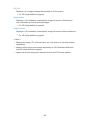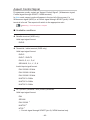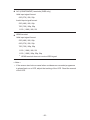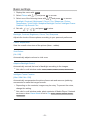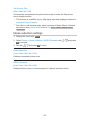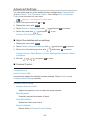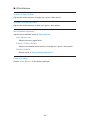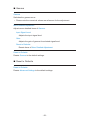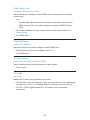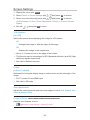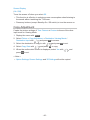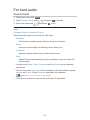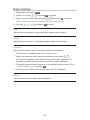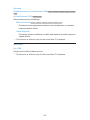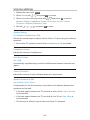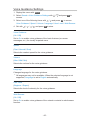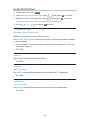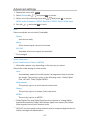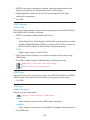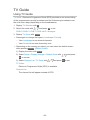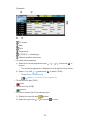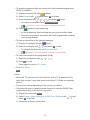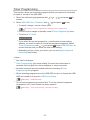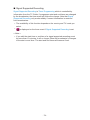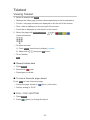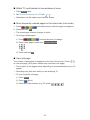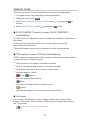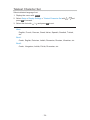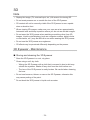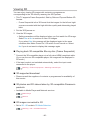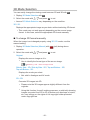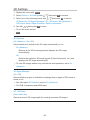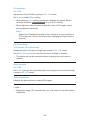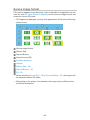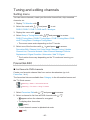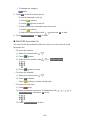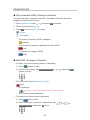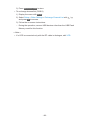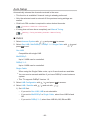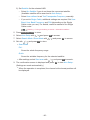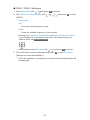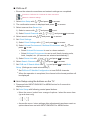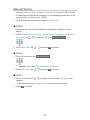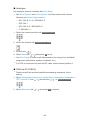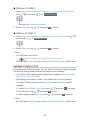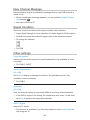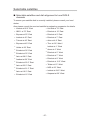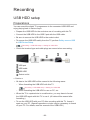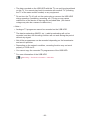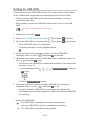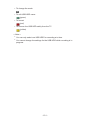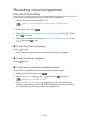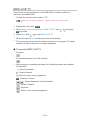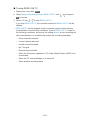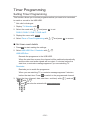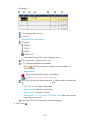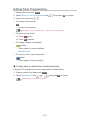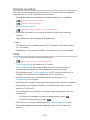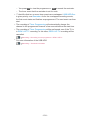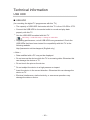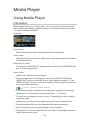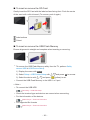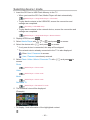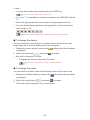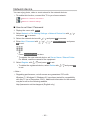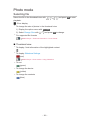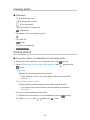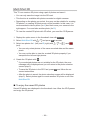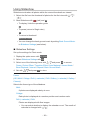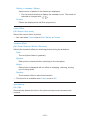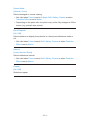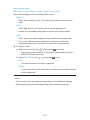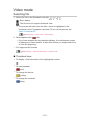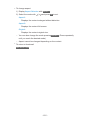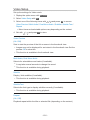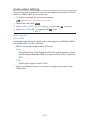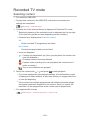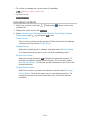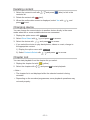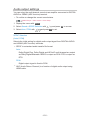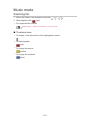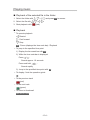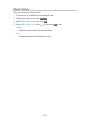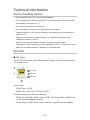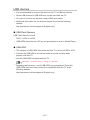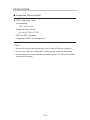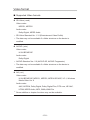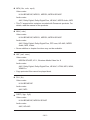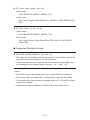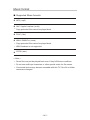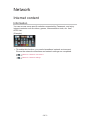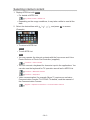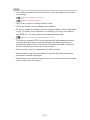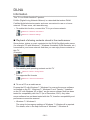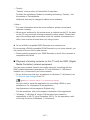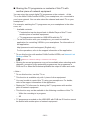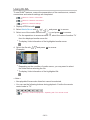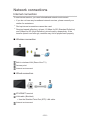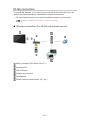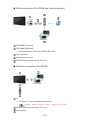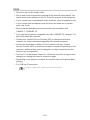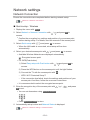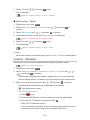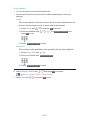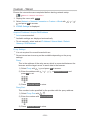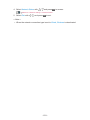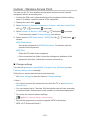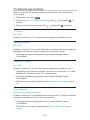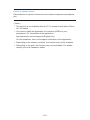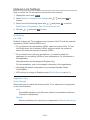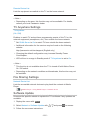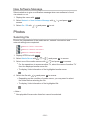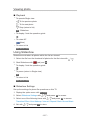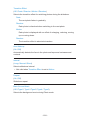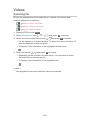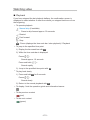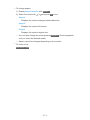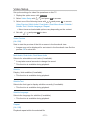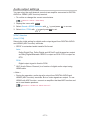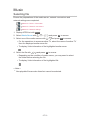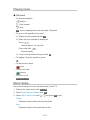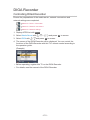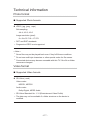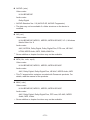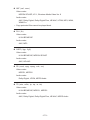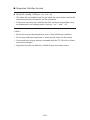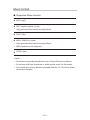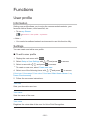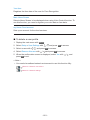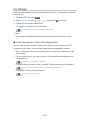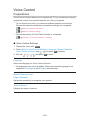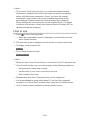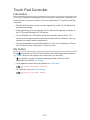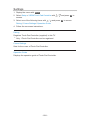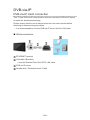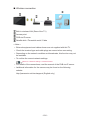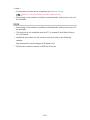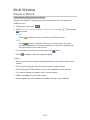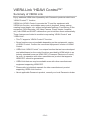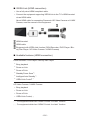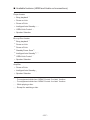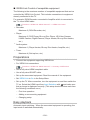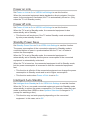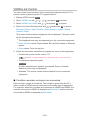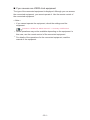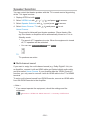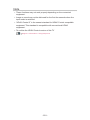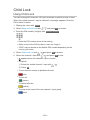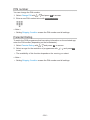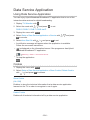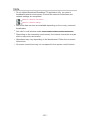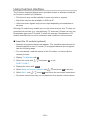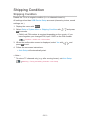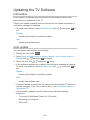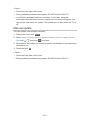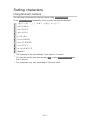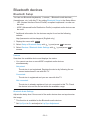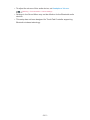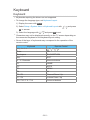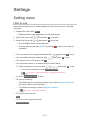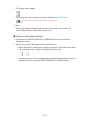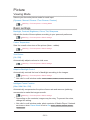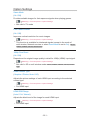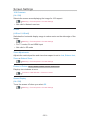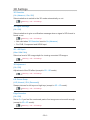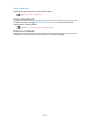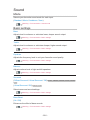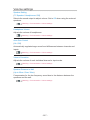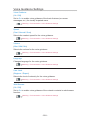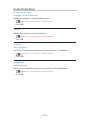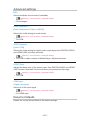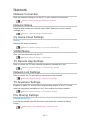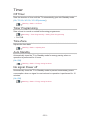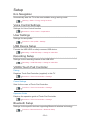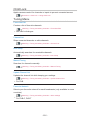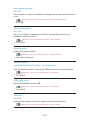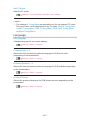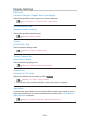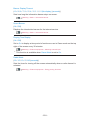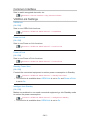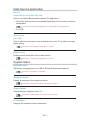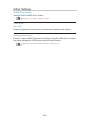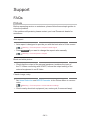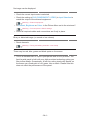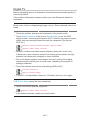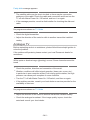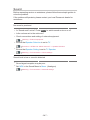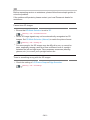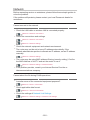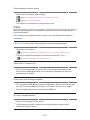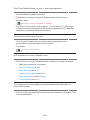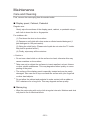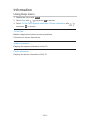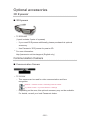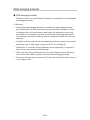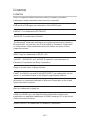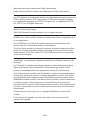Panasonic TX47ASM655 Owner's manual
- Category
- LCD TVs
- Type
- Owner's manual

e
HELP
English
TX-39ASW654 TX-42ASM655
TX-42ASW654 TX-47ASM655
TX-47ASW654 TX-55ASM655
TX-50ASW654 TX-39ASN658
TX-55ASW654 TX-42ASN658
TX-60ASW654 TX-39AST656
TX-39ASF657 TX-42AST656
TX-42ASF657 TX-39ASX659
TX-42ASX659

- 2 -
my Home Screen
my Home Screen
•Information 12
•How to use 13
•Settings 14
•OSD Colour 16
APPS List
•Information 17
•How to use 18
•Settings 19
Watching
Basic
•Basic connection 20
•Selecting channel 23
•Information banner 25
•Option Menu 28
•Subtitle 30
•Last view 30
•Off Timer 31
•Energy saving functions 31
•Adjusting time 33
•Language 33
External equipment
•External connection 34
•Watching external input 38
•Operating with TV’s remote control 40
•HDMI features 42
•Terminal information 44
•Valid input signals 45
For best picture
•Viewing Mode 46
•Ambient Sensor 47

- 3 -
•Aspect 47
•Aspect Control Signal 49
•Basic settings 51
•Noise reduction settings 52
•Advanced Settings 53
•Option Settings 57
•Screen Settings 59
•Copy Adjustment 60
For best audio
•Sound mode 61
•Basic settings 62
•Volume settings 64
•Voice Guidance Settings 65
•Audio Description 66
•Advanced settings 67
TV Guide
•Using TV Guide 69
•Timer Programming 73
Teletext
•Viewing Teletext 75
•Teletext mode 77
•Teletext Character Set 78
3D
•Note 79
•3D Eyewear - Maintenance 79
•Viewing 3D 80
•3D Mode Selection 81
•3D Settings 82
•Source image format 84
Tuning and editing channels
•Setting menu 85
•Favourites Edit 85
•Channel List 87

- 4 -
•Auto Setup 89
•Manual Tuning 93
•Update Channel List 95
•New Channel Message 96
•Signal Condition 96
•Other settings 96
•Selectable satellites 97
Recording
USB HDD setup
•Preparations 98
•Setting for USB HDD 100
Recording current programme
•One Touch Recording 102
•REW LIVE TV 103
Timer Programming
•Setting Timer Programming 105
•Editing Timer Programming 107
•Remote recording 108
•Note 108
Technical information
•USB HDD 110
Media Player
Using Media Player
•Information 111
•Selecting device / mode 113
•Network device 115
Photo mode
•Selecting file 116
•Viewing photo 117
•Sorting photos 117
•Multi Shot 3D 118

- 5 -
•Using Slideshow 119
Video mode
•Selecting file 123
•Watching video 124
•Video Setup 126
•Audio output settings 127
Recorded TV mode
•Selecting content 128
•Watching recorded TV 129
•Grouping contents 130
•Deleting content 131
•Changing device 131
•Chapter List 131
•Audio output settings 132
Music mode
•Selecting file 133
•Playing music 134
•Music Setup 135
Technical information
•Device handling caution 136
•SD Card 136
•USB devices 137
•Photo format 138
•Video format 139
•Music format 142
Network
Internet content
•Information 143
•Selecting internet content 144
•Note 145
DLNA
•Information 146

- 6 -
•Using DLNA 149
Network connections
•Internet connection 150
•DLNA connection 151
•Note 153
Network settings
•Network Connection 154
•Custom - Wireless 155
•Custom - Wired 158
•Custom - Wireless Access Point 160
•Network Status 161
•my Home Cloud Settings 161
•VIERA Name 161
•TV Remote App Settings 162
•Network Link Settings 164
•TV Anywhere Settings 165
•File Sharing Settings 165
•Software Update 165
•New Software Message 166
Photos
•Selecting file 166
•Viewing photo 167
•Using Slideshow 167
Videos
•Selecting file 169
•Watching video 170
•Video Setup 172
•Audio output settings 173
Music
•Selecting file 174
•Playing music 175
•Music Setup 175

- 7 -
DIGA Recorder
•Controlling DIGA Recorder 176
Technical information
•Photo format 177
•Video format 177
•Music format 181
Functions
User profile
•Information 182
•Settings 182
•my Stream 184
Voice Control
•Preparations 185
•How to use 186
Touch Pad Controller
•Information 187
•My button 187
•Settings 188
DVB-via-IP
•DVB-via-IP client connection 189
•DVB-via-IP Server Selection 191
•Note 192
Multi Window
•Picture in Picture 193
VIERA Link “HDAVI Control™”
•Summary of VIERA Link 194
•Preparations 198
•Easy playback 198
•Power on Link 199
•Power off Link 199
•Standby Power Save 199
•Intelligent Auto Standby 199

- 8 -
•VIERA Link Control 200
•Speaker Selection 202
•Note 203
Child Lock
•Using Child Lock 204
•PIN number 205
•Parental Rating 205
Data Service Application
•Using Data Service Application 206
•Cookie 206
•Note 207
Common Interface
•Caution 208
•Using Common Interface 209
Shipping Condition
•Shipping Condition 210
Updating the TV Software
•Information 211
•Auto update 211
•Manual update 212
Setting characters
•Using Numeric buttons 213
Bluetooth devices
•Bluetooth Setup 214
Keyboard
•Keyboard 216
Settings
Setting menu
•How to use 217
Picture
•Viewing Mode 219

- 9 -
•Basic settings 219
•Ambient Sensor 220
•Noise reduction settings 220
•Advanced Settings 220
•Option Settings 221
•Screen Settings 223
•3D Settings 224
•Copy Adjustment 225
•Reset to Defaults 225
Sound
•Mode 226
•Basic settings 226
•Volume settings 227
•Voice Guidance Settings 228
•Audio Description 229
•Advanced settings 230
•Reset to Defaults 230
Network
•Network Connection 231
•Network Status 231
•my Home Cloud Settings 231
•VIERA Name 231
•TV Remote App Settings 231
•Network Link Settings 231
•TV Anywhere Settings 231
•File Sharing Settings 231
•Other settings 232
Timer
•Off Timer 233
•Timer Programming 233
•Time Zone 233
•Auto Standby 233
•No signal Power off 233

- 10 -
Setup
•Eco Navigation 234
•Voice Control Settings 234
•User Settings 234
•USB Device Setup 234
•Recording Setup 234
•VIERA Touch Pad Controller 234
•Bluetooth Setup 234
•Child Lock 235
•Tuning Menu 235
•Language 237
•Display Settings 238
•Common Interface 240
•VIERA Link Settings 240
•Data Service Application 241
•System Menu 241
•Other Settings 242
Support
FAQs
•Picture 243
•Digital TV 245
•Analogue TV 246
•Sound 247
•3D 248
•HDMI 249
•Network 250
•Other 251
Maintenance
•Care and Cleaning 253
Information
•Using Help menu 254

- 11 -
Optional accessories
•3D Eyewear 255
•Communication Camera 255
•Wall-hanging bracket 256
Licence
•Licence 257
OK Letters enclosed in a box indicate remote control buttons.
Menu Letters in cyan indicate on-screen display items.
References in this eHELP
●
The images shown in this eHELP are for illustrative purposes only.

- 12 -
my Home Screen
my Home Screen
Information
“my Home Screen” is a gateway to the TV, applications, and more.
It provides easy access to special features such as Media Player, videos,
games, communication tools, etc. as shown below (example).
HOME
OK
OK HOME
Home Screen
Selected content screen (TV, application, etc.)
Home Screen Selection
– Your preferred Home Screen can be selected.

- 13 -
How to use
Home Screen provides access to special features such as Media Player, TV,
internet content, data services, communication tools, etc.
1. Display Home Screen with HOME.
(Example)
●
The last viewed Home Screen is displayed when the TV is turned on.
●
Press again to select or add your preferred Home Screen layout.
my Home Screen > my Home Screen > Settings
2. Select a feature with / / / and press OK to access.
●
To watch full-screen TV
1) Select the TV viewer with
/ / / .
(Example)
2) Press OK to watch.
(Example)
●
Also refer to Tutorial from the tool guide.

- 14 -
Settings
Select the setup menu from the tool guide on the top of the screen.
(Example)
■ Home Screen Selection
1. Display Home Screen Selection with HOME.
(Example)
2. Select the screen with / and press OK to set.
Full Screen TV:
Displays full-screen TV.
TV Home Screen:
To make your TV experience more convenient and comfortable
Lifestyle Screen:
Displays the TV with useful information and services for everyday life.
Info Screen:
Enjoy internet content while watching TV.
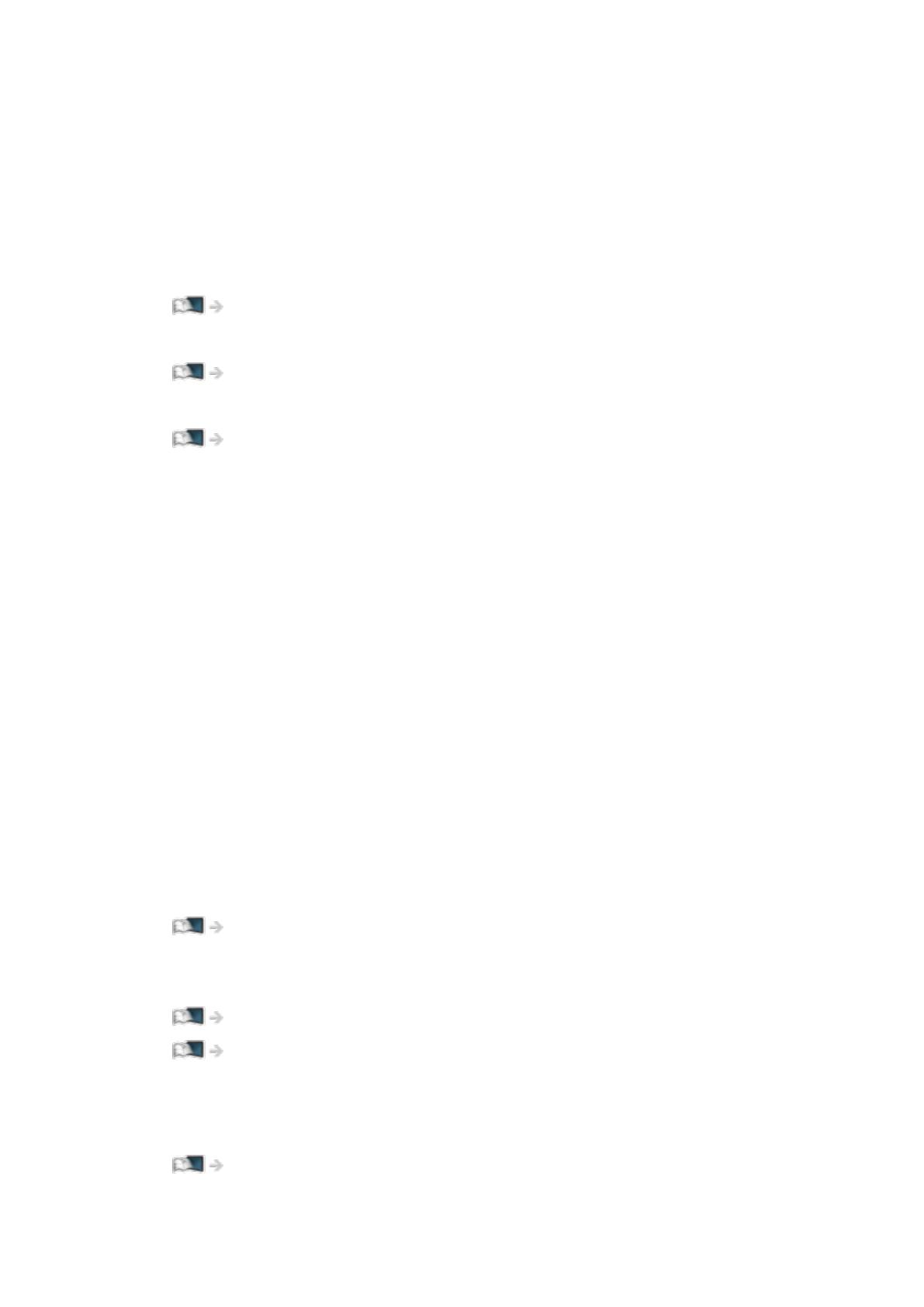
- 15 -
■ Face Recognition / Voice Print Recognition
By using the Communication Camera and Voice Control function, this TV
recognises your face / voice and displays the registered Home Screen.
●
Say “my Home Screen” into the microphone of the Touch Pad Controller to
use this function.
●
To use this function, you need to set up a user profile and register face /
voice data, preferred Home Screen, etc.
Functions > User profile > Settings
●
Communication Camera is not included. Please purchase as necessary.
Support > Optional accessories > Communication Camera
●
For details of Voice Control function
Functions > Voice Control
■ Settings
You can customise any Home Screen. (For example, changing the wallpaper,
renaming freely, editing applications, setting the screen launched when the
TV is turned on, etc.)
1. Select Settings from the tool guide.
2. Follow the on-screen instructions.
■ Search
You can search the content from various features.
1. Select Search from the tool guide.
2. Follow the on-screen instructions.
= Note =
●
To change the colour type of on-screen displays, set OSD Colour.
my Home Screen > my Home Screen > OSD Colour
●
To use this function fully, you need a broadband network environment.
Ensure the network connections and network settings are completed.
Network > Network connections
Network > Network settings
●
Be sure to update the software when a software update notice is displayed
on the TV screen. If the software is not updated, you may not be able to
use my Home Screen. You can update the software later manually.
Network > Network settings > Software Update

- 16 -
OSD Colour
1. Display the menu with MENU.
2. Select Setup > Display Settings > OSD Colour with
/ and press OK
to access.
3. Set with
/ and press OK to store.
OSD Colour
(Jet black / Pale grey / Organic brown / Sand beige)
Selects the preferred colour type of on-screen displays.
●
This function is available for the information banner, menu screen, Home
Screen, etc.

- 17 -
APPS List
Information
Various applications (internet contents, network contents, Media Player, etc.)
can be accessed easily from APPS List.
■ APPS List
(Example)
= Note =
●
APPS List is subject to change without notice.

- 18 -
How to use
You can access special features such as internet contents, network contents,
Media Player, etc. from APPS List.
1. Display APPS List with APPS.
(Example)
●
To exit APPS List
EXIT
2. Select an icon of the features with
/ / / and press OK to access.
Internet contents
Network > Internet content
my Stream
●
Provides recommended contents (TV programme, internet content,
etc.).
●
You need a broadband network environment to use this function fully.
●
Follow the on-screen instructions to operate the application.
Functions > User profile > my Stream
Media Player
Media Player > Using Media Player > Selecting device / mode
Recorded TV
Media Player > Recorded TV mode
Media Server
Network > DLNA > Using DLNA
VIERA Link
Functions > VIERA Link “HDAVI Control™”

- 19 -
Settings
You can customise APPS List (screen settings, etc.).
1. Display APPS List with APPS.
2. Select the icon for settings on APPS List with
/ / / and press OK
to access.
3. Follow the on-screen instructions.
= Note =
●
Setup menu items may be changed without notice.

- 20 -
Watching
Basic
Basic connection
Please ensure that the unit is disconnected from the mains socket before
attaching or disconnecting any cables.
■ Satellite dish
Satellite terminal
Satellite cable
Satellite dish
●
For DVB-S
●
To ensure your satellite dish is correctly installed, please consult your local
dealer. Also consult the received satellite broadcasting companies for
details.
●
Selectable satellites and dish alignment to tune DVB-S channels
Watching > Tuning and editing channels > Selectable satellites
■ Aerial
Terrestrial / cable terminal
RF cable
Terrestrial aerial / Cable
●
For DVB-C, DVB-T, Analogue
Page is loading ...
Page is loading ...
Page is loading ...
Page is loading ...
Page is loading ...
Page is loading ...
Page is loading ...
Page is loading ...
Page is loading ...
Page is loading ...
Page is loading ...
Page is loading ...
Page is loading ...
Page is loading ...
Page is loading ...
Page is loading ...
Page is loading ...
Page is loading ...
Page is loading ...
Page is loading ...
Page is loading ...
Page is loading ...
Page is loading ...
Page is loading ...
Page is loading ...
Page is loading ...
Page is loading ...
Page is loading ...
Page is loading ...
Page is loading ...
Page is loading ...
Page is loading ...
Page is loading ...
Page is loading ...
Page is loading ...
Page is loading ...
Page is loading ...
Page is loading ...
Page is loading ...
Page is loading ...
Page is loading ...
Page is loading ...
Page is loading ...
Page is loading ...
Page is loading ...
Page is loading ...
Page is loading ...
Page is loading ...
Page is loading ...
Page is loading ...
Page is loading ...
Page is loading ...
Page is loading ...
Page is loading ...
Page is loading ...
Page is loading ...
Page is loading ...
Page is loading ...
Page is loading ...
Page is loading ...
Page is loading ...
Page is loading ...
Page is loading ...
Page is loading ...
Page is loading ...
Page is loading ...
Page is loading ...
Page is loading ...
Page is loading ...
Page is loading ...
Page is loading ...
Page is loading ...
Page is loading ...
Page is loading ...
Page is loading ...
Page is loading ...
Page is loading ...
Page is loading ...
Page is loading ...
Page is loading ...
Page is loading ...
Page is loading ...
Page is loading ...
Page is loading ...
Page is loading ...
Page is loading ...
Page is loading ...
Page is loading ...
Page is loading ...
Page is loading ...
Page is loading ...
Page is loading ...
Page is loading ...
Page is loading ...
Page is loading ...
Page is loading ...
Page is loading ...
Page is loading ...
Page is loading ...
Page is loading ...
Page is loading ...
Page is loading ...
Page is loading ...
Page is loading ...
Page is loading ...
Page is loading ...
Page is loading ...
Page is loading ...
Page is loading ...
Page is loading ...
Page is loading ...
Page is loading ...
Page is loading ...
Page is loading ...
Page is loading ...
Page is loading ...
Page is loading ...
Page is loading ...
Page is loading ...
Page is loading ...
Page is loading ...
Page is loading ...
Page is loading ...
Page is loading ...
Page is loading ...
Page is loading ...
Page is loading ...
Page is loading ...
Page is loading ...
Page is loading ...
Page is loading ...
Page is loading ...
Page is loading ...
Page is loading ...
Page is loading ...
Page is loading ...
Page is loading ...
Page is loading ...
Page is loading ...
Page is loading ...
Page is loading ...
Page is loading ...
Page is loading ...
Page is loading ...
Page is loading ...
Page is loading ...
Page is loading ...
Page is loading ...
Page is loading ...
Page is loading ...
Page is loading ...
Page is loading ...
Page is loading ...
Page is loading ...
Page is loading ...
Page is loading ...
Page is loading ...
Page is loading ...
Page is loading ...
Page is loading ...
Page is loading ...
Page is loading ...
Page is loading ...
Page is loading ...
Page is loading ...
Page is loading ...
Page is loading ...
Page is loading ...
Page is loading ...
Page is loading ...
Page is loading ...
Page is loading ...
Page is loading ...
Page is loading ...
Page is loading ...
Page is loading ...
Page is loading ...
Page is loading ...
Page is loading ...
Page is loading ...
Page is loading ...
Page is loading ...
Page is loading ...
Page is loading ...
Page is loading ...
Page is loading ...
Page is loading ...
Page is loading ...
Page is loading ...
Page is loading ...
Page is loading ...
Page is loading ...
Page is loading ...
Page is loading ...
Page is loading ...
Page is loading ...
Page is loading ...
Page is loading ...
Page is loading ...
Page is loading ...
Page is loading ...
Page is loading ...
Page is loading ...
Page is loading ...
Page is loading ...
Page is loading ...
Page is loading ...
Page is loading ...
Page is loading ...
Page is loading ...
Page is loading ...
Page is loading ...
Page is loading ...
Page is loading ...
Page is loading ...
Page is loading ...
Page is loading ...
Page is loading ...
Page is loading ...
Page is loading ...
Page is loading ...
Page is loading ...
Page is loading ...
Page is loading ...
Page is loading ...
Page is loading ...
Page is loading ...
Page is loading ...
Page is loading ...
Page is loading ...
Page is loading ...
Page is loading ...
Page is loading ...
Page is loading ...
Page is loading ...
Page is loading ...
Page is loading ...
Page is loading ...
Page is loading ...
Page is loading ...
-
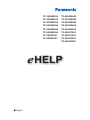 1
1
-
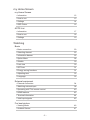 2
2
-
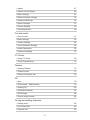 3
3
-
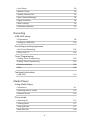 4
4
-
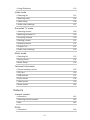 5
5
-
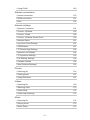 6
6
-
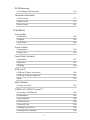 7
7
-
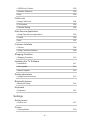 8
8
-
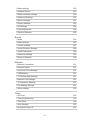 9
9
-
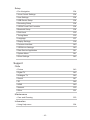 10
10
-
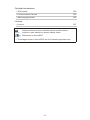 11
11
-
 12
12
-
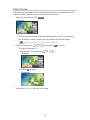 13
13
-
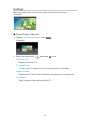 14
14
-
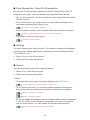 15
15
-
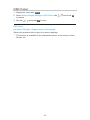 16
16
-
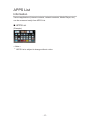 17
17
-
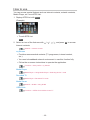 18
18
-
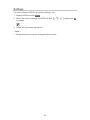 19
19
-
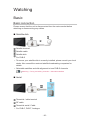 20
20
-
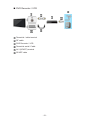 21
21
-
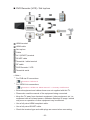 22
22
-
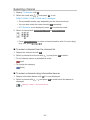 23
23
-
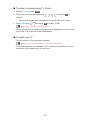 24
24
-
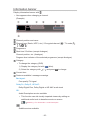 25
25
-
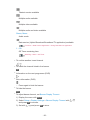 26
26
-
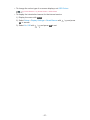 27
27
-
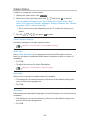 28
28
-
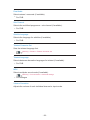 29
29
-
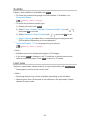 30
30
-
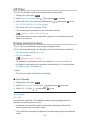 31
31
-
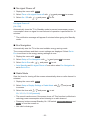 32
32
-
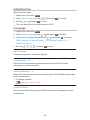 33
33
-
 34
34
-
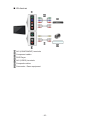 35
35
-
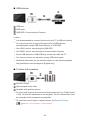 36
36
-
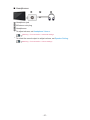 37
37
-
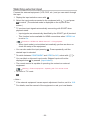 38
38
-
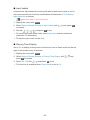 39
39
-
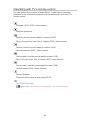 40
40
-
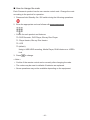 41
41
-
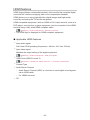 42
42
-
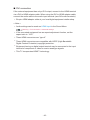 43
43
-
 44
44
-
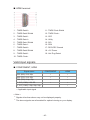 45
45
-
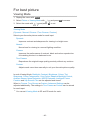 46
46
-
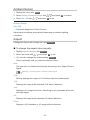 47
47
-
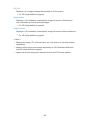 48
48
-
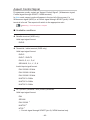 49
49
-
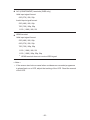 50
50
-
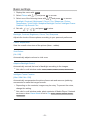 51
51
-
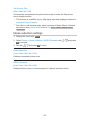 52
52
-
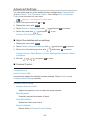 53
53
-
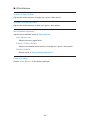 54
54
-
 55
55
-
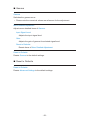 56
56
-
 57
57
-
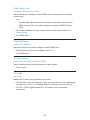 58
58
-
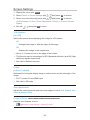 59
59
-
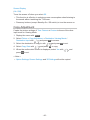 60
60
-
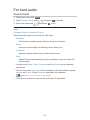 61
61
-
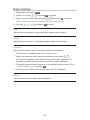 62
62
-
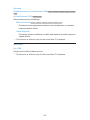 63
63
-
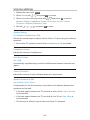 64
64
-
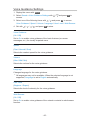 65
65
-
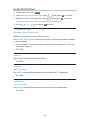 66
66
-
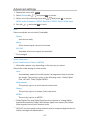 67
67
-
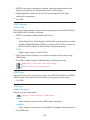 68
68
-
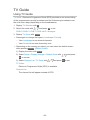 69
69
-
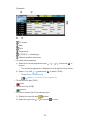 70
70
-
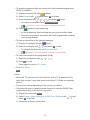 71
71
-
 72
72
-
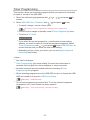 73
73
-
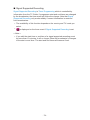 74
74
-
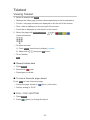 75
75
-
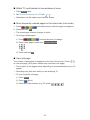 76
76
-
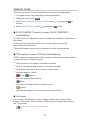 77
77
-
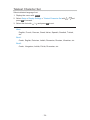 78
78
-
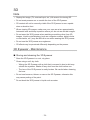 79
79
-
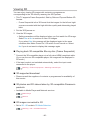 80
80
-
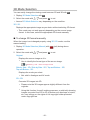 81
81
-
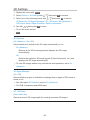 82
82
-
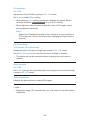 83
83
-
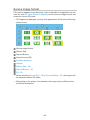 84
84
-
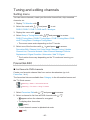 85
85
-
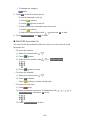 86
86
-
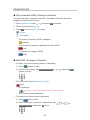 87
87
-
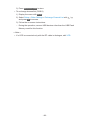 88
88
-
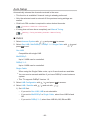 89
89
-
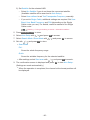 90
90
-
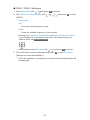 91
91
-
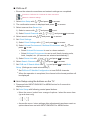 92
92
-
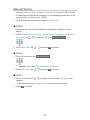 93
93
-
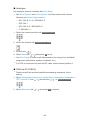 94
94
-
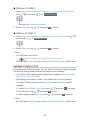 95
95
-
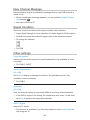 96
96
-
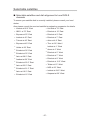 97
97
-
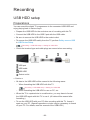 98
98
-
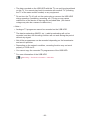 99
99
-
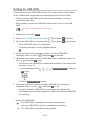 100
100
-
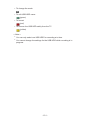 101
101
-
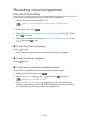 102
102
-
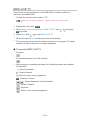 103
103
-
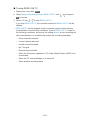 104
104
-
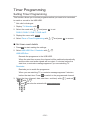 105
105
-
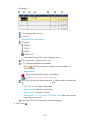 106
106
-
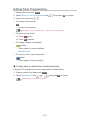 107
107
-
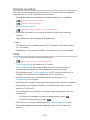 108
108
-
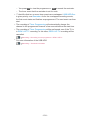 109
109
-
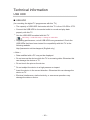 110
110
-
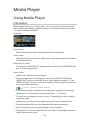 111
111
-
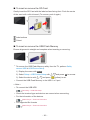 112
112
-
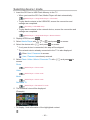 113
113
-
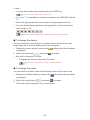 114
114
-
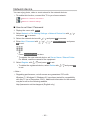 115
115
-
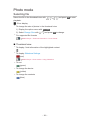 116
116
-
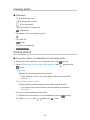 117
117
-
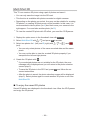 118
118
-
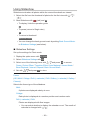 119
119
-
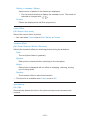 120
120
-
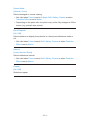 121
121
-
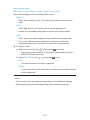 122
122
-
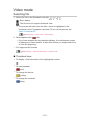 123
123
-
 124
124
-
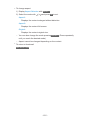 125
125
-
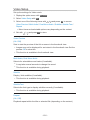 126
126
-
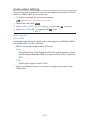 127
127
-
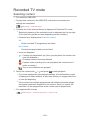 128
128
-
 129
129
-
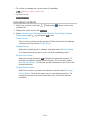 130
130
-
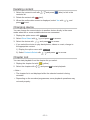 131
131
-
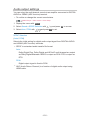 132
132
-
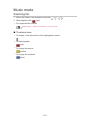 133
133
-
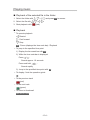 134
134
-
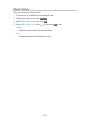 135
135
-
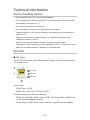 136
136
-
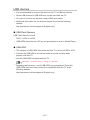 137
137
-
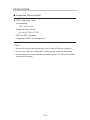 138
138
-
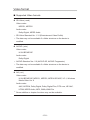 139
139
-
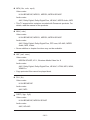 140
140
-
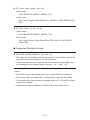 141
141
-
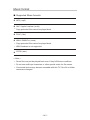 142
142
-
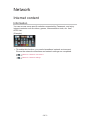 143
143
-
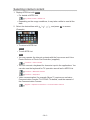 144
144
-
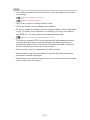 145
145
-
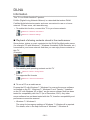 146
146
-
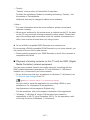 147
147
-
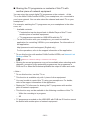 148
148
-
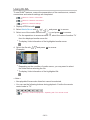 149
149
-
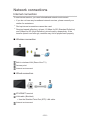 150
150
-
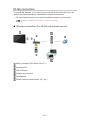 151
151
-
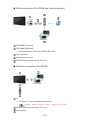 152
152
-
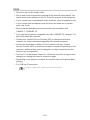 153
153
-
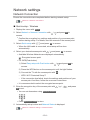 154
154
-
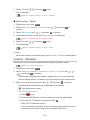 155
155
-
 156
156
-
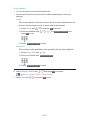 157
157
-
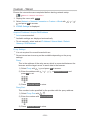 158
158
-
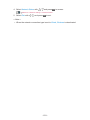 159
159
-
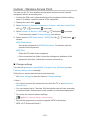 160
160
-
 161
161
-
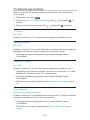 162
162
-
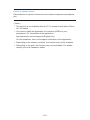 163
163
-
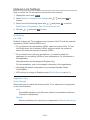 164
164
-
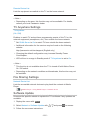 165
165
-
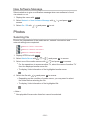 166
166
-
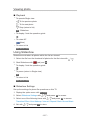 167
167
-
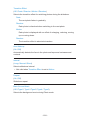 168
168
-
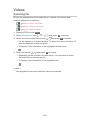 169
169
-
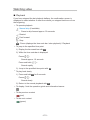 170
170
-
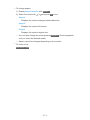 171
171
-
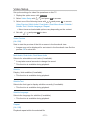 172
172
-
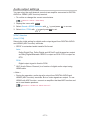 173
173
-
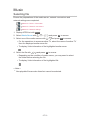 174
174
-
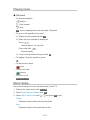 175
175
-
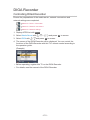 176
176
-
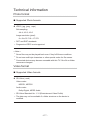 177
177
-
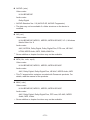 178
178
-
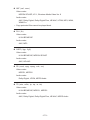 179
179
-
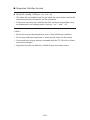 180
180
-
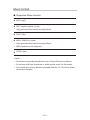 181
181
-
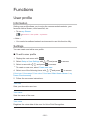 182
182
-
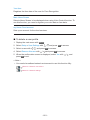 183
183
-
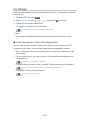 184
184
-
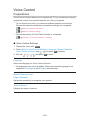 185
185
-
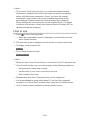 186
186
-
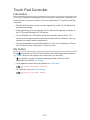 187
187
-
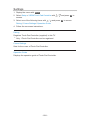 188
188
-
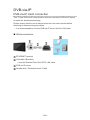 189
189
-
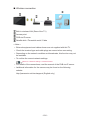 190
190
-
 191
191
-
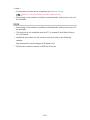 192
192
-
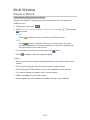 193
193
-
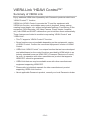 194
194
-
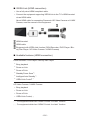 195
195
-
 196
196
-
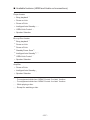 197
197
-
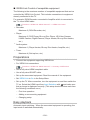 198
198
-
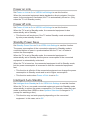 199
199
-
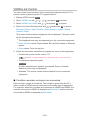 200
200
-
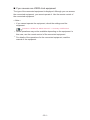 201
201
-
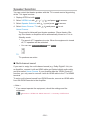 202
202
-
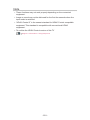 203
203
-
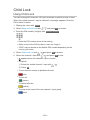 204
204
-
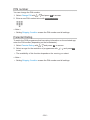 205
205
-
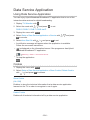 206
206
-
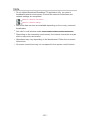 207
207
-
 208
208
-
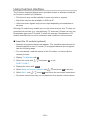 209
209
-
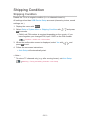 210
210
-
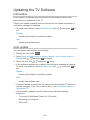 211
211
-
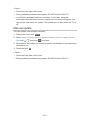 212
212
-
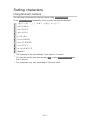 213
213
-
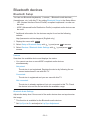 214
214
-
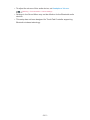 215
215
-
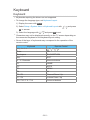 216
216
-
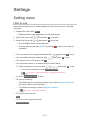 217
217
-
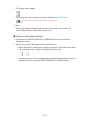 218
218
-
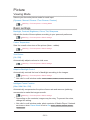 219
219
-
 220
220
-
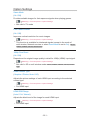 221
221
-
 222
222
-
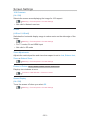 223
223
-
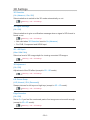 224
224
-
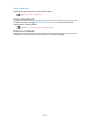 225
225
-
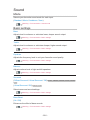 226
226
-
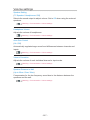 227
227
-
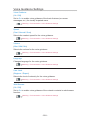 228
228
-
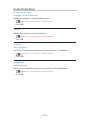 229
229
-
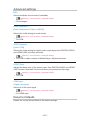 230
230
-
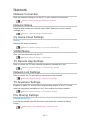 231
231
-
 232
232
-
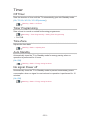 233
233
-
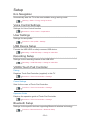 234
234
-
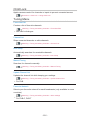 235
235
-
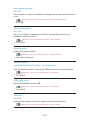 236
236
-
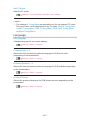 237
237
-
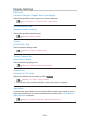 238
238
-
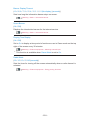 239
239
-
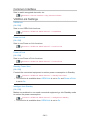 240
240
-
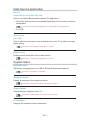 241
241
-
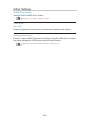 242
242
-
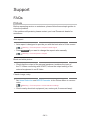 243
243
-
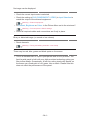 244
244
-
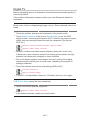 245
245
-
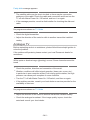 246
246
-
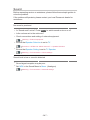 247
247
-
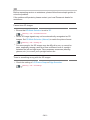 248
248
-
 249
249
-
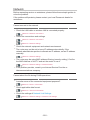 250
250
-
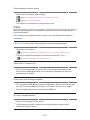 251
251
-
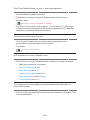 252
252
-
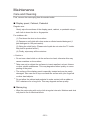 253
253
-
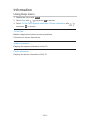 254
254
-
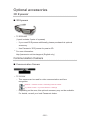 255
255
-
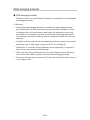 256
256
-
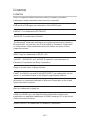 257
257
-
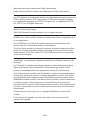 258
258
-
 259
259
-
 260
260
Panasonic TX47ASM655 Owner's manual
- Category
- LCD TVs
- Type
- Owner's manual
Ask a question and I''ll find the answer in the document
Finding information in a document is now easier with AI