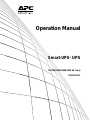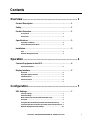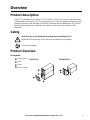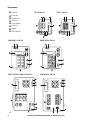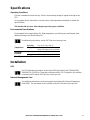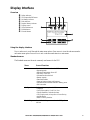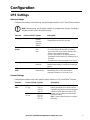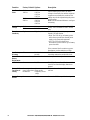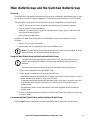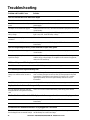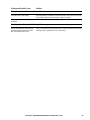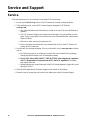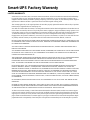APC SMT1500 is a high-performance surge protector designed to safeguard your valuable electronics from damaging power surges and voltage fluctuations. Its robust construction and advanced safety features make it an ideal choice for protecting sensitive equipment such as computers, home theater systems, and networking devices. With its 8 outlets, including 5 surge-protected and 3 battery-backup outlets, the SMT1500 provides ample power and protection for your critical devices.
APC SMT1500 is a high-performance surge protector designed to safeguard your valuable electronics from damaging power surges and voltage fluctuations. Its robust construction and advanced safety features make it an ideal choice for protecting sensitive equipment such as computers, home theater systems, and networking devices. With its 8 outlets, including 5 surge-protected and 3 battery-backup outlets, the SMT1500 provides ample power and protection for your critical devices.




















-
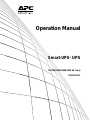 1
1
-
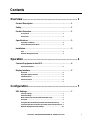 2
2
-
 3
3
-
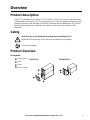 4
4
-
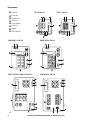 5
5
-
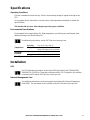 6
6
-
 7
7
-
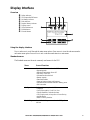 8
8
-
 9
9
-
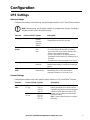 10
10
-
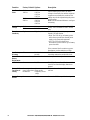 11
11
-
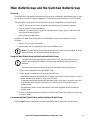 12
12
-
 13
13
-
 14
14
-
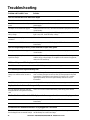 15
15
-
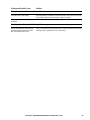 16
16
-
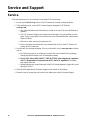 17
17
-
 18
18
-
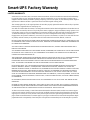 19
19
-
 20
20
-
 21
21
APC SMT1500 User manual
- Type
- User manual
- This manual is also suitable for
APC SMT1500 is a high-performance surge protector designed to safeguard your valuable electronics from damaging power surges and voltage fluctuations. Its robust construction and advanced safety features make it an ideal choice for protecting sensitive equipment such as computers, home theater systems, and networking devices. With its 8 outlets, including 5 surge-protected and 3 battery-backup outlets, the SMT1500 provides ample power and protection for your critical devices.
Ask a question and I''ll find the answer in the document
Finding information in a document is now easier with AI
Related papers
-
APC SYA12K16P Datasheet
-
APC SMT2200I-BNDL User manual
-
APC SMT1500RMI2U User manual
-
APC RBC7 User manual
-
APC Smart-UPS Specification
-
Schneider Electric SMT1500RMI2U User manual
-
APC SMX2200HV + WBEXTWAR3YR-SP-04 User manual
-
APC SMX2200HV + WBEXTWAR3YR-SP-04 User manual
-
APC SMT2200I-BNDL User manual
-
APC MAIN-76781 User manual
Other documents
-
Schneider Electric Smart-UPS User manual
-
American Power Conversion 8000 VA User manual
-
Schneider Electric Smart-UPS User guide
-
Schneider Electric SURTD 3000 User manual
-
Support APC User guide
-
Schneider Electric Smart-UPS User guide
-
Allen-Bradley Bulletin 1609 User manual
-
Cyber Power CP1500PFCRM2U User guide
-
Schneider Electric Easy UPS On-Line User manual
-
Schneider Electric AP9630 User manual