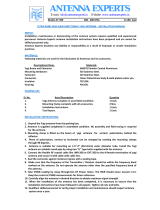RF400 Series Spread Spectrum Data Radio/Modems
12
For example, if you input a value of 50, then packets with hop sync info will be
sent out every 5 seconds improving (shortening) the response time of a
transmit/response sequence. Even though this shortens the time required to
send x amount of data, the throughput is still determined by the CS I/O or
RS-232 port baud rate setting.
4.1.4.6 Number of Retry Failures
This reading is available in Setup Menu/Advanced Setup/Radio
Parameters/Radio Diagnostics. It indicates the number of times that the RF400
has re-transmitted the specified Number of Retries but failed to get an ACK
packet from the receiving radio. For example, if the Number of Retries is set
to 3, the transmitting radio will send the same packet up to 3 times; each time
looking for an ACK packet back from the receiving radio. If it does not
receive an ACK packet after sending the packet 3 times, the transmitting radio
will increment its Number of Retry Failures count. If a radio is configured to
do retries, it will produce an ACK packet for every RF packet that it receives,
addressed to it, that has a valid CRC. If 0 retries are configured, the receiving
RF400 will simply throw away any packet that fails the CRC. This reading is
cleared upon exiting Setup Menu or cycling RF400 12 V power.
4.1.5 Received Signal Strength
Beginning with SW Version 6.420 the RF400 series radios provide a means of
knowing the signal strength of the last packet received, addressed to it, that had
a valid CRC. To see this reading enter the RF400’s Setup Menu /Advanced
Setup/Radio Parameters/Radio Diagnostics menu. RSS readings are cleared
upon exiting the Setup Menu or cycling the RF400’s 12 Volt power.
The RSS reading is a relative signal level indication expressed in dB (decibels).
Readings may vary up to 10 dB from radio to radio for a given received signal
level. The weakest signal reading is around 25 dB and the strongest signal
reading is near 86 dB. Although the RSS readings are not absolute, they will
be of value in such activities as:
• determining the optimal direction to aim a yagi antenna
• seeing the effects of antenna height, location
• trying alternate (reflective) paths
• seeing the effect of seasonal tree leaves
4.2 Power Supplies
The typical base station RF400 connected directly to a PC uses a 120 VAC
wall adapter to supply 12 VDC power. You can order the optional Base
Cable/Power Kit (CSI Item # 14220) to obtain the wall adapter with 6 ft. serial
cable. In a phone to RF400 base station configuration (without datalogger) the
RF400 can obtain power from a PS512M null modem.
The typical remote RF400 will be connected to a datalogger CS I/O port and
get its 12 V power from that. If your datalogger is an earlier unit without 12 V
on CS I/O pin 8 (see Table 1), there is an optional Field Power Cable available