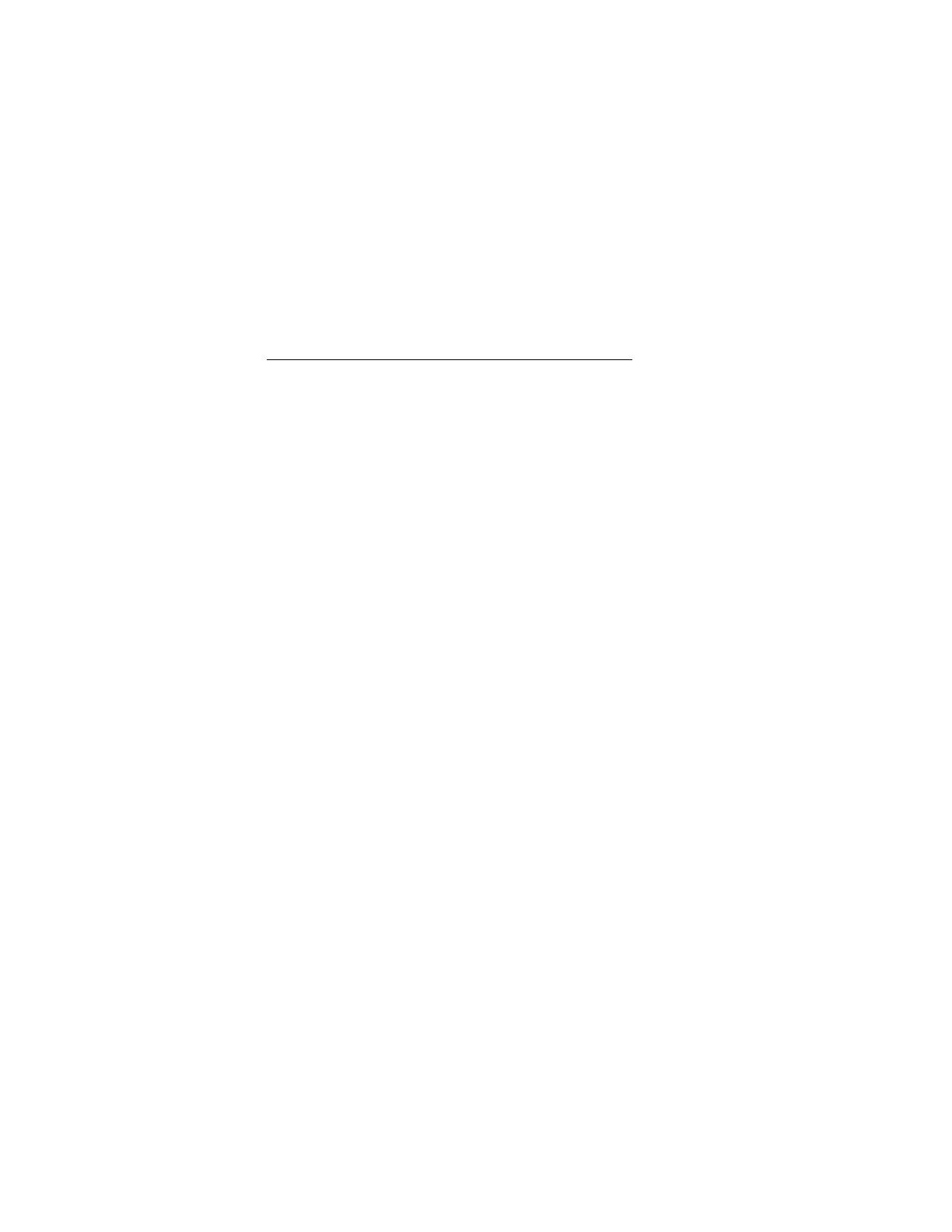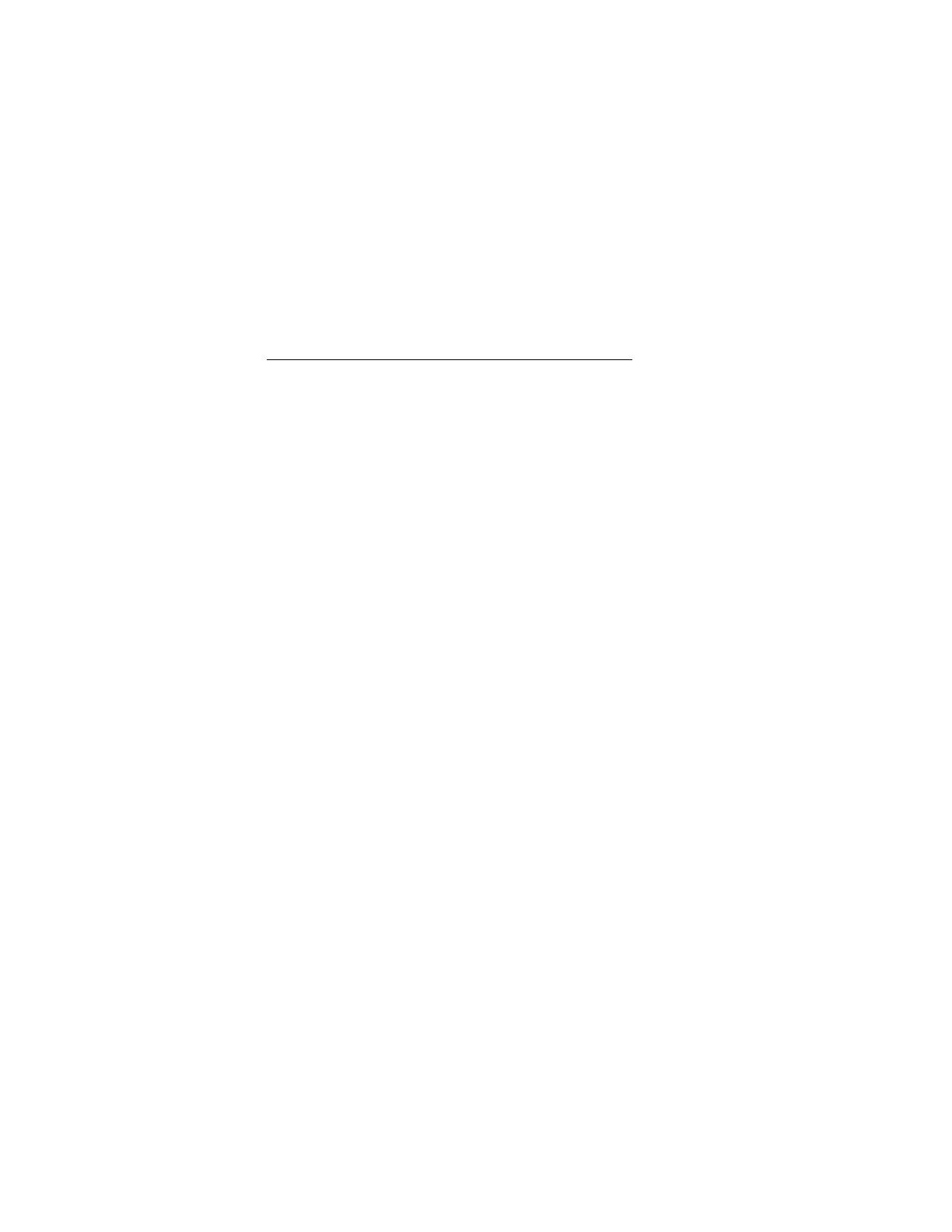
GENERAL INSTALLATION INFORMATION
1. Installation will vary from vehicle to vehicle, as headrests in
vehicles are not standard.
2. This unit is intended for installation by professional installers.
3. The kit consists of the screen assembly, a mounting hous-
ing, key to remove screen from housing, wiring harness,
remote control unit and remote control unit batteries.
4. To release screen from housing, slide the key on either the
right or left side of the screen between the housing and
screen assembly to release the two clips which hold the
screen assembly in the housing.
5. To install the screen assembly into the housing simply
insert the screen assembly until you hear the clips click into
the locking position.
6. Headrests will have to be cut to install the screen assembly
housing.
Caution - Do not over-cut the headrest beyond the height and
width of the housing.
7. To fasten the housing to the headrest, use either screws or
tie wraps. Find a suitable mounting surface in the headrest
to secure the housing.
Caution - Use the proper length screws, which will vary with
each headrest. If a suitable mounting surface cannot be
found, use tie wraps to secure the housing.
8. Attach the wiring to the screen, through the housing into and
down the headrest and seat before permanently mounting
the housing and screen assembly.
9. Follow the wiring diagram in the owner’s manual for proper
wiring connections.
7