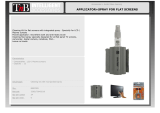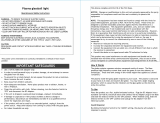Page is loading ...

Model No.
TH-152UX1
Please read these instructions before operating your set
and retain them for future reference.
English
Contents
Operating Instructions
High Defi nition Plasma Display
For more detailed instructions, refer to the Operating
Instructions on the CD-ROM.
Important Safety Instructions ● .................................. 3
FCC STATEMENT ● .................................................. 4
Important Safety Notice ● .......................................... 5
Safety Precautions ● .................................................. 6
Accessories ● ...........................................................11
Connections ● .......................................................... 12
Power On / Off ● ...................................................... 13
Selecting the input signal ● ...................................... 15
Basic Controls ● ....................................................... 16
On-Screen Menu Displays ● .................................... 18
Specifi cations ● ........................................................ 19
Panasonic Professional Flat Panel Display ●
Limited Warranty ................................................... 20
LIMITED WARRANTY STATEMENT ● .................... 21
Customer Service ● ................................................. 22
TQBC2618

2
Dear Panasonic Customer
Welcome to the Panasonic family of customers. We hope that you will have many years of
enjoyment from your new Plasma Display.
To obtain maximum benefit from your set, please read these Instructions before making
any adjustments, and retain them for future reference.
Retain your purchase receipt also, and note down the model number and serial number of
your set in the space provided on the rear cover of these instructions.
Visit our Panasonic Web Site http://panasonic.net

WARNING: To reduce the risk of electric shock, do not remove cover or back.
No user-serviceable parts inside. Refer servicing to qualifi ed service personnel.
The lightning flash with
arrow-head within a triangle
is in tend ed to tell the user
that parts inside the product
are a risk of electric shock
to per sons.
The exclamation point within
a triangle is intended to
tell the user that important
operating and servicing
instructions are in the papers
with the ap pli ance.
CAUTION
RISK OF ELECTRIC SHOCK
DO NOT OPEN
WARNING : To prevent damage which may result in fi re or shock hazard, do not expose this apparatus to
rain or mois ture.
Do not place containers with water (fl ower vase, cups, cosmetics, etc.) above the set.
(including on shelves above, etc.)
WARNING : To prevent electric shock, do not remove cover. No user serviceable parts inside. Refer servicing to
qualifi ed service personnel.
1) Read these instructions.
2) Keep these instructions.
3) Heed all warnings.
4) Follow all instructions.
5) Do not use this apparatus near water.
6) Clean only with dry cloth.
7) Do not block any ventilation openings. Install in accordance with the manufacturer’s instructions.
8) Do not install near any heat sources such as radiators, heat registers, stoves, or other apparatus (including
amplifi ers) that produce heat.
9) Do not defeat the safety purpose of the polarized or grounding-type plug. A polarized plug has two blades with
one wider than the other. A grounding type plug has two blades and a third grounding prong. The wide blade
or the third prong are provided for your safety. If the provided plug does not fi t into your outlet, consult an
electrician for replacement of the obsolete outlet.
10) Protect the power cord from being walked on or pinched particularly at plugs, convenience receptacles, and
the point where they exit from the apparatus.
11) Only use attachments / accessories specifi ed by the manufacturer.
12) Use only with the cart, stand, tripod, bracket, or table specifi ed by the manufacturer, or sold with
the apparatus. When a cart is used, use caution when moving the cart / apparatus combination
to avoid injury from tip-over.
13) Unplug this apparatus during lightning storms or when unused for long periods of time.
14) Refer all servicing to qualifi ed service personnel. Servicing is required when the apparatus has
been damaged in any way, such as power-supply cord or plug is damaged, liquid has been
spilled or objects have fallen into the apparatus, the apparatus has been exposed to rain or moisture, does not
operate normally, or has been dropped.
15) The installation shall be carried out in accordance with all applicable installation rules.
3
Important Safety Instructions

4
This equipment has been tested and found to comply with the limits for a Class B digital device, pursuant to Part
15 of the FCC Rules. These limits are designed to provide reasonable protection against harmful interference
in a residential installation. This equipment generates, uses and can radiate radio frequency energy and, if not
installed and used in accordance with the instructions, may cause harmful interference to radio communications.
However, there is no guarantee that interference will not occur in a particular installation. If this equipment does
cause harmful interference to radio or television reception, which can be determined by turning the equipment
off and on, the user is encouraged to try to correct the interference by one or more of the following measures:
• Reorient or relocate the receiving antenna.
• Increase the separation between the equipment and receiver.
• Connect the equipment into an outlet on a circuit different from that to which the receiver is connected.
• Consult the dealer or an experienced technician for help.
This device complies with Part15 of the FCC Rules. Operation is subject to the following two conditions:(1) This
device may not cause harmful interference, and (2) this device must accept any interference received, including
interference that may cause undesired operation.
FCC CAUTION:
To assure continued compliance, follow the attached installation instructions and use only shielded
interface cables when connecting to computer or peripheral devices. Any changes or modifi cations not
expressly approved by Panasonic Corp. of North America could void the user's authority to operate this
device.
FCC Declaration of Conformity
Model No. TH-152UX1
Responsible Party: Panasonic Corporation of North America
Three Panasonic Way 2F-5, Secaucus, NJ 07094
Contact Source: Panasonic Solutions Company
Panasonic Plasma Concierge 1-800-973-4390
CANADIAN NOTICE:
This Class B digital apparatus complies with Canadian ICES-003.
FCC STATEMENT

5
Trademark Credits
• VGA is a trademark of International Business Machines Corporation.
• Macintosh is a registered trademark of Apple Inc., USA.
• SVGA, XGA, SXGA and UXGA are registered trademarks of the Video Electronics Standard Association.
Even if no special notation has been made of company or product trademarks, these trademarks have been fully respected.
• HDMI, the HDMI Logo, and High-Defi nition Multimedia Interface are trademarks or registered trademarks of HDMI
Licensing LLC in the United States and other countries.
Note:
Do not allow a still picture to be displayed for an extended period, as this can cause a permanent image retention
to remain on the Plasma Display.
Examples of still pictures include logos, video games, computer images, teletext and images displayed in 4:3 mode.
Important Safety Notice
WARNING
1) To prevent damage which may result in fi re or shock hazard, do not expose this appliance to dripping
or splashing.
Do not place containers with water (fl ower vase, cups, cosmetics, etc.) above the set. (including on
shelves above, etc.)
No naked fl ame sources, such as lighted candles, should be placed on / above the set.
2) To prevent electric shock, do not remove cover. No user serviceable parts inside. Refer servicing to qualifi ed
service personnel.
CAUTION
This appliance is intended for use in environments which are relatively free of electromagnetic fi elds.
Using this appliance near sources of strong electromagnetic fi elds or where electrical noise may overlap with the
input signals could cause the picture to wobble or cause interference such as noise to appear.
To avoid the possibility of harm to this appliance, keep it away from sources of strong electromagnetic fi elds.

6
Safety Precautions
WARNING
Setup
This Plasma Display is for use only with the following optional accessories. Use with any other type of optional
accessories may cause instability which could result in the possibility of injury.
(All of the following accessories are manufactured by Panasonic Corporation.)
Always be sure to ask a qualifi ed technician to carry out set-up.
Small parts can present choking hazard if accidentally swallowed. Keep small parts away from young children. Discard
unneeded small parts and other objects, including packaging materials and plastic bags/sheets to prevent them from
being played with by young children, creating the potential risk of suffocation.
Do not place the Plasma Display on sloped or unstable surfaces.
• The Plasma Display may fall off or tip over.
Do not place any objects on top of the Plasma Display.
• If water is spills onto the Plasma Display or foreign objects get inside it, a short-circuit may occur which could result
in fi re or electric shock. If any foreign objects get inside the Plasma Display, please consult your local Panasonic
dealer.
Transport only in upright position!
• Transporting the unit with its display panel facing upright or downward may cause damage to the internal
circuitry.
Ventilation should not be impeded by covering the ventilation openings with items such as newspapers, table
cloths and curtains.
For suffi cient ventilation;
If using the pedestal (optional accessory), leave a space of 20.0”/50 cm or more at the top, left, right and rear,
and also keep the space between the bottom of the display and the fl oor surface. If using some other setting-up
method, follow the manual of it. (If there is no specifi c indication of installation dimension in the installation
manual, leave a space of 20.0”/50 cm or more at the top, left and right; 12.0”/30 cm or more at the bottom; and
8.0”/20 cm or more at the rear.)
• Pedestal ......................................................................... TY-ST152UX1
• Mounting Bracket ........................................................... TY-WK152UX1
• HD-SDI Terminal Board with audio ................................ TY-FB10HD
• Dual Link HD-SDI Terminal Board .................................. TY-FB11DHD
• DVI-D Terminal Board .................................................... TY-FB11DD

7
Safety Precautions
When using the Plasma Display
The Plasma Display is designed to operate on 200 - 240 V AC, 50/60 Hz.
Do not cover the ventilation holes.
• Doing so may cause the Plasma Display to overheat, which can cause fi re or damage to the Plasma Display.
Do not stick any foreign objects into the Plasma Display.
• Do not insert any metal or fl ammable objects into the ventilations holes or drop them onto the Plasma Display, as
doing so can cause fi re or electric shock.
Do not remove the cover or modify it in any way.
• High voltages which can cause severe electric shocks are present inside the Plasma Display. For any inspection,
adjustment and repair work, please contact your local Panasonic dealer.
Always use the breaker dedicated to the Plasma Display.
• Using other breakers may generate heat and cause fi re.
Do not turn on/off the breaker with wet hands.
• Doing so may cause electric shocks.
When using a fused load switch, make sure a fuse of appropriate capacity is used.
• Doing so may cause electric shocks.
Do not do anything that may damage the power cable.
• Do not damage the cable, make any modifi cations to it, place heavy objects on top of it, heat it, place it near any
hot objects, twist it, bend it excessively or pull it. To do so may cause fi re and electric shock. If the power cable is
damaged, have it repaired at your local Panasonic dealer.
If the Plasma Display is not going to be used for any prolonged length of time, turn off the breaker.
To prevent the spread of fi re, keep candles or other open fl ames away from this product at all times.
If problems occur during use
If a problem occurs (such as no picture), or if smoke or an abnormal odour starts to come out from the Plasma
Display, immediately turn off the breaker.
• If you continue to use the Plasma Display in this condition, fi re or electric shock could result. After checking that
the smoke has stopped, contact your local Panasonic dealer so that the necessary repairs can be made. Repairing
the Plasma Display yourself is extremely dangerous, and shall never be done.
If water or foreign objects get inside the Plasma Display, if the Plasma Display is dropped, or if the cabinet
becomes damages, turn off the breaker.
•
A short circuit may occur, which could cause fi re. Contact your local Panasonic dealer for any repairs that need to be made.

8
Safety Precautions
CAUTION
When using the Plasma Display
Do not bring your hands, face or objects close to the ventilation holes of the Plasma Display.
• Heated air comes out from the ventilation holes at the top of Plasma Display will be hot. Do not bring your hands
or face, or objects which cannot withstand heat, close to this port, otherwise burns or deformation could result.
Be sure to disconnect all cables before moving the Plasma Display.
• If the Plasma Display is moved while some of the cables are still connected, the cables may become damaged,
and fi re or electric shock could result.
Before cleaning, turn off the breaker for your safety.
• Electric shocks can result if this is not done.
Do not burn or breakup batteries.
• Batteries must not be exposed to excessive heat such as sunshine, fi re or the like.
This Plasma Display radiates infrared rays, therefore it may affect other infrared communication equipment.
Install your infrared sensor in a place away from direct or refl ected light from your Plasma Display.
Cleaning and maintenance
The front of the display panel has been specially treated. Wipe the panel surface gently using only a cleaning
cloth or a soft, lint-free cloth.
• If the surface is particularly dirty, wipe with a soft, lint-free cloth which has been soaked in pure water or water in
which neutral detergent has been diluted 100 times, and then wipe it evenly with a dry cloth of the same type until
the surface is dry.
• Do not scratch or hit the surface of the panel with fi ngernails or other hard objects, otherwise the surface may
become damaged. Furthermore, avoid contact with volatile substances such as insect sprays, solvents and thinner,
otherwise the quality of the surface may be adversely affected.
If the cabinet becomes dirty, wipe it with a soft, dry cloth.
• If the cabinet is particularly dirty, soak the cloth in water to which a small amount of neutral detergent has been
added and then wring the cloth dry. Use this cloth to wipe the cabinet, and then wipe it dry with a dry cloth.
• Do not allow any detergent to come into direct contact with the surface of the Plasma Display. If water droplets get
inside the unit, operating problems may result.
• Avoid contact with volatile substances such as insect sprays, solvents and thinner, otherwise the quality of the
cabinet surface may be adversely affected or the coating may peel off. Furthermore, do not leave it for long periods
in contact with articles made from rubber or PVC.

9
Safety Precautions
WARNING
Small Parts
3D Eyewear contains small parts (battery and specialised band, etc.) and must be kept out of reach of small
children to avoid accidental ingestion.
Disassembly
Do not disassemble or modify the 3D Eyewear.
Lithium Battery
Batteries must not be exposed to excessive heat such as sunshine, fi re or the like.
CAUTION
To enjoy 3D images safely and comfortably, please read these instructions fully.
Use for commercial applications and public viewing
Someone in authority should responsibly convey the precautions for use of the 3D Eyewear to the user.
3D Eyewear
Do not drop, exert pressure on, or step on the 3D Eyewear.
Always store the 3D Eyewear in the case provided when not in use.
Be careful of the tips of the frame when putting on the 3D Eyewear.
Be careful not to trap a fi nger in the hinge section of the 3D Eyewear.
Pay special attention when children are using the 3D Eyewear.
3D Eyewear should not be used by children younger than 5 - 6 years old, as a guideline.
All children must be fully supervised by parents or guardians who must ensure their safety and health
throughout the using 3D Eyewear.
3D Safety Precautions

10
Safety Precautions
Viewing 3D Content
Content for 3D viewing includes commercially available Blu-ray discs, 3D broadcasts, etc.
When preparing your own 3D content, ensure that it is properly produced.
Do not use the 3D Eyewear if you have a history of over-sensitivity to light, heart problems, or have any other
existing medical conditions.
Please stop using the 3D Eyewear immediately, if you feel tired, are not feeling well or experience any other
uncomfortable sensation.
Take an appropriate break after viewing a 3D movie.
Take a break of between 30 - 60 minutes after viewing 3D content on interactive devices such as 3D games
or computers.
Be careful not to strike the screen or other people unintentionally. When using the 3D Eyewear the distance
between the user and screen can be misjudged.
The 3D Eyewear must only be worn when viewing 3D content.
If you do not look toward the screen for a while when viewing 3D images, the 3D Eyewear may be turned off
automatically.
If you suffer from any eyesight problems (short / far-sighted, astigmatism, eyesight differences in left and
right), please ensure to correct your vision before using the 3D Eyewear.
Stop using the 3D Eyewear if you can clearly see double images when viewing 3D content.
Do not use the 3D Eyewear at a distance less than the recommended distance.
View from at least the recommended distance (3 times the effective height of the screen).
Recommended distance: 212.6”/5.4 m
When the top and bottom area of the screen is blackened, such as movies, view the screen at a distance
3 times further than the height of the actual image. (That makes the distance closer than above recommended
fi gure.)
3D Eyewear Use
Before using the 3D Eyewear, ensure no breakable objects surrounding the user to avoid any accidental
damage or injury.
Remove the 3D Eyewear before moving around to avoid falling or accidental injury.
Always put the 3D Eyewear in the case (supplied) after use.
Use the 3D Eyewear only for the intended purpose and nothing else.
Do not use 3D Eyewear in the condition of high temperature.
Do not use if the 3D Eyewear is physically damaged.
Do not use any devices that emit the infrared signals near the 3D Eyewear, as this may cause the 3D Eyewear
false operations.
Do not use devices (such as mobile phones or personal transceivers) that emit strong electromagnetic waves
near the 3D Eyewear as this may cause the 3D Eyewear to malfunction.
Stop using the 3D Eyewear immediately if a malfunction or fault occurs.
Stop using the 3D Eyewear immediately if you experience any redness, pain, or skin irritation around the nose
or temples.
In rare cases, the materials used in the 3D Eyewear may cause an allergic reaction.
Lithium Battery
Danger of explosion if battery is incorrectly replaced. Replace only with the same or equivalent type.

11
Accessories Supply
Accessories
Fixing band × 3
TMME203
Nut cover × 3
(M20)
Nut cover × 3
(M16)
Batteries for the Remote
Control Transmitter
(R6 (AA) Size × 2)
Remote Control Transmitter
N2QAYB000560
Operating Instruction book
Check that you have the accessories and items shown
Remote Control Batteries
Requires two R6 (AA) batteries.
1. Pull and hold the hook, then open the battery cover.
2. Insert batteries - note correct polarity ( + and -).
Helpful Hint:
For frequent remote control users, replace old batteries with Alkaline
batteries for longer life.
Precaution on battery use
Incorrect installation can cause battery leakage and corrosion that will damage the remote control transmitter.
Disposal of batteries should be in an environment-friendly manner.
Observe the following precaution:
1. Batteries shall always be replaced as a pair. Always use new batteries when replacing the old set.
2. Do not combine a used battery with a new one.
3. Do not mix battery types (example: “Zinc Carbon” with “Alkaline”).
4. Do not attempt to charge, short-circuit, disassemble, heat or burn used batteries.
5.
Battery replacement is necessary when remote control acts sporadically or stops operating the Plasma Display set.
6. Do not burn or breakup batteries.
Batteries must not be exposed to excessive heat such as sunshine, fi re or the like.
“R6 (AA)” size
Hook
Open
Close
These accessories will be used by professional installers when they install the unit.
Bolt × 3
Power cable fi xing
plate A × 2
Power cable fi xing
plate B × 2
Allen wrench

12
Connections
Video equipment connection
1
2
Pass the attached cable
fi xing band through the clip
as shown in the fi gure.
To secure cables connected to Terminals, wrap the cable fi xing band around them
then pass the pointed end through the locking block, as shown in the fi gure.
While ensuring there is suffi cient slack in cables to minimize stress, fi rmly
bind all cables with the supplied fi xing band.
To tighten: To loosen:
Pull
Pull
Push the catch
Cable fi xing
Secure any excess cables with band as required.
Note:
Three fi xing bands are supplied with this unit. In case of securing cables at six positions, please purchase it separately.
SDI IN 1-4 (4 systems)
4k2k signal Dual Link
HD-SDI input terminal
PC IN
PC Input
Terminal
SERIAL
Control the Plasma
Display by connecting
to PC.
AV IN (HDMI 1/2)
HDMI Input Terminal
SLOT (DVI-D IN)
DVI-D Input Terminal (equivalent of DVI-D Terminal
Board (TY-FB11DD))
It accepts the Terminal board (optional accessories).
3D SHUTTER OUT
Connect the 3D IR
TRANSMITTER.
DVI-D IN 1-4 (4 systems)
4k2k signal Single Link
DVI-D input terminal

13
Power On / Off
Press the button on the remote control to turn the Plasma Display off.
Power Indicator: Red (standby)
Press the button on the remote control to turn the Plasma Display on.
Power Indicator: Green
Turn the power to the Plasma Display off by pressing the switch on the
unit, when the Plasma Display is on or in standby mode.
Note:
During operation of the power management function, the power indicator turns
orange in the power off state.
Turn on the breaker dedicated to the Plasma
Display.
Press the Power switch on the Plasma Display to
turn the set on: Power-On.
Power Indicator: Green
Right side surface
Main Power
On / Off Switch
Power IndicatorRemote Control
Sensor

14
Power On / Off
Italiano
Español
ENGLISH (US)
English (UK)
Deutsch
Français
OSD Language
SetSelect
When 3D images will be viewed by unspecifi ed number of
people or used for commercial applications, someone in
authority should convey the following precautions.
These precautions should be followed in the home as well.
3D Viewing/ 3D Content/ Viewing distance/ 3D Eyewear
recommendations
- To enjoy 3D images safely and comfortably, please
read the Operating Instructions fully.
3D Safety Precautions
Activate 3D Safety Precautions if you deliver
3D images to unspecifi ed audiences for
business or other purposes. The 3D Safety
Precautions will be displayed every time the
power is turned on, if you set the “3D Safety
Precautions” on the Options menu to “On”.
OSD Language
Notes:
Once the language is set, this screen won’t be displayed •
when switching on the unit next time.
After the setting, language selection can be done from •
the Setup menu.
When fi rst switching on the unit
Following screen will be displayed when the unit is turned on for the fi rst time.
Select the items with the remote control. Unit buttons are invalid.
1
Select the language.
2
Set.

Press to select the input signal to be played back from the equipment
which has been connected to the Plasma Display.
HDMI input terminal in HDMI 1.
HDMI input terminal in HDMI 2.
Input terminal in Terminal Board.*
4k2k HD-SDI input terminal in SDI IN.
4k2k DVI-D input terminal in DVI-D IN.
PC input terminal in PC IN.
* “SLOT INPUT” appears when the Terminal Board is
connected.
INPUT
HDMI1
HDMI2
SLOT INPUT
4K-SDI
PC
4K-DVI
Using dedicated buttons for input selection
MENU
ENTER/
INPUT
Press to select HDMI signal terminals in HDMI 1 or HDMI 2.
Press to select 4k2k signal in SDI IN or DVI-D IN.
Press to select PC signal terminal in PC IN.
Press to select Input terminal in Terminal Board.
15
Selecting the input signal
Notes:
• Selecting is also possible by pressing the INPUT button on the unit.
• Image retention (image lag) may occur on the plasma display panel
when a still picture is kept on the panel for an extended period.
The function that darkens the screen slightly is activated to prevent
image retention, but this function is not the perfect solution to image
retention.

16
Normal Viewing Picture
Pos. /Size Setup
Basic Controls
Main Unit
INPUT
MENU
ENTER/
Right side
surface
Remote control sensor
Main Power On / Off Switch
Power Indicator
The Power Indicator will light.
• Power-OFF .... Indicator not illuminated (The
unit will still consume some
power as long as the power
supply is connected to the
unit.)
• Standby ........ Red
• Power-ON ...... Green
Up / Down button
When the menu screen is displayed:
▲ : press to move the cursor up
▼ :
press to move the cursor down
(see page 18)
Enter / Aspect button
(see page 18)
MENU Screen ON / OFF
Each time the MENU button is pressed, the
menu screen will switch. (see page 18)
INPUT button
(INPUT signal selection)
(see page 15)
• PC Power management (DPMS)
..........................Orange (With PC input signal.)
When this function is set to On, it operates under the following conditions to turn the power on
or off automatically.When no pictures (HD/VD sync signals) are detected for 30 or so seconds
during PC signal input:
→ Power is turned off (standby); the power indicator lights up orange.
When pictures (HD/VD sync signals) are subsequently detected:
→ Power is turned on; the power indicator lights up green.

17
Basic Controls
Remote Control Transmitter
Standby (ON / OFF) button
The Plasma Display must fi rst be turned
on at the power switch (see page 13).
Press this button to turn the Plasma
Display On, from Standby mode. Press
it again to turn the Plasma Display Off
to Standby mode.
PC button
Press to select PC IN input.
(see page 15)
SLOT buttons
Press to select SLOT Terminal Board.
(see page 15)
SDI button, DVI button
Press to select SDI IN or DVI-D IN
input. (see page 15)
SETUP button
RETURN button
(see page 18)
Press the RETURN button to return
to previous menu screen.
POS. /SIZE button
ASPECT button
Press to adjust the aspect.
VIDEO MENU button
Press to select Picture Mode.
Numeric buttons
MEM. LOAD button
LIGHT button
The remote control’s buttons illuminate.
FUNCTION buttons
RECALL button
Press the “RECALL” button to display
the current system status.
1
Input label
2
Aspect mode
During 3D images
Profi le name
NANODRIFT Saver operating
3
Off timer
The off timer indicator is displayed
only when the off timer has been
set.
Off timer 90
1
2
3
PC
4:3
Memory name: MEMORY2
NANODRIFT
3D
OFF TIMER button
The Plasma Display can be preset
to switch to stand-by after a fi xed
period. The setting changes to 30
minutes, 60 minutes, 90 minutes
and 0 minutes (off timer cancelled)
each time the button is pressed.
30 60
0
90
When three minutes remain, “Off
timer 3” will fl ash.
The off timer is cancelled if a
power interruption occurs.
HDMI buttons
Press to select HDMI 1 or HDMI 2
input. (see page 15)
PICTURE button
OK button
Press to make selections.
Cursor buttons
N button
INPUT button
Press to select input signal sequentially.
(see page 15)
AUTO SETUP button
Automatically adjusts the
position/size of the screen.
Monitor
Normal
Cinema
Dynamic
EXIT button
Exits from Menu screen.

Remote Control Unit
1
Display the menu screen.
Press several times.
Each time the MENU button is pressed, the
menu screen will switch.
2
Select the item.
25
0
0
0
5
Picture
Normal
Normalise
Normal
Brightness
Sharpness
Picture Mode
Colour
Contrast
Hue
Advanced settings
Memory save
White balance
Normal
Memory load
Memory edit
(Example: Picture menu)
Select.
Press.
Select.
3
Set.
Adjust.
Press.
Adjust.
4
Exit the menu.
Press several times.
Normal Viewing Picture
Pos. /Size Setup
On-Screen Menu Displays
Press to select.
(Example: Picture menu)
MENU
ENTER/
ENTER/
MENU
Pos. /Size
Auto Setup
H-Pos
Normalise
H-Size
V-Pos
V-Size
Clock Phase
Normal
0
0
0
0
Scaling Mode
HV-Fit
Over scan
Off
0
Dot Clock
0
Clamp Position
0
25
0
0
0
5
Picture
Normal
Normalise
Normal
Brightness
Sharpness
Picture Mode
Colour
Contrast
Hue
Advanced settings
Memory save
White balance
Normal
Memory load
Memory edit
3D Settings
Screensaver
Signal
Extended life settings
Input label
Off
PC Power management
Off
Auto power off
Off
OSD Language
English
(
UK
)
Power save
Setup
Pos. /Size menu
Menu display list
see page 22-24 on the
CD-ROM
see page 25-33 on the
CD-ROM
see page 34-41 on the
CD-ROM
Picture menu Setup menu
Press.
Press to return to the previous menu.
18

Specifi cations
TH-152UX1
Power Source 200 - 240 V AC, 50/60 Hz
Power Consumption
Power on 3700 W
Stand-by condition 0.5 W
Power off condition 0.3 W
Plasma Display panel Drive method : AC type
152-inch, 17:9 aspect ratio
Screen size 134.4” (W) × 70.9” (H) × 152.0” (diagonal) /
3,416 mm (W) × 1,801 mm (H) × 3,862 mm (diagonal)
(No.of pixels) 8,847,360 (4,096 (W) ×2,160 (H))
[4,096 × 2,160 × 3 dots]
Operating condition
Temperature 32°F - 95°F / 0 °C - 35 °C
Humidity 20 % - 80 %
Applicable signals
Scanning format 525 (480) / 60i · 60p, 625 (575) / 50i · 50p, 750 (720) / 60p · 50p, 1125 (1080) / 60i · 60p · 50i ·
50p · 24p · 25p · 30p · 24sF, 1250 (1080) / 50i
PC signals VGA, SVGA, XGA, SXGA
UXGA ···· (compressed)
Horizontal scanning frequency 15 - 110 kHz
Vertical scanning frequency 48 - 120 Hz
Connection terminals
AV IN HDMI 1/2 TYPE A Connector × 2
HDMI (Version 1.4 with 3D)
SDI IN
*1
BNC
HD-SDI (Dual Link) × 4, 4K signal input
0.8 Vp-p (75 Ω)
DVI-D IN
*1
DVI-D (Single Link) 24 Pin × 4, 4K signal input Compliance with DVI Revision 1.0
PC IN High-Density Mini D-sub 15 Pin
VBS (use HD port)
G with sync 1.0 Vp-p (75 Ω)
G without sync 0.7 Vp-p (75 Ω)
B: 0.7 Vp-p (75 Ω)
R: 0.7 Vp-p (75 Ω)
HD/VD: 1.0 - 5.0 Vp-p (high impedance)
with picture 1.0 Vp-p (high impedance)
without picture 0.3 Vp-p (high impedance)
SERIAL External Control Terminal
D-sub 9 Pin RS-232C compatible
3D SHUTTER OUT
*2
M3 jack × 1, for 3D active shutter eyewear
SLOT DVI-D IN DVI-D 24 Pin
Content Protection
Audio Input is not available
Compliance with DVI Revision 1.0
Compatible with HDCP 1.1
Dimensions (W × H × D)
141.8” × 78.0” × 5.8”
*3
/ 3,600 mm × 1,980 mm × 147 mm
*3
Mass (weight) approx. 1,272.1 lbs / 577 kg net
Notes:
• Design and specifi cations are subject to change without notice. Mass and dimensions shown are approximate.
• This equipment complies with the EMC standards listed below.
EN55022, EN55024, EN61000-3-11, EN61000-3-12.
*1 4 inputs is set and only for one 4k2k signal. You can not input 4 different signal to each inputs.
*2 An optional 3D IR TRANSMITTER is required for viewing 3D images.
*3 10.3” / 260 mm when including protruding portion of terminals
19

Panasonic Solutions Company
Unit of Panasonic Corporation of
North America
Three Panasonic Way 2F-5
Secaucus, NJ 07094
Panasonic Professional Flat Panel Display
Limited Warranty
Models or Parts
Part
Warranty
Labor
Warranty
Professional Flat
Panel Display
LIMITS AND EXCLUSIONS
There are no express warranties except as listed above.
THE WARRANTOR SHALL NOT BE LIABLE FOR
INCIDENTAL OR CONSEQUENTIAL DAMAGES
(INCLUDING, WITHOUT LIMITION, DAMAGE
TO DISCS) RESULTING FROM THE USE OF THIS
PRODUCT, OR ARISING OUT OF ANY BREACH OF
THE WARRANTY. ALL EXPRESS AND IMPLIED
WARRANTIES, INCLUDING THE WARRANTIES
OF MERCHANTABILITY AND FITNESS FOR
PARTICULAR PURPOSE, ARE LIMITED TO THE
APPLICABLE WARRANTY PERIOD SET FORTH
ABOVE.
Some states do not allow the exclusion or limitation
of incidental or consequential damages, or limitations
on how long an implied warranty lasts, so the above
exclusions or limitations may nor apply to you. This
warranty gives you specific legal rights and you may
other rights, which vary from state to state.
If you have a problem with this product that is not
handled to your satisfaction, then write the Consumer
Affairs Department at the Company address indicated
above.
Panasonic Solutions Company. (referred to as “the
Warrantor”) will repair this product and all included
accessories with new or refurbished parts, free of
charge in the USA or Puerto Rico, of the original
purchase in the event of a defect in materials or work-
manship as follows:
In the USA and Puerto Rico
FOR SERVICE
CALL TOLL FREE
1-800-973-4390
3 Years 3 Years
On-site or carry-in service in the USA and Puerto Rico
may be obtained during the warranty period by contacting
Panasonic
Solutions
Company Service toll free at
1-800-973-4390.
This warranty is extended only to the original purchaser
and is non transferable. A purchase receipt or other
proof of date of original purchase will be required before
warranty service is rendered.
This warranty only covers failures due to defects in
materials or workmanship, which occur during normal
use. The warranty does not cover damage which occur
in shipment, or failures which are caused by products
not supplied by the warrantor, or failures which result
from improper installation, set-up adjustments, improper
antenna, inadequate signal pickup, maladjustment of
consumer controls, improper operation, power line surge,
improper voltage supply, lighting damage, or service by
anyone other than an authorized repair facility, or
damage that is attributable to acts of God.
(for the U.S.A and Puerto Rico)
20
/