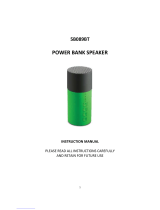Page is loading ...

EU
Manufactured by:
Panasonic Corporation
Kadoma, Osaka, Japan
Importer for Europe:
Panasonic Marketing Europe GmbH
Panasonic Testing Centre
Winsbergring 15, 22525 Hamburg, Germany
TQBM0109-2
Operating Instructions
Digital Wireless Stereo Earphones
Model No. RP-BTS10
E

2
Please check and identify the supplied
accessories.
1 USB charging cord
For the United Kingdom and Ireland
customers
Sales and Support Information
Customer Communications Centre
• For customers within the U.K.:
0344 844 3899
• For customers within Ireland:
01289 8333
• Monday - Friday 9:00am - 5:00pm
(Excluding public holidays).
• For further support on your product,
please visit our website:
www.panasonic.co.uk
Direct Sales at Panasonic U.K.
• Order accessory and consumable
items for your product with ease and
confidence by phoning our Customer
Communications Centre -
Monday - Friday 9:00am - 5:00pm
(Excluding public holidays).
• Or go on line through our Internet
Accessory ordering application at
www.pas-europe.com
• Most major credit and debit cards
accepted.
• All enquiries transactions and
distribution facilities are provided
directly by Panasonic U.K.
• It couldn’t be simpler!
• Also available through our Internet is
direct shopping for a wide range of
finished products. Take a browse on
our website for further details.
Table of
contents
Before use
Before use
Dear customer
Thank you for purchasing this product.
Please read these instructions carefully
before using this product, and save this
manual for future use.
Accessories
Accessories ........................................ 2
(Important) About water resistance..... 2
Safety precautions .............................. 3
Part names ......................................... 4
Charging ............................................. 4
Turning the power on/off ..................... 5
How to wear the earphones................ 5
Connecting a Bluetooth
®
device ......... 5
Listening to music ............................... 6
Making a phone call............................ 7
Useful functions .................................. 7
Restoring to the factory settings ......... 7
Maintenance ....................................... 8
Copyright, etc. .................................... 8
About Bluetooth
®
................................ 8
Troubleshooting guide ........................ 9
Specifications ................................... 10
To remove the battery when
disposing of this unit ......................... 11
Preparation
Operation
Other
(Important) About water resistance
• This unit is splash-proof construction, equivalent of IPX2 of IEC 60529. Note it is
not completely water resistant.
* Water resistance is not guaranteed under all conditions.
* The charging terminal and the supplied USB charging cable are not water
resistant.
■
About the IPX2 (liquid ingress protection level against falling
water droplets)
Vertically dripping water of normal temperature shall have no harmful effect when
the unit is tilted at an angle of 15° from its normal position.
■
Observe the following. Incorrect use may cause malfunction.
• Do not leave the unit in a wet state. Wipe this unit with a dry, soft cloth.
• Securely close the charging terminal cover of this unit except when charging.
• Do not open or close the charging terminal cover with wet hands or with water
droplets on this unit.
• Before closing the charging terminal cover, remove any hair, lint, sand, dust,
etc. not to allow them to be caught in the charging terminal cover.
• Do not splash soap water or detergent on the unit, or immerse it in water.

3
■
Unit
• Avoid using or placing this unit near sources of heat.
• Do not use while operating a motorized vehicle. It may create a traffic hazard
and is illegal in many areas.
• Do not listen with this unit at high volume in places where you need to hear
sounds from the surrounding environment for safety, such as at railroad
crossings, and construction sites.
■
Allergies
• Discontinue use if you experience discomfort with the earphones or any other
parts that directly contact your skin.
• Continued use may cause rashes or other allergic reactions.
■
Precautions for listening with the Earphones
• Do not use your earphones at a high volume. Hearing experts advise against
continuous extended play.
• If you experience a ringing in your ears, reduce volume or discontinue use.
• Do not use while operating a motorised vehicle. It may create a traffic hazard
and is illegal in many areas.
• You should use extreme caution or temporarily discontinue use in potentially
hazardous situations.
This unit may receive radio interference caused by mobile telephones during use.
If such interference occurs, please increase separation between this unit and the
mobile telephone.
This unit is intended for use in moderate and tropical climates.
■
USB
• Do not use any other USB charging cords except the supplied one.
Caution: Use only the supplied USB charging cord when connecting to a
computer.
Safety precautions
Declaration of Conformity (DoC)
Hereby, “Panasonic Corporation” declares that this product is in compliance with
the essential requirements and other relevant provisions of Directive 2014/53/EU.
Customers can download a copy of the original DoC to our RE products from our
DoC server:
http://www.doc.panasonic.de
Contact to Authorised Representative:
Panasonic Marketing Europe GmbH, Panasonic Testing Centre,
Winsbergring 15, 22525 Hamburg, Germany
For Singapore only
Complies with
IDA Standards
DB01017
For Thailand only
This telecommunication equipment conforms to NTC/NBTC technical
requirement.
Disposal of Old Equipment and Batteries
Only for European Union and countries with recycling systems
These symbols on the products, packaging, and/or accompanying
documents mean that used electrical and electronic products and
batteries must not be mixed with general household waste.
For proper treatment, recovery and recycling of old products and
used batteries, please take them to applicable collection points in
accordance with your national legislation.
By disposing of them correctly, you will help to save valuable
resources and prevent any potential negative effects on human
health and the environment.
For more information about collection and recycling, please contact
your local municipality.
Penalties may be applicable for incorrect disposal of this waste, in
accordance with national legislation.
Note for the battery symbol (bottom symbol):
This symbol might be used in combination with a chemical symbol. In
this case it complies with the requirement set by the Directive for the
chemical involved.

4
The product illustrations may differ from the actual product.
Part names
1
Earphone
2
Remote controller
3
LED indicator light*
• The number of blinks or color
notifies the status of the unit.
(* hereafter referred to as “LED”)
4
Charging terminal (DC IN)
• Open the USB lid and connect the
USB charging cord (supplied) to
this terminal when charging. (See
“Charging”)
5
USB lid
6
Microphone
7
Cord adjuster
8
Battery case
(Please remove the battery when
disposing of this product.
→P.11
)
9
Clip
10
Volume + / Next
11
Power / Pairing / Play / Pause /
Call
12
Volume – / Previous
Remote controller
The rechargeable battery (installed in the unit) is not charged initially. Charge
the battery before using the unit.
1
Connect this unit to a computer
using the USB charging cord
• The LED will light in red.
• The LED lights in red when charging
is in progress. When charging is
completed, the LED will go out.
•
Charging will take approximately
1.5 hours from empty state to fully
charged. (Quick charging time for
60 minutes operation: Approx. 20 minutes)
Computer
USB charging cord (supplied)
1.5 hours
Off
2
Close the charging terminal cover securely
■
Do not touch the charging terminal with wet hand
• If sweat or liquid is attached to the charging terminal, malfunction may occur.
■
Note
• The Bluetooth
®
feature cannot be used when this unit is connected to a computer
using the USB charging cord.
• Charge in a room temperature of between 10 °C and 35 °C.
• The power cannot be turned on while charging.
• Do not use any other USB charging cords except the supplied one.
• If PC used for charging enters “sleep mode”, charging may not take place.
Charging
Preparation
Left Right
■
Note
• Tightening the cord too short using the cord adjuster
7
will cause the clip
9
to
open and not fit securely.
It is recommended that the cord not be overly tight so as to allow for a proper fit
and normal movement.
• Do not use any other USB charging cords except the supplied one.
• When using the unit, do not cover the remote controller with the palm of your
hand. The Bluetooth
®
connection may be blocked.
11
12
10
1
4
2
3
5
6
8
7
9

5
Connecting a Bluetooth
®
device
1
In the power-off state, press and hold the
power button of this unit for approx.
3 seconds until the LED (blue) blinks
• A beep will sound, and the LED (blue) on the remote
controller will blink slowly.
Power
LED
To turn the power off
• Press and hold
for approximately 3 seconds.
A beep will sound and the power will be turned off.
■
Note
• When the unit is not operated for approximately 5 minutes, the power will
automaticallyturnoff.(See“Autopoweroff”(→P.7))
Turning the power on/off
Preparation
• Place the Bluetooth
®
device within approx. 1 m from the unit.
• Check the device operation using its operation instructions as required.
Pairing (Registration) this unit with the Bluetooth
®
device for
connection
1
In the power-off state, press and hold the power button of this
unit until the LED blinks
When pairing a device for the first time : approx. 3 seconds
When pairing a second or subsequent devices : approx. 5 seconds
• The unit starts to search for the Bluetooth
®
device for connection, and the
LED will blink in blue and red alternately.
2
Turn on the power of the Bluetooth
®
unit, and enable the
Bluetooth
®
function
3
Select “RP-BTS10” from the
Bluetooth
®
device’s menu
• TheMACaddress“□□□□□□”(“□”
stands for a character that is unique
to each set.) may be displayed
before “RP-BTS10” is displayed.
• If prompted for a passkey, input the
passkey “0000 (four zeros)” of this
unit.
Bluetooth
Bluetooth
RP-BTS10
Device
ON
Select
(Ex.)
4
Check the connection with the
Bluetooth
®
device on the unit
• The LED will blink in blue and red
alternately until the connection with
the device is completed. When an
electronic sound beeps and the LED
(blue) blinks twice every approx.
2 seconds, pairing (registration) is
completed. (Connection established)
■
Note
• If connection to a device is not established within approximately 5 minutes, the
unit will be turned off. Perform pairing again.
• You can pair up to 8 Bluetooth
®
devices with this unit. If a 9th device is paired,
the device with the oldest connection will be replaced. To use it, perform pairing
again.
How to wear the earphones
Hung this unit around the neck with the remote controller on the right side, and put
on the earphones.
Move the cord adjuster toward the back of the head, and adjust the cord length.
Cord adjuster
Clip
■
Note
• When using the earphones for the first time, slide the clip to achieve a
comfortable fit, and adjust the clip to the position where sounds are most easily
heard.
• Depending on the wearing condition, sound quality may change.
■
Attension
• Do not forcibly deform the clip.
The clip may be damaged.

6
Listening to music
If the Bluetooth
®
compatible device supports the “A2DP” and “AVRCP” Bluetooth
®
profiles, music can be played back with remote control operations on the unit.
• A2DP(AdvancedAudioDistributionProfile):Transmitsaudiototheunit.
• AVRCP(Audio/VideoRemoteControlProfile):
Allows remote control of the device using the unit.
1
Connect the Bluetooth
®
device and the unit (→ P. 5)
2
Select and play the music on the Bluetooth
®
device
• The selected music is output to the earphones of the unit.
Operating time of battery
Battery type Operating time
Rechargeable battery (installed in the unit) Approx. 4 hours 20 minutes
Operating time may be less depending on the operating conditions.
■
Attention
• The unit might leak sound depending on the volume level.
• When the volume is increased to near maximum level, music may sound
distorted. Decrease the volume until the distortion is cleared.
Remote controlling
You can control the Bluetooth
®
device using the unit.
• Depending on Bluetooth
®
devices, some functions below do not work, or work
differently via operation of the unit.
(Operation example)
Play / Pause / Call
Press Play / Pause / Call
Press twice
quickly
Reject the incoming
call / Switch the calling
device
Previous / Next / Volume
+
Press Increase the volume
Press and
hold
Forward to the start of
next track
−
Press Decrease the volume
Press and
hold
Return to the start of
current track
Remote controller
Volume + / Next
Volume – /
Previous
Play / Pause / Call
■
Note
• The volume can be adjusted in 15 levels.
When the maximum or minimum volume is reached, a beep will sound.
• “Increase/Decrease the volume” function is not available while pause.
Operation
Connecting a paired Bluetooth
®
device
1
Turn on the unit
• Press and hold the power button of this unit for approx. 3 seconds until the
LED (blue) blinks.
• A beep will sound, and the LED (blue) will blink slowly.
2
Perform steps 2 and 3 of “Pairing (Registration) this unit with the
Bluetooth
®
device for connection” (→ P. 5)
• When the LED (blue) blinks twice every approx. 2 seconds, pairing
(registration) is completed. (Connection established)
■
Note
• This unit remembers the device lastly connected. Connection may be
automatically established after step 1 (see above).
• If connection to a device is not established within approximately 5 minutes, the
unitwillbeturnedoff.Performpairingagain.(→P.5)

7
Making a phone call
With Bluetooth
®
enabled phones (cell phones or smartphones) that support the
“HSP” or “HFP” Bluetooth
®
profile, you can use the unit for phone calls.
• HSP (Headset Profile):
This profile can be used to receive monaural sounds and establish two-way
communication using the microphone on the unit.
• HFP(Hands-FreeProfile):
In addition to the HSP functions, this profile has the incoming and outgoing calls
function.
1
Connect the Bluetooth
®
enabled phone and unit
2
When answering an incoming call
Press on the unit and
answer the call
•
During an incoming call, ringtone
will sound from the earphones
and the LED will blink.
• (HFP only) To reject the
incoming call, press
twice
quickly until the ringtone stops.
Remote controller
Call
When making an outgoing call
Make an outgoing call on
the Bluetooth
®
enabled
phone
• Also refer to the operating
manual for the Bluetooth
®
enabled phone.
(Checking and operation steps on the
unit are explained below)
• During an outgoing call, ringtone
will sound from the earphones
and the LED will blink.
• To cancel the outgoing call,
press
.
A beep will sound.
3
Start talking
• The LED will repeatedly blink 2 times during a call.
• The volume can be adjusted during a phone call. For setting instructions, see
“Remotecontrolling”.(→P.6)
4
Press to end the phone call
• A beep will sound.
■
Note
• There may be instances when hands free setting needs to be done on the
Bluetooth
®
enabled phone.
• Depending on the Bluetooth
®
enabled phone, you may hear incoming and
outgoing call ringtones of the phone from the unit.
• (HFP only) Press
twice quickly on the unit. The calling device will be switched
between the Bluetooth
®
enabled phone and the unit.
Other
Useful functions
Resetting the unit
This unit can be reset when all operations are rejected. To reset the unit, push
button for 10 seconds. All the previous operations will be canceled. (The pairing
device information will not be deleted.)
Auto power off
If the unit is silent for approximately 5 minutes and operations for Bluetooth
®
devices are idle during that period, a beep will sound and the power will be
automatically turned off.
LED indicator light
When the battery level is low during use of the unit, the blue blinking LED on the
remote controller will change to red. A beep will sound every 1 minute. When the
battery runs out, the power will turn off.
Restoring to the factory settings
When you want to delete all pairing device information, etc., you can restore the
unit to the factory settings (original settings upon purchase). Charge the battery
before restoring the unit.
1 Turn the power off, and press and hold
for approximately 5 seconds
• Start searching for Bluetooth
®
devices to connect.
2 Press and hold + and − for 5 seconds or more simultaneously while
searching
• The LED will blink fast in blue. The unit will restore to the factory settings.
■
Attention
• When pairing a device again, delete the registering information (Device:
“RP-BTS10”) from the Bluetooth
®
device’s menu, and register this unit with the
Bluetooth
®
deviceagain.(→P.5)

8
Panasonic bears no responsibility for data and/or information that is
compromised during a wireless transmission.
■
Frequency band used
This unit uses the 2.4 GHz frequency band.
■
Certification of this unit
• This unit conforms to frequency restrictions and has received certification
based on frequency laws. Thus, a wireless permit is not necessary.
• The actions below are punishable by law in some countries:
– Taking apart/modifying the unit.
– Removing specification indications.
■
Restrictions of use
• Wireless transmission and/or usage with all Bluetooth
®
equipped devices is
not guaranteed.
• All devices must conform to standards set by Bluetooth SIG, Inc.
• Depending on the specifications and settings of a device, it can fail to connect
or some operations can be different.
• This system supports Bluetooth
®
security features. But depending on the
operating environment and/or settings, this security may not be sufficient.
Transmit data wirelessly to this system with caution.
• This system cannot transmit data to a Bluetooth
®
device.
■
Range of use
Use this unit at a maximum range of 10 m.
The range can decrease depending on the environment, obstacles or
interference.
■
Interference from other devices
• This unit may not function properly and troubles such as noise and sound
jumps may arise due to radio wave interference if this unit is located too close
to other Bluetooth
®
devices or the devices that use the 2.4 GHz band.
• This unit may not function properly if radio waves from a nearby broadcasting
station, etc. is too strong.
■
Intended usage
• This unit is for normal, general use only.
• Do not use this system near an equipment or in an environment that is
sensitive to radio frequency interference (example: airports, hospitals,
laboratories, etc.).
About Bluetooth
®
Clean this unit with a dry and soft cloth.
• Do not use solvents including benzine, thinner, alcohol, kitchen detergent, a
chemical wiper, etc. This might cause the exterior case to be deformed or the
coating to come off.
Keeping the battery performance
• During the long period of disuse, full charge this unit once every 6 months to
keep the battery performance.
Copyright, etc.
●
The Bluetooth
®
word mark and logos are registered trademarks owned by
Bluetooth SIG, Inc. and any use of such marks by Panasonic Corporation is
under license.
Other trademarks and trade names are those of their respective owners.
●
Other system names and product names appearing in this document are in
general the registered trademarks or trademarks of the respective developer
companies.
Note that the ™ mark and ® mark do not appear in this document.
Maintenance

9
Before requesting service, make the following checks. If you are in doubt about
some of the check points, or if the remedies indicated do not solve the problem,
consult your dealer for instructions.
General
The unit does not respond
• Push button for 10 seconds. The unit will be reset.
(The pairing device information will not be deleted.)
Power supply and charging
If you are having difficulty charging the unit
• Make sure the computer is turned on and is not on standby or sleep mode.
• Is the USB port you are currently using working properly? If your computer has
other USB ports, unplug the connector from its current port and plug it into one of
the other ports.
• If the steps mentioned above are not applicable, unplug the USB charging cord
and plug it in again.
• If the charge time and operating time become shortened, the battery may have
run down. (Number of charging times of the installed battery: Approximately
300.)
Charging takes longer
• Charge in a room temperature of between 10 °C and 35 °C.
LED does not light during charging
• Is the USB charging cord (supplied) connected firmly to the USB terminal of the
computer?(→P.4)
The power does not turn on
• Is the unit being charged? The power cannot be turned on during charging.
(→P.4)
Bluetooth
®
device connection
The device cannot be connected
• Delete the pairing information for this unit from the Bluetooth
®
device, then pair
themagain.(→P.5)
Troubleshooting guide
Sound and audio volume
No sound
• Make sure that the unit and the Bluetooth
®
device are connected correctly.
(→P.5)
• Check if music is playing on the Bluetooth
®
device.
• Make sure that the unit is turned on and the volume is not set too low.
• Pair and connect the Bluetooth
®
deviceandtheunitagain.(→P.5)
Low volume
• Increasethevolumeoftheunit.(→P.6)
• Increase the volume on the Bluetooth
®
device.
• Water, etc. may be adhering to the inside the earphones. Adhering water, etc.
mayreducethesoundlevel.(→P.4)
Sound from the device is cut off / Sound quality is bad
• Sound may be disrupted if signals are blocked. Do not fully cover this unit with
the palm of your hand, etc.
• The device may be out of the 10 m communication range. Move the device
closer to this unit.
• Remove any obstacle between this unit and the device.
• Switch off any wireless LAN device when not in use.
• A communication problem may arise if the battery is not fully charged. Charge
theunit.(→P.4)
Phone calls
You cannot hear the other person
• Make sure that the unit and the Bluetooth
®
enabled phone are turned on.
• Check if the unit and the Bluetooth
®
enabledphoneareconnected.(→P.5)
• Check the audio settings of the Bluetooth
®
enabled phone. Switch the calling
device to the unit if it is set to the Bluetooth
®
enabledphone.(→P.5)
• If the volume of the other person’s voice is too low, increase the volume of both
the unit and the Bluetooth
®
enabled phone.
• Water, etc. may be adhering to the inside the earphones. Adhering water, etc.
may reduce the voice volume of the other person.
• Water, etc. may be adhering to the microphone. Your voice may not reach the
other person due to adhering water, etc.

10
■
General
Power supply
DC 5 V, 0.6 W
(Internal battery: 3.7 V
(Li-polymer 90 mAh))
Operating time*
1
Approx. 4 hours 20 minutes
Charging time*
2
(25 ºC) Approx. 90 minutes
Charging temperature range 10 ºC to 35 ºC
Operating temperature range 0 ºC to 40 ºC
Operating humidity range 35%RH to 80%RH (no condensation)
Mass (Weight) Approx. 20 g
Water resistant IPX2 equivalent
*
1
It may be shorter depending on the operating conditions.
*
2
Time taken to recharge from empty to full.
■
Bluetooth
®
section
Bluetooth
®
system specification Ver. 4.1
Wireless equipment classification Class 2 (2.5 mW)
Frequency band 2402 MHz to 2480 MHz
Max RF power 4 dBm (EIRP)
Supported profiles A2DP, AVRCP, HSP, HFP
Supported codec SBC
Operating distance Up to 10 m
■
Speaker section
Driver units 14.3 mm
■
Terminal section
DC IN DC 5 V, 0.6 W
■
Microphone section
Type Mono
■
Accessory section
USB charging cord 0.1 m
●
Specifications are subject to change without notice.
Specifications

11
To remove the battery when disposing of this unit
The following instructions are not intended for repairing purposes but for
the disposal of this unit. This unit is not restorable once disassembled.
When disposing of this unit, take out the battery installed in this unit and recycle it.
Danger
As the rechargeable battery is specifically for this product, do not use it for any other
device.
Do not charge the removed battery.
• Do not heat or expose to flame.
• Do not leave the battery(ies) in a car exposed to direct sunlight for a long period of time with
doors and windows closed.
• Do not pierce the battery with a nail, subject it to an impact, or dismantle or modify it.
• Do not let the wires touch any other metal or each other.
• Do not carry or store the battery with a necklace, hair pin, or the like.
Doing so may cause the battery to generate heat, ignite, or rupture.
Warning
Do not place the removed battery, and other items within reach of infants.
Accidental swallowing of such an item may have an adverse effect on the body.
• In the event that you think such an item has been swallowed, consult a doctor immediately.
In the event of fluid leaking from the battery, take the following measure, and do not touch
the fluid with bare hands.
Fluid entering into an eye may cause loss of eyesight.
• Wash the eye with water immediately without rubbing it, and then consult a doctor.
Fluid getting on your body or clothes may cause inflammation of the skin or injury.
• Sufficiently rinse with clean water, and then consult a doctor.
A lithium-ion polymer rechargeable battery is built in to the battery case. Please
discard according to local regulations.
When disposing this product, disassemble properly by following the procedure, and
remove the internal rechargeable battery.
• Disassemble after the battery runs out.
• When disposing of the battery, please contact your local authorities or dealer and ask for the
correct method of disposal.
1
Put a straight-slot screwdriver (commercially available) into the battery
case.
• Make sure to keep fingers away from the tip of the screwdriver.
• Select a screwdriver to be large enough for a space under the joint part.
2
Use the screwdriver for leverage, push and open the battery case.
• Be careful not to touch the battery with the screwdriver.
3
Hold the battery and remove it.
4
Pull off the battery and separate it from the battery case by cutting off the
wires, one by one, with scissors.
• Insulate the wire parts of the removed battery with cellophane tape.
• Do not damage or dismantle the battery.
1
Battery case
2
Battery
3 4

TQBM0109-2
M0417KZ2058
En
Panasonic Warranty
1.
Subject to the conditions of this warranty Panasonic or its Authorised Service Centre will perform necessary service on
the product, without charge for parts or labour, if in the opinion of Panasonic the product is found to have a
manufacturing defect within one (1) year or (12 months) (the “warranty period”) from the date of purchase appearing
on your purchase receipt.
2. This warranty only applies to Panasonic products purchased in Australia and sold by Panasonic Australia, it’s Authorised
Distributors, or Dealers, and only where the products are used and serviced within Australia or its territories. Warranty
cover only applies to the services that are carried out by a Panasonic Authorised Service Centre and only if valid proof
of purchase is presented when the warranty service is requested.
3. This warranty only applies if the product has been installed and/or used in accordance with the manufacturer’s
recommendations (as noted in the operating instructions) under normal use and reasonable care (in the opinion of
Panasonic). The warranty does not cover damage, malfunction or failure resulting from use of incorrect voltages,
incorrect installation, accident, misuse, neglect, build-up of dirt or dust, abuse, maladjustment of customer controls,
mains supply problems, thunderstorm activity, infestation by insects or vermin, tampering or repair by unauthorised
persons (including unauthorised alterations), exposure to abnormally corrosive conditions, or any foreign object or
matter having entered the product.
4. This warranty does not cover the following items unless the fault or defect existed at the time of purchase:
(a) Consumable parts
(b) Cosmetic parts
(c) Worn or damaged parts
(d) Information stored on Hard Disk Drives, Optical Discs, USB Devices, SD Cards, Tapes
(e) DTV reception issues caused by TV Aerial / Cabling / Wall socket(s)
5. Some products may be supplied with Ethernet connection hardware. The warranty is limited on such products and will
not cover:
(a) Internet and or DLNA connection / setup related problems
(b) Access fees and or charges incurred for internet connection
(c) Incompatible software or software not specifically stipulated in the product operations manual; and
(d) Any indirect or consequential costs associated with the incorrect use or misuse of the hardware, its connection to
the internet or any other device.
6. To claim warranty service, when required, you should:
Contact Panasonic’s Customer Care Centre on 132 600 for Service Centre information.
Confirm the opening and acceptance times with the Authorised Service centre that you choose.
Then send or take the product to a Panasonic Authorised Service Centre together with your proof of purchase
receipt.
Any freight and insurance costs associated with the transport of the product to and/or from your nearest
Authorised Service Centre must be arranged and paid for by you.
7. The warranties hereby conferred do not extend to, and exclude, any costs associated with the installation, de-
installation or re-installation of a product, including costs related to the mounting, de-mounting or remounting of any
screen, (and any other ancillary activities), delivery, handling, freighting, transportation or insurance of the product or
any part thereof or replacement of and do not extend to, and exclude, any damage or loss occurring by reason of,
during, associated with, or related to such installation, de-installation, re-installation or transit.
Panasonic Authorised Service Centres are located in major metropolitan areas and most regional centres of Australia,
however, coverage will vary dependant on product. For advice on exact Authorised Service Centre locations for your
product, please telephone our Customer Care Centre on 132600 or visit our website and use the Service Centre Locator.
In addition to your rights under this warranty, Panasonic products come with consumer guarantees that cannot be
excluded under the Australian Consumer Law. If there is a major failure with the product, you can reject the product and
elect to have a refund or to have the product replaced or if you wish you may elect to keep the goods and be compensated
for the drop in value of the goods. You are also entitled to have the product repaired or replaced if the product fails to be
of acceptable quality and the failure does not amount to a major failure.
If there is a major failure in regard to the product which cannot be remedied then you must notify us within a reasonable
period by contacting the Panasonic Customer Care Centre. If the failure in the product is not a major failure then Panasonic
may choose to repair or replace the product and will do so in a reasonable period of time from receiving notice from you.
THIS WARRANTY CARD AND THE PURCHASE DOCKET (OR SIMILAR PROOF OF PURCHASE)
SHOULD BE RETAINED BY THE CUSTOMER AT ALL TIMES
If you require assistance regarding warranty conditions or any other enquiries, please visit the Panasonic
Australia website
www.panasonic.com.au or contact by phone on 132 600
If phoning in, please ensure you have your operating instructions available.
Panasonic Australia Pty. Limited
ACN 001 592 187 ABN 83 001 592 187
1 Innovation Road, Macquarie Park NSW 2113
www.panasonic.com.au
PRO-031-F11 Issue: 5.0 23-01-2018
Web Site: http://www.panasonic.com
© Panasonic Corporation 2017-2018
For Australia
/