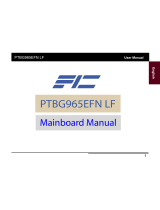Page is loading ...

PC 8172
®
17”
TFT
Expandable
Intel
™
Core
2
Duo
Industrial
Panel
PC
with
2
PCI
User’s
Manual


1
Disclaimers
This manual has been carefully checked and believed to contain
accurate information. Acnodes Corp. assumes no responsibility for any
infringements of patents or any third party’s rights, and any liability
arising from such use.
ACNODES does not warrant or assume any legal liability or
responsibility for the accuracy, completeness or usefulness of any
information in this document. ACNODES does not make any
commitment to update the information in this manual.
ACNODES reserves the right to change or revise this document
and/or product at any time without notice.
No part of this document may be reproduced, stored in a retrieval
system, or transmitted, in any form or by any means, electronic,
mechanical, photocopying, recording, or otherwise, without the prior
written permission of Acnodes Corp.
♥
Copyright 2008 Acnodes Corp. All
Rights Reserved
August 2008, Version A1

Safety
Approvals
m
CE Marking
m
FCC Class A
m
FCC Compliance
This equipment has been tested in compliance with the limits for a
Class A digital device, pursuant to Part 15 of the FCC Rules. These
limits are meant to provide reasonable protection against harmful
interference in a residential installation. If not installed and used in
accordance with proper instructions, this equipment might generate or
radiate radio frequency energy and cause harmful interference to
radio communications. However, there is no guarantee that
interference will not occur in a particular installation. If this equipment
does cause harmful interference to radio or television reception, which
can be determined by turning the equipment off and on, the user is
encouraged to try to correct the interference by one or more of the
following methods:
1. Reorient or relocate the receiving antenna.
2. Increase the separation between the equipment and receiver.
3. Connect the equipment to another outlet of a circuit that
doesn’t connect with the receiver.
4. Consult the dealer or an experienced radio/TV technician for
help.
Shielded interface cables must be used in order to comply with the
emission limits.
格式化
:
項目符號及編號

3
Safety
Precautions
Before getting started, please read the following important safety
precautions.
1. The PC 8172 Series does not come equipped with an
operating system. An operating system must be loaded first
before installing any software into the computer.
2. Be sure to ground yourself to prevent static charge when
installing the internal components. Use a grounding wrist
strap and place all electronic components in any static-
shielded devices. Most electronic components are sensitive
to static electrical charge.
3. Disconnect the power cord from the PC 8172 Series before
any installation. Be sure both the system and external
devices are turned OFF. A sudden surge of power could ruin
sensitive components that the PC 8172 Series must be
properly grounded.
4. The brightness of the flat panel display will be getting weaker
as a result of frequent usage. However, the operating period
varies depending on the application environment.
5. Turn OFF the system power before cleaning. Clean the
system using a cloth only. Do not spray any liquid cleaner
directly onto the screen. The PC 8172 Series may
come with or w/o a touch screen. Although the touch screen is
chemical resistant, it is recommended that you spray the
liquid cleaner on a cloth first before wiping the screen. In
case your system comes without the touch screen, you must
follow the same procedure and not spray any cleaner on the
flat panel directly.
6. Avoid using sharp objects to operate the touch screen.
Scratches on the touch screen may cause malfunction or
internal failure to the touch screen.
7. The flat panel display is not susceptible to shock or vibration.
When assembling the PC 8172 Series, make sure it is
securely installed.
8. Do not open the system’s back cover. If opening the cover
for maintenance is a must, only a trained technician is
allowed to do so. Integrated circuits on computer boards are
sensitive to static electricity. To avoid damaging chips from
electrostatic discharge, observe the following precautions:

a
Before handling a board or integrated circuit, touch an
unpainted portion of the system unit chassis for a few
seconds. This will help to discharge any static
electricity on your body.
a
When handling boards and components, wear a wrist-
grounding strap, available from most electronic
component stores.
Trademarks
Acknowledgments
ACNODES is a trademark of Acnodes Corp.
IBM, PC/AT, PS/2, VGA are trademarks of International
Business Machines Corporation.
®
Intel
®
and Pentium
are registered trademarks of Intel Corporation.
MS-DOS, Microsoft C and QuickBASIC are trademarks of Microsoft
Corporation.
VIA is a trademark of VIA Technologies, Inc.
SST is a trademark of Silicon Storage Technology, Inc.
UMC is a trademark of United Microelectronics Corporation.
Other brand names and trademarks are the properties and registered
brands of their respective owners.

Table
of
Contents
D
isclai
mers
...........................................................................................................
ii
S
afety A
pproval
s
.................................................................................................
iii
S
afety
P
re
cautions
...............................................................................................iv
C h a t e r 1 ................................................................................... 1p
1
.
1
Gene
ral Desc
ripti
on
..........................................................................
2
1
.
2
S
ys
t
em
Spe
ci
fic
a
ti
ons
......................................................................
3
1
.2.1
Main
CPU
B
oard
..............................................................................
3
1
.2.2
I/O
S
y
ste
m
.......................................................................................
3
1
.2.3
S
ys
t
em
Sp
eci
f
ic
ati
on
.......................................................................
4
1
.
3 Dimensions
.......................................................................................
6
1
.
4
Front
Vie
w and
I/O
Outlets
...............................................................
7
1
.4.1
Front
Vi
ew
.......................................................................................
7
1
.4.2
I/O
Out
l
ets
.......................................................................................
8
1
.
5
P
ackage Li
st.....................................................................................
9
C h a p t e r 2 ................................................................................. 11
2
.
1
Instal
ling
t
he
CP
U and
DRA
M
........................................................
11
2
.
2
Instal
ling
t
he
th
e Hard Disk Drive
...................................................
14
2
.
3
CD-ROM
Inst
alla
ti
on
......................................................................
21
2
.
4
A
dd-on Card
Inst
al
lat
ion
.................................................................
22
2
.
5
S
erial
Po
r
t
Interfac
e
........................................................................
24
2
.
6
DVI-I
...............................................................................................
24
2
.
7
Ethernet
..........................................................................................
26
2
.
8 M
ounti
ngs
W
ay –
P
anel
/
Rack
.......................................................
27
2
.8.1
P
anel Mo
unti
ng
.............................................................................
27
2
.8.2
Rack Mo
unti
ng
..............................................................................
28
C h a t e r 3 ................................................................................. 29 p
3
.
1
E
n
terin
g
S
e
tup................................................................................
29
3
.
2 Co
ntrol
K
eys
...................................................................................
30
3
.
3
Getti
ng Help
...................................................................................
30
3
.
4
The
Main Menu
..............................................................................
31
3
.
5
St
andard
CMOS
Setu
p Menu
.........................................................
32
3
.
6
A
dvanced
BIOS
Feat
ures
...............................................................
34
3
.
7
A
dvanced Chipse
t
Feat
ures
...........................................................
40
3
.
8
Integrated
Pe
ripherals
....................................................................
42
3
.
9
P
ower Managemen
t
Set
up
.............................................................
47
3
.
10
PnP/P
C
I
Co
nfigurati
on
S
e
tup.........................................................
52
3
.
11
P
C Heal
th
Statu
s
............................................................................
54
3
.
12
Frequ
ency
/V
ol
t
age
Control.............................................................
55
3
.
13 Load
Opti
mized
Defaults
................................................................
56
3
.
14
S
e
t
S
uperviso
r/Us
er
Pas
sword
......................................................
57
3
.
15
S
ave
&
E
x
it
S
e
tup
..........................................................................
58
3
.
16
E
xi
t
W
i
tho
u
t
S
aving
........................................................................
59
vi

C h a p t e r 4 ................................................................................. 61
4
.
1
S
ys
t
em
...........................................................................................
61
4
.
2
Tou
ch
S
creen
.................................................................................
62
4
.2.1
S
pec
ifi
ca
t
ion
...................................................................................
62
4
.2.2
Driver
Inst
alla
tion
–
W
indows 200
0/XP/Vi
s
ta....................................
63
4
.2.3
Driver
Inst
alla
tion
-
DOS
...................................................................
66
A p p e n d i x Power Supply Specification ................................ 69
vii

MEMO
viii


Introduction
1
PC 817
2
User
’
s Manual
C
h
a
p
t
e
r
1
Introduction
This chapter contains general information and detailed specifications
of the PC 8172. Chapter 1 includes the following sections:
f
General Description
f
System Specification
f
Dimensions
f
Front View & I/O Outlets
f
Package List

2
Introduction
PC 817
2
User
’
s Manual
1.1
General
Description
The PC 8172 is a 17” Industrial panel PC which features Intel
®
Core
™
2 Duo processor and Intel
®
Q965 chipset to provide
powerful computing performance. This panel PC also offers the
expansion ability with two PCI slots. It adopts built-in speaker and
WLAN module for wireless connectivity. Further, the PC 8172 fits in with
Aluminum IP65/NEMA4 compliant front bezel.
Powerful computing: Intel® Core™2 Duo processor
The PC 8172 features Intel
®
Core
™
2 Duo with a maximum of FSB 1066
MHz and Intel
®
Q965+ICH8 chipset. It features two 1394a ports, two
gigabit Ethernet ports and up to 4GB of dual-channel DDR2 system
memory which deliver high computing capability for high performance-
demanding applications.
Expandable for 2 PCI slots
The PC 8172 has two PCI slots for expansion purpose. User can
easily plug in standard half-size PCI cards such as motion card,
communication card and so on.
Speaker & WLAN antenna supported
The PC 8172 features built-in speaker, optional WLAN
module and antenna for wireless network connectivity.
This ideal industrial-grade panel computer PC 8172 can be applied to
the several of industrial or commercial projects, such as transportation,
factory automation, HMI machine controller, Point Of Sales, KIOSK
and more. Moreover, PC 8172 provides highly reliable and highly
flexible industrial-grade products in all-in-one solutions.

Introduction
3
PC 817
2
User
’
s Manual
1.2
System
Specifications
1.2.1
Main
CPU
Board
a
CPU
®
f
Socket LGA775 for Intel
Core
TM
2 Duo/Core
TM
Solo
Processor with FSB 533/800/1066 MHz , max up to
E6400.
NOTE It doesn’t support the processor with FSB 1333 MHz,
and it is not recommended to use Quad-Core CPU.
a
System Chipset
®
f
Intel
a
BIOS
Q965 + ICH8
f
Phoenix-Award BIOS, 16Mbit with RPL/PXE LAN Boot ROM,
SmartView and Customer CMOS Backup
a
System Memory
f
Two 240-pin DDR2 DIMM maximum up to 4GB
a
L2 Cache
f
Integrated in CPU
a
Bus Clock
f
533/800/1066 MHz
a
Watchdog Timer
f
Up to 255 levels as Reset feature
1.2.2
I/O
System
a
Standard I/O
f
Three serial ports with power, two RS-232 and one RS-
232/422/485
f
One PS/2 for Keyboard and Mouse Interface
f
Four USB Ports 2.0 compliant
f
Two IEEE1394a Ports

4
Introduction
PC 817
2
User
’
s Manual
f
One DVI-I Output
a
Ethernet
f
First port with i82566DM Gigabit Ethernet PHY, Second port
with RTL8111B for Gigabit/Fast Ethernet
a
Audio
f
HD Audio for two channels output
f
MIC-In, Line-Out
a
Storage
f
Four SATA-300 interface
a
Box-Header
f
One 26-pin for shared LPT/FDD(optional)
a
Expansion Slot
f
Two 32-bit PCI Master slots
1.2.3
System
Specification
a
17” TFT LCD
a
Disk Drive Housing
f
One built-in slim type CD-ROM dive,
f
One internal 3.5” drive (Optional 2 X 3.5” or 2 X 2.5” HDD)
a
AC Power Supply (100V ~ 240V)

Introduction
5
PC 817
2
User
’
s Manual
a
Heat Dispensing Design
a
Two slots for PCI expansion
a
Net Weight
f
15 Kgs
a
Dimension (Main Body Size)
f
450mm (17.71”)(W) x 150mm (5.90”)(D) x 370mm
(14.56”)(H)
a
Operation Temperature
f
0℃to 40℃; Relative Humidity 50%
a
Relative Humidity
f
10% to 85% @ 40℃, Non-Condensing
a
Altitude
f
10,000 ft. (3,000 meters)
a
Vibration (Operating)
f
5 to 500 Hz, 1 G random
a
Shock (Operating)
f
10 G peak acceleration (11 msec. duration)
NOTE All specifications and images are subject to change
without notice.

6
Introduction
PC 817
2
User
’
s Manual
1.3
Dimensions
This diagram shows you dimensions and outlines of the PC 8172.

Introduction
7
PC 817
2
User
’
s Manual
1.4
Front
View
and
I/O
Outlets
1.4.1
Front
View
Please refer to the following illustration for features and controls of the
PC 8172 front bezel.
No Function
1
SEL+
2
SEL-
3
Backlight ON/OFF

8
Introduction
PC 817
2
User
’
s Manual
1.4.2
I/O
Outlets
The following figure shows the I/O locations of the PC 8172.
No Connector No Connector
1
COM1
(RS-232/422/485)
7
COM 2 & COM 3
(RS-232)
2
DVI-I
8
Power Switch
3
Giga LAN x 2
9
AC power
4
IEEE 1394a x 2
10
PCI slots x 2
5
USB v2.0 x 4
11
P/S2
6
Mic-in, Line-Out

Introduction
9
PC 817
2
User
’
s Manual
1.5
Package
List
The package bundled with your PC 8172 should contain the following
items:
a
PC 8172 x 1
a
AC power cord x 1
a
Panel mount kit x 7
a
Driver CD x1
a
LGA 775 CPU Cooler x 1
a
DVI TO VGA Adaptor x 1
a
PS/2 Splitter – Y Cable x 1
a
SATA Cable x 1
a
Dual 3.5” HDD bracket kit with fan x 1 (Optional)
a
Small HDD Kit for 2.5” HDD (Optional)
a
VIA WLAN Kit (Optional)
a
Rack Mount Bracket Kit x 1 (Optional)
If you can not find this package or any items are missing, please
contact ACNODES distributors immediately.

10
Introduction
PC 817
2
User
’
s Manual
MEMO
/