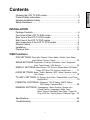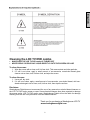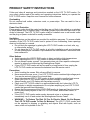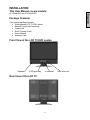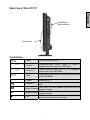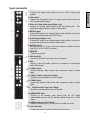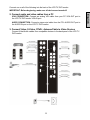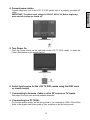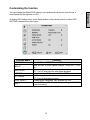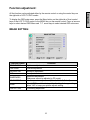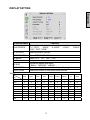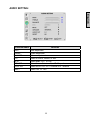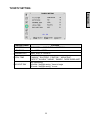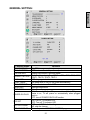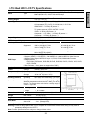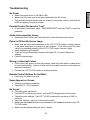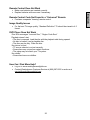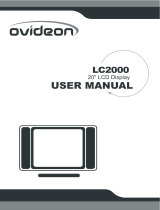Westinghouse LTV-32w4 User manual
- Category
- DVD players
- Type
- User manual
This manual is also suitable for

www.westinghousedigital.com
USER’S MANUAL
MANUEL DE L’UTILISATEUR
MANUAL DEL USUARIO
LTV-32w4 HDC
LTV-40w1 HDC
Widescreen DVD Combo
Combo Lecteur à Écran Géant
Combo DVD Pantalla Grande
Westinghouse Digital Electronics
Santa Fe Springs, CA
SE-UM-3201-0501

English
1
Contents
Cleaning the LCD TV DVD combo…………………………………….…2
Product Safety Instructions…………………………………………….….3
Antenna Installation Safety………………………………………………..4
Safety Guidelines…………………………………………………………..5
INSTALLATION
Package Contents………………………………………………………….6
Front View of the LCD TV DVD combo………………………………….6
Rear View of the LCD TV DVD combo…………………………………..6
Side View of the LCD TV DVD combo…………………………………..7
Input connectors of the LCD TV DVD combo…………………………..8
Remote Control…………………………………………………………....9
Installation…………………………………………………………………11
Playing a Disc…………………………………………………………….14
OSD Functions
DVD SETTINGS: Down Mix / Repeat / Demo Mode / Subtitle / Auto Wake /
Audio Select / Screen / Reset…………………………..15
IMAGE SETTINGS:
Brightness / Contrast / Saturation / Hue / Sharpness /
Color Temp/ Reset / VGA Setting……………………16
DISPLAY SETTINGS:
Main Source / PIP Source / Aspect Ratio /PIP Mode /
Swap / PIP Size / PIP Position / Audio From………17
AUDIO SETTINGS:
Bass / Treble / Balance / MTS / Mute / Speaker / Audio
Out / Reset
………………….………………………18
TV/ HDTV SETTINGS:
TV System / Auto Scan / Channel Edit / Local Time /
Daylight SAV
…………………………………….19
PARENTAL CONTROLS:
Password / TV PG Rating / MAPP Rating /
DVD Rating / Password Edit………………….20
GENERAL SETTINGS:
Transparency / Menu Position / System Info /
Closed Caption / Language / Sleep Timer /
Menu Timeout / Backlight / Next Page / Power On
Plug / LED Set / Factory Reset / Previous Page
….21
Specifications……………………………………………………………..22
Troubleshooting…………………………………………………………..24

English
2
Cleaning the LCD TV DVD combo
• MAKE SURE THE LCD TV DVD combo IS TURNED OFF
• NEVER SPRAY OR POUR ANY LIQUID DIRECTLY ONTO THE SCREEN OR CASE
To clean the screen:
1. Wipe the screen with a clean, soft, lint-free cloth. This removes dust and other particles.
2. If it still is not clean, apply a small amount of non-ammonia, non-alcohol based glass
cleaner onto a clean, soft, lint-free cloth, and wipe the screen.
To clean the case:
1. Use a soft, dry cloth.
2. If it still is not clean, apply a small amount of non-ammonia, non-alcohol based, mild non-
abrasive detergent onto a clean, soft, lint-free cloth, then wipe the surface.
Disclaimer
Westinghouse Digital does not recommend the use of any ammonia or alcohol-based cleaners on
the LCD TV DVD combo screen or case. Some chemical cleaners have been reported to damage
the screen and/or LCD TV DVD combo case. Westinghouse Digital will not be liable for damage
resulting from the use of any ammonia or alcohol-based cleaners.
Thank you for purchasing a Westinghouse LCD TV
www.westinghousedigital.com

English
3
PRODUCT SAFETY INSTRUCTIONS
Follow and obey all warnings and instructions marked on the LCD TV DVD combo. For
your safety, please read all the safety and operating instructions before you operate the
LCD TV DVD combo. Keep this user’s manual for future reference.
Overloading
Do not overload wall outlets, extension cords, or power strips. This can result in fire or
electronic shock.
Power Cord Protection
Power supply cords should be routed so that they are not likely to be walked on or pinched
by items placed upon or against them. Periodically inspect the cords and each end of the
cords for damage. The LCD TV DVD combo shall be installed near a wall socket outlet
and the plug on power cord shall be readily accessible.
Ventilation
Slots and openings on the cabinet are provided for ventilation purposes. To ensure reliable
operation of the LCD TV DVD combo and to protect it from overheating, these openings
must not be blocked or covered.
• Do not block the openings by placing the LCD TV DVD combo on a bed, sofa, rug
or other similar surface.
• Do not place the LCD TV DVD combo in a built-in installation such as a bookcase
or rack unless proper ventilation is provided and the manufacturer’s instruction have
been adhered to.
Other Notices
• Avoid exposing the LCD TV DVD combo to direct sunlight or high temperatures.
• Avoid exposing the LCD TV DVD combo to moisture or high humidity.
• Do not attempt repairs yourself. Your warranty does not cover repairs or attempted
repairs by anyone not authorized by Westinghouse Digital.
• If your LCD TV DVD combo will not be used for a long period of time, unplug the
LCD TV DVD combo and remove the batteries from the remote control.
Precautions
• Avoid touching the screen. Skin oils are difficult to remove.
• Never remove the rear cover. Your LCD TV DVD combo contains high-voltage parts.
You may be seriously injured if you touch them.
• Avoid exposing your LCD TV DVD combo to direct sunlight or another heat source.
Orient your LCD TV DVD combo away from direct sunlight to reduce glare.
• Always handle your LCD display with care when moving it.
• Place your LCD TV DVD combo in a well-ventilated area; don’t place the LCD TV
DVD combo in airtight compartments. Do not place anything on your LCD TV DVD
combo that prevents heat dissipation.
• Ensure that the area around the LCD TV DVD combo is clean and free of moisture.
• Do not place heavy objects on the LCD TV DVD combo, audio/video cables, or
power cord.
• If the LCD TV DVD combo emits smoke, abnormal noise, or a strange odor,
immediately turn it off and contact the Westinghouse Service Center.
• WARNING – To Reduce The Risk Of Fire Or Electric Shock, Do Not Expose
The LCD TV DVD combo To Rain Or Moisture! The LCD TV DVD combo shall
not be exposed to dripping or splashing and objects filled with liquids, such as
vases, shall not be placed on the TV.

English
4
Antenna Installation Safety
1) Read these instructions.
2) Keep these instructions.
3) Heed all warnings.
4) Follow all instructions.
5) Do not use the LCD TV DVD combo near water.
6) Clean only with a dry cloth.
7) Do not block any ventilation openings. Install in accordance with the manufacturer’s
instructions.
8) Do not install near any heat sources such as radiators, heat registers, stoves, or
other apparatus (including amplifiers) that produce heat.
9) Do not attempt to bypass the safety purpose of the polarized or grounding- type
plug. A polarized plug has two blades with one wider than the other. A
grounding-type plug has two blades and a third grounding prong. If the provided
plug does not fit into your wall outlet, consult an electrician for replacement of the
obsolete outlet.
10) Protect the power cord from being walked on or pinched particularly at the ends of
the cord.
11) Only use attachments/accessories specified by the manufacturer.
12) Use only with the cart, stand, tripod, bracket, or table specified by the manufacturer,
or sold with the LCD TV DVD combo. When a cart is used, use caution when moving
the cart to avoid injury or damage.
13) Unplug the LCD TV DVD combo during lightning storms or when it is not being used
for a long period of time.
14) Refer all servicing to qualified service personnel. Servicing is required when the
LCD TV DVD combo has been damaged in any way, such as the power-supply cord
or plug is damaged, liquid has been spilled or objects have fallen into the LCD TV
DVD combo, it has been exposed to rain or moisture, it does not operate normally,
or the TV has been dropped.
Outdoor Antenna Grounding
If an outside antenna or cable system is connected to the LCD TV DVD combo, be sure the
antenna or cable system is grounded to prevent voltage surges and built-up static charges. Article
810 of the National Electrical Code, ANS/NFPA 70, provides information on proper grounding of
the mast and supporting structure, grounding of the lead-in wire to an antenna discharge unit,
connection to grounding electrodes, and requirements for the grounding electrode.
Lightning
For added protection for the LCD TV DVD combo during a lightning storm, or when it is left
unattended and unused for long periods of time, unplug it from the wall outlet and disconnect the
antenna or cable system. This will prevent damage to the LCD TV DVD combo due to lightning
and power-line surges. Do not disconnect the antenna or the power cord during a heavy storm –
lightning may strike while you are holding the cable cord, causing serious injury. Turn off your
LCD TV DVD combo and wait for the weather to improve.
Power Lines
An outside antenna system should not be located in the vicinity of overhead power lines or other
electric light or power circuits. When installing an outside antenna system, extreme care should
be taken to keep from touching such power lines or circuits.

English
5
Safety Guidelines
WARNING: This device must be operated with the original power supply, part number DPS-210 EP 2 C.
CAUTION: The power supply outlet should be located near the LCD TV DVD combo and should be easily
accessible. Always use the appropriate AC cord that is certified for your specific country. Some examples
are listed below:
USA..................UL Canada.............CSA
Japan ............... Electric Appliance Control Act
IMPORTANT NOTICE CONCERNING POWER CORD SELECTION
The specific power cord for this LCD TV DVD combo is enclosed and has been selected according to the
country of destination and must be used to prevent electric shock. Use the following guidelines if it is
necessary to replace the original cord set, or if the cord set is not enclosed. The female receptacle of the
cord set must meet IEC-60320 requirements and should look like Figure A1 below:
Figure A1 Figure A2
For the United States and Canada
In the United States and Canada the male plug is a NEMA5-15 style (Figure A2), UL Listed, and CSA
Labeled. For LCD TV DVD combos that are placed on a desk or table, type SVT or SJT cord sets may be
used. For LCD TV DVD combos placed directly on the floor, only SJT type cord sets may be used. The cord
set must be selected according to the current rating for the LCD TV DVD combo. Please consult the table
below for the selection criteria for power cords used in the United States and Canada.
Cord Type Size of Conductors in Cord Maximum Current Rating of Unit
SJT 18 AWG
16 AWG
14 AWG
10 Amps
12 Amps
12 Amps
SVT 18 AWG
17 AWG
10 Amps
12 Amps
FCC Compliance Statement
This equipment has been tested and complies with the limits for a Class B digital device, pursuant to part 15
of the FCC Rules. These limits are designed to provide reasonable protection against harmful interference in
a residential installation. This equipment generates, uses, and can radiate radio frequency energy, and may
cause harmful interference to radio communications if not installed and used in accordance with the
instructions. However, there is no guarantee that interference will not occur in a particular installation. If this
equipment does cause harmful interference to radio or television reception, which can be determined by
turning the equipment off and on, the user is encouraged to try to correct the interference by one or more of
the following measures:
• Reorient or relocate the receiving antenna.
• Increase the separation between the LCD TV DVD combo and receiver.
• Connect the equipment into an outlet on a circuit different from that to which the receiver is
connected.
• Consult the Westinghouse Service Center or an experienced radio/TV technician for assistance.
FCC Warning
To assure continued FCC compliance, the user must use a grounded power supply cord and the
provided shielded video interface cable with bonded ferrite cores. If a BNC cable used, use only a
shielded BNC (5) cable. Also, any unauthorized changes or modifications not expressly approved by
Westinghouse Digital will void the user's authority to operate this device.

English
6
INSTALLATION
This User Manual covers models:
LTV-32w4HDC and LTV-40w1HDC
Package Contents
Your product package includes:
• Westinghouse LCD TV DVD combo
• Remote Control (with batteries)
• Power Cord
• Quick Connect Guide
• User’s Manual
• Warranty Card
Front View of the LCD TV DVD combo
Rear View of the LCD TV
IR receiver
Disc insert port
DVD e
j
ect ke
y
Speake
r
s

English
7
Side View of the LCD TV
Control Key
1. Menu Turn OSD Menu ON/OFF
2. Volume + / -
Increase/Decrease sound volume or adjust a
highlighted control while in the OSD Menu
3. Channel + / -
Channel up/down when input is TV or highlight a
control while in the OSD Menu
4. Input
Select Active Video Input or choose a selection while
in the OSD MENU
5. Power Power ON/OFF
Play/Pause
Play & Pause button, to play, pause or resume play
back
Chapter Forward
Push once for Fast Forward; Push and hold for
Chapter Forward
Chapter Reverse
Push once for Fast Reverse; Push and hold for
Chapter Reverse
■
STOP
Push once to stop and remember last position; Push
twice to stop and return to top menu
SpineDesign
Input connector
Control keys

English
8
Input connector
1. S-Video Input
Connect to a legacy video device such as a VCR or video game
system.
2. Video Input
Connect the Composite Video to a legacy video device such as a
VCR or video game system.
3. Video & S-Video Audio Input (Right / Left)
Connect an external audio source to this jack (Audio (R/L). This
connection supports either S-Video or Video input.
4. SPDIF Output
Connect this output to an external stereo audio amplifier, receiver or
surround sound processor with SPDIF Input.
5. Audio Output (Right / Left)
Connect this output to an external stereo audio amplifier, receiver or
surround sound processor with R/L audio Inputs.
6. ANT (RF-input)
Connect the LCD TV to an over-the-air antenna or cable service to
view NTSC or ATSC (HDTV) content.
7. SERVICE
Factory service port
8. VGA Audio IN
Connect to the Audio out (Green) from a computer.
9. VGA
Using a 15-pin VGA cable, connect to a computer or other device
with a VGA output.
10. YPbPr1 Input
Connect external video devices with component output to these
jacks.
11. YPbPr1 Audio 1 Input (Left / Right)
Connect an external audio source to this jack.
12. YPbPr2 Input
Connect an external video device with component output to these
jacks.
13. YPbPr2 Audio 2 Input (Left / Right)
Connect an external audio source to this jack.
14. HDMI-HDCP input
Connect to an external video device such as HD Digital
cable/satellite receiver, HD Set-Top-Box, Media Center PC, or DVD
player.
15. HDMI Audio Input (Left / Right)
Connect the audio input if you using a DVI-to-HDMI converter.
16. AC IN (Power)
Connect the power cord from AC IN to a power source.

9
English
Remote Control
1. POWER :
Switch the power On/Off
2. Mute :
Turn the Sound On/Off.
3. DVD Eject :
Eject the DVD disc.
4. PC :
Select VGA source input.
5. DVD :
Select DVD source input.
6. TV :
Select TV source input to toggle between Standard
Definition TV (SDTV) and High Definition TV
(HDTV).
7. Video :
Select Video source input.
8. S-Video :
Select S-Video input.
9. YPbPr :
Select YPbPr1 / YPbPr2 source input.
10. Favorite :
3 Favorite keys (A;B;C) for NTSC and ATSC
mode.
Recall: Press Favorite keys(A, B, or C) to recall
favorite channel
Save: Select channel to be saved; Press “Enter”
and Favorite keys (A, B, or C) to save Favorite
channel.
(See note page 10)
11. Channel number keys :
Select specific channel.
12. Enter :
Execute a command or +100 when entering a
channel greater than 100.
13. Ch▲/▼ :
TV Channel Up/ Down adjustment.
14. Input :
Scroll input source TV, HDTV, Video, S-Video,
YPbPr1, YPbPr2, DVD, VGA, and HDMI.
15. Scaling :
Select Video Display format “STANDARD” or
“FILL””.
16. Vol +/- :
Volume Up / Down adjustment.
17. Last CH:
Switch to previous channel.

10
English
Remote Control (cont.)
18. Menu :
Turn OSD Menu ON/OFF.
19. T / S / W / X :
OSD Menu control.
20. Enter :
Execute a command.
21. INFO :
Display the source and channel information
22. EPG :
Electronic program guide for HDTV
23. DVD (Setup) button:
Press when the player is in either play or stop
mode to open and close the setup screen (disc
must be inserted).
24. ■ (Stop) button:
z Press to stop disc
z Press once enables play to resume from a
point shortly before the location where it was
stopped.
z Press twice causes the disc to return to the
beginning of the disc when playback starts
again.
25. (Play & Pause) button:
z Play mode: Press to start or resume playback
z Pause mode: Press during play to pause.
Press again to resume play.
26. DVD Menu button:
Use to display or close the DVD menu screen.
27. (Forward) button:
Press to advance to the next chapter or tracks.
28. (Fast-Forward) button:
Press to perform fast-forward scanning.
29. (Fast- Reverse) button:
Press to perform fast-reverse scanning.
30.
(Reverse) button:
Press to go to the previous chapter or tracks.
Note: Before setting up favorite channel buttons,
please make sure channel list is saved in TV. If
not, auto scan to save a channel list in TV.

11
English
Installation
1. Insert Remote Control Batteries
1) Remove the battery cover.
2) Insert the batteries corresponding to (+) and (−) marks on the battery compartment.
3) Re-attach the battery cover.
CAUTION:
• Only use AAA batteries.
• Do not mix new and old batteries. This may result in cracking or leakage, which
may pose a fire risk or lead to personal injury.
• Insert batteries according to (+) and (−) markings. Inserting the batteries
incorrectly may result in cracking or leakage, which may pose a fire risk or lead
to personal injury.
• Dispose of used batteries in accordance with local laws and regulations.
• Keep batteries away from children and pets.
• When the remote control will not to be used for an extended period, remove the
batteries.

12
English
Connect one or all of the following into the back of the LCD TV DVD combo.
IMPORTANT: Before beginning, make sure all devices are turned off.
2. Connect audio and video cables from a PC
VGA CONNECTION: Connect an analog VGA cable from your PC VGA OUT port to
the LCD TV DVD combo VGA IN port.
AUDIO CONNECTION: Connect a stereo mini cable from the PC’s AUDIO OUT port to
the AUDIO IN port on the LCD TV DVD combo.
3. Connect Video, S-Video, YPbPr, Antenna/Cable to Video Devices
Connect Video/Audio cables from compatible devices to the back panel of the LCD TV
DVD combo.

13
English
4. Connect power cables
Connect the power cord to the LCD TV DVD combo then to a properly grounded AC
outlet.
IMPORTANT: The power input voltage is 120VAC, 60 Hz, 3A, Before beginning,
make sure all devices are turned off.
5. Turn Power On
Press the Power button on the right side of the LCD TV DVD combo, or press the
Power (Red) button on the remote control.
6. Select input source for the LCD TV DVD combo using the OSD menu
or remote control
7. If connecting to Antenna, Cable or other RF source on TV Inputs:
See page 19 to auto scan and edit available channels.
8. If connecting to a PC (VGA):
For the best picture quality, set the timing mode of you computer to 1360 x 768 at 60Hz.
Refer to the graphic card’s user guide of your computer to set this timing mode.

14
English
Playing a Disc
This product is an LCD TV DVD combo with Westinghouse Auto Wake feature. From the
power off state, just insert disc, sit back, and enjoy your movie. This section describes the
basics on how to play a disc.
CAUTION:
• Only for playing 12cm (4.75”) disc. When playing the 8cm disc, you need an
adapter (Not supplied).
• Do not touch or attach anything to the playback side of disc.
1. Insert the disc into the disc slot with label side facing upward (If the disc has a label)
then LCD TV will power on, switch to DVD source, and load disc.
Note: This is a region 1 drive. If the region number, which defines playable area, is printed on your
DVD and you do not find 1 or ALL, disc playback will not be allowed by the player. Some
DVDs with no region code label may still be subject to area restrictions and therefore not
playable.
2. “READ” will appear on the upper right side of screen as the disc loads. Use 3/4 arrow
keys when the disc’s top menu appears to navigate features. Press ENTER to make
selection.
Basic playback
You can press the control keys on the remote control or control panel to play disc.
PAUSE/PLAY To play, pause or resume playback.
Fast Reverse Fast reverse playback
Fast Forward Fast backward playback
Chapter Forward To previous chapter or track.
Chapter Reverse To go to previous/next chapter or track.
■
STOP To end playback.
Each time you press
or button, the playback speed will be changed to x2, x4,
x8, x20 speeds, the actual playback speed may differ depending on the disc. If you want to
resume normal playback, press PLAY button on the remote or control panel.

15
English
Customizing the function
You can change the default DVD setting to your preference via remote control keys or
control panel on the right side of LCD.
To display DVD setting menu, press Setup button on the remote control or select DVD
SETTING submenu from main menu.
Function Name Function
DOWN MIX
Select DVD audio STEREO → LT/RT
REPEAT
Press ENTER to scroll repeat options: CHAPTER, TITLE,
ALL
DEMO MODE
ON: auto play disc and repeat playback.
OFF: Turn off auto play disc and repeat playback.
SUBTITLE To display disc subtitle, only available for DVD
AUTO WAKE
ON: Turn on auto wake function
OFF: Turn off auto wake function.
AUDIO SELECT To select Audio Language, only available for DVD
RESET
Select “YES” to call the factory default setting of DVD, “NO”
to skip the setting.

16
English
Function adjustment:
All the function can be adjusted either by the remote control or using the control keys on
the right side of LCD TV DVD combo.
To display the OSD main menu, press the Menu button on the right side of front control
keys of the LCD TV DVD combo or the MENU key on the remote control. Press ▼/▲ arrow
keys to select desired OSD Menu and 3/4 arrow keys to select desired OSD sub-menu.
IMAGE SETTING:
Function Name Function
BRIGHTNESS Brightness adjustment
CONTRAST Contrast adjustment
SATURATION Saturation adjustment
HUE Hue adjustment
SHARPNESS
Sharpness adjustment
(Sharpness cannot be adjusted in PC mode)
COLOR TEMP Color temperature adjustment (Color 1, Color 2, Color 3)
RESET
Select “YES” to call the factory default setting for Image setting.
Select “NO” to keep your picture adjusts setting.
VGA SETTING VGA setting adjustment

17
English
DISPLAY SETTING:
Function Name Function
MAIN SOURCE
Select main screen sources:
“TV”,”HDTV”, ”VIDEO”, ”S-VIDEO”, ”YPbPr1”, ”YPbPr2”,
“VGA”, ”DVD”, “HDMI”
PIP SOURCE Select sub screen sources
ASPECT RATIO Select “STANDARD”, ”FILL”
PIP MODE Select “OFF”, ”PIP”, ”PBP”, ”POP”.
SWAP Swap main screen and sub-screen source.
PIP SIZE
Sub screen display size adjust
(“SMALL”, ”MEDIUM”, ”LARGE”)
PIP POSITION Sub screen display horizontal /vertical position adjustment.
AUDIO FROM Select main screen or sub screen audio sources.
Table 1:
SUB
Main
VGA HDTV Video DVD S Video YPbPr1 YPbPr2 TV HDMI
VGA
X X X O X X X X O
HDTV
X X X O X X X X O
Video
X X X O X X X X O
S Video
X X X O X X X X O
YPbPr1
X X X O X X X X O
YPbPr2
X X X O X X X X O
TV
X X X O X X X X O
DVD
O O O X O O O O
X
HDMI
O O O X O O O O
X

18
English
AUDIO SETTING:
Function Name Function
BASS Bass adjustment
TREBLE Treble adjustment
BALANCE Balance adjustment
MTS Select STEREO, MONO, or SAP
MUTE Select audio “OFF” or “ON”
SPEAKER Select “internal”, “external”, or “Both” speakers
AUDIO OUT Select SPDIF OUT for 2.1 channel or 5.1 channel
RESET Select “NO” or “YES”

19
English
TV/HDTV SETTING:
Function Name Function
TV SYSTEM
CABLE STD → CABLE IRC → ANTENNA
AUTO SCAN Select “NO” or “YES”
CHANNEL EDIT Select “ADD” or “DELETE”
LOCAL TIME
Select local time:
“CANADA”, “EASTERN”, “CENTRAL”, “MOUNTAIN”,
“PACIFIC”,”ALASKA”,“HAWAII”, “SAMOA”, “NEWFOUNDLAND”
DAYLIGHT SAV
Day light saving:
On mode: “daylight saving “ times to begin
Off mode: “daylight saving “ is over
Page is loading ...
Page is loading ...
Page is loading ...
Page is loading ...
Page is loading ...
Page is loading ...
Page is loading ...
-
 1
1
-
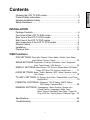 2
2
-
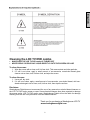 3
3
-
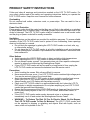 4
4
-
 5
5
-
 6
6
-
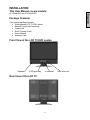 7
7
-
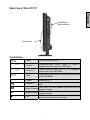 8
8
-
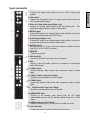 9
9
-
 10
10
-
 11
11
-
 12
12
-
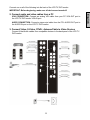 13
13
-
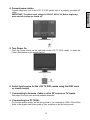 14
14
-
 15
15
-
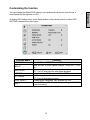 16
16
-
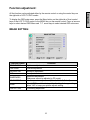 17
17
-
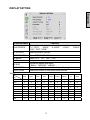 18
18
-
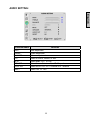 19
19
-
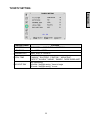 20
20
-
 21
21
-
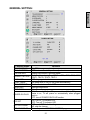 22
22
-
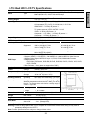 23
23
-
 24
24
-
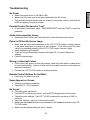 25
25
-
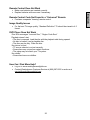 26
26
-
 27
27
Westinghouse LTV-32w4 User manual
- Category
- DVD players
- Type
- User manual
- This manual is also suitable for
Ask a question and I''ll find the answer in the document
Finding information in a document is now easier with AI
Related papers
-
Westinghouse LTV-32w4 Specification
-
Westinghouse LTV-27w6 HD User manual
-
Westinghouse LTV-32W4HDC Owner's manual
-
Westinghouse LTV-20V2 User manual
-
Vivitek DVD Combo User manual
-
Westinghouse LCM-27w4 User manual
-
Westinghouse LTV-19w6 User manual
-
Westinghouse Flat Panel Television LTV-19w6 User manual
-
Westinghouse SK-40H590D User manual
-
Westinghouse LTV-27W7 HD User manual
Other documents
-
Dynex DX-LTDVD19 User manual
-
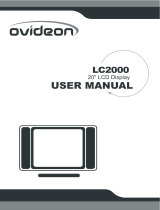 Ovideon LC2000 User manual
Ovideon LC2000 User manual
-
Polaroid TDX-03211C - 32" LCD TV User manual
-
Polaroid TDX-02610B - 26" LCD TV User manual
-
Polaroid TDX-02610B - 26" LCD TV User manual
-
Rosewill R908TV User manual
-
Polaroid D9104 User manual
-
Polaroid 4241-TLXB User manual
-
Element FLX-3702 User manual
-
Maxent ML-3251HLT Owner's manual