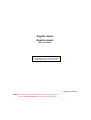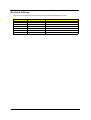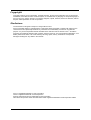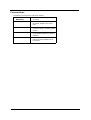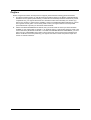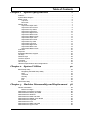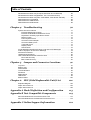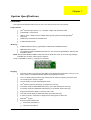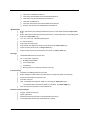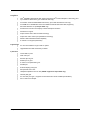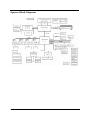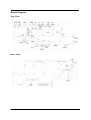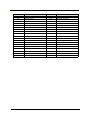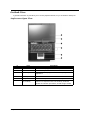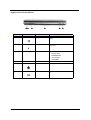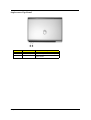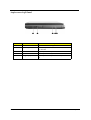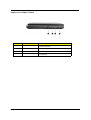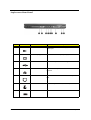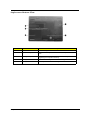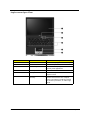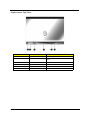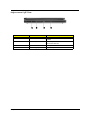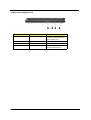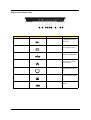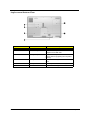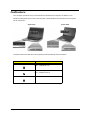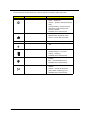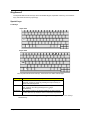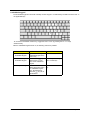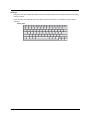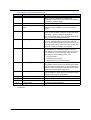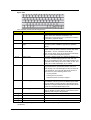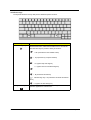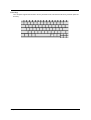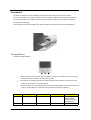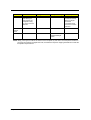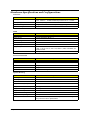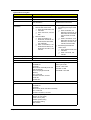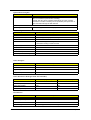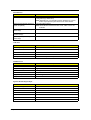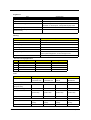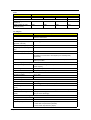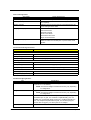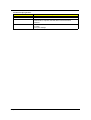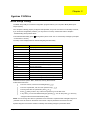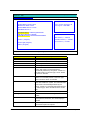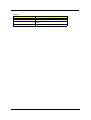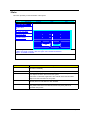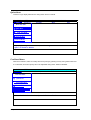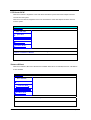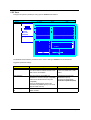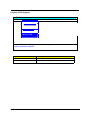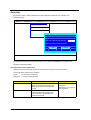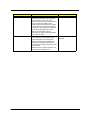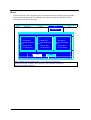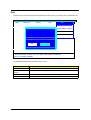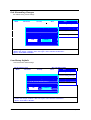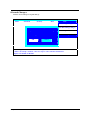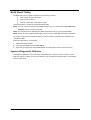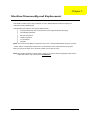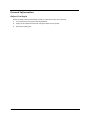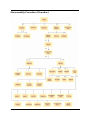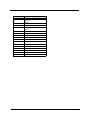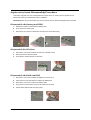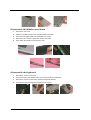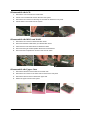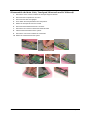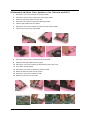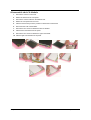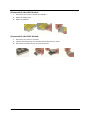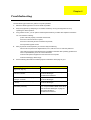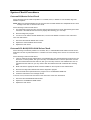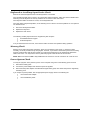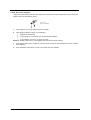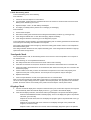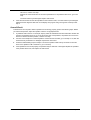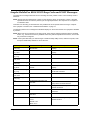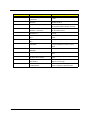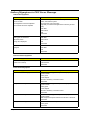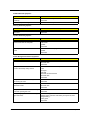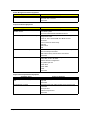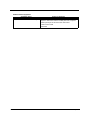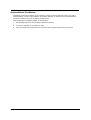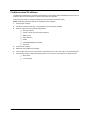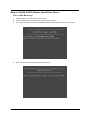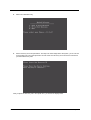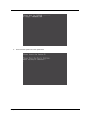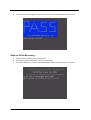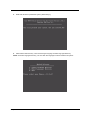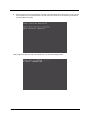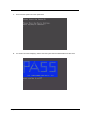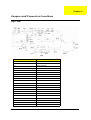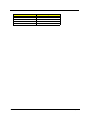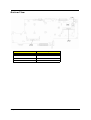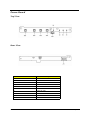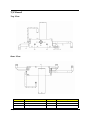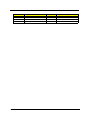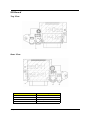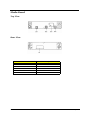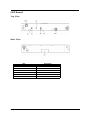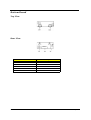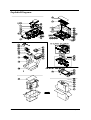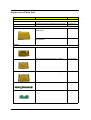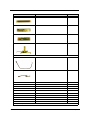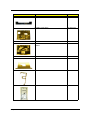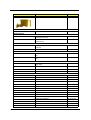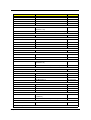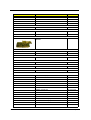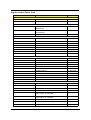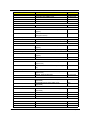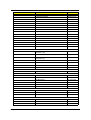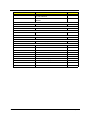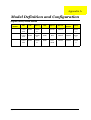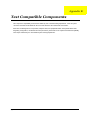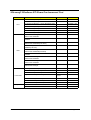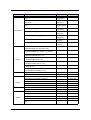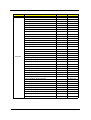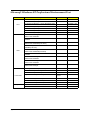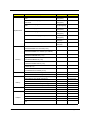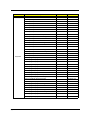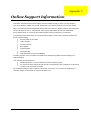Aspire Digital 2020 User manual
- Category
- Notebooks
- Type
- User manual
This manual is also suitable for

Aspire 2010
Aspire 2020
Service Guide
PRINTED IN TAIWAN
NOTE: This is Aspire 2000 extension model. Please refer to Aspire 2000
Service CD(P/N: VD.A20V5.001) for the disassemble mpeg file.
Service guide files and updates are available
on the ACER/CSD web; for more information,
please refer to http://csd.acer.com.tw

II
Revision History
Please refer to the table below for the updates made on Aspire 2010/2020 service guide.
D ate Chapter Updates

III
Copyright
Copyright © 2004 by Acer Incorporated. All rights reserved. No part of this publication may be reproduced,
transmitted, transcribed, stored in a retrieval system, or translated into any language or computer language, in
any form or by any means, electronic, mechanical, magnetic, optical, chemical, manual or otherwise, without
the prior written permission of Acer Incorporated.
Disclaimer
The information in this guide is subject to change without notice.
Acer Incorporated makes no representations or warranties, either expressed or implied, with respect to the
contents hereof and specifically disclaims any warranties of merchantability or fitness for any particular
purpose. Any Acer Incorporated software described in this manual is sold or licensed "as is". Should the
programs prove defective following their purchase, the buyer (and not Acer Incorporated, its distributor, or its
dealer) assumes the entire cost of all necessary servicing, repair, and any incidental or consequential
damages resulting from any defect in the software.
Acer is a registered trademark of Acer Corporation.
Intel is a registered trademark of Intel Corporation.
Pentium and Pentium II/III are trademarks of Intel Corporation.
Other brand and product names are trademarks and/or registered trademarks of their respective holders.

IV
Conventions
The following conventions are used in this manual:
SCREEN
MESSAGES
Denotes actual messages that appear
on screen.
NOTE Gives bits and pieces of additional
information related to the current
topic.
WARNING Alerts you to any damage that might
result from doing or not doing specific
actions.
CAUTION Gives precautionary measures to
avoid possible hardware or software
problems.
IMPORTANT Reminds you to do specific actions
relevant to the accomplishment of
procedures.

V
Preface
Before using this information and the product it supports, please read the following general information.
1. This Service Guide provides you with all technical information relating to the BASIC CONFIGURATION
decided for Acer's "global" product offering. To better fit local market requirements and enhance product
competitiveness, your regional office MAY have decided to extend the functionality of a machine (e.g.
add-on card, modem, or extra memory capability). These LOCALIZED FEATURES will NOT be covered
in this generic service guide. In such cases, please contact your regional offices or the responsible
personnel/channel to provide you with further technical details.
2. Please note WHEN ORDERING FRU PARTS, that you should check the most up-to-date information
available on your regional web or channel. If, for whatever reason, a part number change is made, it will
not be noted in the printed Service Guide. For ACER-AUTHORIZED SERVICE PROVIDERS, your Acer
office may have a DIFFERENT part number code to those given in the FRU list of this printed Service
Guide. You MUST use the list provided by your regional Acer office to order FRU parts for repair and
service of customer machines.

VII
Table of Contents
Chapter 1 System Specifications 1
Features . . . . . . . . . . . . . . . . . . . . . . . . . . . . . . . . . . . . . . . . . . . . . . . . . . . . . . . .1
System Block Diagram . . . . . . . . . . . . . . . . . . . . . . . . . . . . . . . . . . . . . . . . . . . . .4
Board Layout . . . . . . . . . . . . . . . . . . . . . . . . . . . . . . . . . . . . . . . . . . . . . . . . . . . .5
Top View . . . . . . . . . . . . . . . . . . . . . . . . . . . . . . . . . . . . . . . . . . . . . . . . . . . .5
Rear View . . . . . . . . . . . . . . . . . . . . . . . . . . . . . . . . . . . . . . . . . . . . . . . . . . .5
Outlook View . . . . . . . . . . . . . . . . . . . . . . . . . . . . . . . . . . . . . . . . . . . . . . . . . . . . .7
Aspire 2010 Open View . . . . . . . . . . . . . . . . . . . . . . . . . . . . . . . . . . . . . . . .7
Aspire 2010 Front Panel . . . . . . . . . . . . . . . . . . . . . . . . . . . . . . . . . . . . . . . .8
Aspire 2010 Top Panel . . . . . . . . . . . . . . . . . . . . . . . . . . . . . . . . . . . . . . . . .9
Aspire 2010 Left Panel . . . . . . . . . . . . . . . . . . . . . . . . . . . . . . . . . . . . . . . .10
Aspire 2010 Right Panel . . . . . . . . . . . . . . . . . . . . . . . . . . . . . . . . . . . . . . .11
Aspire 2010 Rear Panel . . . . . . . . . . . . . . . . . . . . . . . . . . . . . . . . . . . . . . .12
Aspire 2010 Bottom View . . . . . . . . . . . . . . . . . . . . . . . . . . . . . . . . . . . . . .13
Aspire 2020 Open View . . . . . . . . . . . . . . . . . . . . . . . . . . . . . . . . . . . . . . .14
Aspire 2020 Front View . . . . . . . . . . . . . . . . . . . . . . . . . . . . . . . . . . . . . . . .15
Aspire 2020 Top View . . . . . . . . . . . . . . . . . . . . . . . . . . . . . . . . . . . . . . . . .16
Aspire 2020 Left View . . . . . . . . . . . . . . . . . . . . . . . . . . . . . . . . . . . . . . . . .17
Aspire 2020 Right View . . . . . . . . . . . . . . . . . . . . . . . . . . . . . . . . . . . . . . . .18
Aspire 2020 Rear View . . . . . . . . . . . . . . . . . . . . . . . . . . . . . . . . . . . . . . . .19
Aspire 2020 Bottom View . . . . . . . . . . . . . . . . . . . . . . . . . . . . . . . . . . . . . .20
Indicators . . . . . . . . . . . . . . . . . . . . . . . . . . . . . . . . . . . . . . . . . . . . . . . . . . . . . .21
Keyboard . . . . . . . . . . . . . . . . . . . . . . . . . . . . . . . . . . . . . . . . . . . . . . . . . . . . . .23
Embedded Numberic Keypad . . . . . . . . . . . . . . . . . . . . . . . . . . . . . . . . . . . . . . .24
Hot Keys . . . . . . . . . . . . . . . . . . . . . . . . . . . . . . . . . . . . . . . . . . . . . . . . . . . . . . .25
Windows Keys . . . . . . . . . . . . . . . . . . . . . . . . . . . . . . . . . . . . . . . . . . . . . . . . . .28
The Euro Symbol . . . . . . . . . . . . . . . . . . . . . . . . . . . . . . . . . . . . . . . . . . . . . . . .29
Touchpad . . . . . . . . . . . . . . . . . . . . . . . . . . . . . . . . . . . . . . . . . . . . . . . . . . . . . .30
Launch Keys . . . . . . . . . . . . . . . . . . . . . . . . . . . . . . . . . . . . . . . . . . . . . . . . . . . .32
Hardware Specifications and Configurations . . . . . . . . . . . . . . . . . . . . . . . . . . .33
Chapter 2 System Utilities 42
BIOS Setup Utility . . . . . . . . . . . . . . . . . . . . . . . . . . . . . . . . . . . . . . . . . . . . . . . .42
Navigating the BIOS Setup Utility . . . . . . . . . . . . . . . . . . . . . . . . . . . . . . . .42
Main . . . . . . . . . . . . . . . . . . . . . . . . . . . . . . . . . . . . . . . . . . . . . . . . . . . . . . 45
Advanced . . . . . . . . . . . . . . . . . . . . . . . . . . . . . . . . . . . . . . . . . . . . . . . . . .48
Security . . . . . . . . . . . . . . . . . . . . . . . . . . . . . . . . . . . . . . . . . . . . . . . . . . . .51
Boot . . . . . . . . . . . . . . . . . . . . . . . . . . . . . . . . . . . . . . . . . . . . . . . . . . . . . . .53
Exit . . . . . . . . . . . . . . . . . . . . . . . . . . . . . . . . . . . . . . . . . . . . . . . . . . . . . . .54
BIOS Flash Utility . . . . . . . . . . . . . . . . . . . . . . . . . . . . . . . . . . . . . . . . . . . . . . . .57
Chapter 3 Machine Disassembly and Replacement 58
General Information . . . . . . . . . . . . . . . . . . . . . . . . . . . . . . . . . . . . . . . . . . . . . .59
Before You Begin . . . . . . . . . . . . . . . . . . . . . . . . . . . . . . . . . . . . . . . . . . . .59
Disassembly Procedure Flowchart . . . . . . . . . . . . . . . . . . . . . . . . . . . . . . . . . . .60
Disassemble the Battery and HDD . . . . . . . . . . . . . . . . . . . . . . . . . . . . . . . . . . .62
Disassemble the Wireless . . . . . . . . . . . . . . . . . . . . . . . . . . . . . . . . . . . . . . . . .62
Disassemble the RAM and ODD . . . . . . . . . . . . . . . . . . . . . . . . . . . . . . . . . . . .62
Disassemble the Middle Cover Board . . . . . . . . . . . . . . . . . . . . . . . . . . . . . . . .63
Disassemble the Keyboard . . . . . . . . . . . . . . . . . . . . . . . . . . . . . . . . . . . . . . . . .63
Disassemble the LCD . . . . . . . . . . . . . . . . . . . . . . . . . . . . . . . . . . . . . . . . . . . . .64
Disassemble the MDC and RAM . . . . . . . . . . . . . . . . . . . . . . . . . . . . . . . . . . . .64
Disassemble the Upper Case . . . . . . . . . . . . . . . . . . . . . . . . . . . . . . . . . . . . . . .64

VIII
Table of Contents
Disassemble the Main Unit(Touchpad, Bluetooth and LCM Board) . . . . . . . . . .65
Disassemble the Main Unit(Speakers, Fan, Thermal and CPU) . . . . . . . . . . . .66
Disassemble the Main Unit(VGA, Card Reader, Sub-Woofer and M/B) . . . . . . .67
Disassemble the LCD Module . . . . . . . . . . . . . . . . . . . . . . . . . . . . . . . . . . . . . .68
Disassemble the ODD Module . . . . . . . . . . . . . . . . . . . . . . . . . . . . . . . . . . . . . .69
Disassemble the HDD Module . . . . . . . . . . . . . . . . . . . . . . . . . . . . . . . . . . . . . .69
Chapter 4 Troubleshooting 70
System Check Procedures . . . . . . . . . . . . . . . . . . . . . . . . . . . . . . . . . . . . . . . . .71
External Diskette Drive Check . . . . . . . . . . . . . . . . . . . . . . . . . . . . . . . . . .71
External CD-ROM/DVD ROM Drive Check . . . . . . . . . . . . . . . . . . . . . . . .71
Keyboard or Auxiliary Input Device Check . . . . . . . . . . . . . . . . . . . . . . . . .72
Memory Check . . . . . . . . . . . . . . . . . . . . . . . . . . . . . . . . . . . . . . . . . . . . . .72
Power System Check . . . . . . . . . . . . . . . . . . . . . . . . . . . . . . . . . . . . . . . . .72
Check the Power Adapter . . . . . . . . . . . . . . . . . . . . . . . . . . . . . . . . . . . . . .73
Check the Battery Pack . . . . . . . . . . . . . . . . . . . . . . . . . . . . . . . . . . . . . . . .74
Touchpad Check . . . . . . . . . . . . . . . . . . . . . . . . . . . . . . . . . . . . . . . . . . . . .74
Display Check . . . . . . . . . . . . . . . . . . . . . . . . . . . . . . . . . . . . . . . . . . . . . . .74
Sound Check . . . . . . . . . . . . . . . . . . . . . . . . . . . . . . . . . . . . . . . . . . . . . . .75
Insyde MobilePro BIOS POST Beep code and POST Messages . . . . . . . . . . .76
Index of Symptom-to-FRU Error Message . . . . . . . . . . . . . . . . . . . . . . . . . . . . .78
Intermittent Problems . . . . . . . . . . . . . . . . . . . . . . . . . . . . . . . . . . . . . . . . . . . . .82
Undetermined Problems . . . . . . . . . . . . . . . . . . . . . . . . . . . . . . . . . . . . . . . . . . .83
How to Build NAPP Master Hard Disc Drive . . . . . . . . . . . . . . . . . . . . . . . . . . . .84
CD to Disk Recovery . . . . . . . . . . . . . . . . . . . . . . . . . . . . . . . . . . . . . . . . . .84
Disk to Disk Recovery. . . . . . . . . . . . . . . . . . . . . . . . . . . . . . . . . . . . . . . . . .87
Chpater 5 Jumper and Connector Locations 91
Top View . . . . . . . . . . . . . . . . . . . . . . . . . . . . . . . . . . . . . . . . . . . . . . . . . . . . . . .91
Bottom View . . . . . . . . . . . . . . . . . . . . . . . . . . . . . . . . . . . . . . . . . . . . . . . . . . . .93
Power Board . . . . . . . . . . . . . . . . . . . . . . . . . . . . . . . . . . . . . . . . . . . . . . . . . . . .94
TouchPad Board . . . . . . . . . . . . . . . . . . . . . . . . . . . . . . . . . . . . . . . . . . . . . . . . .95
SD Board . . . . . . . . . . . . . . . . . . . . . . . . . . . . . . . . . . . . . . . . . . . . . . . . . . . . . .97
Media Board . . . . . . . . . . . . . . . . . . . . . . . . . . . . . . . . . . . . . . . . . . . . . . . . . . . .98
LED Board . . . . . . . . . . . . . . . . . . . . . . . . . . . . . . . . . . . . . . . . . . . . . . . . . . . . . .99
Bottom Board. . . . . . . . . . . . . . . . . . . . . . . . . . . . . . . . . . . . . . . . . . . . . . . . . . .100
Chapter 6 FRU (Field Replaceable Unit) List 101
Exploded Diagram . . . . . . . . . . . . . . . . . . . . . . . . . . . . . . . . . . . . . . . . . . . . . .102
Aspire 2010 Parts List . . . . . . . . . . . . . . . . . . . . . . . . . . . . . . . . . . . . . . . . . . . .103
Aspire 2020 Parts List . . . . . . . . . . . . . . . . . . . . . . . . . . . . . . . . . . . . . . . . . . . .109
Appendix A Model Definition and Configuration 113
Appendix B Test Compatible Components 114
Microsoft Windows XP Home Environment Test . . . . . . . . . . . . . . . . . . . . . . .115
Microsoft Windows XP Professional Environment Test. . . . . . . . . . . . . . . . . . .118
Appendix C Online Support Information 121

Chapter 1 1
Features
This computer was designed with the user in mind. Here are just a few of its many features:
Performance
T Intel
®
Pentium M processor at 1.4~ 1.8 GMHz or higher with uPGA478 socket
T Intel 855GME + Intel ICH4-M
T 1MB L2 cache or 2MB L2 cache, 400MHz FSB, supporting Enhanced Intel SpeedStep
®
technology
T 30GB and up Enhanced-IDE hard disk drive
T 512KB Flash BIOS ROM
Memory
T 256MB of DDR333 memory, upgradeable to 2GB with dual SODIMM modules
T 0MB DDR RAM on board
T Two 256MB of DDR333 SODIMM (200-pin/2.5V/1.25V) connector,upgradeable to 2GB with dual
SODIMM modules
NOTE: (Small Outline-DIMM) A DIMM module with a thinner profile due to the use of TSOP chip packages.
SODIMMs are commonly used in laptop computers
The pic of SODIMM as showing : (copyright from Techweb)
Display
T Thin-Film Transistor (TFT) liquid-crystal display (LCD) displaying 32-bit high true colour up to 16.7
million colours at 1280x800 eXtended Graphics Array (WXGA) resolution
T The 15.4” display panel provides a large viewing area for maximum efficiency and ease-of-use
T 16:10 viewing ratio, 185 nits or higher
T Console display for Arcade media playback status
T Intel
®
Extreme Graphics Technology (for Aspire 2010 use only)
T ATI Radeon 9700 with 64MB DDR VGA Memory (for model with Discrete VGA only)
T ATI Radeon 9700 with 128MB DDR VGA Memory (for model with Aspire 2020 only)
T Supports simultaneous display on external LCD or CRT
T One LED console display for multimedia status (for Aspire 2020 only)
T S-video for output to a television or display device that supports S-video input
T DualView
TM
support
T External resolution/refresh rate
T 2040x1536:75/70/66/60 Hz
T 1920x1440: 85/75/60 Hz
System Specifications
Chapter 1

2 Chapter 1
T 1920x1200: 100/85/80/75/72/60 Hz
T 1600x1200:120/100/92/85/76/75/72/70/66/65/60/58/52 Hz
T 1280x1024: 160/120/100/90/85/75/74/72/70/60 Hz
T 1280x768: 85/75/60/56 Hz
T 1024x768: 200/160/150/140/120/100/90/85/75/72/70/60 Hz
T 800x600: 200/160/140/120/100/90/85/75/72/70/60/56 Hz
Multimedia
T Built-in optical drive (Tray loading DVD/CD-RW Combo or DVD Super-Mulit Drive Aspire 2010
only)
T Built-in optical drive (Slot-loading DVD/CD-RW Combo or DVD Super-Multi or Tray-loading DVD
Dual Drive Aspire 2020 only)
T 15.4” TFT Color LCD, 1280x800 (WXGA) panel
T 2.1 channel speaker
T Audio input and output jacks
T Audio S/PDIF (for digital audio enjoyment) output jacks (for Aspire 2020 only)
T Aspire virtual surround sound ( for Aspire 2010 only)
T Aspire virtual surround sound with built-in sub-woofer (for Aspire 2020 only)
Storage
T 30/40/60/80 GB ATA/100 hard disc drive
T 4-in-1 card reader, supporting :
T MultiMedia Card (MMC)
T Secure Digital (SD)
T SmartMedia
T Memory Stick (For module with Discrete VGA only)
Connectivity
T Integrated 10/100Mbps Ethernet Connection
T Built-in 56Kbps fax /data modem with international PTT approval, Wake-On-Ring ready
T Three universal serial bus (USB 2.0) ports
T One IEEE 1394 port
T LAN: 10/100 Mbps Fast Ethernet; Wake-on-LAN ready (for Aspire 2010 only)
10/100/1000 Mbps Fast Ethernet; Wake-on-LAN ready (for Aspire 2020 only)
T 802.11b and 802.11b/g Wireless LAN and Bluetooth
Human-Centric Design
T Rugged, portable construction
T Stylish appearance
T Standard 85 key keyboard with four programmable launch keys
T Comfortable palm rest area with well-positioned touchpad

Chapter 1 3
Graphics
T Intel
®
855GME integrated 3D AGP graphics featuring Intel
®
Extreme Graphics 2 technology and
up to 64MB of video memory (for model with UMA only)
T ATI Radeon 9700 with 64MB DDR VGA Memory (for model with Discrete VGA only)
T ATI MOBILITY
TM
RADEON
TM
9700 with 128MB of external DDR video RAM, supporting
Microsoft
®
DirectX
®
9.0 (for Aspire 2020 only)
T Simultaneous LCD and CRT display at 2040x1536 pixel resolution
T DuralView
TM
support
T Aspire cinema vision video encoded technology
T Aspire clear vision video input optimisation technology
T MPEG-2 DVD hardware-assisted capability
T S-Video/TV-out support (NTSC/PAL)
Expansion
T PC card slot enables a range of add-on options
T Upgradeable hard disk and memory modules
I/O Ports
T Three USB 2.0 ports
T IEEE 1394 port
T Ethernet (RJ-45) port
T Modem (RJ-11) port
T S-video TV-Out (NTSC/PAL) port
T Parallel port
T External display (VGA) port
T Microphone/Line-in Jack
T Headphone/Speaker/Line-out Jack (S/PDIF support for Aspire 2020 only)
T Infrared (FIR) port
T PC Card slot (one type II, supports 16-bit PCMCIA and 32-bit CardBus specifications)
T DC-in Jack for AC adapter

4 Chapter 1
System Block Diagram

Chapter 1 5
Board Layout
Top View
Rear View

6 Chapter 1
Item Description Item Description
JP1 RJ11/RJ45 Connector JP20 Int. K/B Connector
JP2 CRT Connector JP21 Bluetooth Connector
JP3 Printer Connector JP22 DDR SODIMM Socket
JP4 TV-Out Connector JP23 ODD Connector
JP5 USB Connector JP24 T/P Board Connector
JP6 USB Connector JP25 HDD Connector
JP7 USB Connector JP27 MINIPCI Connector
JP8 IEEE 1394 Connector JP29 DDR SODIMM Socket
JP9 Power Board Connector PCN2 AC Jack Connector
JP10 MDC Cable Connector PCN3 Battery Connector
JP11 LCD Connector U4 LAN Chip
JP12 Cardbus Connector U11 North Bridge Chip
JP13 FAN Connector U12 VGA Chip
JP14 MDC Connector U14 South Bridge Chip
JP15 Right Speaker Connector U16 CPU Socket
JP16 Left Speaker Connector U31 FIR
JP17 Subwoofer Connector U40 BIOS ROM
JP18 LCM Connector U45 Cardbus Controller
JP19 SD Board Connector T1 LAN Transformer

Chapter 1 7
Outlook View
A general introduction of ports allow you to connect peripheral devices, as you would with a desktop PC.
Aspire 2010 Open View
# Item Description
1 Screen Wide screen display provides visual output.
2 Power Button Turns the computer on or off
3 Launch Keys Buttons that can be programmed to start frequently used
applicatoins.
4 Stereo Speakers Produce stereo sound
5 Touchpad Touch sensitive pad that functions like a computer mouse.
6 Click buttons and 4-
way scroll key
Right and left buttons that provide the same functions as th
buttons on a computer mouse. The scroll key scrolls the
contents of a window up and down, as well as right and left.

8 Chapter 1
Aspire 2010 Front Panel
# Icon Item Description
1 Headphone-in Jack Connects headphones for audio
output.
2 Microphone-in Jack Connects an external microphone for
audio input
3 4 in 1 Card Reader Supports:
T Memory Stick
T MultiMediaCard
T SecureDigital
T SmartMedia
4 Latch Locks and releases the lid
5 Bluetooth Button Starts Bluetooth functionality
6 Wireless Button Turns an internal wireless device on or
off

Chapter 1 9
Aspire 2010 Top Panel
# Item Description
1 Built-in Microphone For recording audio on the computer
2 Status Indicator LEDs that turn on and off to show the
system status

10 Chapter 1
Aspire 2010 Left Panel
# Item Description
1 PC Card Slot Type II PC card slot, supports PCMCIA or CardBus
2 PC card eject button Press the eject button to remove a PC card from the
PC card slot
3 LED Indicator Lights up when the optical drive in active
4 Eject Button Ejects optical drive tray
5 Emergency eject hole Ejects optical drive tray when the computer is turned
off.

Chapter 1 11
Aspire 2010 Right Panel
# Item Description
1 Infrared Port Interfaces with infrared devices (e.g., infrared printer,
IR-aware computer)
2 DC-in Jack Connect the AC adapter
3 Kensington lock slot For attaching a security connector.
4 Ventilation Hole Enables the computer to stay cool, even after
prolonged use.

12 Chapter 1
Aspire 2010 Rear Panel
# Icon Item Description
1 S-Video Connects to a television or display device with S-
video input.
2 External display port Connects an external (VGA) display monitor.
3,4,8 USB Ports Three USB2.0 ports for connecting USB devices.
5 Network Jack Connects the computer to an Ethernet 10/100-based
network.
6 Modem Jack Connects the built-in fax/data modem to a phone
line.
7 Parallel Port Connects a parallel device, such as a printer.
9 IEEE 1394 Port Connects IEEE 1394 devices.

Chapter 1 13
Aspire 2010 Bottom View
# Item Description
1 Mini-PCI Slot Slot for adding mini-PCI cards
2 Hard Disk Bay Removable cover provides access to the computer’s hard
drive.
3 Memory Compartment Removable cover provides access to the memory slots for
upgrading the computer’s memory.
4 Battery Release Latch Unlatches the battery to remove the battery pack
5 Battery Pack The computer’s removable battery
Page is loading ...
Page is loading ...
Page is loading ...
Page is loading ...
Page is loading ...
Page is loading ...
Page is loading ...
Page is loading ...
Page is loading ...
Page is loading ...
Page is loading ...
Page is loading ...
Page is loading ...
Page is loading ...
Page is loading ...
Page is loading ...
Page is loading ...
Page is loading ...
Page is loading ...
Page is loading ...
Page is loading ...
Page is loading ...
Page is loading ...
Page is loading ...
Page is loading ...
Page is loading ...
Page is loading ...
Page is loading ...
Page is loading ...
Page is loading ...
Page is loading ...
Page is loading ...
Page is loading ...
Page is loading ...
Page is loading ...
Page is loading ...
Page is loading ...
Page is loading ...
Page is loading ...
Page is loading ...
Page is loading ...
Page is loading ...
Page is loading ...
Page is loading ...
Page is loading ...
Page is loading ...
Page is loading ...
Page is loading ...
Page is loading ...
Page is loading ...
Page is loading ...
Page is loading ...
Page is loading ...
Page is loading ...
Page is loading ...
Page is loading ...
Page is loading ...
Page is loading ...
Page is loading ...
Page is loading ...
Page is loading ...
Page is loading ...
Page is loading ...
Page is loading ...
Page is loading ...
Page is loading ...
Page is loading ...
Page is loading ...
Page is loading ...
Page is loading ...
Page is loading ...
Page is loading ...
Page is loading ...
Page is loading ...
Page is loading ...
Page is loading ...
Page is loading ...
Page is loading ...
Page is loading ...
Page is loading ...
Page is loading ...
Page is loading ...
Page is loading ...
Page is loading ...
Page is loading ...
Page is loading ...
Page is loading ...
Page is loading ...
Page is loading ...
Page is loading ...
Page is loading ...
Page is loading ...
Page is loading ...
Page is loading ...
Page is loading ...
Page is loading ...
Page is loading ...
Page is loading ...
Page is loading ...
Page is loading ...
Page is loading ...
Page is loading ...
Page is loading ...
Page is loading ...
Page is loading ...
Page is loading ...
Page is loading ...
Page is loading ...
-
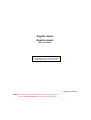 1
1
-
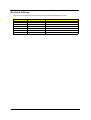 2
2
-
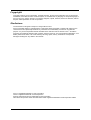 3
3
-
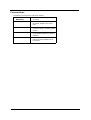 4
4
-
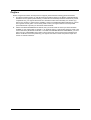 5
5
-
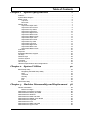 6
6
-
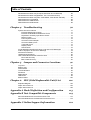 7
7
-
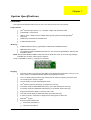 8
8
-
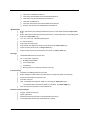 9
9
-
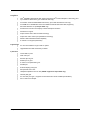 10
10
-
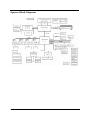 11
11
-
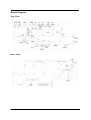 12
12
-
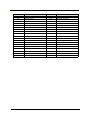 13
13
-
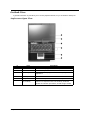 14
14
-
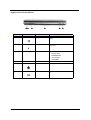 15
15
-
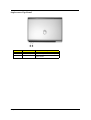 16
16
-
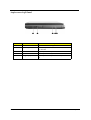 17
17
-
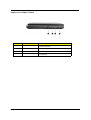 18
18
-
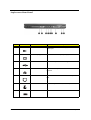 19
19
-
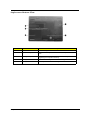 20
20
-
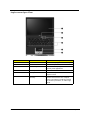 21
21
-
 22
22
-
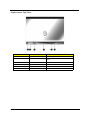 23
23
-
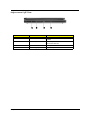 24
24
-
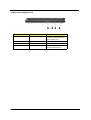 25
25
-
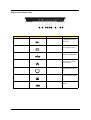 26
26
-
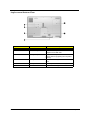 27
27
-
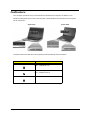 28
28
-
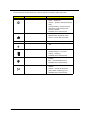 29
29
-
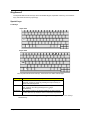 30
30
-
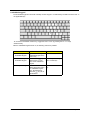 31
31
-
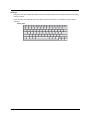 32
32
-
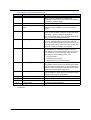 33
33
-
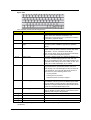 34
34
-
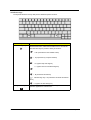 35
35
-
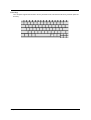 36
36
-
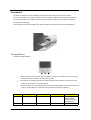 37
37
-
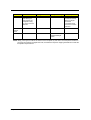 38
38
-
 39
39
-
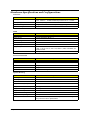 40
40
-
 41
41
-
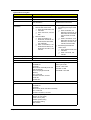 42
42
-
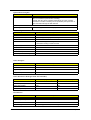 43
43
-
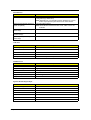 44
44
-
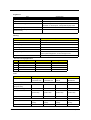 45
45
-
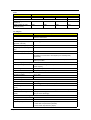 46
46
-
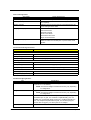 47
47
-
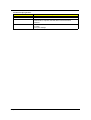 48
48
-
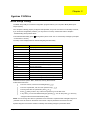 49
49
-
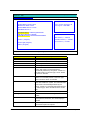 50
50
-
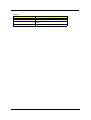 51
51
-
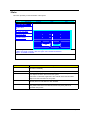 52
52
-
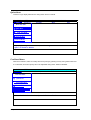 53
53
-
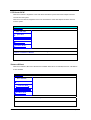 54
54
-
 55
55
-
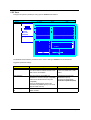 56
56
-
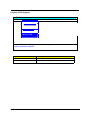 57
57
-
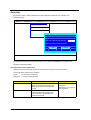 58
58
-
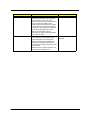 59
59
-
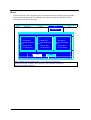 60
60
-
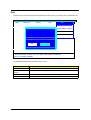 61
61
-
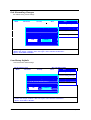 62
62
-
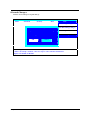 63
63
-
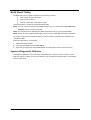 64
64
-
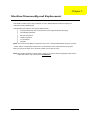 65
65
-
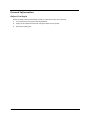 66
66
-
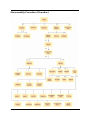 67
67
-
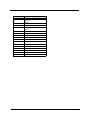 68
68
-
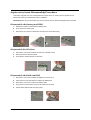 69
69
-
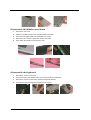 70
70
-
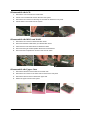 71
71
-
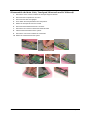 72
72
-
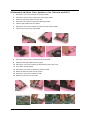 73
73
-
 74
74
-
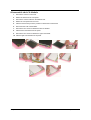 75
75
-
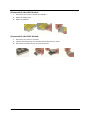 76
76
-
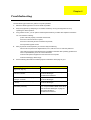 77
77
-
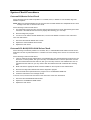 78
78
-
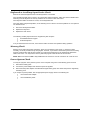 79
79
-
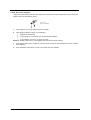 80
80
-
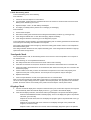 81
81
-
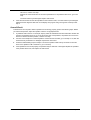 82
82
-
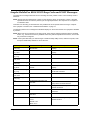 83
83
-
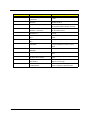 84
84
-
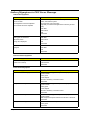 85
85
-
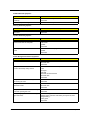 86
86
-
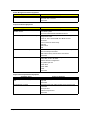 87
87
-
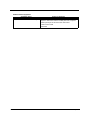 88
88
-
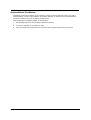 89
89
-
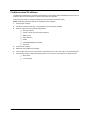 90
90
-
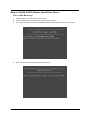 91
91
-
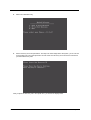 92
92
-
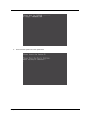 93
93
-
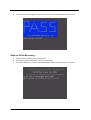 94
94
-
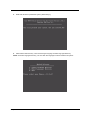 95
95
-
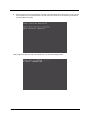 96
96
-
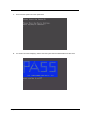 97
97
-
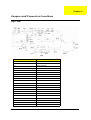 98
98
-
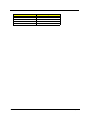 99
99
-
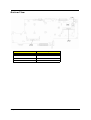 100
100
-
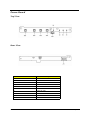 101
101
-
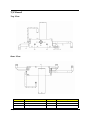 102
102
-
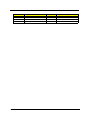 103
103
-
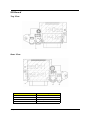 104
104
-
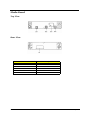 105
105
-
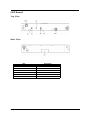 106
106
-
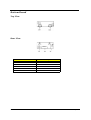 107
107
-
 108
108
-
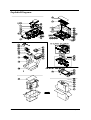 109
109
-
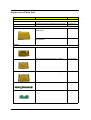 110
110
-
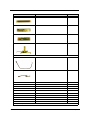 111
111
-
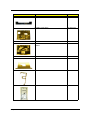 112
112
-
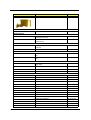 113
113
-
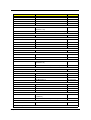 114
114
-
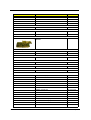 115
115
-
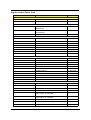 116
116
-
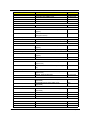 117
117
-
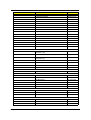 118
118
-
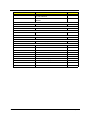 119
119
-
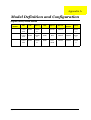 120
120
-
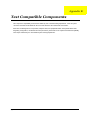 121
121
-
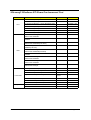 122
122
-
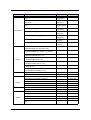 123
123
-
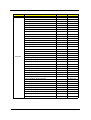 124
124
-
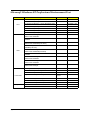 125
125
-
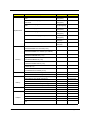 126
126
-
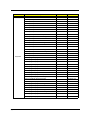 127
127
-
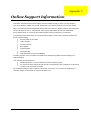 128
128
Aspire Digital 2020 User manual
- Category
- Notebooks
- Type
- User manual
- This manual is also suitable for
Ask a question and I''ll find the answer in the document
Finding information in a document is now easier with AI
Related papers
-
Acer 1520 User manual
-
Acer Aspire Z1620 User manual
-
Aspire Digital 4625 User manual
-
Aspire Digital Aspire Series User manual
-
Aspire Digital 5735 User manual
-
Aspire Digital 8735G User manual
-
Aspire Digital 8730 User manual
-
Aspire Digital 5410T User manual
-
Aspire Digital 3050 User manual
-
Acer Aspire 1660 Series User manual