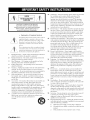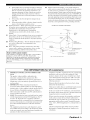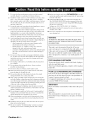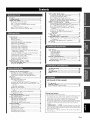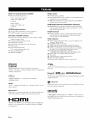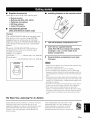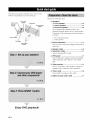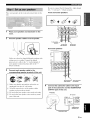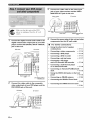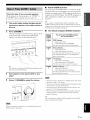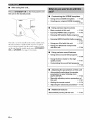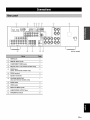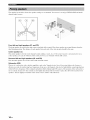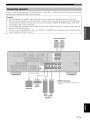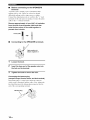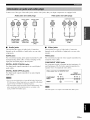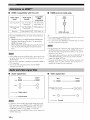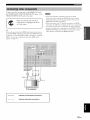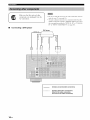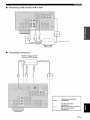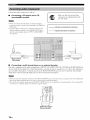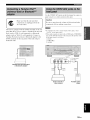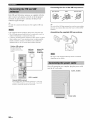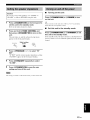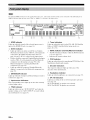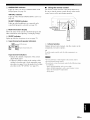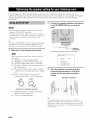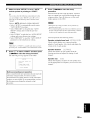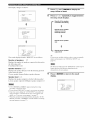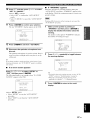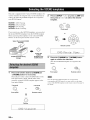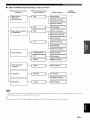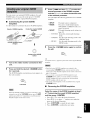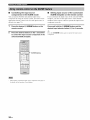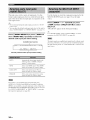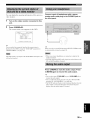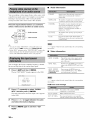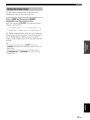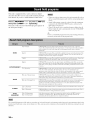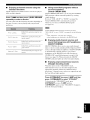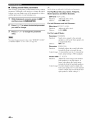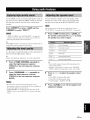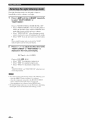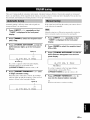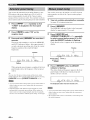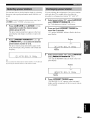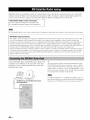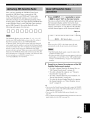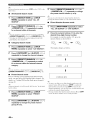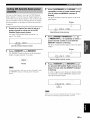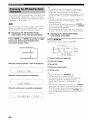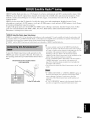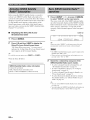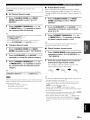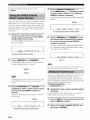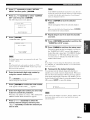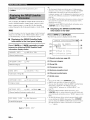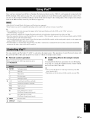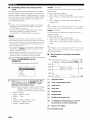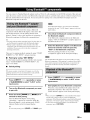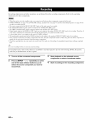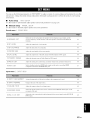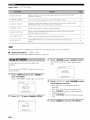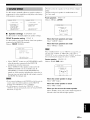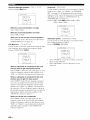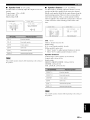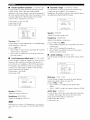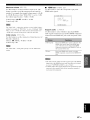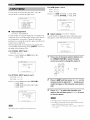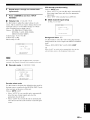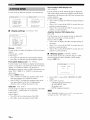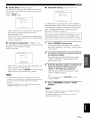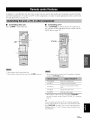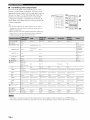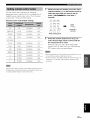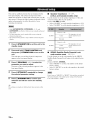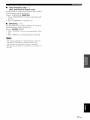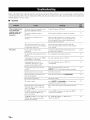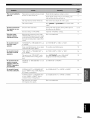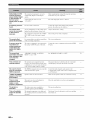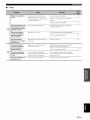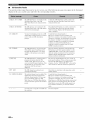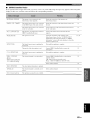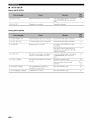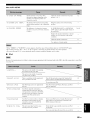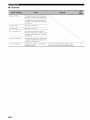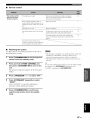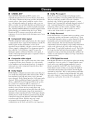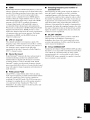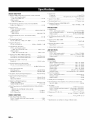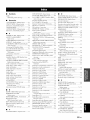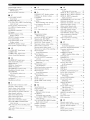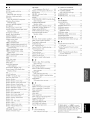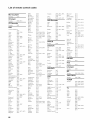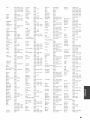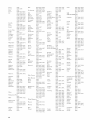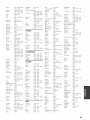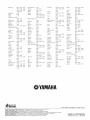OWNER'S MANUAL

CAUTION
RISKOFELECTRICSHOCK
DONOTOPEN
CAUTION: TO REDUCE THE RISK OF
ELECTRIC SHOCK, DO NOT REMOVE
COVER (OR BACK). NO USER-SERVICEABLE
PARTS INSIDE. REFER SERVICING TO
QUALIFIED SERVICE PERSONNEL.
• Explanation of Graphical Symbols
The lightning flash with arrowhead symbol, within an
equilateral triangle, is intended to alert you to the
presence of uninsulated "dangerous voltage" within
the product's enclosure that may be of sufficient
magnitude to constitute a risk of electric shock to
persons.
The exclamation point within an equilateral triangle
is intended to alert you to the presence of important
operating and maintenance (servicing) instructions in
the literature accompanying the appliance.
1 Read [nstructions - All the safety and operating instructions
should be read before the product is operated.
2 Retain Instructions - The safety and operating instructions
should be retained for future reference.
3 Heed Warnings - All warnings on the product and in the
operating instructions should be adhered to.
4 Follow Instructions - All operating and use instructions
should be followed.
5 Cleaning - Unplug this product from the wall outlet before
cleaning. Do not use liquid cleaners or aerosol cleaners.
6 Attachments - Do not use attachments not recommended by
the product manufacturer as they may cause hazards.
7 Water and Moisture - Do not use this product near water -
for example, near a bath tub, wash bowl, kitchen sink, or
laundry tub; in a wet basement; or near a swimming pool;
and the like.
8 Accessories - Do not place this product on an unstable cart,
stand, tripod, bracket, or table. The product may fall,
causing serious injury to a child or adult, and serious
damage to the product. Use only with a cart, stand, tripod,
bracket, or table recommended by the manufacturer, or sold
with the product. Any mounting of the product should
follow the manufacturer's instructions, and should use a
mounting accessory recommended by the manufacturer.
9 A product and cart combination should be moved with care.
Quick stops, excessive force, and uneven surfaces may
cause the product and cart combination to
overturn.
10 Ventilation - Slots and openings in the cabinet are provided
for ventilation and to ensure reliable operation of the
product and to protect it from overheating, and these
openings must not be blocked or covered. The openings
should never be blocked by placing the product on a bed,
sofa, rug, or other similar surface. This product should not
be placed in a built-in installation such as a bookcase or rack
unless proper ventilation is provided or the manufacturer's
instructions have been adhered to.
11 Power Sources - This product should be operated only from
the type of power source indicated on the marking label. If
you are not sure of the type of power supply to your home,
consult your product dealer or local power company. For
products intended to operate from battery power, or other
sources, refer to the operating instructions.
12 Grounding or Polarization - This product may be equipped
with a polarized alternating current line plug (a plug having
one blade wider than the other). This plug will fit into the
power outlet only one way. This is a safety feature. If you
are unable to insert the plug fully into the outlet, try
reversing the plug. If the plug should still fail to fit, contact
your electrician to replace your obsolete outlet. Do not
defeat the safety purpose of the polarized plug.
13 Power-Cord Protection - Power-supply cords should be
routed so that they are not likely to be walked on or pinched
by items placed upon or against them, paying particular
attention to cords at plugs, convenience receptacles, and the
point where they exit from the product.
14 Lightning - For added protection for this product during a
lightning storm, or when it is left unattended and unused for
long periods of time, unplug it from the wall outlet and
disconnect the antenna or cable system. This will prevent
damage to the product due to lightning and power-line
surges.
15 Power Lines - An outside antenna system should not be
located in the vicinity of overhead power lines or other
electric light or power circuits, or where it can fall into such
power lines or circuits. When installing an outside antenna
system, extreme care should be taken to keep from touching
such power lines or circuits as contact with them might be
fatal.
16 Overloading - Do not overload wall outlets, extension
cords, or integral convenience receptacles as this can result
in a risk of fire or electric shock.
17 Object and Liquid Entry - Never push objects of any kind
into this product through openings as they may touch
dangerous voltage points or short-out parts that could result
in a fire or electric shock. Never spill liquid of any kind on
the product.
18 Servicing - Do not attempt to service this product yourself
as opening or removing covers may expose you to
dangerous voltage or other hazards. Refer all servicing to
qualified service personnel.
19 Damage Requiring Service - Unplug this product from the
wall outlet and refer servicing to qualified service personnel
under the following conditions:
a) When the power-supply cord or plug is damaged,
b) If liquid has been spilled, or objects have fallen into the
product,
c) If the product has been exposed to rain or water,
Caution-i En

d) ff the product does not operate normally by following
the operating instructions. Adjust only those controls
that are covered by the operating instructions as all
irnproper adjustrnent of other controls rnay result ill
darnage and will often require extensive work by a
qualified technician to restore the product to its norrnal
operation,
e) ff the product has been dropped or darnaged in any
way, and
f) When the product exhibits a distinct change in perfor-
mance - this indicates a need for service.
20 Replacement Parts - When replacement parts are required,
be sure the service technician has used replacement parts
specified by the manufacturer or have the same
characteristics as the original part. Unauthorized
substitutions may result in fire, electric shock, or other
hazards.
2"1 Safety Check- Upon completion of any service or repairs to
this product, ask the service technician to perform safety
checks to determine that the product ix in proper operating
condition.
22 Wall or Ceiling Mounting - The unit should be mounted
to a wall or ceiling only as recommended by the
manufacturer.
23 Heat - The product should be situated away from heat
sources such as radiators, heat registers, stoves, or other
products (including amplifiers) that produce heat.
Note to CATV system installer:
This reminder is provided to call the CATV system installer's
attention to Article 820-40 of the NEC that provides
guidelines for proper grounding and, in particular, specifies
that the cable ground shall be connected to the grounding
system of the building, as close to the point of cable entry as
practical.
24
li_l'.Iol;_lCzfivEig.,.",lzf.,_=llJ'Jh%."tl[;llI_lffo]iv_
Outdoor Antenna Grounding - ff an outside antenna or
cable system is connected to the product, be sure the antenna
or cable system is grounded so as to provide some
protection against voltage surges and built-up static charges.
Article 810 of the National Electrical Code, ANSI/NFPA 70,
provides information with regard to proper grounding of the
mast and supporting structure, grounding of the lead-in wire
to an antenna discharge unit, size of grounding conductors,
location of antenna discharge unit, connection to grounding
electrodes, and requirements for the grounding electrode.
EXAMPLE OF ANTENNA GROUNDING
LEADIN
WIRE
ELECTRIC
SERVICE
ANTENNA
D_SCHARGE UNiT
(NEC SECTION 810,20)
(NEC SECTION 810,21)
NEC NATIONAL ELECTRICAL CODE
ELECTRODE SYSTEM
(NEC ART 250. PART H)
FCC INFORMATION (for US customers)
1 IMPORTANT NOTICE: DO NOT MODIFY THIS
UNIT!
This product, when installed as indicated in the
instructions contained in this manual, meets FCC
requirements. Modifications not expressly approved by
Ymnaha may void your authority, granted by the FCC, to
use the product.
IMPORTANT: When connecting this product to
accessories and/or another product use only high quality
shielded cables. Cable/s supplied with this product MUST
be used. Follow all installation instructions. Failure to
follow instructions could void your FCC authorization to
use this product in the USA.
NOTE: This product has been tested and found to comply
with the requirements listed in FCC Regulations, Part 15
for Class "B" digital devices. Compliance with these
requirements provides a reasonable level of assurance that
your use of this product in a residential environment will
not result in harmful interference with other electronic
devices.
This equipment generates/uses radio frequencies and, if
not installed and used according to the instructions found
in the users manual, may cause interference harmful to the
operation of other electronic devices.
Compliance with FCC regulations does not guarantee that
interference will not occur in all installations. If this
product is found to be the source of interference, which
can be determined by turning the unit "OFF" and "ON",
please try to eliminate the problem by using one of the
following measures:
Relocate either this product or the device that is being
affected by the interference.
Utilize power outlets that are on different branch (circuit
breaker or iklse) circuits or install AC line filteffs.
[n the case of radio or TV interference, relocate/reorient
the antenna. If the antenna lead-in is 300 ohm ribbon lead,
change the lead-in to coaxial type cable.
If these corrective measures do not produce satisfactory
results, please contact the local retailer authorized to
distribute this type of product. If you can not locate the
appropriate retailer, please contact Yamaha Electronics
Corp., U.S.A. 6660 Orangethorpe Ave., Buena Park, CA
90620.
The above statements apply ONLY to those products
distributed by Yamaha Corporation of America or its
subsidiaries.
Caution-ii En

1 To assure the finest performance, please read this manual
carefully, Keep it in a safe place for future reference,
2 Install this sound system in a well ventilated, cool, dry, clean
place - away fi'orn direct sunlight, heat sources, vibration,
dust, moisture, and/or cold, Allow ventilation space of at least
30 crn on the top, 20 crn on the left and right, and 20 crn on
the back of this unit,
3 Locate this unit away fi'om other electrical appliances, motors,
or transformers to avoid humming sounds.
4 Do not expose this unit to sudden temperature changes from
cold to hot, and do not locate this unit in a environment with
high humidity (i.e. a room with a humidifier) to prevent
condensation inside this unit, which may cause an electrical
shock, fire, damage to this unit, and/or personal injury.
5 Avoid installing this unit where foreign object may fall onto
this unit and/or this unit may be exposed to liquid dripping or
splashing. On the top of this unit, do not place:
- other components, as they may cause damage and/or
discoloration on the surface of this unit.
- burning objects (i.e. candles), as they may cause fire,
damage to this unit, and/or personal injury.
- containers with liquid in them, as they may fall and liquid
may cause electrical shock to the user and/or damage to
this unit.
6 Do not cover this unit with a newspaper, tablecloth, curtain,
etc. in order not to obstruct heat radiation. If the temperature
inside this unit rises, it may cause fire, damage to this unit,
and/or personal injury.
7 Do not plug in this unit to a wall outlet until all connections
are complete.
8 Do not operate this unit upside-down. It may overheat,
possibly causing damage.
9 Do not use force on switches, knobs and/or cords.
.10 When disconnecting the power cable from the wall outlet,
grasp the plug; do not pull the cord.
.1.1 Do not clean this unit with chemical solvents; this might
damage the finish. Use a clean, dry cloth.
"12 Only voltage specified on this unit must be used. Using this
unit with a higher voltage than specified is dangerous and may
cause fire, damage to this unit, and/or personal injury. Yamaha
will not be held responsible for any damage resulting from use
of this unit with a voltage other than specified.
"1:3To prevent damage by lightning, keep the power cord and
outdoor antennas disconnected from a wall outlet or the unit
during a lightning storm.
"14 Do not attempt to modify or fix this unit. Contact qualified
Yamaha service personnel when any service is needed. The
cabinet should never be opened for any reasons.
"15 When not planning to use this unit for long periods of time
(i.e. vacation), disconnect the AC power plug from the wall
outlet.
"16 [nstall this unit near the AC outlet and where the AC power
plug can be reached easily.
"17 Be sure to read the "Troubleshooting" section on common
operating errors before concluding that this unit is faulty.
"18 Before moving this unit, press @STANDBY/ON to set this
unit in the standby mode, and disconnect the AC power plug
from the wall outlet.
"19 VOLTAGE SELECTOR (Asia and General models only)
The VOLTAGE SELECTOR on the rear panel of this unit
must be set for your local main voltage BEFORE plugging
into the AC wall outlet.
Voltages are 110-120/220-240 V AC, 50/60 Hz.
20 The batteries shall not be exposed to excessive heat such as
sunshine, fire or like.
2"1 Excessive sound pressure from earphones and headphones can
cause hearing loss.
WARNING
TO REDUCE THE RISK OF FIRE OR ELECTRIC
SHOCK, DO NOT EXPOSE THIS UNIT TO RAIN
OR MOISTURE.
This unit is not disconnected from the AC power
source as long as it is connected to the wall outlet, even
if this unit itself is turned off by @STANDRY/ON
This state is called the standby mode. In this state, this
unit is designed to consume a very small quantity of
power.
FOR CANADIAN CUSTOMERS
To prevent electric shock, match wide blade of plug to
wide slot and fully insert.
This Class B digital apparatus complies with Canadian
ICES-003.
POUR LES CONSOMMATEURS CANADIENS
Pour &iter les chocs dlectriques, introduire la lame la
plus large de la fiche dans la borne correspondante de
la prise et pousser jusqu'au fond.
Cet appareil num&ique de la classe B est conforme
la norme NMB-003 du Canada.
IMPORTANT
Please record the serial number of this unit in the space
below.
MODEL:
Serial No.:
The serial number is located on the rear of the unit.
Retain this Owner's Manual in a safe place for future
reference.
Caution-iii En

Features ................................................................... 2
Getting started ........................................................ 3
Quick start guide .................................................... 4
Preparation: Check the items ..................................... 4
Step 1: Set up your speakers ...................................... 5
Step 2: Connect your DVD player and other
components ............................................................ 6
Step 3: Press SCENE 1 button ................................... 7
What do you want to do with this unit? ..................... 8
Connections ............................................................. 9
Rear panel .................................................................. 9
Placing speakers ....................................................... 10
Connecting speakers ................................................ 11
Information on jacks and cable plugs ...................... 13
Information on HDM[ TM .......................................... 14
Audio and video signal flow .................................... 14
Connecting video components ................................. 15
Connecting other components ................................. 16
Connecting audio components ................................. 18
Connecting a Yamaha iPod TM universal dock or
Bluetooth TM adapter ............................................. 19
Using the VIDEO AUX jacks on the fi'ont panel .... 19
Connecting the FM and AM antennas ..................... 20
Connecting the power cable ..................................... 20
Setting the speaker impedance ................................. 21
Turning on and off the power .................................. 21
Front panel display .................................................. 22
Optimizing the speaker setting
for your listening room .................................... 24
Using AUTO SETUP .............................................. 24
Selecting the SCENE templates ........................... 28
Selecting the desired SCENE template .................... 28
Creating your original SCENE templates ................ 31
Using remote control on the SCENE feature ........... 32
Playback ................................................................ 33
Basic operations ....................................................... 33
Selecting audio input jacks
(AUDIO SELECT) .............................................. 34
Selecting the MULTI CH INPUT component ......... 34
Displaying the current status of this unit on a video
monitor ................................................................ 35
Using your headphones ............................................ 35
Muting the audio output ........................................... 35
Playing video sources in the background of an audio
source ................................................................... 36
Displaying the input source information ................. 36
Using the sleep timer ............................................... 37
Sound field programs ........................................... 38
Sound field program descriptions ............................ 38
Using audio features ............................................. 41
Enjoying high quality sound .................................... 41
Adjusting the tonal quality ....................................... 41
Adjusting the speaker level ...................................... 41
Selecting the night listening mode ........................... 42
FM/AM tuning ...................................................... 43
Automatic tuning ..................................................... 43
Manual tuning .......................................................... 43
Automatic preset tuning ........................................... 44
Manual preset tuning ............................................... 44
Selecting preset stations ........................................... 45
Exchanging preset station ........................................ 45
XM Satellite Radio tning ...................................... 46
Connecting the XM Mini-Tuner Dock .................... 46
Activating XM Satellite Radio ................................ 47
Basic XM Satellite Radio operations ....................... 47
Setting XM Satellite Radio preset channels ............ 49
Displaying the XM Satellite Radio information ...... 50
SIRIUS Satellite Radio TM tuning ......................... 51
Connecting the SiriusConnect TM tuner .................... 51
Activating SIRIUS Satellite Radio TM subscription.. 52
Basic SIRIUS Satellite Radio TM operations ............ 52
Setting the SIRIUS Satellite Radio TM preset
channels ............................................................... 54
Setting the Parental Lock ......................................... 54
Displaying the SIRIUS Satellite Radio TM
information .......................................................... 56
Using iPod TM .......................................................... 57
Controlling iPodTM ................................................... 57
Using Bluetooth TM components ............................ 59
Pairing the Bluetooth TM adapter and your Bluetooth
component ........................................................... 59
Playback of the Bluetooth TM component ................. 59
Recording ............................................................... 6l!
SET MENU ............................................................ 61
Using SET MENU ................................................... 62
1 SOUND MENU .................................................... 63
2 INPUT MENU ...................................................... 68
3 OPTION MENU ................................................... 70
Remote control features ........................................ 73
Controlling this unit, a TV, or other components .... 73
Setting remote control codes ................................... 75
Advanced setup ...................................................... 76
_L__ _ Og, L_ • _ ._
Troubleshooting ..................................................... 78
Glossary .................................................................. 88
Specifications ......................................................... 911
Index ....................................................................... 91
(at the end of this manual)
Front panel ................................................................ i
Remote control ....................................................... ii
List of remote control codes ................................. iii
About this manual
• "4_"-indicates a tip lor your operation.
• Some operations can be performed by using either the buttons on the
fi'ont panel or the ones on the remote control. In case the button
names difli_r between the front panel and the remote control, the
button name on the remote control is given in parentheses.
• This manual is printed prior to production. Design and specifications
are subject to change in part as a result of improvements, etc. In case
of difli_rences between the manual and product, the product has
priority.
• "@SPEAKERS" or "@DVD" (example) indicates the name of the
parts on the front panel or the remote control. Relier to the attached
sheet or the pages at the end of this manual for the information about
each position of the parts.
• The symbol "_a " with page number(s) indicates the corresponding
refi_rence page(s).
R En

Built-in 5-channel power amplifier
• Minimum RMS output power
[U.S.A. and Canada models]
(1 kHz, 0.9% THD, 8 [2)
105 W/ch
[Other models]
(1 kHz, 0.9% THD, 6 [_)
105 W/ch
SCENE select function
• Preset SCENE templates for various situations
• SCENE template customizing capability
Decoders and DSP circuits
• Proprietary Yamaha technology for the creation of multi-
channel surround sound
• Compressed Music Enhancer )node
• Dolby Digital decoder
• Dolby Pro Logic/Dolby Pro Logic II decoder
• DTS decoder
• Neural Surround decoder
(U.S.A. and Canada models only)
• Virtual CINEMA DSP
• SILENT CINEMA _"
Radio tuners
• FM/AM tuning capability
• XM Satellite Radio tuning capability (using XM Mini-Tuner
and Home Dock, sold separately)
• SIRIUS Satellite Radio TM tuning capability (using SIRIUS
Connect tuner, sold separately)
HDMI (High-Definition Multimedia Interface)
• HDM[ interface for standard, enhanced or high-definition
video (includes 1080p video signal transmission) as well as
multi-channel digital audio
DOCK terminal
• DOCK terminal to connect a Yamaha iPod universal dock
(such as YDS-10, sold separately) or Bluetooth adapter
(such as YBA-10, sold separately).
Other features
• YPAO (Yamaha Parametric Room Acoustic Optimizer) for
automatic speaker setup
• 192-kHz/24-bit D/A converter
• DIRECT mode for high quality sound for all sources
• 6 additional input jacks for discrete multi-channel input
• OSD (on-screen display) menus that allow you to optimize
this unit to suit your individual audiovisual system
• Component video input/output capability
(3 COMPONENT VIDEO INs and 1 MONITOR OUT)
• Optical and coaxial digital audio signal jacks
• Sleep timer
• Cinema and music night listening )nodes
• iPod controlling capability
• Remote control with preset remote control codes
Drl
DIGITAL
Manufactured under license from Dolby Laboratories.
"Dolby", "Pro Logic", and the double-D symbol are trademarks
of Dolby Laboratories.
SILENT T_
CINEMA
"SILENT CINEMA" is a trademark of YAMAHA
CORPORATION.
iPod TM
"iPod" is a trademark of Apple, Inc., registered in the U.S. and
other countries.
Bluetooth TM
Bluetooth is a registered trademark of the Bluetooth SIG and is
used by Yamaha in accordance with a license agreement.
H m!
"HDM[", the "HDM[" logo and "High-Definition Multimedia
Interface" are trademarks or registered trademarks of HDM[
Licensing LLC.
Digffal Surm_nd
"DTS" and "DTS Digital Surround" are registered trademarks of
DTS, Inc.
XM£?Q XMMini.TunEr
The XM name and related logos are registered trademarks of XM
Satellite Radio Inc.
_neuralSURROUNO_
Neural Surround '_' name and related logos are trademarks owned
by Neural Audio Corporation.
©2006 SIRIUS Satellite Radio Inc. "SIRIUS", "Sirius Connect",
the SIRIUS dog logo, channel names and logos are trademarks of
SIRIUS Satellite Radio Inc.
2 En

• Supplied accessories
Check that you received all of the following parts.
Remote control
Batteries (2) (AAA, R03, UM-4)
Optimizer microphone
AM loop antenna
Indoor FM antenna
• VOLTAGE SELECTOR
(Asia and General models only)
Caution
The VOLTAGE SELECTOR on the rear panel of this
unit must be set for your local voltage BEFORE
plugging the power cable into the AC wall outlet.
Improper setting of the VOLTAGE SELECTOR may
cause damage to this unit and create a potential fire
hazard.
Rotate the VOLTAGE SELECTOR clockwise or
counterclockwise to the correct position using a
straight slot screwdriver.
Voltages are as follows:
Asia model ................... 2201230-240 V AC, 50160 Hz
General model
...................... 110/l 2012201230-240 V AC, 50160 Hz
VOLTAGE
SELECTOR
......... Voltage indication
We Want You Listening For A Lifetime
Installing batteries in the remote control
'3
1 Take off the battery compartment cover.
2 Insert the two supplied batteries
(AAA, R03, UM-4) according to the polarity
markings (+ and -) on the inside of the
battery compartment.
3
Snap the battery compartment cover back
into place.
• Change all of the batteries if you notice that the operation range
of the remote control decreases.
• Do not use all old battery and a new one together.
• Do not use different types of batteries (such as alkaline and
manganese batteries) together. Read the packaging carefully as
these different types of batteries )nay have the same shape and
color.
• If the batteries have leaked, dispose of them immediately. Avoid
touching the leaked material or letting it come into contact with
clothing, etc. Clean the battery compartment thoroughly before
installing new batteries.
• Do not throw away batteries with general house waste; dispose
of them correctly in accordance with your local regulations.
• If the remote control is without batteries for more than 2
minutes, or if exhausted batteries remain in the remote control,
the contents of the memory )nay be cleared. When the memory
is cleared, insert new batteries and set up the remote control
code.
Yamaha and the Electronic Industries Association's Consumer
Electronics Group want you to get the most out of your
equipment by playing it at a safe level. One that lets the sound
come through loud and clear without annoying blaring or
distortion and, most importantly, without affecting your
sensitive hearing.
Since hearing damage from loud sounds is often
undetectable until it is too late, Yamaha and the
Electronic Industries Association's Consumer
Electronics Group recommend you to avoid
prolonged exposure from excessive volume levels.
i'._ i
L!STENING
3 En

The following steps describe the easiest way to enjoy
DVD movie playback in your home theater.
Front right
Video monitor speaker Subwoofer
Front left
speaker Surround right
speaker
Center speaker
DVD player
Surround left
speaker
Prepare the following items.
Speakers
Front speaker ..................................... x 2
Center speaker ................................... x 1
Surround speaker .............................. x 2
Select magnetically shielded speakers. The
minimum required speakers are two front speakers.
The priority of the requirement of other speakers is
as follows:
1. Two surround speakers
2. Center speaker
Active subwoofer ................................... x 1
Select an active subwoofer equipped with an RCA
input jack.
Speaker cable ......................................... x 5
Subwoofer cable ..................................... x 1
Select a monaural RCA cable.
DVD player .............................................. x 1
Select DVD player equipped with coaxial digital
audio output jack and composite video output
jack.
Video monitor .......................................... x 1
Select a TV monitor, video monitor or projector
equipped with a composite video input jack.
Video cable ............................................. x 2
Select an RCA composite video cable.
Digital coaxial audio cable .................... x 1
Enjoy DVD playback!
4 En

Place your speakers in the room and connect them to this
unit.
Place your speakers and subwoofer in the
room.
2 Connect speaker cables to each speaker.
3
f
Cables are colored or shaped differently, perhaps with
a stripe, groove or ridge. Connect the striped
(grooved, etc.) cable to the '%" (red) terminals of
your speaker. Connect the plain cable to the "-"
(black) terminals.
Connect each speaker cable to the
corresponding speaker terminal of this unit.
_1_ _2 _3_ _4
Make sure that this unit and the subwoofer are
unplugged from the AC wall outlets.
@ Twist the exposed wires of the speaker cables
together to prevent short circuits.
@ Do not let the bare speaker wires touch each other.
@ Do not let the bare speaker wires touch any metal
part of this unit.
4
i
,rr/R,'lRgril.,,,g;r-
Be sure to connect the left channel (L), right channel
(R), '%" (red) and "-" (black) properly.
Front and center speakers
f
To th epent
To the front To the front
right speaker left speaker
1
Surround speakers
÷rg
To the surround To the surround
right speaker left speaker
Connect the subwoofer cable to the input
jack of the subwoofer and the SUBWOOFER
OUTPUT jack of this unit.
Subwoofer
s
s
AV receiver
SUBWOOFER
OUTPUT jack
Subwoofer cable
SEn

Connect the video cable to the video input
jack of your video monitor and the VIDEO
MONITOR OUT jack of this unit.
Video monitor
S
AV receiver
Make sure that this unit and the DVD
player are unplugged from the AC wall
outlets.
Connect the digital coaxial audio cable to the
digital coaxial audio output jack of your DVD
player and the DVD DIGITAL INPUT COAXIAL
jack of this unit.
DVD player AV receiver
....... ,
audio output jack | _ -_\-i_ (_
Digital coaxial audio
cable
DVD DIGITAL INPUT
COAXIAL jack
2 Connect the video cable to the composite
video output jack of your DVD player and the
DVD VIDEO jack of this unit.
AV receiver
DVD player
, ,,
Composite video _ili_TJ_ ="='==-'\"='-'_._='_
output jack Video cable
DVD VIDEO jack
Video input
jack
J
Video cable VIDEO MONITOR OUT
jack
4 Connect the power plug of this unit and other
components into the AC wall outlet.
• For further connections
• Using the other kind of speaker
combinations _' P. 11
• Connecting a video components _' P. 15
• Connecting a DVD player _' P. 16
• Connecting a DVD recorder _' P. 17
• Connecting a set-top boxes _' P. 17
• Connecting a CD player
and a CD recorder/MD recorder _' P. 18
• Connecting a multi-format player
or an external decoder _' P. 18
• Connecting an Yamaha iPod/Bluetooth
dock _' P. 19
• Using the VIDEO AUX jacks on the front
panel _' P. 19
• Connecting an FM/AM antenna _' P. 20
• Connecting the XM Mini-Tuner Dock
_' P.46
• Connecting the SIRIUS Connect tuner
_' P.51
SEn

Check the type of the connected speakers.
If the speakers are 6 ohm speakers, set "SP IMP." to
"6_ MIN" before using this unit (see page 21).
1 Turn on the video monitor and then set the
input source selector of the video monitor to
this unit.
2 PressQSCENE 9.
This unit is turned on. "DVD Viewing" appears in the
front panel display, and this unit automatically
optimize own status for the DVD playback.
The indicator on the selected SCENE button lights up while
this unit is ill the SCENE mode.
Start playbackof the desired DVD on your
player.
4 Rotate (_) VOLUME to adjust the volume.
When you change the input source or sound field program, the
SCENE mode is deactivated.
'F/R,'lRgril.,,,g;-
• About SCENE function
Just by pressing one SCENE button, you can turn on this
unit and recall your favorite input source and sound field
program according to the SCENE template that has been
assigned to the SCENE button. The SCENE templates are
built combinations of input sources and sound field
programs.
-_,._
If you connect a Yamaha product that has capability of the
SCENE control signals, this unit can automatically activate the
component and start playback. Refer to the instruction manual of
the DVD player for further information.
• The default assigned SCENE templates
Default
SCENE
button
SCENE
1
SCENE
2
SCENE
3
SCENE
4
The name of the SCENE template
and its description
DVD Viewing
- input source: DVD
- sound field program: STRAIGHT
For when you want to enjoy a DVD playback.
Disc Listening
- input source: DVD
- sound field program: 5ch Stereo
For when you want to listen to a music disc from
the connected DVD player as the background
music for this room.
TV Viewing *I
- input source: DTV/CBL
- sound field program: STRAIGHT
For when you want to watch a TV program.
Radio Listening _2, _3,_4
- input source: TUNER
- sound field program: 5ch Enhancer
For when you want to listen to a music program
from the FM radio station.
_1 You must connect a cable TV or a satellite tuner to this unit in
advance. See page 17 for details.
_2 You need to connect the supplied FM and AM antennas to this
unit in advance. See page 20 for details.
_3 You must tune into the desired radio station in advance. See
pages 43 to 45 for tuning information.
_4 To achieve the best possible reception, orient the connected
AM loop antenna, or adjust the position of the end of the
indoor FM antenna.
You can change the assigned SCENE template for the SCENE
buttons. See page 28 for details.
7 En

• After using this unit...
Press @STANDBY/ON on the front panel to set
this unit to the standby mode.
"---'_YA_AHA
This unit is set to the standby mode. In the standby mode,
this unit consumes a small amount of power in order to
receive infrared signals from the remote control. To turn
on this unit from the standby mode, press @STANDBY/
ON (or @POWER). See page 21 for details.
• Customizing the SCENE templates
• Using various SCENE templates _' P. 28
• Creating your original SCENE templates
_' P.31
• Using various input sources
• Basic controls of this unit _' P. 33
• Enjoying FM/AM radio programs _' P.43
• Enjoying XM Satellite Radio programs
_' P.46
• Enjoying SIRIUS Satellite Radio programs
_' P.51
• Using your iPod with this unit. _' P.57
• Using your Bluetooth components
with this unit. _' P.59
• Using various sound features
• Using various sound field programs
_' P. 38
• Using the direct mode for the high
quality sound _' P.41
• Customizing the sound field programs
_' P.40
• Adjusting the parameters of this unit
• Automatically optimizing the speaker
parameters for your listening room
(AUTO SETUP) _' P.24
• Manually adjusting various parameters of
this unit _' P. 61
• Setting the remote control _' P.73
• Adjusting the advanced parameters _' P.76
• Additional features
Automatically turning off this unit
_' P, 37
SEn

(U.S.A. model)
@ HDMIjacks 14
@ DIGITAL INPUT jacks 13
@ COMPONENT VIDEO jacks 13
@ XM jack (U.S.A. and Canada models only) 46
@ SIRIUS jack 5!
(U.S.A. and Canada models only)
@ DOCK terminal 19
@ Speaker terminals !!
@ VOLTAGE SELECTOR 3
(Asia and General models only)
@ AUDIO jacks !3
@ VIDEO jacks 13
@ MULTI CH INPUT jacks !8
@ SUBWOOFER OUTPUT jack !!
@ ANTENNA terminals 20
SEn

|_i'll If i:I"I_I'll I"
The speaker layout below shows the speaker setting we recommend. You can use it to enjoy CINEMA DSP and multi-
channel audio sources.
30 _
- , 6o_
SL
<,>>>>>>>
Front left and right speakers (FL and FR)
The front speakers are used for the main source sound plus effect sounds. Place these speakers at an equal distance froln the
ideal listening position. The distance of each speaker from each side of the video monitor should be the same.
Center speaker (C)
The center speaker is for the center channel sounds (dialog, vocals, etc.). If for some reason it is not practical to use a
center speaker, you can do without it. Best results, however, are obtained with the full system.
Surround left and right speakers (SL and SR)
The surround speakers are used for effect and surround sounds.
Subwoofer (SW)
The use of a subwoofer with a built-in amplifier, such as the Yamaha Active Servo Processing Subwoofer System, is
effective not only for reinforcing bass frequencies from any or all channels, but also for high fidelity sound reproduction
of the LFE (low-frequency effect) channel included in Dolby Digital and DTS sources. The position of the subwoofer is
not so critical, because low bass sounds are not highly directional. But it is better to place the subwoofer near the front
speakers. Turn it slightly toward the center of the room to reduce wall reflections.
lO En

l'lllll:iill'lli _
Be sure to connect the left channel (L), right channel (R), "+" (red) and "-" (black) properly. If the connections are faulty,
this unit cannot reproduce the input sources accurately.
Caution
• Before connecting the speakers, make sure that the AC power plug is disconnected from the AC wall outlet.
• Do not let the bare speaker wires touch each other or let them touch any metal part of this unit. This could damage
this unit and/or the speakers. If the speaker wires are short-circuited, "CHECK SP WIRES" appears in the front
panel display when you turn on this unit.
• Use the magnetically shielded speakers. If this type of speaker still creates interference with the monitor, place the
speakers away from the monitor.
• If you are to use 6 ohm speakers, be sure to set "SP IMP." to "6f_ MIN" before using this unit. For details about the
speaker impedance setting, see page 21.
Surround speakers
Right Left
I
Subwoofer
Center
speaker
FRONT B terminals
(7onnecl the alternative front speaker system
(FRONT B).
Right Left
Front speakers
(FRONT A)
I
11 E_

|¶'lllll:l't_|'lll-
• Before connecting to the SPEAKERS
terminal
A speaker cord is actually a pair of insulated cables
running side by side. Cables are colored or shaped
differently, perhaps with a stripe, groove or ridges.
Connect the striped (grooved, etc.) cable to the "+" (red)
terminals of this unit and your speaker. Connect the plain
cable to the "-" (black) terminals.
Remove approximately 10 mm (3/8") of insulation
from the end of each speaker cable and then
twist the bare wires of the cable together to
prevent short circuits.
10mm(3/8)i ]
t
• Connecting to the SPEAKER terminals
2/
._/'_' Red: positive (+)
_ Black: negative (-)
1 Loosen the knob.
2 Insert the bare end of the speaker wire into
the hole on the terminal.
3 Tighten the knob to secure the wire.
Connecting the banana plug
(except Europe, Russia, Korea, and Asia models)
The banana plug is a single-pole electrical connector
widely used to terminate speaker cables. First, tighten the
knob and then insert the banana plug connector into the
end of the corresponding terminal.
Banana plug
12 En

lqllll?'lllqli _
Connect one of the type of the audio jack(s) and/or video jack(s) that your input components are equipped with.
Audio jacks and cable plugs Video jacks and cable plugs
AUDIO DIGITALAUDIO DIGITALAUDIO
@ (_ COAXIAL OPTICAL
@@@ ID
(White) (Red) (Orange)
t 1' t t
Left and right Coaxial Optical
analog audio digital audio digital
cable plugs cable plug audio cable
plug
COMPONENTVIDEO
VIDEO PR PB Y
@ @@@
(Yellow) (Red) (Blue) (Green)
t t t t
Composite Component
video cable video cable
plug plugs
• Audio jacks
This unit has three types of audio jacks. Connection
depends on the availability of audio jacks on your other
components.
AUDIO jacks
For conventional analog audio signals transmitted via left
and right analog audio cables. Connect red plugs to the
right jacks and white plugs to the left jacks.
DIGITAL AUDIO COAXIAL jacks
For digital audio signals transmitted via coaxial digital
audio cables.
DIGITAL AUDIO OPTICAL jacks
For digital audio signals transmitted via optical digital
audio cables.
• You call use the digital jacks to input PCM, Dolby Digital and
DTS bitstreams. Optical input jacks are compatible with digital
signals with up to 96 kHz of sampling frequency.
• This unit handles digital and analog signals independently. Thus
audio signals input at the digital jacks are not output at the
analog AUDIO OUT (REC) jacks.
• Video jacks
This unit has two types of video jacks. Connection
depends on the availability of input jacks on your video
monitor.
VIDEO jacks
For conventional composite vide() signals transmitted via
composite video cables.
COMPONENT VIDEO jacks
For component signals, separated into the luminance (Y)
and chrominance (PB, PR) video signals transmitted on
separate wires of component video cables.
Video signal flow for MONITOR OUT
Output
Input (MONITOR OUT)
COMPONENT PR PB Y PR PB Y
V,DEO @@@ .@@@
VIDEO @ . @
The OSD signal is not output at the DVR OUT (REC) jacks.
/
13 En

|_i'll If i:I"I_I'll I"
• HDMI compatibility with this unit
Audio signal Audio signal Compatible
HDMI
types formats
components
2ch Linear PCM 2ch, 32-192 kHz, CD, DVD-Video,
16/20/24 bit DVD-Audio, etc.
Multi-ch Linear 6ch, 32-192 kHz, DVD-Audio, etc.
PCM 16/20/24 bit
Bitstream Dolby Digital, DTS DVD-Video, etc.
This unit's HDMI interface is based on the following
standards:
• HDMI Version 1.2a (High-Definition Multimedia
Interface Specification Version 1.2a) licensed by
HDMI Licensing, LLC.
• HDCP (High-bandwidth Digital Content Protection
System) licensed by Digital Content Protection,
LLC.
• When CPPM copy-protected DVD audio is played back, video
and audio signals may not be output depending on the type of
the DVD player.
• This unit is not compatible with HDCP-incompatible HDM[ or
DVI components.
• You call check the potential problem about the HDM[
connection (see page 36).
HDMI jack and cable plug
HDMI
t
HDMI cable plug
• We recommend using an HDM[ cable shorter than 5 meters (16
feet) with the HDM[ logo printed on it.
• Use a conversion cable (HDM[ jack <---)DVI-D jack) to connect
this unit to other DVI components.
iiii
• Do not disconnect or connect the cable or turn off the power of
the HDM[ components connected to the HDM[ OUT jack of
this unit while data is being transferred. Doing so may disrupt
playback or cause noise.
• Audio signals input at input jacks other than the HDM[ IN DVD
or HDM[ IN DTV/CBL jack of this unit cannot be digitally
output at the HDM[ OUT jack.
• If you turn off the power of the video monitor connected to the
HDM[ OUT jack via a DVI connection, this unit may fail to
establish the connection to the component.
• Audio signal flow • Video signal flow
Input Output
AUDIO
---_ Digital output
...... _ Analog output
Input Output
WDEO__
VIDEO
---_ Through
• 2-channel as well as multi-channel PCM, Dolby Digital and
DTS signals input at the HDM[ IN DVD or HDM[ IN DTV/
CBL jack can be output at the HDM[ OUT jack only when
"SUPPORT AUDIO" is set to "Other" (see page 67).
• Audio signals input at the HDM[ IN jacks are not output at the
AUDIO output jacks.
14 En

'lqllll:i"lllqli _
Connect your TV (or projector) to the HDMI OUT jack,
the COMPONENT VIDEO MONITOR OUT jacks, or the
VIDEO MONITOR OUT jack of this unit.
Make sure that this unit and other
components are unplugged from the
AC wall outlets.
You can choose to play back HDM[ audio signals on this unit or
on another HDM[ component connected to the HDM[ OUT jack
of this unit. Use the "SUPPORT AUDIO" parameter in "SOUND
MENU" to select the component to play back HDM[ audio
signals (see page 67).
• Some video monitors connected to this unit via a DVI
connection fail to recognize the HDMI audio/video signals
being input if they are ill the standby mode. In this case, the
HDMI indicator flashes irregularly.
• When you connect your TV monitor or projector via HDMI
connection, the OSD does not appear. In such cases, connect the
TV monitor or projector via component, or video connection.
• Connect the input source components to the HDMI IN DVD or
HDMI IN DTV/CBL jack to display the video images on the
video monitor connected to the HDMI OUT jack.
H_.., • Component
L/NIl 111 video in v
TV (or projector)
Video in
indicates recommended connections
indicates alternative connections
15 En

[_i'll If i:I"I_I'll I"
Make sure that this unit and other
components are unplugged from the
AC wall outlets.
• Be sure to make the same type of video connections as those
made for your TV (see page 15).
• To make a digital connection to a component other than the
default component assigned to DIGITAL INPUT jack, select
the corresponding setting for "OPTICAL IN" o1""COAXIAL
IN" in "INPUT ASSIGNMENT" (see page 68).
• Connecting a DVD player
DVD player
indicates recommended connections
indicates alternative connections
(One for the video connection,
and one for the audio connection)
16 En
Page is loading ...
Page is loading ...
Page is loading ...
Page is loading ...
Page is loading ...
Page is loading ...
Page is loading ...
Page is loading ...
Page is loading ...
Page is loading ...
Page is loading ...
Page is loading ...
Page is loading ...
Page is loading ...
Page is loading ...
Page is loading ...
Page is loading ...
Page is loading ...
Page is loading ...
Page is loading ...
Page is loading ...
Page is loading ...
Page is loading ...
Page is loading ...
Page is loading ...
Page is loading ...
Page is loading ...
Page is loading ...
Page is loading ...
Page is loading ...
Page is loading ...
Page is loading ...
Page is loading ...
Page is loading ...
Page is loading ...
Page is loading ...
Page is loading ...
Page is loading ...
Page is loading ...
Page is loading ...
Page is loading ...
Page is loading ...
Page is loading ...
Page is loading ...
Page is loading ...
Page is loading ...
Page is loading ...
Page is loading ...
Page is loading ...
Page is loading ...
Page is loading ...
Page is loading ...
Page is loading ...
Page is loading ...
Page is loading ...
Page is loading ...
Page is loading ...
Page is loading ...
Page is loading ...
Page is loading ...
Page is loading ...
Page is loading ...
Page is loading ...
Page is loading ...
Page is loading ...
Page is loading ...
Page is loading ...
Page is loading ...
Page is loading ...
Page is loading ...
Page is loading ...
Page is loading ...
Page is loading ...
Page is loading ...
Page is loading ...
Page is loading ...
Page is loading ...
Page is loading ...
Page is loading ...
Page is loading ...
Page is loading ...
Page is loading ...
Page is loading ...
Page is loading ...
Page is loading ...
Page is loading ...
-
 1
1
-
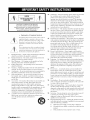 2
2
-
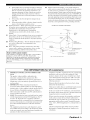 3
3
-
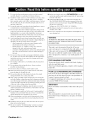 4
4
-
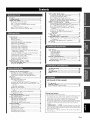 5
5
-
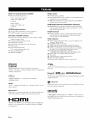 6
6
-
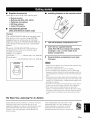 7
7
-
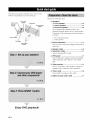 8
8
-
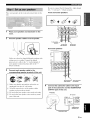 9
9
-
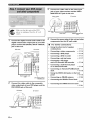 10
10
-
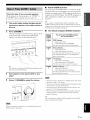 11
11
-
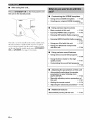 12
12
-
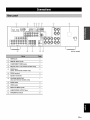 13
13
-
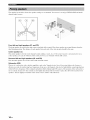 14
14
-
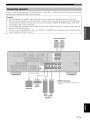 15
15
-
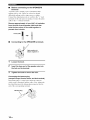 16
16
-
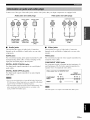 17
17
-
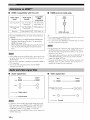 18
18
-
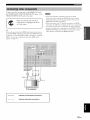 19
19
-
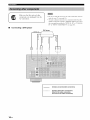 20
20
-
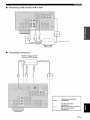 21
21
-
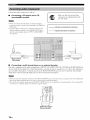 22
22
-
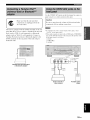 23
23
-
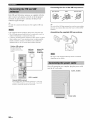 24
24
-
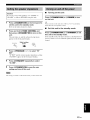 25
25
-
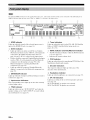 26
26
-
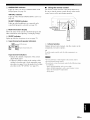 27
27
-
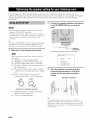 28
28
-
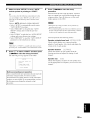 29
29
-
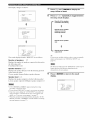 30
30
-
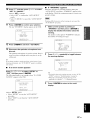 31
31
-
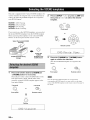 32
32
-
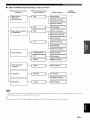 33
33
-
 34
34
-
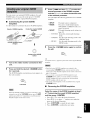 35
35
-
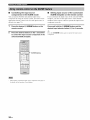 36
36
-
 37
37
-
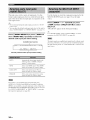 38
38
-
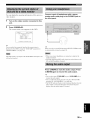 39
39
-
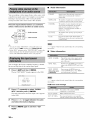 40
40
-
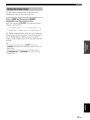 41
41
-
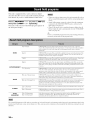 42
42
-
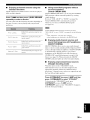 43
43
-
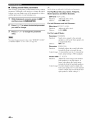 44
44
-
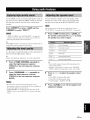 45
45
-
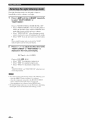 46
46
-
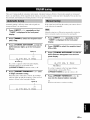 47
47
-
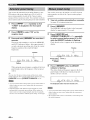 48
48
-
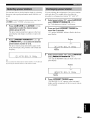 49
49
-
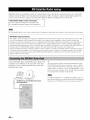 50
50
-
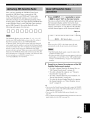 51
51
-
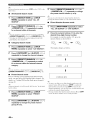 52
52
-
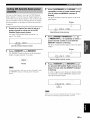 53
53
-
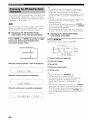 54
54
-
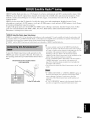 55
55
-
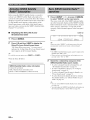 56
56
-
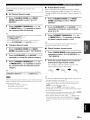 57
57
-
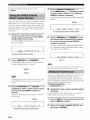 58
58
-
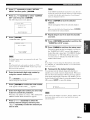 59
59
-
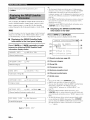 60
60
-
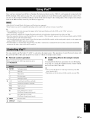 61
61
-
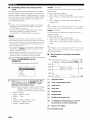 62
62
-
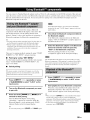 63
63
-
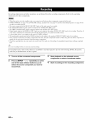 64
64
-
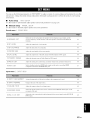 65
65
-
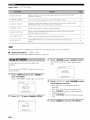 66
66
-
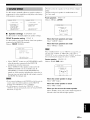 67
67
-
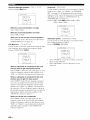 68
68
-
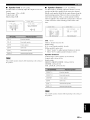 69
69
-
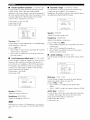 70
70
-
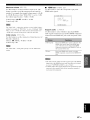 71
71
-
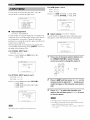 72
72
-
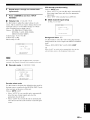 73
73
-
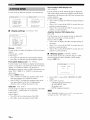 74
74
-
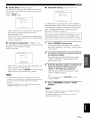 75
75
-
 76
76
-
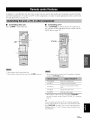 77
77
-
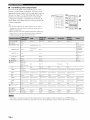 78
78
-
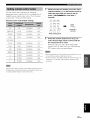 79
79
-
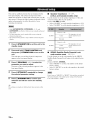 80
80
-
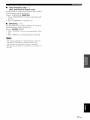 81
81
-
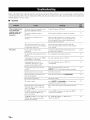 82
82
-
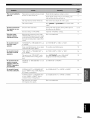 83
83
-
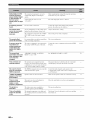 84
84
-
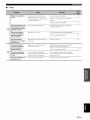 85
85
-
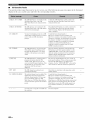 86
86
-
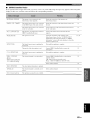 87
87
-
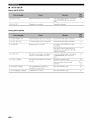 88
88
-
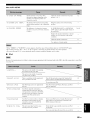 89
89
-
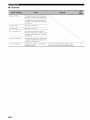 90
90
-
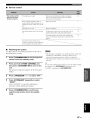 91
91
-
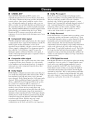 92
92
-
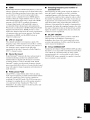 93
93
-
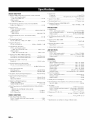 94
94
-
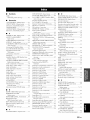 95
95
-
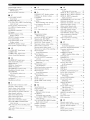 96
96
-
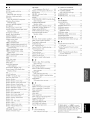 97
97
-
 98
98
-
 99
99
-
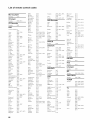 100
100
-
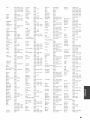 101
101
-
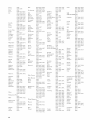 102
102
-
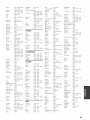 103
103
-
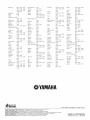 104
104
-
 105
105
-
 106
106
Axxion HTR-6140BL Owner's manual
- Category
- AV receivers
- Type
- Owner's manual
Ask a question and I''ll find the answer in the document
Finding information in a document is now easier with AI