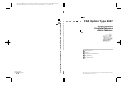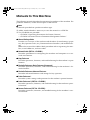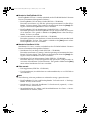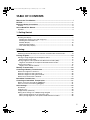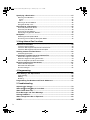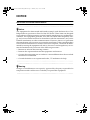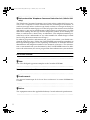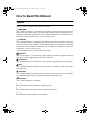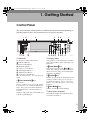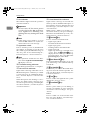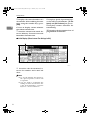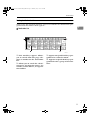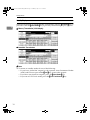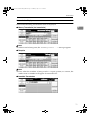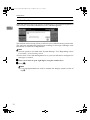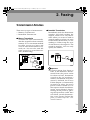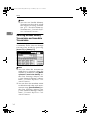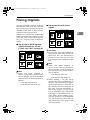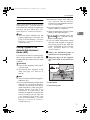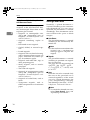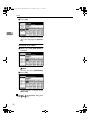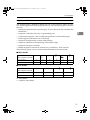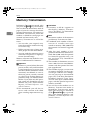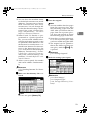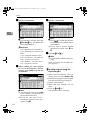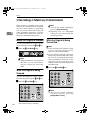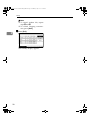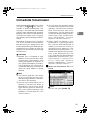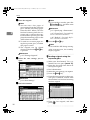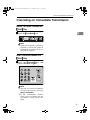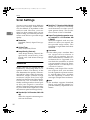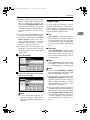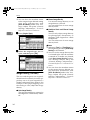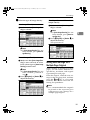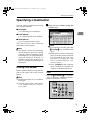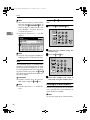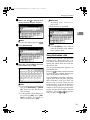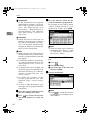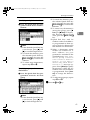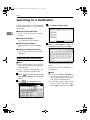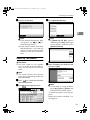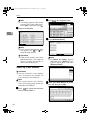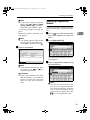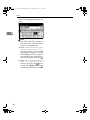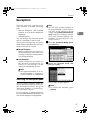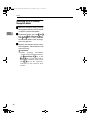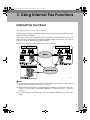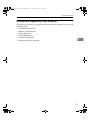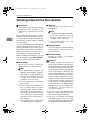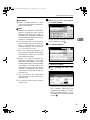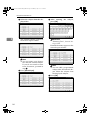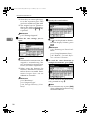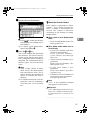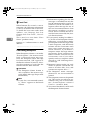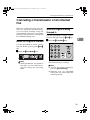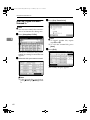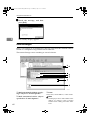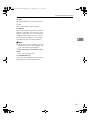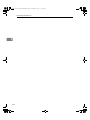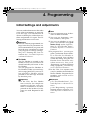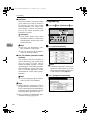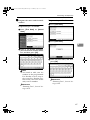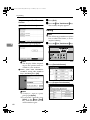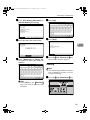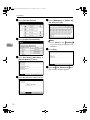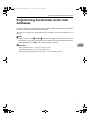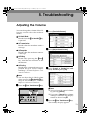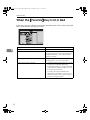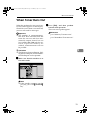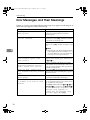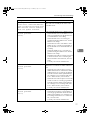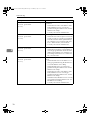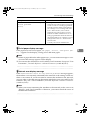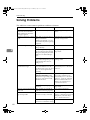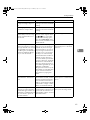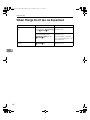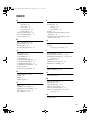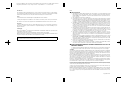Paper type: OK Prince Eco G100(55kg), Paper Thickness=80 µm // Pages in book=88 // Print scale=81%
Gap (when printed at 81% scale) = Pages in book × Paper thickness / 2 = 3.520000 mm
FAX Option Type 2027 Operating Instructions Facsimile Reference <Basic Features>
FAX Option Type 2027 Operating Instructions Facsimile Reference <Basic Features>
FAX Option Type 2027
Operating Instructions
Facsimile Reference
<Basic Features>
For safe and correct use of this machine, please be sure to read the Safety Information in the
General Settings Guide before you use it.
Getting Started
Faxing
Using Internet Fax Functions
Programming
Troubleshooting
1
2
3
4
5
Printed in Japan
EN USA B576-8607

Paper type: OK Prince Eco G100(55kg), Paper Thickness=80 µm // Pages in book=88 // Print scale=81%
Gap (when printed at 81% scale) = Pages in book × Paper thickness / 2 = 3.520000 mm
USA
❖
❖❖
❖ FCC Requirements
1. This equipment complies with Part 68 of the FCC rules. On the cover of this equipment is a label
that contains, among other information, the FCC registration number and ringer equivalence
number (REN) for this equipment. If requested, this information must be provided to the tele-
phone company.
2. This equipment uses the RJ11C USOC jack.
3. A plug and jack used to connect this equipment to the premises wiring and telephone network
must comply with the applicable FCC Part 68 rules and requirements adopted by the ACTA. A
compliant telephone cord and modular plug is provided with this product. It is designed to be con-
nected to a compatible modular jack that is also compliant. See installation instructions for detail.
4. The REN is used to determine the number of devices that may be connected to a telephone line.
Excessive RENs on a telephone line may result in the devices not ringing in response to an in-
coming call. In most but not all areas, the sum of RENs should not exceed five (5.0). To be cer-
tain of the number of devices that may be connected to a line, as determined by the total RENs,
contact the local telephone company.
5. If this equipment causes harm to the telephone network, the telephone company will notify you
in advance that temporary discontinuance of service may be required. But if advance notice is
not practical, the telephone company will notify the customer as soon as possible. Also, you will
be advised of your right to file a complaint with the FCC if you believe it is necessary.
6. The telephone company may make changes in its facilities, equipment, operations or proce-
dures that could affect the operation of the equipment. If this happens the telephone company
will provide advance notice in order for you to make necessary modifications to maintain unin-
terrupted service.
7. If trouble is experienced with this equipment, for repair or warranty information, please contact
RICOH CORP. CUSTOMER SUPPORT DEPT. at 1-800-FASTFIX. If the equipment is causing
harm to the telephone network, the telephone company may request that you disconnect the
equipment until the problem is resolved.
8. In the event of operation problems (document jam, copy jam, communication error indication),
refer to the solving problems section in this manual.
9. Connection to party line service is subject to state tariffs. Contact the state public utility commis-
sion, public service commission or corporation commission for information.
❖
❖❖
❖ WHEN PROGRAMMING EMERGENCY NUMBERS AND/OR MAKING TEST CALLS TO
EMERGENCY NUMBERS:
1. Remain on the line and briefly explain to the dispatcher the reason for the call before hanging up.
2. Perform such activities in the off-peak hours, such as early morning hours or late evenings.
CANADA
The Industry Canada label identifies certified equipment. This certification means that the equipment
meets telecommunications network protective, operational, and safety requirements as prescribed in
the appropriate Terminal Equipment Technical Requirements document(s). The department does not
guarantee the equipment will operate to the user's satisfaction.
Before installing this equipment, users should ensure that it is permissible to be connected to the facil-
ities of the local telecommunications company. The equipment must also be installed using an accept-
able method of connection. The customer should be aware that compliance with the above conditions
may not prevent degradation of service in some situations.
Repairs to certified equipment should be coordinated by a representative designated by the supplier.
Any repairs or alterations made by the user to this equipment, or equipment malfunctions, may give the
telecommunications company cause to request the user to disconnect the equipment.
User should ensure for their own protection that the electrical ground connections of the power utility,
telephone lines, and internal metallic water pipe system, if present, are connected together. This pre-
caution may be particularly important in rural areas.
Caution: Users should not attempt to make such connections themselves, but should contact the ap-
propriate electric inspection authority, or electrician, as appropriate.
NOTICE: The Ringer Equivalence Number is an indication of the maximum number of devices allowed
to be connected to a telephone interface. The termination on an interface may consist of any combina-
tion of devices subject only to the requirement that the sum of the RENs of all the devices does not
exceed five.
Introduction
This manual describes detailed instructions on the operation and notes about the use of this machine.
To get maximum versatility from this machine all operators are requested to read this manual carefully
and follow the instructions. Please keep this manual in a handy place near the machine.
Notes
Some illustrations in this manual might be slightly different from the machine.
Certain options might not be available in some countries. For details, please contact your local dealer.
Two kinds of size notation are employed in this manual. With this machine refer to the inch version.
Important
Contents of this manual are subject to change without prior notice. In no event will the company be li-
able for direct, indirect, special, incidental, or consequential damages as a result of handling or oper-
ating the machine.
Trademarks
Microsoft
®
and Outlook
®
are either registered trademarks or trademarks of Microsoft Corporation in the
United States and/or other countries.
Adobe
®
and Acrobat
®
are registered trademarks of Adobe Systems Incorporated.
Other product names used herein are for identification purposes only and might be trademarks of their
respective companies. We disclaim any and all rights in those marks.
Instructions for the optional extra G3 interface unit (G3 Interface Unit Type 2027) are included
in the Basic Features and Advanced Features manuals.
Copyright © 2003

i
Manuals for This Machine
The following manuals describe the operational procedures of this machine. For
particular functions, see the relevant parts of the manual.
Note
❒ Manuals provided are specific to machine type.
❒ Adobe Acrobat Reader is necessary to view the manuals as a PDF file.
❒ Two CD-ROMs are provided:
• CD-ROM 1“Operating Instructions for Printer/Scanner”
• CD-ROM 2“Scanner Driver & Document Management Utilities”
❖
❖❖
❖ General Settings Guide
Provides an overview of the machine and describes System Settings (paper
tray, Key Operator Tools, etc.), Document Server functions, and troubleshoot-
ing.
Refer to this manual for Address Book procedure such as registering fax num-
bers, e-mail addresses, and user codes.
❖
❖❖
❖ Network Guide (PDF file - CD-ROM1)
Describes procedures for configuring the machine and computers in a net-
work environment.
❖
❖❖
❖ Copy Reference
Describes operations, functions, and troubleshooting for the machine’s copier
function.
❖
❖❖
❖ Facsimile Reference <Basic Features>(this manual)
Describes operations, functions, and troubleshooting for the machine’s fac-
simile function.
❖
❖❖
❖ Facsimile Reference<Advanced Features>
Describes advanced functions and settings for key operators.
❖
❖❖
❖ Printer Reference 1
Describes system settings and operations for the machine’s printer function.
❖
❖❖
❖ Printer Reference 2 (PDF file - CD-ROM1)
Describes operations, functions, and troubleshooting for the machine’s print-
er function.
❖
❖❖
❖ Scanner Reference (PDF file - CD-ROM1)
Describes operations, functions, and troubleshooting for the machine’s scan-
ner function.
RussianC3Fax-combine-EN_F_FM.book Page i Thursday, July 3, 2003 7:15 PM

ii
❖
❖❖
❖ Manuals for DeskTopBinder V2 Lite
DeskTopBinder V2 Lite is a utility included on the CD-ROM labeled “Scanner
Driver & Document Management Utilities”.
• DeskTopBinder V2 Lite Setup Guide (PDF file - CD-ROM2)
Describes installation of, and the operating environment for DeskTop-
Binder V2 Lite in detail. This guide can be displayed from the [Setup] dia-
log box when DeskTopBinder V2 Lite is installed.
• DeskTopBinder V2 Lite Introduction Guide (PDF file - CD-ROM2)
Describes operations of DeskTopBinder V2 Lite and provides an overview
of its functions. This guide is added to the [Start] menu when DeskTop-
Binder V2 Lite is installed.
• Auto Document Link Guide (PDF file - CD-ROM2)
Describes operations and functions of Auto Document Link installed with
DeskTopBinder V2 Lite. This guide is added to the [Start] menu when
DeskTopBinder V2 Lite is installed.
❖
❖❖
❖ Manuals for ScanRouter V2 Lite
ScanRouter V2 Lite is a utility included on the CD-ROM labeled “Scanner
Driver & Document Management Utilities”.
• ScanRouter V2 Lite Setup Guide (PDF file - CD-ROM2)
Describes installation of, settings, and the operating environment for Scan-
Router V2 Lite in detail. This guide can be displayed from the [
Setup
] dia-
log box when ScanRouter V2 Lite is installed.
• ScanRouter V2 Lite Management Guide (PDF file - CD-ROM2)
Describes delivery server management and operations, and provides an
overview of ScanRouter V2 Lite functions. This guide is added to the [Start]
menu when ScanRouter V2 Lite is installed.
❖
❖❖
❖ Other manuals
• PS3 Supplement (PDF file - CD-ROM1)
• Unix Supplement (Available from an authorized dealer, or as a PDF file on
our Web site.)
Note
❒ The following software products are referred to using a general names:
• DeskTopBinder V2 Lite and DesktopBinder V2 Professional → Desktop-
Binder V2 Lite/Professional
• ScanRouter V2 Lite and ScanRouter V2 Professional (optional) → Scan-
Router V2 Lite/Professional
• SmartNetMonitor for Admin and SmartNetMonitor for Client → Smart-
NetMonitor for Admin/Client
RussianC3Fax-combine-EN_F_FM.book Page ii Thursday, July 3, 2003 7:15 PM

iii
TABLE OF CONTENTS
Manuals for This Machine ......................................................................................i
NOTICE ...................................................................................................................1
Important Safety Instructions...............................................................................3
Caution.......................................................................................................................3
How to Read This Manual .....................................................................................4
Symbols .....................................................................................................................4
1. Getting Started
Control Panel..........................................................................................................5
Reading the Display ...................................................................................................7
Reading the display panel and using keys ..............................................................7
Reading the Destination List....................................................................................9
Standby Display.....................................................................................................10
Communication Display.........................................................................................11
User Code Entry Display .......................................................................................12
2. Faxing
Transmission Modes ...........................................................................................13
Switching between Memory Transmission and Immediate Transmission................14
Placing Originals..................................................................................................15
Placing a Single Original on the Exposure Glass.....................................................16
Bound original page order .....................................................................................17
Placing Originals in the Optional Auto Document Feeder (ADF) .............................17
Originals unsuitable for the optional Auto Document Feeder................................18
Setting a Scan Area .................................................................................................18
Original sizes difficult to detect..............................................................................21
Memory Transmission.........................................................................................22
Canceling a Memory Transmission....................................................................26
Before the Original Is Scanned ................................................................................26
While the Original Is Being Scanned........................................................................26
While the Original Is Being Transmitted...................................................................26
Before the Transmission Is Started..........................................................................27
Immediate Transmission.....................................................................................29
Canceling an Immediate Transmission .............................................................31
Before You Have Pressed the {Start} Key ...............................................................31
After You Have Pressed the {Start} Key ..................................................................31
Scan Settings .......................................................................................................32
Resolution ................................................................................................................32
Original Type............................................................................................................33
Image Density (Contrast) .........................................................................................34
Mixing Scan Settings for a Multiple Page Original ...................................................35
When placing originals on the exposure glass ......................................................36
When placing originals in the optional Auto Document Feeder.............................36
RussianC3Fax-combine-EN_F_FM.book Page iii Thursday, July 3, 2003 7:15 PM

iv
Specifying a Destination .....................................................................................37
Entering a Fax Number............................................................................................37
Pause ....................................................................................................................37
Tone ......................................................................................................................38
Entering an E-mail Address .....................................................................................38
Using Destination Lists.............................................................................................39
Searching for a Destination ................................................................................42
Search by Destination Name ...................................................................................42
Search by Fax Number ............................................................................................43
Search by E-mail Address........................................................................................44
Specifying a Registration Number............................................................................45
Reception..............................................................................................................47
Switching the Reception Mode.................................................................................47
Receiving a Fax in Manual Reception Mode............................................................48
3. Using Internet Fax Functions
Internet Fax Functions ........................................................................................49
Internet Fax Precautions ..........................................................................................50
Functions Not Supported by E-mail Transmission...................................................50
Functions Not Supported by E-mail Reception ........................................................51
Sending Internet Fax Documents.......................................................................52
Confirming Reception...............................................................................................58
Canceling a Transmission of an Internet Fax ...................................................59
Before the Original Is Scanned ................................................................................59
While the Original Is Being Scanned In....................................................................59
After the Original Has Been Scanned In ..................................................................60
Receiving Internet Fax Documents....................................................................61
Auto E-mail Reception .............................................................................................61
Manual E-mail Reception .........................................................................................61
Received Images .....................................................................................................62
4. Programming
Initial Settings and Adjustments ........................................................................65
Programming............................................................................................................66
Editing ......................................................................................................................68
Deleting ....................................................................................................................69
Programming Fax Number and E-mail Addresses ...........................................71
5. Troubleshooting
Adjusting the Volume..........................................................................................73
When the {
{{
{Facsimile}
}}
} Key Is Lit in Red................................................................74
When Toner Runs Out.........................................................................................75
Error Messages and Their Meanings .................................................................76
Solving Problems.................................................................................................80
When Things Don't Go as Expected ..................................................................82
INDEX......................................................................................................... 83
RussianC3Fax-combine-EN_F_FM.book Page iv Thursday, July 3, 2003 7:15 PM

1
NOTICE
Note to users in the United States of America
-
--
-Notice:
This equipment has been tested and found to comply with the limits for a Class
B digital device, pursuant to Part 15 of the FCC Rules. These limits are designed
to provide reasonable protection against harmful interference in a residential in-
stallation. This equipment generates, uses and can radiate radio frequency ener-
gy and, if not installed and used in accordance with the instructions, may cause
harmful interference to radio communications. However, there is no guarantee
that interference will not occur in a particular installation. If this equipment does
cause harmful interference to radio or television reception, which can be deter-
mined by turning the equipment off and on, the user is encouraged to try to cor-
rect the interference by one more of the following measures:
• Reorient or relocate the receiving antenna.
• Increase the separation between the equipment and receiver.
• Connect the equipment into an outlet on a circuit different from that to which
the receiver is connected.
• Consult the dealer or an experienced radio /TV technician for help.
-
--
-Warning
Changes or modifications not expressly approved by the party responsible for
compliance could void the user's authority to operate the equipment.
RussianC3Fax-combine-EN_F_FM.book Page 1 Thursday, July 3, 2003 7:15 PM

2
-
--
-Notice about the Telephone Consumer Protection Act (Valid in USA
only).
The Telephone Consumer Protection Act of 1991 makes it unlawful for any per-
son to use a computer or other electronic device, including FAX machines, to
send any message unless such message clearly contains in a margin at the top or
bottom of each transmitted page or on the first page of the transmission, the date
and time it is sent and an identification of the business or other entity, or other
individual sending the message and the telephone number of the sending ma-
chine or such business, other entity, or individual. (The telephone number pro-
vided may not be a 900 number or any other number for which charges exceed
local or long-distance transmission charges.)
In order to program this information into your FAX machine, you should com-
plete the following steps: Follow the FAX HEADER programming procedure in
the Programming chapter of the operating instructions to enter the business
identification and telephone number of the terminal or business. This informa-
tion is transmitted with your document by the FAX HEADER feature. In addi-
tion to the information, be sure to program the date and time into your machine.
Note to users in Canada
-
--
-Note:
This Class B digital apparatus complies with Canadian ICES-003.
Remarque concernant les utilisateurs au Canada
-
--
-Avertissement:
Cet appareil numérique de la classe B est conforme à la norme NMB-003 du
Canada.
-
--
-Notice:
This equipment meets the applicable Industry Canada technical specifications.
RussianC3Fax-combine-EN_F_FM.book Page 2 Thursday, July 3, 2003 7:15 PM

3
Important Safety Instructions
Caution
When using your telephone equipment, basic safety precautions should always
be followed to reduce the risk of fire, electric shock and injury to persons, includ-
ing the following:
• Do not use this product near water, for example, near a bathtub, wash bowl,
kitchen sink or laundry tub, in a wet basement or near a swimming pool.
• Avoid using a telephone during an electrical storm. There may be a remote
risk of electric shock from lightning.
• Do not use a telephone in the vicinity of a gas leak to report the leak.
• Use only the power cord and batteries indicated in this manual. Do not dis-
pose of batteries in a fire. They may explode. Check with local codes for pos-
sible special disposal instructions.
Save these instructions.
IMPORTANTES MESURES DE SÉCURITÉ
Certalnes mesures de sécurité doivent être prises pendant l’utilisation de matérial
téléphonique afin de réduire les risques d’incendle, de choc électrique et de
blessures. En voici quelquesunes:
•
Ne pas utiliser l’appareil près de l’eau, p.ex., près d’une balgnoire, d’un lavabo,
d’un évier de cuisine, d’un bac à laver, dans un sous-sol humide ou près
d’une piscine.
•Éviter d’utiliser le téléphone (sauf s’il s’agit d’un apparell sans fil) pendant un
orage électrique. Ceci peut présenter un risque de choc électrique causé par la
foudre.
• Ne pas utiliser l’appareil téléphonique pour signaler une fulte de gaz s’il est
situé près de la fuite.
•
Utiliser seulement le cordon d’alimentation et le type de piles indiqués dans ce
manual. Ne pas jeter les piles dans le feu: elles peuvent exploser. Se conformer
aux ègrlements pertinents quant à l’élimination des piles.
Conserver ces instructions.
RussianC3Fax-combine-EN_F_FM.book Page 3 Thursday, July 3, 2003 7:15 PM

4
How to Read This Manual
Symbols
In this manual, the following symbols are used:
R
WARNING:
This symbol indicates a potentially hazardous situation that might result in
death or serious injury when you misuse the machine without following the in-
structions under this symbol. Be sure to read the instructions, all of which are in-
cluded in “Safety Information”, General Settings Guide.
R
CAUTION:
This symbol indicates a potentially hazardous situation that might result in mi-
nor or moderate injury or property damage that does not involve personal injury
when you misuse the machine without following the instructions under this
symbol. Be sure to read the instructions, all of which are included in “Safety In-
formation”, General Settings Guide.
* The statements above are notes for your safety.
Important
If this instruction is not followed, paper might be misfed, originals might be
damaged, or data might be lost. Be sure to read this.
Preparation
This symbol indicates information or preparations required prior to operating.
Note
This symbol indicates precautions for operation, or actions to take after abnor-
mal operation.
Limitation
This symbol indicates numerical limits, functions that cannot be used together,
or conditions under which a particular function cannot be used.
Reference
This symbol indicates a reference.
[]
Keys that appear on the machine's display panel.
[]
Keys and buttons that appear on the computer's display.
{}
Keys built into the machine's control panel.
RussianC3Fax-combine-EN_F_FM.book Page 4 Thursday, July 3, 2003 7:15 PM

5
1. Getting Started
Control Panel
The actual machine control panel may differ from this illustration depending on
installed optional units. This illustration has all options installed.
1.
Indicators
Shows errors and machine status.
: Data In indicator
L: Service Call indicator
x: Misfeed indicator
M: Open Cover indicator
d: Add Staple indicator
D: Add Toner indicator
B: Paper run-out indicator
See “Control Panel”, General Settings
Guide.
2.
{
{{
{User Tools/Counter}
}}
} key
User Tools:
Press to enter User Tools mode. These
tools allow you to customize default set-
tings. See p.139 “Facsimile Features”,
Facsimile Reference <Advanced Features> .
Counter:
Displays and prints the total number of
copied or printed pages.
3.
Display Panel
This guides you through tasks and dis-
plays the machine status. Messages ap-
pear here.
4.
{
{{
{Check Modes}
}}
} key
Press before pressing the {
{{
{Start}
}}
} key to
check the settings selected for the fax
about to be sent. See p.25 “Checking the
transmission settings”.
5. {
{{
{Program}
}}
} key
Enables you to program frequently used
settings and recall previously pro-
grammed settings. See p.127 “Pro-
grams”, Facsimile Reference <Advanced
Features> .
6.
{
{{
{Clear Modes}
}}
} key
Press to cancel the current settings.
7.
Main Power indicator
This indicator lights when the main pow-
er switch is turned on.
ZLBS000N
RussianC3Fax-combine-EN_F_FM.book Page 5 Thursday, July 3, 2003 7:15 PM

Getting Started
6
1
8.
On indicator
This indicator lights when the operation
switch is turned on.
Important
❒ Do not turn off the main power
switch while the On indicator
stays lighted or is blinking. Ne-
glecting this may damage the hard
disk.
Note
❒ If the main power switch is on even
when the On indicator is off, the ma-
chine will receive a fax message.
9.
Operation switch
Press to turn the power on (the On indi-
cator lights). To turn the power off, press
this switch again (the On indicator goes
off). See p.193 “Power Failure Report”,
Facsimile Reference <Advanced Features> .
Note
❒ The Operation switch does not func-
tion when the [User Tools/Counter/Inqui-
ry] display is shown.
10.
Communicating indicator
Lights during transmission or reception.
11.
Receive File indicator
Lights when a message other than a Con-
fidential Reception or Memory Lock file
is received. See p.86 “Substitute Recep-
tion”, Facsimile Reference <Advanced Fea-
tures> .
When Reception File Setting is set to
Store, also lights when a message is re-
ceived. See p.189 “Storing or Printing Re-
ceived Documents”, Facsimile Reference
<Advanced Features> .
12.
Confidential file indicator
Lights when a message is received into
memory with Confidential Reception or
Personal Box. See p.41 “Printing Personal
Box Messages”, Facsimile Reference <Ad-
vanced Features> .
Blinks when a Memory Lock file is re-
ceived into memory. See p.38 “Printing a
File Received with Memory Lock”, Fac-
simile Reference <Advanced Features> .
13.
{
{{
{Facsimile}
}}
} key
Press to switch to facsimile mode.
• Lights up in yellow
Facsimile mode has been selected.
• Lights up in green
Printing while in facsimile mode.
• Lights up in red
Lights up whenever a facsimile error
occurs. Press the {
{{
{Facsimile}
}}
} key to
display the error message and take ap-
propriate action. See p.74 “When the
{Facsimile} Key Is Lit in Red”.
14.
{
{{
{
Start Manual RX
}
}}
}
key
Press when Manual Reception is set. See
p.48 “Receiving a Fax in Manual Recep-
tion Mode”.
15.
{
{{
{On Hook Dial}
}}
} key
Press when you want to dial while hear-
ing tone from the internal speaker. See
p.56 “On Hook Dial”, Facsimile Reference
<Advanced Features> .
16.
{
{{
{Tone}
}}
} key
Press to send tonal signals down a pulse
dialing line. See p.38 “Tone”.
17.
{
{{
{Pause/Redial}
}}
} key
Pause:
Inserts a pause when you are dialing or
storing a fax number. A pause cannot be
inserted as the first digit. See p.37
“Pause”.
Redial:
Press to redial one of the last ten num-
bers. See p.47 “Redial”, Facsimile Refer-
ence <Advanced Features> .
RussianC3Fax-combine-EN_F_FM.book Page 6 Thursday, July 3, 2003 7:15 PM

Control Panel
7
1
18.
Number keys
Use to dial fax numbers, or enter the
number of copies.
19.
{
{{
{#}
}}
} key (Enter key)
Programs entered contents or settings.
20.
{
{{
{Clear/Stop}
}}
} key
Clear:
Cancels entered numbers or characters.
Stop:
Interrupts the current operation (trans-
mission, scanning, copying, or printing).
21.
{
{{
{Start}
}}
} key
Press to start faxing, or printing reports,
or lists.
Reading the Display
The display shows you the machine status, messages, and guides you through
operations.
Note
❒ This machine automatically returns to standby mode if you do not use the
machine for a certain period of time. You can select the period using the Fax
Reset Timer. See “Timer Settings”, General Settings Guide.
Reading the display panel and using keys
Display contents will differ depending on installed optional units.
❖
❖❖
❖ Initial Display
1.
Allows you to select scanning
conditions and sizes.
2.
Displays the date and time, the
name and facsimile number of a des-
tination when transmitting, and the
size of the original.
3.
Press to add a destination by en-
tering a fax number or e-mail ad-
dress.
4.
Displays messages and the ma-
chine status.
ZLBX060N
RussianC3Fax-combine-EN_F_FM.book Page 7 Thursday, July 3, 2003 7:15 PM

Getting Started
8
1
5.
Displays the entered number of a
destination. When adding destina-
tions using the number keys, press
[Add].
6.
Press to display various informa-
tion about transmission.
7.
Switches transmission mode be-
tween Memory Transmission and
Immediate Transmission.
8.
Displays Quick Operation Keys
set for often used functions. [TX File
Status] and [RX File Status] are preset.
9.
Displays various functions for
transmitting.
10.
Displays the destination lists of
programmed destinations.
❖
❖❖
❖ Initial Display (When Internet Fax Settings is ON)
1.
Switches the destination be-
tween fax number and e-mail ad-
dress.
Note
❒ To use the Internet Fax functions,
the optional printer/scanner unit
is required.
❒ You also need to set Internet Fax
Settings to ON in Fax Features. See
p.148 “E-mail Settings”, Facsimile
Reference <Advanced Features> .
ZLBX050N
RussianC3Fax-combine-EN_F_FM.book Page 8 Thursday, July 3, 2003 7:15 PM

Control Panel
9
1
Reading the Destination List
When using the facsimile function, only fax or Internet Fax destinations pro-
grammed in the Address Book appears.
❖
❖❖
❖ Destination List
1.
Title word keys appear. Allows
you to switch from one page (dis-
play) to another on the destination
list.
2.
Allows you to search for a desti-
nation by destination name, fax
number, e-mail address, or registra-
tion number.
3.
Appears on Quick Dial keys pro-
grammed as a transfer station.
4.
Appears on Quick Dial keys pro-
grammed with a group of destina-
tions.
ZLBX060E
RussianC3Fax-combine-EN_F_FM.book Page 9 Thursday, July 3, 2003 7:15 PM

Getting Started
10
1
Standby Display
While the machine is in standby mode (immediately after the {
{{
{Facsimile}
}}
} key is
pressed or after the {
{{
{Clear Modes}
}}
} key is pressed), the following display appears.
❖
❖❖
❖ Memory Transmission (initial display)
❖
❖❖
❖ Immediate Transmission
Note
❒ To return to standby mode, do one of the following:
• If you have placed the original in the optional Auto Document Feeder
(ADF) and have not pressed the {
{{
{Start}
}}
} key, remove the original.
• If you have not placed an original, press the {
{{
{Clear Modes}
}}
} key.
• If you are in User Tools mode, press the {
{{
{User Tools/Counter}
}}
} key.
RussianC3Fax-combine-EN_F_FM.book Page 10 Thursday, July 3, 2003 7:15 PM

Control Panel
11
1
Communication Display
While communicating, the machine status is displayed.
❖
❖❖
❖ Memory Transmission (fax transmission)
Note
❒ While e-mail is being sent, the
"Sending E-mail...:"
message appears.
❖
❖❖
❖ Reception
Note
❒ Even when the machine is being used as a copier, printer, or scanner, the
sender name or number will appear for received faxes.
❖
❖❖
❖ Immediate Transmission
RussianC3Fax-combine-EN_F_FM.book Page 11 Thursday, July 3, 2003 7:15 PM

Getting Started
12
1
User Code Entry Display
When the following message appears on the display, User Code Management is
active. Enter a user code to deactivate User Code Management.
The machine can be set up so that no one can use it without entering a user code.
This prevents unauthorized people from sending fax messages and helps track
the activity of each user or department.
Note
❒ You can specify a user code with “System Settings”. See “Registering a New
User Code”, General Settings Guide.
❒ Even when User Code Management is on, you can still receive and print fax
messages as normal.
A
AA
A
Enter a user code of up to eight digits using the number keys.
B
BB
B
Press [#
##
#].
Note
❒ If an unprogrammed user code is entered, the display returns to that of
step
A
.
RussianC3Fax-combine-EN_F_FM.book Page 12 Thursday, July 3, 2003 7:15 PM

13
2. Faxing
Transmission Modes
There are two types of transmission:
• Memory Transmission
• Immediate Transmission
❖
❖❖
❖ Memory Transmission
Transmission starts automatically
after the original has been stored in
memory. It is a convenient method
for when you are in a hurry and
want to take the document away
with you. You can also send the
same original to several destina-
tions (broadcasting).
❖
❖❖
❖ Immediate Transmission
Immediately dials the destination
number, and while reading the
original, sends it. It is very conve-
nient when you want to send an
original quickly or when you want
to check the destination you are
sending to. When using this type
of transmission, the original is not
stored in memory. You can only
specify one address.
Important
❒ If power outage lasts about an
hour, or the machine is discon-
nected from the power outlet
for about an hour, documents
stored in the fax machine's
memory are deleted. If any doc-
ument is deleted, the Power
Failure Report is automatically
printed out when the main
power switch is turned on. Use
this report to check which docu-
ments were deleted. Simply
turning off the power by press-
ing the Operation switch does
not delete stored documents.
See p.193 “Power Failure Re-
port”, Facsimile Reference <Ad-
vanced Features> .
RussianC3Fax-combine-EN_F_FM.book Page 13 Thursday, July 3, 2003 7:15 PM

Faxing
14
2
Note
❒ You can use Parallel Memory
Transmission that dials while
the original is being scanned.
See p.77 “Parallel Memory
Transmission”, Facsimile Refer-
ence <Advanced Features> .
Switching between Memory
Transmission and Immediate
Transmission
Check the display to see which mode
is currently active. You can change
transmission mode by pressing
[Immed. TX] or [Memory TX].
Note
❒ You can select the transmission
mode that is operative when the
machine is turned on with [Memo-
ry/Immed. Transmission Switch] un-
der Gen. Settings/Adjust. See
p.144 “General Settings/Adjust-
ment”, Facsimile Reference <Ad-
vanced Features> .
❒ You can have the machine return
to default mode after each trans-
mission using [Scan End Reset] un-
der Gen. Settings/Adjust. See
p.144 “General Settings/Adjust-
ment”, Facsimile Reference <Ad-
vanced Features> .
RussianC3Fax-combine-EN_F_FM.book Page 14 Thursday, July 3, 2003 7:15 PM
Page is loading ...
Page is loading ...
Page is loading ...
Page is loading ...
Page is loading ...
Page is loading ...
Page is loading ...
Page is loading ...
Page is loading ...
Page is loading ...
Page is loading ...
Page is loading ...
Page is loading ...
Page is loading ...
Page is loading ...
Page is loading ...
Page is loading ...
Page is loading ...
Page is loading ...
Page is loading ...
Page is loading ...
Page is loading ...
Page is loading ...
Page is loading ...
Page is loading ...
Page is loading ...
Page is loading ...
Page is loading ...
Page is loading ...
Page is loading ...
Page is loading ...
Page is loading ...
Page is loading ...
Page is loading ...
Page is loading ...
Page is loading ...
Page is loading ...
Page is loading ...
Page is loading ...
Page is loading ...
Page is loading ...
Page is loading ...
Page is loading ...
Page is loading ...
Page is loading ...
Page is loading ...
Page is loading ...
Page is loading ...
Page is loading ...
Page is loading ...
Page is loading ...
Page is loading ...
Page is loading ...
Page is loading ...
Page is loading ...
Page is loading ...
Page is loading ...
Page is loading ...
Page is loading ...
Page is loading ...
Page is loading ...
Page is loading ...
Page is loading ...
Page is loading ...
Page is loading ...
Page is loading ...
Page is loading ...
Page is loading ...
Page is loading ...
Page is loading ...
Page is loading ...
Page is loading ...
-
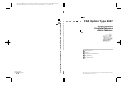 1
1
-
 2
2
-
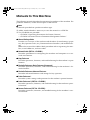 3
3
-
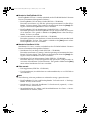 4
4
-
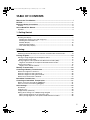 5
5
-
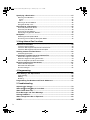 6
6
-
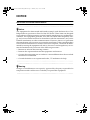 7
7
-
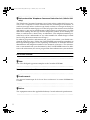 8
8
-
 9
9
-
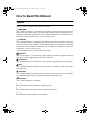 10
10
-
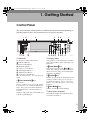 11
11
-
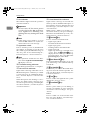 12
12
-
 13
13
-
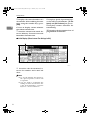 14
14
-
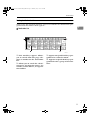 15
15
-
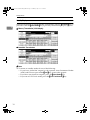 16
16
-
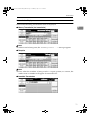 17
17
-
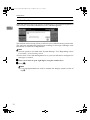 18
18
-
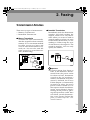 19
19
-
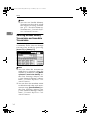 20
20
-
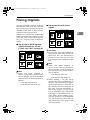 21
21
-
 22
22
-
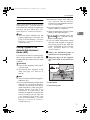 23
23
-
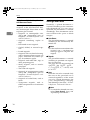 24
24
-
 25
25
-
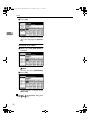 26
26
-
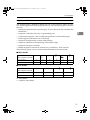 27
27
-
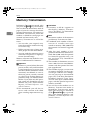 28
28
-
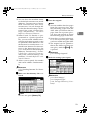 29
29
-
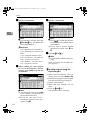 30
30
-
 31
31
-
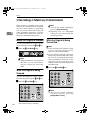 32
32
-
 33
33
-
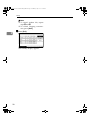 34
34
-
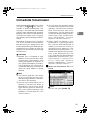 35
35
-
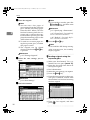 36
36
-
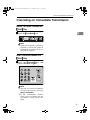 37
37
-
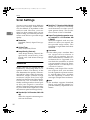 38
38
-
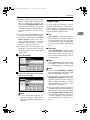 39
39
-
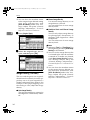 40
40
-
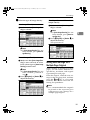 41
41
-
 42
42
-
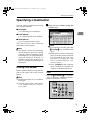 43
43
-
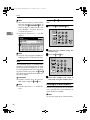 44
44
-
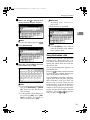 45
45
-
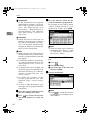 46
46
-
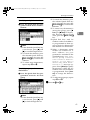 47
47
-
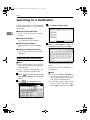 48
48
-
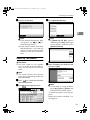 49
49
-
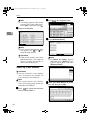 50
50
-
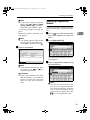 51
51
-
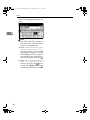 52
52
-
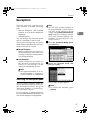 53
53
-
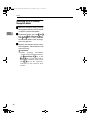 54
54
-
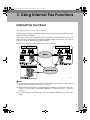 55
55
-
 56
56
-
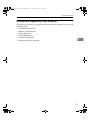 57
57
-
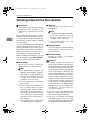 58
58
-
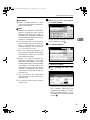 59
59
-
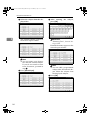 60
60
-
 61
61
-
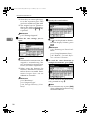 62
62
-
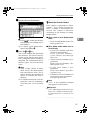 63
63
-
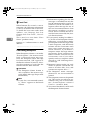 64
64
-
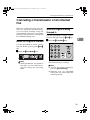 65
65
-
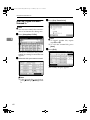 66
66
-
 67
67
-
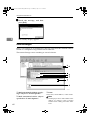 68
68
-
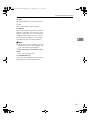 69
69
-
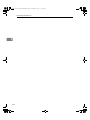 70
70
-
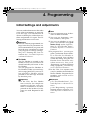 71
71
-
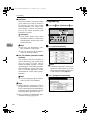 72
72
-
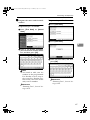 73
73
-
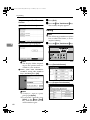 74
74
-
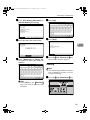 75
75
-
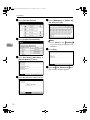 76
76
-
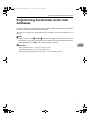 77
77
-
 78
78
-
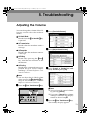 79
79
-
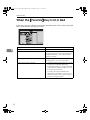 80
80
-
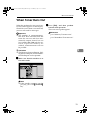 81
81
-
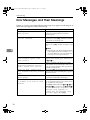 82
82
-
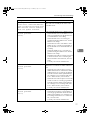 83
83
-
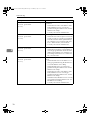 84
84
-
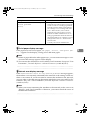 85
85
-
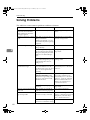 86
86
-
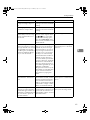 87
87
-
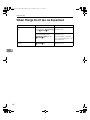 88
88
-
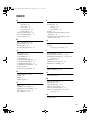 89
89
-
 90
90
-
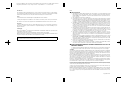 91
91
-
 92
92
Ask a question and I''ll find the answer in the document
Finding information in a document is now easier with AI
Related papers
Other documents
-
Ricoh AFICIO MP 1600 User manual
-
Ricoh Aficio MP 3500 User manual
-
Ricoh Aficio 3090 Owner's manual
-
Ricoh Aficio MP 2500 Owner's manual
-
Ricoh Aficio DSm622 User manual
-
Xerox C3000 User manual
-
Ricoh Aficio MP C305SP Owner's manual
-
Ricoh 2018D User manual
-
Ricoh 2018 User manual
-
Ricoh Aficio 2020 Owner's manual