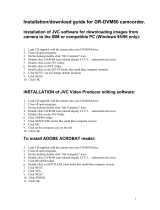Page is loading ...

LYT0196-001A
COPYRIGHT© 1998 VICTOR COMPANY OF JAPAN, LTD.
® Registered Trademark owned by VICTOR COMPANY OF JAPAN, LTD.
VICTOR COMPANY OF JAPAN, LIMITED
EG
Printed in Japan
0598MSV
*
UN
*
SN
GV-CB3E
GV-CB3E
JLIP VIDEO CAPTURE BOX
JLIP VIDEOREDIGERINGS-BOKS / JLIP VIDEO-FRAMEGRABBER-BOX /
BOÎTIER DE CAPTURE VIDÉO JLIP / JLIP VIDEO CAPTURE TOESTEL /
CAPTURADOR DE VIDEO / SCATOLA JLIP PER CATTURA VIDEO /
JLIP KUVIENSIEPPAUSRASIA / JLIP VIDEO CAPTURE BOX /
JLIP VIDEOFANGSTBOXS /
ВИДЕОМОНТАЖНОЕ СТЫКОВОЧНОЕ УСТРОЙСТВО JLIP
INSTRUCTIONS
BEDIENUNGSANLEITUNG
INSTRUCTIONS
GEBRUIKSAANWIJZING
MANUAL DE INSTRUCCIONES
ISTRUZIONI
INSTRUKTIONSBOG
KÄYTTÖOHJEET
BRUKSANVISNING
BRUKSANVISNING
ENGLISH
DEUTSCH
FRANÇAIS
NEDERLANDS
CASTELLANO
ITALIANO
DANSK
SUOMI
SVENSKA
NORSK
®
®
GV-CB3E-Cover 98.6.10, 10:54 AM1

2 EN
Dear Customer,
Thank you for purchasing this VIDEO
CAPTURE BOX. Before use, please read the
safety information and precautions contained
in the following pages to ensure safe use of this
product.
SAFETY
PRECAUTIONS
It is recommended that you . . .
.... refer to "Controls and Connectors" (Z pg. 7)
and familiarize yourself with connector
locations before use.
.... read thoroughly the Safety Precautions and
Safety Instructions that follow. They contain
extremely important information regarding the
safe use of your new VIDEO CAPTURE BOX.
WARNING:
TO PREVENT FIRE OR SHOCK
HAZARD, DO NOT EXPOSE
THIS UNIT TO RAIN OR
MOISTURE.
CAUTIONS:
n To prevent shock, do not open the cabinet.
No user serviceable parts inside. Refer
servicing to qualified personnel.
n When you are not using the AC Adapter for a
long period of time, it is recommended that
you disconnect the power cord from the AC
outlet.
NOTES:
●
The rating plate (serial number plate) and
safety caution are on the bottom of the
VIDEO CAPTURE BOX.
●
The rating plate (serial number plate) of the
AC Adapter is on its top.
This unit is produced to comply with Standard
IEC Publ. 65.
Connection to the mains supply in the United
Kingdom.
DO NOT cut off the mains plug from this equip-
ment.
If the plug fitted is not suitable for the
power points in your home or the cable is too
short to reach a power point, then obtain an
appropriate safety approved extension lead or
consult your dealer.
BE SURE to replace the fuse only with an
identical approved type, as originally fitted,
and to replace the fuse cover.
If nontheless the mains plug is cut off ensure to
remove the fuse and dispose of the plug
immediately, to avoid a possible shock hazard
by inadvertent connection to the mains supply.
If this product is not supplied fitted with a
mains plug then follow the instructions given
below:
DO NOT make any connection to the Larger
Terminal coded E or Green.
The wires in the mains lead are coloured in
accordance with the following code:
Blue to N (Neutral) or Black
Brown to L (Live) or Red
If these colours do not correspond with the
terminal identifications of your plug, connect
as follows:
Blue wire to terminal coded N (Neutral) or
coloured black.
Brown wire to terminal coded L (Live) or
coloured Red.
If in doubt — consult a competent electrician.
IMPORTANT (For owners in U.K.)

EN 3
CAUTIONS
DO NOT attempt to insert foreign objects into the connectors, as this can lead to electric shock or
fire. If an object is accidentally inserted, unplug it and contact your JVC dealer. Be especially careful
with children.
If during use you notice that the VIDEO CAPTURE BOX is damaged, unplug it and contact your JVC
dealer. Use of the VIDEO CAPTURE BOX under these conditions can lead to fire or electric shock.
DO NOT attempt to repair or modify the VIDEO CAPTURE BOX. Doing so may result in
malfunctions or injury. If a problem occurs, contact your JVC dealer.
Failure to heed the following precautions may result in damage to the VIDEO CAPTURE
BOX.
1. DO NOT place the VIDEO CAPTURE BOX . . .
.... in an environment prone to extreme temperatures or humidity.
.... in direct sunlight.
.... in a dusty environment.
.... in an environment where strong magnetic fields are generated.
.... on a surface that is unstable or subject to vibration. The unit may fall, causing injury.
2.
DO NOT place heavy objects on the VIDEO CAPTURE BOX.
3.
DO NOT place anything which might spill on top of the VIDEO CAPTURE BOX.
4.
AVOID violent shocks to the VIDEO CAPTURE BOX during transport.
5.
DO NOT leave the AC Adapter plugged in when the VIDEO CAPTURE BOX is not in use.
6.
DO NOT use accessories other than those designated in the instructions. Use of others can lead to fire
or electric shock.
7. DO NOT connect devices to the VIDEO CAPTURE BOX other than those designated in the instructions.
Use of others can lead to malfunctions.
•This VIDEO CAPTURE BOX requires 6 LR6 (AA)-
size alkaline batteries. LR6 (AA)-size nickel-
cadmium (Ni-Cd) or nickel-metal hydride (Ni-MH)
batteries can also be used.
•Do not use manganese batteries as they do not
have sufficient energy to power this VIDEO
CAPTURE BOX.
•Use the batteries properly. The wrong use can
cause them to leak, or become hot or damaged.
When replacing the batteries, insert them with
their (+) and (–) polarity marks properly aligned, as
indicated by the orientation marking inside the
battery cover.
•When the batteries become cold in cooler
temperatures (below 10 °C), such as outdoors in
winter, their lifetime shortens and they may cease
to function. If this happens, place the batteries in
your pocket or other warm, protected place for a
short time, then re-insert them in the VIDEO
CAPTURE BOX. We recommend using LR6 (AA)-
size nickel-cadmium batteries as they can power
the camera even at 0°C.
•If the (+) and (–) polarity marks are dirty with
sweat or oil, this will cause contact failure. Wipe
them off with a dry cloth, then use the batteries.
Batteries
•Keep new batteries handy if you plan to use the
VIDEO CAPTURE BOX for an extended period of
time (for travel, etc.).
•Before using Ni-Cd or Ni-MH batteries, be sure to
charge them fully using their designated battery
charger.
•Since batteries become hot after they are ex-
hausted, be careful when replacing them with
new ones.
•If the batteries are not used for an extended
period, remove them from the VIDEO CAPTURE
BOX to avoid battery leakage, which can cause
malfunctions to occur.
•Do not use different kinds of batteries or old and
new batteries together.
•Do not expose the batteries to excessive heat, as it
may cause them to leak or explode.
•Do not dispose of batteries in fire.
•Do not short-circuit the terminals. Keep them
away from metallic objects when not in use.

4 EN
CAUTIONS
(cont.)
How to handle a CD-ROM
● Take care not to soil or scratch the mirror surface (opposite to the printed surface). Do not
write anything or put a sticker on either the front or back surface. If the CD-ROM gets dirty,
gently wipe it with a soft cloth outward from the center hole using a circular motion.
● Do not use conventional disc cleaners or cleaning spray.
● Do not bend the CD-ROM or touch its mirror surface.
● Do not store your CD-ROM in a dusty, hot or humid environment. Keep it away from direct
sunlight.
MAINTENANCE
If the inside of the VIDEO CAPTURE BOX is left dusty for a long time, its use can lead to fire or
malfunction. Consult your JVC dealer on cleaning.
AC Adapter (Optional)
● DO NOT remove the cover and attempt to repair or modify the AC Adapter. Doing so may
result in malfunctions or electrical shock and injury. If a problem occurs, contact your JVC
dealer.
● Make sure the Power Cord is securely connected to the AC Adapter.
● When using the AC Adapter, use only the supplied Power Cord. Use of any other cord may
result in shock or fire.
● Connect the Power Cord to the AC Adapter before connecting it to an AC outlet. If you plug
it into an outlet first, and the Adapter’s terminals come in contact with a metal surface or
object, a short circuit or fire may result.
● Vibration noise can sometimes be heard coming from the inside of the AC Adapter. This is
normal.
● The AC Adapter processes electricity internally, and will become warm during use. This is
normal. Make sure to use the AC Adapter in well-ventilated areas only.
CAUTION:
Changes or modifications not approved by JVC could void user’s authority to operate the
equipment.
● The Readme.TXT file provides additional information for setup and information that is not
included in the instruction manual. Please read the file before installing the provided
software program.
● You can find the latest information (in English) on the provided software program at our
world wide web server at http://www.jvc-victor.co.jp/

EN 5
Two software programs are provided with the GV-CB3 JLIP package.
JLIP Video Capture Software
Video Capture Facility
Video images from video source units such as
camcorders or VCRs can be captured as 768
x 552 still images with 16.77 million colors
through the serial port (RS-232C) of a
WindowsT-operated computer.
JLIP Control Facility
With a JLIP compatible camcorder or VCR,
• all basic video operations can be
executed via the computer display;
• Up to 99 images can be captured
automatically with Program Video
Capture (playing tape — scanning —
transferring to PC)
Data Sharing With JLIP Video
Producer Software
Data can be imported from the JLIP Video
Producer Software.
Data from the Video Capture Software can
also be exported to the Video Producer
Software for Program Playback or Assemble
Editing.
JLIP Video Producer Software
JLIP Control Facility
With a JLIP-compatible camcorder, VCR or
video printer (GV-PT2):
• all basic video operations can be
executed on the computer display;
• allows programmed video playback (up
to 99 programs) or assemble editing;
• print command can be issued to the GV-
PT2 video printer
Data Sharing with the Video Capture
Software
Video Capture Software data can be exported
to the Video Producer Software.
Assemble Editing
Selected scenes on a pre-recorded tape can
be edited in a specified sequence.
Pre-recorded tape
(on camcorder)
Recording tape
(on VCR)
MAJOR FEATURES

6 EN
ACCESSORIES
After opening the carton, check that all of the following items are included.
3.5 mm diameter 4-pole
cable x 3
Video cables x 2
Approx. 1.5 m
PC connection cable
(for PC/AT compatible computers)
CD-ROM
• JLIP Video Capture Software
• JLIP Video Producer Software*
• MGI PhotoSuite SE
LR6 (AA)-size
alkaline
battery x 6
S-Video cable
Approx. 1.5 m
Cable adapter
* For owners of GR-DV1, GR-DVJ70, GR-DV1LTD, GR-DVM1, GR-DVM801: With these
models, special effects and scene transitions cannot be controlled by JLIP Video Producer.

EN 7
CONTROLS AND CONNECTORS
S-Video input connector
Power indicator lamp:
Lights when the power is turned on
Power button
Video input connector
JLIP connector
(JLIP: Joint Level Interface Protocol)
•Connect to a JLIP-compatible camcorder
or VCR for operation via a PC
Digital connector
•Connect to computer's RS-232C
terminal (COM port)
JLIP connector
•connect to a JLIP-
compatible camcorder or
VCR for operation via a PC
DC input connector
•Connect the optional AC
adapter to this jack
Video output connector
How to load the batteries
The JLIP Video Capture Box can be powered
with alkaline batteries (AA).
•Place six alkaline batteries in the battery
compartment.
•Be sure to align the batteries correctly.
•Remove the batteries if you’re not going to be
using the unit for a long time.
•Handle the batteries with care as they are
very hot immediately after use.
Open the lid.

8 EN
CONNECTIONS (When Using JLIP Video Capture Software)
n Make sure all units are turned off before making any connections.
n The video images will be displayed on your TV. You cannot view the images on your
computer monitor.
n When connecting the provided cables, be sure to connect the terminals with core filters to
the GV-CB3 Video Capture Box.
Connect to the JLIP
terminal if available.
To JLIP
connector
3.5 mm diameter 4-pole cable
(provided)
S-Video cable (provided)
Video cable (provided)
To S-Video
output
connector
To video
output
connector
Other units with
image output
connectors
VCR (Recording deck)
Video cable
(provided)
To video input
connector
TV (set the input
select switch to
VIDEO (EXT.IN))
Image sources with JLIP and S-Video output connectors
Cable adapter (provided)
If your VCR has the 21 pin AV input connector
(SCART), use the provided cable adapter.
Connect to
AV jack-
equipped TV
or to VCR

EN 9
JLIP
JLIP
Rear-panel connectors
GV-CB3 Video
Capture Box
Front-panel
connectors
Core filter
Personal computer
To video input
connector
To S-Video input
connector
To JLIP
connector
To COM port
(RS-232C)
Core filter
To digital
connector
(8-pin)
Core filter
* AC adapter
(AA-V701EG/EK)
(optional)
To AC
outlet
PC connection
cable (provided)
To video output
connector
Core filter
* Connect this if you are not using batteries in
the Video Capture Box.

10 EN
JLIP
JLIP
CONNECTIONS (When Using JLIP Video Producer Software)
WHEN CONNECTING TO A VIDEO SOURCE UNIT WITH JLIP
CONNECTOR OR TO A VIDEO PRINTER
n Be sure to turn off the power of all connected units before making any connections.
n When connecting the provided cable, be sure to connect the plug with the core filter to the
GV-CB3 Video Capture Box.
If you edit using a non-JVC VCR...
It is possible to use the remote control unit provided with your JVC camcorder. Also refer to
the camcorder’s instructions on connection and operation with your brand of VCR.
NOTE:
Some VCR brands or models cannot be operated.
PC connection cable
(provided)
Rear panel
To digital
connector (8 pin)
To AC
outlet
AC adapter
(AA-V701EG/
EK) (optional)
To JLIP
connector
Core filter
Front
panel
GV-PT2 Video
Printer
When connected with
the Video Printer
GV-CB3 Video
Capture Box
PC
To
COM port
(RS-232C)
To JLIP connector
To JLIP
connector
To S-Video input connector
To video input connector
3.5 mm diameter
4-pole cable (provided)
Connect this if the video unit has
an S-Video output connector.
Connect this if
you are not
using batteries
in the Video
Capture Box.

EN 11
Camcorder
To edit
connector
To video/audio
output connector
To video/audio
input connector
To remote pause
connector
Connect to TV
* 3.5 mm ø
mini-plug
cable
Connect this if
the video unit
has an S-Video
input connector.
To S-Video
output
connector
To JLIP jack
TV
* Use an optional mini-plug cable or
the editing cable provided with the
camcorder.
Video cable
(provided)
Connect to TV
To video
output
connector
S-Video cable
To S-Video output
connector
3.5 mm diameter
4-pole cable (provided)
S-
Video
cable
Video/
Audio
cable
Connect to AV jack-
equipped TV or to VCR
Cable adapter (provided)
If your VCR has the 21 pin
AV input connector
(SCART), use the provided
cable adapter.
To S-Video
input connector
VCR (Recording deck)
Connect
this if the
video unit
has a JLIP
connector.
Make this
connection
when the
recording
deck has
no JLIP
connector.

12 EN
VIDEO CAPTURE
Image data flow (When Using JLIP Video Capture Software)
GV-CB3
(Image stored in video memory)
Video signal
Video source
unit
Index image data
(with a resolution of
80 x 60 pixels)
Full image data
(with a resolution of
768 x 552 pixels)
(3 types of video data)
•DVF (DV still image)
data: Approx. 120
kB*
•Bitmap data:
Approx. 1.3 MB
•JPEG video
compression data:
Approx. 50 kB
PC
(video data are stored on a hard disk or the like)
* If you use a video source unit which outputs a digital signal through the JLIP connector, you
can store images in the DVF (DV still image) format.
When storing full image data on a 2HD disk,
• An image saved in the bitmap data format can be stored on one disk.
• About 28 images saved in the JPEG video compression format can be stored on one disk.
This is the case when using floppy disks formatted for 1.44 MB.
NOTE:
•The index image is displayed in the image display box.
•Each time the image display box is double-clicked, the full image data (768 x 552 pixels) is
displayed only after full image data transfer is finished.

EN 13
MAJOR SPECIFICATIONS
JLIP VIDEO CAPTURE BOX (GV-CB3)
Connectors
S-Video : Input Y : 1.0 Vp-p 75 ohms
C : 0.3 Vp-p 75 ohms
Video : Input 1.0 Vp-p 75 ohms (pin jack)
: Output 1.0 Vp-p 75 ohms (pin jack)
JLIP (x 3) : 3.5 mm dia. 4-pole, mini-head jack
Digital : Mini DIN 8-pin
DC input : DC 7.5 V (powered from optional AC adapter)
Capture image size : 768 x 552 pixels, 80 x 60 pixels
Operating temperature : 5 – 30° C
Dimensions : 100 W x 37 H x 149 D mm
Weight : Approx. 236 g
Optional Accessory
• AC adapter AA-V701EG/EK

LYT0196-001A
COPYRIGHT© 1998 VICTOR COMPANY OF JAPAN, LTD.
® Registered Trademark owned by VICTOR COMPANY OF JAPAN, LTD.
VICTOR COMPANY OF JAPAN, LIMITED
EG
Printed in Japan
0598MSV
*
UN
*
SN
GV-CB3E
GV-CB3E
JLIP VIDEO CAPTURE BOX
JLIP VIDEOREDIGERINGS-BOKS / JLIP VIDEO-FRAMEGRABBER-BOX /
BOÎTIER DE CAPTURE VIDÉO JLIP / JLIP VIDEO CAPTURE TOESTEL /
CAPTURADOR DE VIDEO / SCATOLA JLIP PER CATTURA VIDEO /
JLIP KUVIENSIEPPAUSRASIA / JLIP VIDEO CAPTURE BOX /
JLIP VIDEOFANGSTBOXS /
ВИДЕОМОНТАЖНОЕ СТЫКОВОЧНОЕ УСТРОЙСТВО JLIP
INSTRUCTIONS
BEDIENUNGSANLEITUNG
INSTRUCTIONS
GEBRUIKSAANWIJZING
MANUAL DE INSTRUCCIONES
ISTRUZIONI
INSTRUKTIONSBOG
KÄYTTÖOHJEET
BRUKSANVISNING
BRUKSANVISNING
ENGLISH
DEUTSCH
FRANÇAIS
NEDERLANDS
CASTELLANO
ITALIANO
DANSK
SUOMI
SVENSKA
NORSK
®
®
GV-CB3E-Cover 98.6.10, 10:54 AM1
/