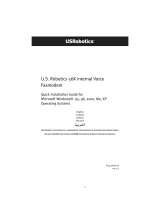Copyright
Copyright
.
2001 by this company. All rights reserved. No
part of this publication may be reproduced, transmitted,
transcribed, stored in a retrieval system, or translated into any
language or computer language, in any form or by any means,
electronic, mechanical, magnetic, optical, chemical, manual
or otherwise, without the prior written permission of this
company.
Disclaimer
This company makes no representations or warranties, either
expressed or implied, with respect to the contents hereof and
specifically disclaims any warranties, merchantability or
fitness for any particular purpose. Any software described in
this manual is sold or licensed "as is". Should the programs
prove defective following their purchase, the buyer (and not
this company, its distributor, or its dealer) assumes the entire
cost of all necessary servicing, repair, and any incidental or
consequential damages resulting from any defect in the
software. Further, this company reserves the right to revise
this publication and to make changes from time to time in the
contents hereof without obligation to notify any person of
such revision or changes.
All brand and product names mentioned in this manual are trademarks and/or
registered trademarks of their respective holders.