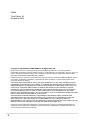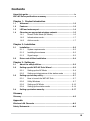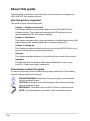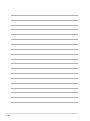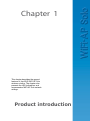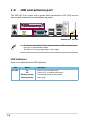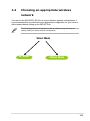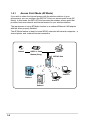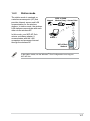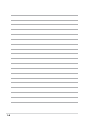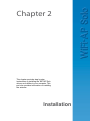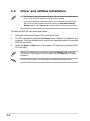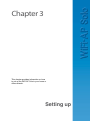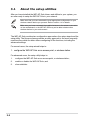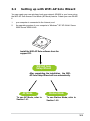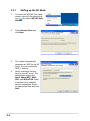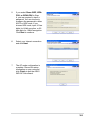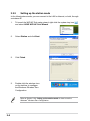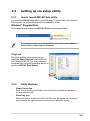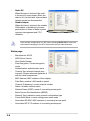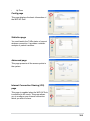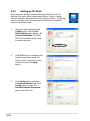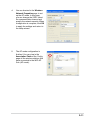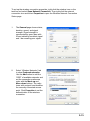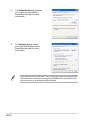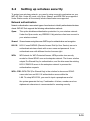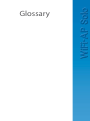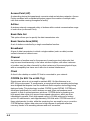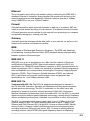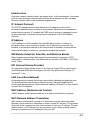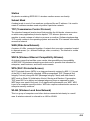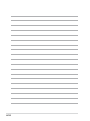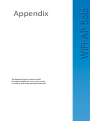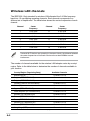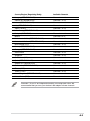User Guide
®
E2949

ii
Copyright © 2006 ASUSTeK COMPUTER INC. All Rights Reserved.
No part of this manual, including the products and software described in it, may be reproduced,
transmitted, transcribed, stored in a retrieval system, or translated into any language in any form or by any
means, except documentation kept by the purchaser for backup purposes, without the express written
permission of ASUSTeK COMPUTER INC. (“ASUS”).
Product warranty or service will not be extended if: (1) the product is repaired, modied or altered, unless
such repair, modication of alteration is authorized in writing by ASUS; or (2) the serial number of the
product is defaced or missing.
ASUS PROVIDES THIS MANUAL “AS IS” WITHOUT WARRANTY OF ANY KIND, EITHER EXPRESS
OR IMPLIED, INCLUDING BUT NOT LIMITED TO THE IMPLIED WARRANTIES OR CONDITIONS OF
MERCHANTABILITY OR FITNESS FOR A PARTICULAR PURPOSE. IN NO EVENT SHALL ASUS, ITS
DIRECTORS, OFFICERS, EMPLOYEES OR AGENTS BE LIABLE FOR ANY INDIRECT, SPECIAL,
INCIDENTAL, OR CONSEQUENTIAL DAMAGES (INCLUDING DAMAGES FOR LOSS OF PROFITS,
LOSS OF BUSINESS, LOSS OF USE OR DATA, INTERRUPTION OF BUSINESS AND THE LIKE),
EVEN IF ASUS HAS BEEN ADVISED OF THE POSSIBILITY OF SUCH DAMAGES ARISING FROM ANY
DEFECT OR ERROR IN THIS MANUAL OR PRODUCT.
SPECIFICATIONS AND INFORMATION CONTAINED IN THIS MANUAL ARE FURNISHED FOR
INFORMATIONAL USE ONLY, AND ARE SUBJECT TO CHANGE AT ANY TIME WITHOUT NOTICE,
AND SHOULD NOT BE CONSTRUED AS A COMMITMENT BY ASUS. ASUS ASSUMES NO
RESPONSIBILITY OR LIABILITY FOR ANY ERRORS OR INACCURACIES THAT MAY APPEAR IN THIS
MANUAL, INCLUDING THE PRODUCTS AND SOFTWARE DESCRIBED IN IT.
Products and corporate names appearing in this manual may or may not be registered trademarks or
copyrights of their respective companies, and are used only for identication or explanation and to the
owners’ benet, without intent to infringe.
E2949
Third Edition V3
December 2006

iii
Features
Contents
About this guide ......................................................................................... iv
WiFi-AP Solo specications summary ...................................................... v
Chapter 1: Product introduction
1.1 Welcome! ...................................................................................... 1-2
1.2 Features ........................................................................................
1-2
1.3 LED and antenna port ..................................................................
1-4
1.4 Choosing an appropriate wireless network ...............................
1-5
1.4.1 Access Point Mode (AP Mode) .......................................
1-6
1.4.2 Infrastructure mode .........................................................
1-7
1.4.3 Ad-hoc mode ...................................................................
1-7
Chapter 2: Installation
2.1 Installation .................................................................................... 2-2
2.1.1 System requirements ......................................................
2-2
2.1.2 Installing the antenna ......................................................
2-2
2.1.3 Signal range ....................................................................
2-3
2.2 Driver and utilities installation ....................................................
2-4
Chapter 3: Setting up
3.1 About the setup utilities .............................................................. 3-2
3.2 Setting up with WiFi-AP Solo Wizard .........................................
3-3
3.2.1 Setting up the AP Mode .................................................
3-4
3.2.2 Setting up infrastructure of the station mode .................
3-6
3.3 Setting up via setup utility ..........................................................
3-7
3.3.1 How to launch the WiFi-AP Solo .....................................
3-7
3.3.2 Utility Windows ...............................................................
3-7
3.3.3 Setting up AP Mode .....................................................
3-12
3.3.4 Setting up the station mode ..........................................
3-14
3.4 Setting up wireless security ......................................................
3-17
Glossary
Glossary .................................................................................................... 4-2
Appendix
Wireless LAN Channels ...........................................................................A-2
Safety Statements .....................................................................................A-4

iv
About this guide
This user guide contains the information you need to install and congure your
ASUS WiFi-AP Solo wireless solution.
How this guide is organized
This guide contains the following parts:
• Chapter 1: Product introduction
This chapter describes the general features of the ASUS WiFi-AP Solo
wireless solution. The chapter also presents the LED indications, and
recommended WiFi-AP Solo network settings.
• Chapter 2: Installation
This chapter provides step by step instructions on installing the wireless LAN
adapter drivers and software applications using the support CD.
• Chapter 3: Setting up
This chapter provides information on how to set up the WiFi-AP Solo in your
home or ofce network using the setup wizard.
• Glossary
This chapter provides denition for the technical terms used in this manual.
• Appendix
The Appendix lists the wireless LAN channels available for use in your
country or location and safety statements.
Conventions used in this guide
To make sure that you perform certain tasks properly, take note of the following
symbols used throughout this manual.
DANGER/WARNING:
Information to prevent injury to yourself when
trying to complete a task.
CAUTION:
Information to prevent damage to the components when
trying to complete a task.
IMPORTANT:
Information that you MUST follow to complete a task.
NOTE:
Tips and additional information to aid in completing a task.

v
WiFi-AP Solo specications summary
IEEE 802.11b/g
802.11g: 6, 9, 12, 18, 24, 36, 48, 54Mbps
802.11b: 1, 2, 5.5, 11Mbps
Access Point mode:
WEP
WPA
WPA2
Access point mode
Station mode: Infrastructure mode and Ad-Hoc mode
2.4~2.5GHz
802.11g Indoor: 80ft (30m)
Outdoor: 200ft (60m) LOS*
802.11b Indoor: 130ft (40m)
Outdoor: 1000ft (310m) LOS*
The range varies in different environments
up to 64 stations
ASUS WiFi-AP Solo omni-directional antenna
Green data transmission (AIR) LED
Windows® 2003, XP, XP-64bit, 2003-64bit
Fully compatible with IEEE802.11b/g standard products
Supports ASUS EZ WiFi mode: Running wireless network
in sleep mode (only on ASUS Digital Home motherboards
except for P5LD2-VM DH and N4L-VM DH)
ASUS WiFi-AP Solo Wizard
ASUS WiFi-AP Solo
Standard
Data rate
Security
Network architechture
types
Frequency band
Operating range
Number of connected
devices (AP mode)
Antenna
LED
Support OS
Compatibility
ASUS special features
Software support
* The Vista driver is ready when the Windows
®
Vista Operating System (OS)
is launched. Visit the ASUS website (www.asus.com) to download the latest
driver.
* LOS=Light of Sight
* The specications are subject to change without notice.

vi

1-1
Chapter 1
This chapter describes the general
features of the ASUS WiFi-AP Solo
wireless solution. The chapter also
presents the LED indications, and
recommended WiFi-AP Solo network
settings.
Product introduction

1-2
1.1 Welcome!
Thank you for choosing the ASUS WiFi-AP Solo wireless solution!
The WiFi-AP Solo is an easy-to-use wireless local area network (WLAN) adapter
designed for home or ofce use. The WiFi-AP Solo is backward compatible with
the earlier IEEE 802.11b standard allowing seamless integration of both wireless
LAN standards in a single network.
The WiFi-AP Solo also supports several wireless network conguration including
Infrastructure, Ad-hoc, and Access Point. This gives you exibility to your existing
or future wireless network congurations.
To provide efcient security to your wireless communication, WiFi-AP Solo
employs both 64-bit/128-bit Wired Equivalent Privacy (WEP) and Wi-Fi Protected
Access (WPA/WPA2) encryptions.
With these and many more, ASUS WiFi-AP Solo is sure to keep you ahead in the
world of wireless computing.
1.2 Features
ASUS EZ WiFi mode
Users will be able to play LAN games, connect to the Internet, access and share
printers, and use Skype from anywhere within the range.
WiFi-AP Solo can provide these functions even when the PC is in the sleep mode.
Hence, users can use Skype instead of the traditional long distance telephone
service.
The ASUS EZ WiFi mode will work only on PCs with ASUS Digital Home
motherboards, except for P5LD2-VM DH and N4L-VM DH motherboards.
No hardware installation
Because the WiFi-AP Solo wireless LAN adapter comes embedded in your ASUS
motherboard, no hardware installation is needed. Just install the drivers and utilities
from the motherboard support CD and start computing wirelessly in no time.

1-3
54Mbps speed advantage
With data transmission rate up to ve times faster than IEEE 802.11b standards,
the WiFi-AP Solo breaks the wireless data transmission speed barrier to give you
faster Internet connection and le sharing capabilities.
Easy integration
The WiFi-AP Solo is compatible with all IEEE 802.11b devices so you can still use
your IEEE 802.11b devices in the WiFi-AP Solo network.
Access point mode function
In AP Mode, WiFi-AP Solo can support up to 64 stations with wireless LAN
adapters making it an ideal solution for homes and ofces with single Internet
connection or network printer.
Moveable omni-directional antenna
A moveable, omni-directional antenna comes with your WiFi-AP Solo to maximize
your wireless coverage.

1-4
LED indicators
Refer to the table below for LED indications.
1.3 LED and antenna port
The WiFi-AP Solo comes with a green data transmission LED (AIR) and an
antenna port located at the motherboard rear panel.
• The location of the WiFi-AP Solo data transmission LED and antenna port
may vary on motherboard models.
• The back I/O may vary depending on the models.
AIR LED
Antenna port
LED Status Indication
Air LED On
Power on but no data activity.
Off
Power off or no wireless connection.
Blinking quickly
Transmitting and/or receiving data.
Blinking slowly
Site survey.

1-5
1.4 Choosing an appropriate wireless
network
You can use the ASUS WiFi-AP Solo in various wireless network congurations. It
is recommended that you select the most appropriate conguration for your home or
ofce network before setting up the WiFi-AP Solo.
The following pictures and descriptions are for reference only and may not
exactly match your actual network conguration.
AP Mode
Station Mode
Select Mode

1-6
1.4.1 Access Point Mode (AP Mode)
If you wish to share the Internet access with the wireless stations in your
environment, you can congure the WiFi-AP Solo in an access point mode (AP
Mode). In this mode, the WiFi-AP Solo becomes the wireless access point that
provides local area network and Internet access for your wireless stations.
The requirement of using AP Mode function is an onboard Ethernet LAN adapter
with the driver properly installed.
The AP Mode feature is ideal for home/SOHO networks with several computers, a
shared printer, and a shared Internet connection.
Internet ADSL or Cable
Modem (if any)
˝
Printer 1
Station 1
Station 2
Station 3
Station 4
WiFi-AP Solo
MODE

1-7
The station mode is centered on
a wireless access point (AP) that
provides Internet access and LAN
communication for the wireless
stations. In station mode, the wireless
LAN stations communicate with each
other via the wireless AP.
In this mode, your WiFi-AP Solo
acts as a wireless adapter. It
communicates with the LAN
computers and accesses Internet
through the wireless AP.
1.4.2 Station mode
Internet Access Point
Station 1
Station 2
˝
WiFi-AP Solo
ADSL or Cable
Modem (if any)
In the station mode, use the Windows
®
Zero Conguration to set up your
WiFi-AP Solo.

1-8

2-1
Chapter 2
This chapter provides step by step
instructions on installing the WiFi-AP Solo
drivers and utilities to your computer. This
part also provides information on installing
the antenna.
Installation

2-2
2.1 Installation
2.1.1 System requirements
Before installing the WiFi-AP Solo drivers and utilities, make sure that your system
meets the following requirements.
• ASUS motherboard with WiFi-AP Solo onboard solution
• Intel
®
Pentium™ 4
• Minimum 128MB system memory
• Operating system: Windows
®
XP/ XP-64bit/ Server 2003/
Server 2003 64-bit
• Optical drive for utilities and driver installation
2.1.2 Installing the antenna
The WiFi-AP Solo wireless solution comes with an omni-directional and moveable
antenna to maximize the WiFi-AP Solo coverage.
To install the antenna:
1. Locate the wireless LAN antenna
port on the motherboard rear
panel.
2. Connect the antenna twist-
on connector (female) to the
wireless LAN antenna port
(male).
3. Place the antenna at an elevated location to enhance your wireless LAN
coverage.
Do not place the antenna under your table or in a closed compartment.
The antenna may differ depending on the model.

2-3
2.1.3 Signal range
The signal range of WiFi-AP Solo depends on the operating environment.
Obstacles such as walls and metal barriers could reect or absorb radio signals.
Devices such as microwave stove can also greatly interfere with the wireless
network.
Signal range:
802.11g: Indoor 80ft (30m), outdoor (LOS, Light-Of-Sight) 200ft (60m)
802.11b: Indoor 130ft (40m), outdoor (LOS, Light-Of-Sight) 1000ft (310m)
By default, the device automatically adjusts the data rate and the closer the
wireless station is, the better signal and transmit speed it receives. To improve your
wireless transmission, move your wireless stations closer to the WiFi-AP Solo.

2-4
2.2 Driver and utilities installation
• The contents of the motherboard support CD are subject to change without
notice. Visit the ASUS website for driver/utilities updates.
• If you use a Windows
®
operating system, your computer auto-detects the
WiFi-AP Solo when system boots and displays an
Add New Hardware
Wizard
window. Click
Cancel
then proceed with the following instructions.
To install the WiFi-AP Solo driver and utilities:
1. Place the motherboard support CD to the optical drive.
2. The CD automatically displays the
Drivers
menu if Autorun is enabled in your
computer. Click the wireless driver and follow screen instructions to install the
WiFi-AP Solo driver.
3. Select the
driver / utility
menu in the support CD and click to install the WiFi-
AP Solo utility.
If Autorun is disabled in your computer, locate the
Wireless
folder under the
root directory of the support CD, then double click the
Setup.exe
le to begin
installation.
To use soft AP function, you may need to install Ethernet adapter driver.

3-1
Chapter 3
This chapter provides information on how
to set up the WiFi-AP Solo in your home or
ofce network.
Setting up

3-2
3.1 About the setup utilities
After you have installed the WiFi-AP Solo drivers and utilities to your system, you
are now ready to setup the WiFi-AP Solo in your network.
The WiFi-AP Solo provides two conguration approaches: the setup wizard and the
setup utility. The former scheme provides an easy approach to the most frequently
used functions while the latter allows conguring all the functions, including the
advanced settings.
For normal users, the setup wizard helps to:
1. congure the WiFi-AP Solo as an access point, or wireless station.
For advanced users, the setup utility helps to:
1. congure the WiFi-AP Solo as an access point, or wireless station;
2. enable or disable the WiFi-AP Solo; and
3. show statistics.
Make sure that you have selected the most appropriate conguration for your
wireless network before you proceed. Refer to section 1.4 for details.
Make sure you have connected the supplied antenna to the antenna connector
on the motherboard, or the WiFi-AP Solo may not be able to detect other
wireless devices in your environment.
Page is loading ...
Page is loading ...
Page is loading ...
Page is loading ...
Page is loading ...
Page is loading ...
Page is loading ...
Page is loading ...
Page is loading ...
Page is loading ...
Page is loading ...
Page is loading ...
Page is loading ...
Page is loading ...
Page is loading ...
Page is loading ...
Page is loading ...
Page is loading ...
Page is loading ...
Page is loading ...
Page is loading ...
Page is loading ...
Page is loading ...
Page is loading ...
Page is loading ...
Page is loading ...
Page is loading ...
Page is loading ...
Page is loading ...
Page is loading ...
-
 1
1
-
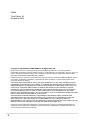 2
2
-
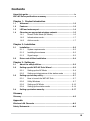 3
3
-
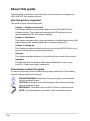 4
4
-
 5
5
-
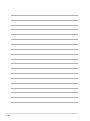 6
6
-
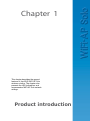 7
7
-
 8
8
-
 9
9
-
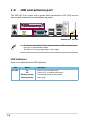 10
10
-
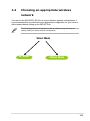 11
11
-
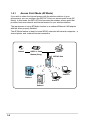 12
12
-
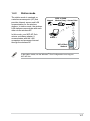 13
13
-
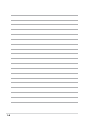 14
14
-
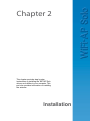 15
15
-
 16
16
-
 17
17
-
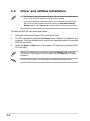 18
18
-
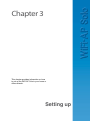 19
19
-
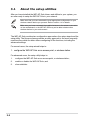 20
20
-
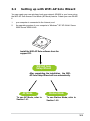 21
21
-
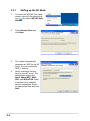 22
22
-
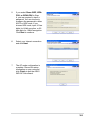 23
23
-
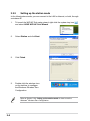 24
24
-
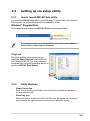 25
25
-
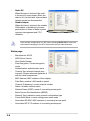 26
26
-
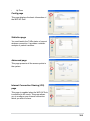 27
27
-
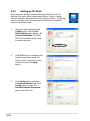 28
28
-
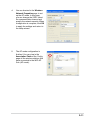 29
29
-
 30
30
-
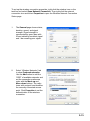 31
31
-
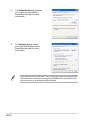 32
32
-
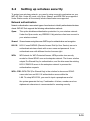 33
33
-
 34
34
-
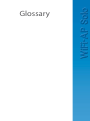 35
35
-
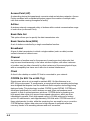 36
36
-
 37
37
-
 38
38
-
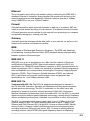 39
39
-
 40
40
-
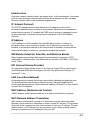 41
41
-
 42
42
-
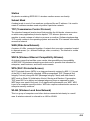 43
43
-
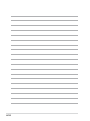 44
44
-
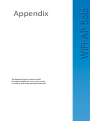 45
45
-
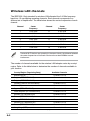 46
46
-
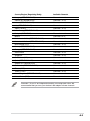 47
47
-
 48
48
-
 49
49
-
 50
50
Ask a question and I''ll find the answer in the document
Finding information in a document is now easier with AI
Related papers
-
Asus E3060 WiFi-AP Solo User manual
-
Asus WL-138gE Quick start guide
-
Asus M4A88TI_Deluxe Owner's manual
-
Asus WiFi-b Installation guide
-
Asus P8Z77-V PRO/THNDRBLT User manual
-
Asus BT-180 User manual
-
Asus WL-160N User manual
-
Asus WiFi-AP Solo User manual
-
Asus WL-167G User manual
-
Asus USB-N13 User manual
Other documents
-
 NETVIP USB WiFi Adapter 1200Mbps Wireless Internet Adapter USB 3.0 WiFi Dongle for PC 802.11AC User guide
NETVIP USB WiFi Adapter 1200Mbps Wireless Internet Adapter USB 3.0 WiFi Dongle for PC 802.11AC User guide
-
Zonet ZEW2501 User manual
-
Zonet ZEW2501 User manual
-
Zonet ZEW2501 User manual
-
Eusso UGL2454-U2Z User manual
-
Zonet ZEW2501 User manual
-
Philips CPWUA001 User manual
-
iconBIT AS-0110W Datasheet
-
Acer IEEE 802.11b Wireless USB Adapter User manual
-
iogear GWU523 User manual