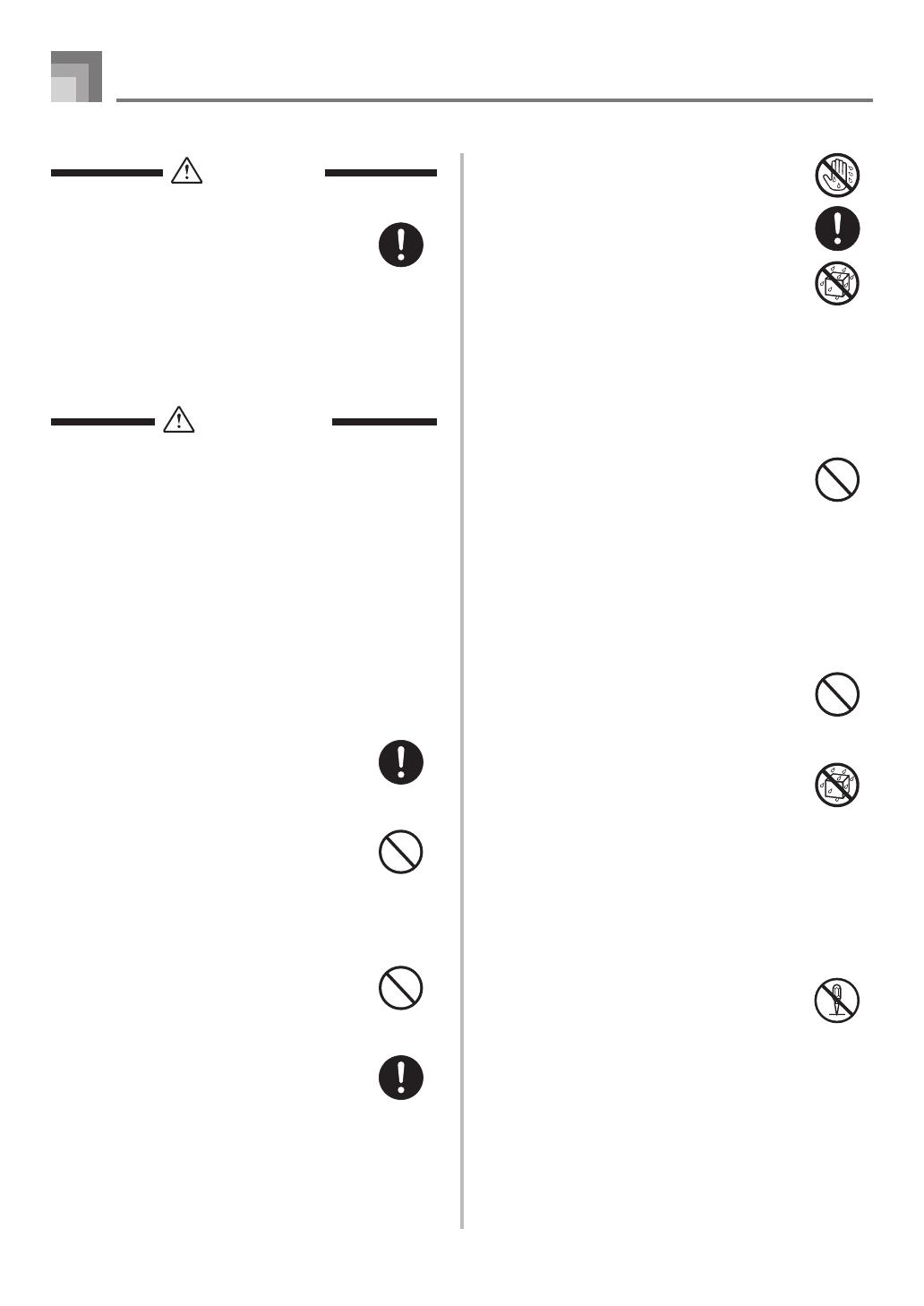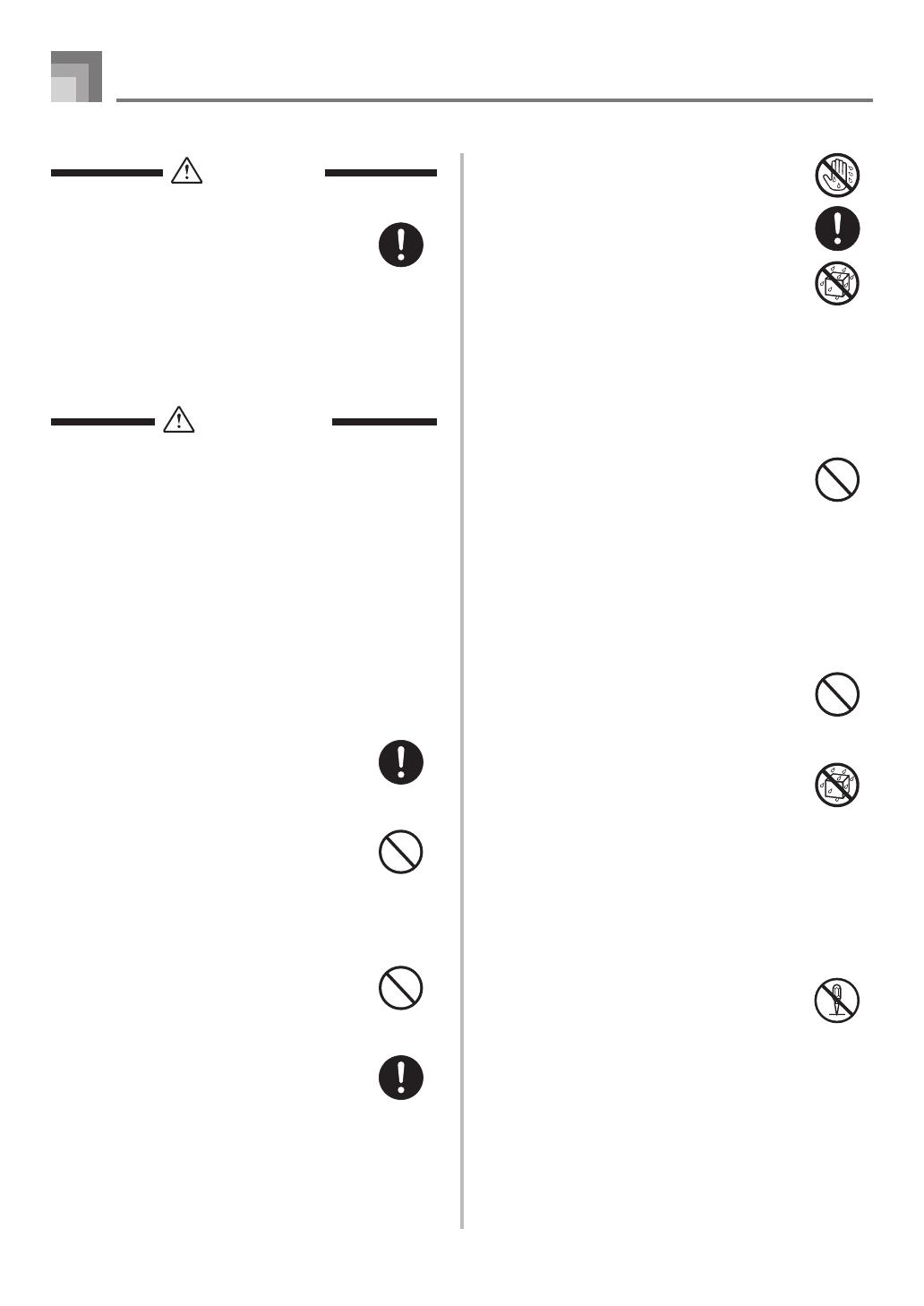
E-2
DANGER
Alkaline Batteries
Perform the following steps immediately if
fluid leaking from alkaline batteries ever
gets into your eyes.
1. Do not rub your eyes! Rinse them with
water.
2. Contact your physician immediately.
Leaving alkaline battery fluid in your eyes
can lead to loss of sight.
WARNING
Smoke, Strange Odor, Overheating
Continued use of the product while it is
emitting smoke, a strange odor, or heat
creates the risk of fire and electric shock.
Take the following steps immediately.
1. Turn off power.
2. If you are using the AC adaptor for
power, unplug it from the wall outlet.
3. Contact your original retailer or an
authorized CASIO Service Provider.
AC Adaptor
● Misuse of the AC adaptor creates the
risk of fire and electric shock. Always
make sure you observe the following
precautions.
• Be sure to use only the AC adaptor
that is specified for this product.
• Use only a power source whose
voltage is within the rating marked on
the AC adaptor.
• Do not overload electrical outlets and
extension cords.
● Misuse of the AC adaptor’s electric cord
can damage or break it, creating the risk
of fire and electric shock. Always make
sure you observe the following
precautions.
• Never place heavy objects on the cord
or subject it to heat.
• Never try to modify the cord or subject
it to excessive bending.
• Never twist or stretch the cord.
• Should the electric cord or plug
become damaged, contact your
original retailer or authorized CASIO
Service Provider.
● Never touch the AC adaptor while your
hands are wet.
Doing so creates the risk of electric shock.
● Use the AC adaptor where it will not be
splashed with water. Water creates the
risk of fire and electric shock.
● Do not place a vase or any other container
filled with liquid on top of the AC
adaptor. Water creates the risk of fire
and electric shock.
Batteries
Misuse of batteries can cause them to leak,
resulting in damage to nearby objects, or to
explode, creating the risk of fire and
personal injury. Always make sure you
observe the following precautions.
• Never try to take batteries apart or allow
them to become shorted.
• Never expose batteries to heat or dispose
of them by incineration.
• Never mix old batteries with new ones.
• Never mix batteries of different types.
• Do not charge the batteries.
• Make sure the positive (+) and negative
(–) ends of the batteries are facing
correctly.
Do not incinerate the product.
Never throw the product into fire.
Doing so can cause it to explode, creating
the risk of fire and personal injury.
Water and Foreign Matter
Water, other liquids, and foreign matter
(such as pieces of metal) getting into the
product create the risk of fire and electric
shock. Take the following steps
immediately.
1. Turn off power.
2. If you are using the AC adaptor for
power, unplug it from the wall outlet.
3. Contact your original retailer or an
authorized CASIO Service Provider.
Disassembly and Modification
Never try to take this product apart or
modify it in any way. Doing so creates the
risk of electric shock, burn injury, or other
personal injury. Leave all internal
inspection, adjustment, and maintenance up
to your original retailer or authorized
CASIO Service Provider.
Safety Precautions
627A-E-004A