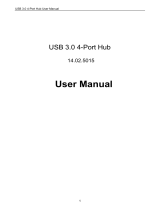Page is loading ...


’
For U.S.A, Canada, etc. (rated 100-120 Vac) Only
FCC Declaration of Conformity
We, the Responsible Party EIZO NANAO TECHNOLOGIES INC.
5710 Warland Drive, Cypress, CA 90630
Phone: (562) 431-5011
declare that the product Trade name: EIZO
Model: FlexScan L797-U
is in conformity with Part 15 of the FCC Rules. Operation of this product is subject to the
following two conditions: (1) this device may not cause harmful interference, and (2) this
device must accept any interference received, including interference that may cause
undesired operation.
This equipment has been tested and found to comply with the limits for a Class B digital
device, pursuant to Part 15 of the FCC Rules. These limits are designed to provide
reasonable protection against harmful interference in a residential installation. This
equipment generates, uses, and can radiate radio frequency energy and, if not installed and
used in accordance with the instructions, may cause harmful interference to radio
communications. However, there is no guarantee that interference will not occur in a
particular installation. If this equipment does cause harmful interference to radio or
television reception, which can be determined by turning the equipment off and on, the user
is encouraged to try to correct the interference by one or more of the following measures.
* Reorient or relocate the receiving antenna.
* Increase the separation between the equipment and receiver.
* Connect the equipment into an outlet on a circuit different from that to which the
receiver is connected.
* Consult the dealer or an experienced radio/TV technician for help.
Changes or modifications not expressly approved by the party responsible for compliance
could void the user’s authority to operate the equipment.
Note
Use the attached specified cable below or EIZO signal cable with this monitor so as to keep
interference within the limits of a Class B digital device.
- AC Cord
- Shielded Signal Cable (enclosed)
Canadian Notice
This Class B digital apparatus complies with Canadian ICES-003.
Cet appareil numérique de le classe B est comforme à la norme NMB-003 du Canada.

User’s Manual
Color LCD Monitor

English
2
SAFETY SYMBOLS
This manual uses the safety symbols below. They denote critical information. Please read
them carefully.
Copyright© 2006-2007 EIZO NANAO CORPORATION All rights reserved. No part of this
manual may be reproduced, stored in a retrieval system, or transmitted, in any form or by any
means, electronic, mechanical, or otherwise, without the prior written permission of EIZO
NANAO CORPORATION.
EIZO NANAO CORPORATION is under no obligation to hold any submitted material or
information confidential unless prior arrangements are made pursuant to EIZO NANAO
CORPORATION’s receipt of said information. Although every effort has been made to ensure
that this manual provides up-to-date information, please note that EIZO monitor
specifications are subject to change without notice.
Apple, Macintosh, Power Macintosh and Power Mac are registered trademarks of Apple Inc.
VGA is a registered trademark of International Business Machines Corporation.
DPMS is a trademark and VESA is a registered trademark of Video Electronics Standards
Association.
Windows is a registered trademark of Microsoft Corporation.
PowerManager and UniColor Pro are trademarks of EIZO NANAO CORPORATION.
ScreenManager, FlexScan and EIZO are registered trademarks of EIZO NANAO
CORPORATION in Japan and other countries.
Product specification may vary with sales areas.
Confirm the specification in the manual wrriten in language of the region of purchase.
WARNING
Failure to abide by the information in a WARNING may result in serious injury
and can be life threatening.
CAUTION
Failure to abide by the information in a CAUTION may result in moderate injury
and/or property or product damage.
Indicates a prohibited action.
Indicates to ground for safety.

English
TABLE OF CONTENTS 3
TABLE OF CONTENTS
PRECAUTIONS . . . . . . . . . . . . . . . . . . . . . . . . . . . . . . . . . . . . . . . . . . . . . . . . . . . 4
1. INTRODUCTION . . . . . . . . . . . . . . . . . . . . . . . . . . . . . . . . . . . . . . . . . . . . . . . 9
1-1. Features . . . . . . . . . . . . . . . . . . . . . . . . . . . . . . . . . . . . . . . . . . . . . . . . . 9
1-2. Package Contents . . . . . . . . . . . . . . . . . . . . . . . . . . . . . . . . . . . . . . . . . . 9
1-3. Controls & Connectors . . . . . . . . . . . . . . . . . . . . . . . . . . . . . . . . . . . . . 10
2. CABLE CONNECTION . . . . . . . . . . . . . . . . . . . . . . . . . . . . . . . . . . . . . . . . . 12
2-1. Before Connecting . . . . . . . . . . . . . . . . . . . . . . . . . . . . . . . . . . . . . . . . . 12
2-2. Connecting the Signal Cable
(For the computer employing D-Sub or DVI connector) . . . . . . . . . . . . 13
2-3. Connecting the Signal Cable (For the computer employing ADC) . . . . . 16
2-4. Connecting Two PCs to the Monitor . . . . . . . . . . . . . . . . . . . . . . . . . . 19
3. SCREENMANAGER . . . . . . . . . . . . . . . . . . . . . . . . . . . . . . . . . . . . . . . . . . . 21
3-1. How to use the ScreenManager . . . . . . . . . . . . . . . . . . . . . . . . . . . . . . . 21
3-2. ScreenManager Adjustments and Settings. . . . . . . . . . . . . . . . . . . . . . . 22
3-3. FineContrast . . . . . . . . . . . . . . . . . . . . . . . . . . . . . . . . . . . . . . . . . . . . . 24
3-4. Useful Functions . . . . . . . . . . . . . . . . . . . . . . . . . . . . . . . . . . . . . . . . . . 25
4. ADJUSTMENT . . . . . . . . . . . . . . . . . . . . . . . . . . . . . . . . . . . . . . . . . . . . . . . . 27
4-1. Screen Adjustment . . . . . . . . . . . . . . . . . . . . . . . . . . . . . . . . . . . . . . . . . 27
4-2. Displaying Low Resolutions . . . . . . . . . . . . . . . . . . . . . . . . . . . . . . . . . 31
4-3. Color Adjustment . . . . . . . . . . . . . . . . . . . . . . . . . . . . . . . . . . . . . . . . . 33
4-4. Power-save Setup . . . . . . . . . . . . . . . . . . . . . . . . . . . . . . . . . . . . . . . . . 35
5. MAKING USE OF USB (UNIVERSAL SERIAL BUS) . . . . . . . . . . . . . . . . . . 37
6. ATTACHING AN ARM . . . . . . . . . . . . . . . . . . . . . . . . . . . . . . . . . . . . . . . . . . 39
7. TROUBLESHOOTING . . . . . . . . . . . . . . . . . . . . . . . . . . . . . . . . . . . . . . . . . . 41
8. CLEANING . . . . . . . . . . . . . . . . . . . . . . . . . . . . . . . . . . . . . . . . . . . . . . . . . . . 45
9. SPECIFICATIONS . . . . . . . . . . . . . . . . . . . . . . . . . . . . . . . . . . . . . . . . . . . . . 46
10. GLOSSARY . . . . . . . . . . . . . . . . . . . . . . . . . . . . . . . . . . . . . . . . . . . . . . . . . . 49
APPENDIX/ANHANG/ANNEXE . . . . . . . . . . . . . . . . . . . . . . . . . . . . . . . . . . . . . . . i

English
4 PRECAUTIONS
PRECAUTIONS
IMPORTANT!
z This product has been adjusted specifically for use in the region to which it was
originally shipped. If operated outside the region to which it was originally
shipped, the product may not perform as stated in the specifications.
z To ensure personal safety and proper maintenance, please read this section and the
caution statements on the unit (refer to the figure below).
[Location of the Caution Statements]
WARNING
If the unit begins to emit smoke, smells like something is
burning, or makes strange noises, disconnect all power
connections immediately and contact your dealer for advice.
Attempting to use a malfunctioning unit may result in fire, electric
shock, or equipment damage.
Do not open the cabinet or modify the unit.
Opening the cabinet or modifying the unit may result in fire,
electric shock, or burn.
Refer all servicing to qualified service personnel.
Do not attempt to service this product yourself as opening or
removing covers may result in fire, electric shock, or equipment
damage.

English
PRECAUTIONS 5
WARNING
Keep small objects or liquids away from the unit.
Small objects accidentally falling through the ventilation slots into
the cabinet or spillage into the cabinet may result in fire, electric
shock, or equipment damage. If an object or liquid falls/spills into
the cabinet, unplug the unit immediately. Have the unit checked by
a qualified service engineer before using it again.
Place the unit at the strong and stable place.
A unit placed on an inadequate surface may fall and result in
injury or equipment damage.If the unit falls, disconnect the power
immediately and ask your dealer for advice. Do not continue using
a damaged unit. Using a damaged unit may result in fire or
electric shock.
Set the unit in an appropriate location.
Not doing so may result in fire, electric shock, or equipment damage.
z Do not place outdoors.
z Do not place in the transportation system (ship, aircraft, trains,
automobiles, etc.)
z Do not place in a dusty or humid environment.
z Do not place in a location where the steam comes directly on
the screen.
z Do not place near heat generating devices or a humidifier.
To avoid danger of suffocation, keep the plastic packing
bags away from babies and children.
Use the enclosed power cord and connect to the standard
power outlet of your country.
Be sure to remain within the rated voltage of the power cord.
Not doing so may result in fire or electric shock.
Power Supply: 100-120/200-240 Vac 50/60Hz
To disconnect the power cord, grasp the plug firmly and pull.
Tugging on the cord may damage and result in fire or electric shock.
OK
OK

English
6 PRECAUTIONS
WARNING
The equipment must be connected to a grounded main outlet.
Not doing so may cause in fire or electric shock.
Use the correct voltage.
z The unit is designed for use with a specific voltage only.
Connection to another voltage than specified in this User’s
Manual may cause fire, electric shock, or equipment damage.
Power Supply: 100-120/200-240 Vac 50/60Hz
z Do not overload your power circuit, as this may result in fire or
electric shock.
Handle the power cord with care.
z Do not place the cord underneath the unit or other heavy objects.
z Do not pull on or tie the cord.
If the power cord becomes damaged, stop using it. Use of a
damaged cord may result in fire or electric shock.
Never touch the plug and power cord if it begins to thunder.
Touching them may result in electric shock.
When attaching an arm stand, please refer to the user’s
manual of the arm stand and install the unit securely.
Not doing so may cause the unit to come unattached, which may
result in injury or equipment damage. When the unit is dropped,
please ask your dealer for advice. Do not continue using a
damaged unit. Using a damaged unit may result in fire or electric
shock. When reattaching the tilt stand, please use the same screws
and tighten them securely.
Do not touch a damaged LCD panel directly with bare hands.
The liquid crystal which leaks from the panel is poisonous if it
enters the eyes or mouth. If any part of the skin or body comes in
direct contact with the panel, please wash thoroughly. If some
physical symptoms result, please consult your doctor.
Follow local regulation or laws for safe disposal.
The backlight of the LCD panel contains mercury.

English
PRECAUTIONS 7
CAUTION
Handle with care when carrying the unit.
Disconnect the power cord and cables when moving the unit.
Moving the unit with the cord attached is dangerous. It may
result in injury.
When handling the unit, grip the bottom of the unit firmly
with both hands ensuring the panel faces outward before
lifting.
Dropping the unit may result in injury or equipment damage.
Do not block the ventilation slots on the cabinet.
z Do not place any objects on the ventilation slots.
z Do not install the unit in a closed space.
z Do not use the unit laid down or upside down.
Blocking the ventilation slots prevents proper airflow and may
result in fire, electric shock, or equipment damage.
Do not touch the plug with wet hands.
Doing so may result in electrical shock.
Use an easily accessible power outlet.
This will ensure that you can disconnect the power quickly in case
of a problem.
Periodically clean the area around the plug.
Dust, water, or oil on the plug may result in fire.
Unplug the unit before cleaning it.
Cleaning the unit while it is plugged into a power outlet may result
in electric shock.
If you plan to leave the unit unused for an extended period,
disconnect the power cord from the wall socket after turning
off the power switch for the safety and the power
conservation.
OK

English
8 PRECAUTIONS
LCD Panel
When the monitor is cold and brought into a room or the room temperature goes up
quickly, dew condensation may occur inside and outside the monitor. In that case, do
not turn the monitor on and wait until dew condensation disappears, otherwise it
may cause some damages to it.
In order to suppress the luminosity change by long-term use and to maintain the
stable luminosity, use of a monitor in lower brightness is recommended.
The LCD panel is manufactured using high-precision technology. However, note that the
appearance of any missing pixels or lit pixels does not indicate damage to the LCD monitor.
Percentage of effective pixels:99.9994%or higher.
The backlight of the LCD panel has a fixed life span. When the screen becomes dark
or begins to flicker, please contact your dealer.
Do not press on the panel or edge of the frame strongly, as this may result in damage
to the screen. There will be prints left on the screen if the pressed image is dark or
black. If pressure is repeatedly applied to the screen, it may deteriorate or damage
your LCD panel. Leave the screen white or black to decrease the prints.
Do not scratch or press on the panel with any sharp objects, such as a pencil or pen as
this may result in damage to the panel. Do not attempt to brush with tissues as this
may scratch the LCD panel.
When the screen image is changed after displaying the same image for extended
periods of time, an afterimage may appear. Use the screen saver or timer to avoid
displaying the same image for extended periods of time.

English
1. INTRODUCTION 9
1. INTRODUCTION
Thank you very much for choosing an EIZO Color Monitor.
1-1. Features
z Dual inputs compliant (DVI-I x 2 connecters)
z DVI (p. 49) Digital input (TMDS (p. 50)) compliant
z ADC (Apple Display Connector) inputs compliant
z [Horizontal scanning frequency] Analog: 30 - 82 kHz
Digital: 30 - 65 kHz
[Vertical scanning frequency] Analog: 49 - 86 Hz (1280 x 1024: 49 - 76 Hz)
Digital: 59 - 61 Hz (VGA text: 69 - 71 Hz)
[Resolution] 1280 dots x 1024 lines
z Supports to sRGB standard (p. 50)
z Smoothing function incorporated for the adjustment of an enlarged image. (p. 31)
z Fine contrast modes, to select the most suitable mode for screen display (p. 24)
z The application software “UniColor Pro” to simulate the views experienced by
people with some sort of color defi ciency is included (refer to the EIZO LCD
Utility Disk).
z The utility software “ScreenManager Pro for LCD” (for Windows) to control the
monitor from a PC with mouse/keyboard is included (refer to the EIZO LCD
Utility Disk).
z The height adjustable stand incorporated
z Ultra slim bezel incorporated
z The Portrait/Landscape display capability
1-2. Package Contents
Please contact your local dealer for assistance if any of the listed items are missing or
damaged.
z LCD Monitor z EIZO LCD Utility Disk
z Power Cord – UniColor Pro User’s Manual
z Signal Cable (FD-C39) z User’s Manual (This manual)
z Signal Cable (FD-C16) z ScreenManager Quick Reference
z EIZO USB Cable (MD-C93) z LIMITED WARRANTY
NOTE
z Please retain the packing materials for future transference.
z The EIZO USB cable is used when using the software in the EIZO Utility Disk. For
information on the software, refer to each User's Manual in the CD-ROM.

English
10 1. INTRODUCTION
1-3. Controls & Connectors
Front
(1) ScreenManager
®
(2) Main Power Switch
(3) Input Signal Selection Button
(4) Mode Button*
1
(5) Auto Adjustment Button
(6) Enter Button
(7) Control Buttons (Left, Down, Up, Right)*
2
(8) Power Button
(9) Power Indicator*
3
*1 Pressing the Mode button once allows you to display a FineContrast menu. Pressing the
Mode button more than once allows you to select a FineContrast mode. (The main menu
of ScreenManager and the FineContrast menu cannot be displayed at the same time.)
*2 These buttons are changed to Up, Left, Right, Down in case of selecting “Portrait” for <Ori-
entation> of ScreenManager <Others> (p. 23).
*3 Blue lighting, when the screen is displayed (Operation mode), is made to non-light, see
page 26. Regarding the power indicator for the “Off Timer”, see page 25.
Blue The screen is displayed
Yel low Po w er sav i ng
Flashing yellow (2 times for each) Power save mode Digital only
Flashing yellow slowly Power is off (Main power is on)
Off Power off
ENTER
AUTO
SIGNAL
1 - 2
(5)
(2)
(6) (7)(3) (8) (9)
(1)
MODE
(4)
Control Panel
FineContrast Menu

English
1. INTRODUCTION 11
Rear
(10) Height Adjustable Stand (Detachable)*
4
(11) Security Lock Slot*
5
(12) DVI-I Input Connector (SIGNAL 1, SIGNAL 2)
(13) USB Port (1 Upstream)
(14) USB Port (2 Downstream)
(15) Power Connector
*4 The LCD monitor has the capability of the Portrait/Landscape display (The panel pivots in
the clockwise direction 90°.). For the Portrait display, use the software for the portrait.
The LCD monitor can be used with an optional arm stand by removing the stand
(see page 39).
*5 Allows for connection of a security cable. This lock supports Kensington’s MicroSaver
security system. For further information, please consult:
Kensington Technology Group
2855 Campus Drive, San Mateo, CA 94403 USA
Tel.: 800-650-4242, x3348, Intl: 650-572-2700, x3348
Fax: 650-572-9675
http://www.kensington.com
(10)
(11)
(12)(13)(14) (15)
Bottom

English
12 2. CABLE CONNECTION
2. CABLE CONNECTION
2-1. Before Connecting
Before connecting your monitor to the PC, change the display screen settings
(resolution (p. 50) and frequency) in accordance with the charts below.
NOTE
z When your computer and display support VESA DDC, the suitable resolution and
the refresh rate are set by just plugging your display into the computer without
any manual settings.
Analog Input
Digital Input
Only the following resolutions with frequency can be displayed on this model.
Resolution Frequency Dot Clock Remarks
640 × 480 67 Hz
135 MHz (Max.)
Apple Macintosh
640 × 480 ~ 85 Hz VGA, VESA
720 × 400 70 Hz VGA TEXT
800 × 600 ~ 85 Hz VESA
832 × 624 75 Hz Apple Macintosh
1024 × 768 ~ 85 Hz VESA
1152 × 864 75 Hz VESA
1152 × 870 75 Hz Apple Macintosh
1152 × 900 ~ 76 Hz SUN WS
1280 × 960 75 Hz Apple Macintosh
1280 × 960 60 Hz VESA
1280 × 1024 67 Hz SUN WS
1280 × 1024 ~ 75 Hz VESA
Resolution Frequency Dot Clock Remarks
640 × 480 60Hz
108 MHz (Max.)
VGA
720 × 400 70Hz VGA TEXT
720 × 480 60Hz VESA Safe Mode
800 × 600 60Hz VESA
1024 × 768 60Hz VESA
1280 × 1024 60Hz VESA

English
2. CABLE CONNECTION 13
2-2. Connecting the Signal Cable (For the computer
employing D-Sub or DVI connector)
NOTE
z Be sure that the power switches of both the PC and the monitor are OFF.
1. Plug the signal cable into the connector at the rear of the monitor
and the other end of the cable into the video connector on the PC.
After connecting, secure the connection with the screw-in fasteners.
Analog Input
Digital Input
Signal Cable Connector of the PC PC
Signal Cable
(FD-C16 enclosed)
Video Output Connector /
D-Sub mini 15 pin
Input Connector (monitor)
/ DVI
z Standard graphics card
z Power Macintosh G3
(Blue & White) / Power
Mac G4 (VGA)
Signal Cable Connector of the PC PC
Signal Cable
(FD-C39 enclosed)
Video Output Connector /
DVI
Input Connector (monitor)
/ DVI
z Digital Graphics card
z Power Mac G4/G5 (DVI)
Power Cord
NOTE
z The monitor is not compatible with a Power Mac G4/G5 (Apple Display
Connector).

English
14 2. CABLE CONNECTION
2. Plug the power cord into the power connector on the rear of the
monitor.
3. Lead the power cord and signal cable into the cable holder at rear
of the monitor.
NOTE
z The cables are recommended to lead with slight sag for the smooth motion
of the stand and the Portrait/Landscape display.
4. Plug the other end of the cord into a power outlet.
The monitor’s power indicator will flash yellow slowly.
WARNING
Use the enclosed power cord and connect to the
standard power outlet of your country.
Be sure to remain within the rated voltage of the power
cord.
Not doing so may result in fire or electric shock.
Power Supply: 100-120/200-240 Vac 50/60Hz
The equipment must be connected to a grounded main
outlet.
Not doing so may result in fire or electric shock.
Cable Holder

English
2. CABLE CONNECTION 15
5.
Switch on the PC’s power.
The monitor’s power indicator will light up (blue).
If an image does not appear, refer to the “7. TROUBLESHOOTING” (p. 41)
for additional advice.
Whenever finishing your operation, turn off the PC and the monitor.
NOTE
z When turning on the monitor, the kind of the input signal (Signal1 or 2/Analog or
Digital) is displayed for a few seconds on the right top corner of the screen.
z Adjust brightness of the screen depending on the brightness of your
environment.
z Be sure to take adequate rests. A 10-minute rest period each hour is suggested.
6. When using the software UniColor Pro or ScreenManager Pro for
LCD (for Windows), connect the upstream port of the monitor to
the downstream port of the USB compliant PC or another hub
with the USB cable.(see
“5. MAKING USE OF USB (Universal Serial
Bus)”(p. 37))
After connecting the USB cable, the USB function can be set up automatically.
For further details about the “UniColor Pro” and “ScreenManager Pro for
LCD”, refer to each User's Manual in the CD-ROM.

English
16 2. CABLE CONNECTION
2-3. Connecting the Signal Cable
(For the computer employing ADC)
NOTE
z Be sure that the power switches of both the PC and the monitor are OFF.
1. Plug the signal cable into the connector at the rear of the monitor
and the other end of the cable into the video connector on the PC.
After connecting, secure the connection with the screw-in fasteners.
To Input the Signal Through ADC
NOTE
z ADC-DVI display adapter is required if the monitor connects to Power Mac G4/
G5. The adapter is commercially available.
2. Plug the power cord into the power connector on the rear of the
monitor.
Signal Cable Connector of the PC PC
Signal Cable (FD-C39 enclosed)
+ ADC-DVI Display Adapter
(Commercially available)
Video Output Connector ADC
Input Connector (monitor) /
DVI
z Power Mac G4 /
G5 (ADC)
Power Cord

English
2. CABLE CONNECTION 17
3.
Lead the power cord and signal cable into the cable holder at rear
of the monitor.
NOTE
z The cables are recommended to lead with slight sag for the smooth motion of the
stand and the Portrait/Landscape display.
4. Plug the other end of the cord into a power outlet.
The monitor’s power indicator will flash yellow slowly.
WARNING
Use the enclosed power cord and connect to the
standard power outlet of your country.
Be sure to remain within the rated voltage of the power
cord.
Not doing so may result in fire or electric shock.
Power Supply: 100-120/200-240 Vac 50/60Hz
The equipment must be connected to a grounded main
outlet.
Not doing so may result in fire or electric shock.
Cable Holder

English
18 2. CABLE CONNECTION
5. Press the power button while pressing the Input Signal Selection
button.
The Input Selection menu is appeared on the screen.
6. Change the input selection setting of the connector in the Input
Selection menu to “ADC”.
Press Enter button to complete the setting and the menu closes.
7. Switch on the PC’s power.
The monitor’s power indicator will light up (blue).
If an image does not appear, refer to the “7. TROUBLESHOOTING” (p. 41)
for additional advice.
Whenever finishing your operation, turn off the PC and the monitor.
NOTE
z When changing the signal connector except ADC, open the Input Selection menu
again and change the setting to “Standard”.
z To reset the setting in the <Others> menu through ScreenManager, the settings
of Input Selection will revert to the default setting.
z When turning on the monitor, the kind of the input signal (Signal1 or 2/Analog or
Digital) is displayed for a few seconds on the right top corner of the screen.
z Adjust brightness of the screen depending on the brightness of your
environment.
z Be sure to take adequate rests. A 10-minute rest period each hour is suggested.
ENTER
AUTO
SIGNAL
1 - 2
MODE
Input Signal
Selection Button
Mode Button
Enter Button
Control Buttons
(Left, Bottom, Up, Right)
Power Button Power Indicator
/