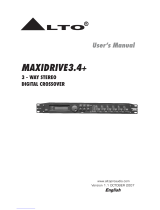Page is loading ...

MAXI-Q PC
30+30 BAND
DIGITAL EQUALIZER
User's Manual
LTO
R
www.altoproaudio.com
Version 1.1 August. 2005
English

1
SAFETY RELATED SYMBOLS
CAUTION
RISK OF ELECTRIC SHOCK
DO NOT OPEN
This symbol, wherever used, alerts you to the pre-
sence of un-insulated and dangerous voltages with-
in the product enclosure. These are voltages that
may be sufficient to constitute the risk of electric
shock or death.
Protective Ground Terminal
AC mains (Alternating Current)
Hazardous Live Terminal
ON: Denotes the product is turned on.
This symbol, wherever used, alerts you to impo-
rtant operating and maintenance instructions.
Please read.
OFF: Denotes the product is turned off.
WARNING
Describes precautions that should be observed to
prevent the possibility of death or injury to the user.
CAUTION
Describes precautions that should be observed to
prevent damage to the product.
Protective Ground
Operating Conditions
IMPORTANT SAFETY INSTRUCTIONS
Cleaning
Servicing
Power Cord and Plug
the recommended fuse type as indicated in this
manual. Do not short-circuit the fuse holder. Before
replacing the fuse, make sure that the product is
OFF and disconnected from the AC outlet.
Before turning the product ON, make sure that it is
connected to Ground. This is to prevent the risk of
electric shock.
Never cut internal or external Ground wires. Likewise,
never remove Ground wiring from the Protective
Ground Terminal.
Always install in accordance with the manufacturer's
instructions.
To avoid the risk of electric shock and damage, do
not subject this product to any liquid/rain or moisture.
Do not use this product when in close proximity to
water.
Do not install this product near any direct heat source.
Do not block areas of ventilation. Failure to do so
could result in fire.
Keep product away from naked flames.
Read these instructions
Follow all instructions
Keep these instructions. Do not discard.
Heed all warnings.
Only use attachments/accessories specified by the
manufacturer.
Do not tamper with the power cord or plug. These are
designed for your safety.
Do not remove Ground connections!
If the plug does not fit your AC outlet seek advice from
a qualified electrician.
Protect the power cord and plug from any physical
stress to avoid risk of electric shock.
Do not place heavy objects on the power cord. This
could cause electric shock or fire.
When required, either blow off dust from the product
or use a dry cloth.
Do not use any solvents such as Benzol or Alcohol.
For safety, keep product clean and free from dust.
Refer all servicing to qualified service personnel only.
Do not perform any servicing other than those instruc-
tions contained within the User's Manual.
Fuse
To prevent fire and damage to the product, use only
No user serviceable parts inside.
Power Supply
Ensure that the mains source voltage (AC outlet)
matches the voltage rating of the product. Failure
to do so could result in damage to the product and
possibly the user.
Unplug the product before electrical storms occur
and when unused for long periods of time to reduce
the risk of electric shock or fire.
External Connection
Always use proper ready-made insulated mains
cabling (power cord). Failure to do so could result
in shock/death or fire. If in doubt, seek advice from
a registered electrician.
Do Not Remove Any Covers
Within the product are areas where high voltages
may present. To reduce the risk of electric shock do
not remove any covers unless the AC mains power
cord is removed.
Covers should be removed by qualified service
personnel only.
WARNING
Disposing of this product should not be
placed in municipal waste and should be
Separate collection.

Dear Customer:
PREFACE
Thank you very much
LTO AUDIO TEAM
2
Thanks for choosing MAXI-Q PC 30+30 Band Digital Equalizer and thanks for choosing one of the results of LTO
AUDIO TEAM job and researches.
For our LTO AUDIO TEAM, music and sound are more than a job...are first of all passion and let us say our obsession!
We have been designing professional audio products for a long time in cooperation with some of the major brands
in the world in the audio field.
The LTO line presents unparalleled analogue and digital products made by Musicians for Musicians in our R&D
centers in Italy, Netherlands, United Kingdom and Taiwan. The core of our digital audio products is a sophisticated
DSP (Digital Sound Processor) and a large range of state of the art algorithms which have een developed by ourb
Software Team for many years.
Because we are convinced you are the most important member of LTO AUDIO TEAM and the one confirming the
quality of our job, we would like to share with you our work and our dreams, paying attention to your suggestions and
your comments.
Following this idea we create our products and we will create the new ones! From our side, we guarantee you and
we will guarantee you also in future the best quality, the best fruits of our continuous researches and the best prices.
Our AXI-Q PC 30+30 Band Digital Equalizer is the result of many hours of listening and tests involving common people,M
area experts, musicians and technicians. The results of this effort is a DSP hi-performance equalizer that can be used
in applications as musical performances, Installation and sound reinforcement. Besides we offer to you a number
of factory EQ curves that we collected and transformed in presets now available in our small, efficient and easy
to use AXI-Q PC.M
Nothing else to add, but that we would like to thank all the people that made the AXI-Q PC a reality available to ourM
customers, and thank our designers and all the LTO staff, people who make possible the realization of products
containing our idea of music and sound and are ready to support you, our Customers, in the best way, conscious
that you are our best richness.

TABLE OF CONTENTS
1. INTRODUCTION .....................................................................................................................................
2. FEATURES .............................................................................................................................................
3. CONTROL ELEMENTS .........................................................................................................................
3.1 The Front Panel
3.2 The Rear Panel
4. GETTING STARTED ...............................................................................................................................
4.1 Configuration of the System
4.4 Communication
3
5. REMOTE CONTROL .............................................................................................................................
5.1 How to set the MAXI-Q PS'S ID number
5.2 Connection to the PC
5.3 PC Editor Operation
6. CONNECTIONS .......................................................................................................................... .........
7. TECHNICAL SPECIFICATIONS ..........................................................................................................
8. WARRANTY ..........................................................................................................................................
4
5
6
10
12
13
4
4
4.2 Memory Initialization
4.3 Firmware Update

1. INTRODUCTION
2. FEATURES
3.1 The Front Panel
3. CONTROL ELEMENTS
4
Single rack unit
2 COMBO input connectors are compatible with balanced XLR and JACK
2 outputs with balanced XLR connector
A/D and D/A converters for a 117dB dynamic range
Delay lines up to 2715ms for each channel
10 Factory presets and 128 user presets by large memory capacity
Switching power supply
Remote control
Manufactured under QS9000, VDA6.1 certified management system
6
4
Your MAXI-Q PC is a 30+30 Band Digital Equalizer and it also is a powerful versatile signal processor. you can set
the input and output configuration only through recalling one of the presets included in the internal memory or PC
Editor software. Thanks to the use of selected and expensive components, the MAXI-Q PC is worth much more than
its price.
2 3 5
ON
OFF
POWER
ENTER
UP SEL
DOWN
RS232
PRESET
ID
R
LTO
30 30 BAND
DIGITAL EQUALIZER
1
1. Power Switch
The switch is used to turn the main POWER on and off.
Note: Before turning on the unit, please make sure the amplifiers of sound system are off to avoid the annoying
and sometimes dangerous signal peaks.
2. LED Display
The both LED indicate the selecting status; one is for PRESET, another for ID.
3. UP/DOWN Keys
There are 10 factory presets, 128 user presets and 32 ID selections. The both keys are used to allow you to
turn over the variable presets or ID selections for achieving the proper one.
4. SEL Key
Activate the SEL key to select required PRESET LOAD or SET COMM. ID functions.
5. ENTER Key
The key allows you to access to the selected preset or ID selection.
6. RS232 Serial Communication Port
The RS232 port allows incoming and outgoing communication between the MAXI-Q PC and a PC. Via conne-
cting the MAXI-Q PC to a PC, all the functions are possible to be control remotely by ALTO editing software.
1>.Ensure that power to the MAXI-Q PC and the computer is switched off.
2>.Connect the MAXI-Q PC to the PC's RS232 serial port using a data cable with 9-pin female plugs. The re-
quired data cable is known as a 'null modern' (also data transfer) type serial interface cable. Attach the other
end to the 9-pin socket situated next to the audio output terminals of the MAXI-Q PC.
3>.Turn on your audio system, including the MAXI-Q PC. Now boot up your computer and run the PC editor
(see "Configuration of the system").

5
3.2 The Rear Panel
7. AC inlet and fuse holder
Use it to connect your MAXI-Q PC to the supplied AC cord. Please check the voltage in your country and what
voltage for your MAXI-Q PC is configured before attempting to connect the unit for the main AC. The fuse can
protect the AC supplies circuit of the equipment.
If there is something wrong with the fuse or the fuse needs to replace, please refer to a qualifiedCAUTION:
technician. If the fuse continues to blow after replacing, discontinue using this unit before it is repaired.
8. RS485 OUT
This is the standard serial communication interface. It allows outgoing communication between a MAXI-Q PC
and other MAXI-Q PC units. The RS485 interface is very suitable for remote control over long distances (difficult
with RS232 standard ports) and daisy-chaining several MAXI-Q PC units.
9. RS485 IN
The function of the RS485 IN interface is opposite to RS485 OUT. It allows incoming communication between
a MAXI-Q PC and other MAXI-Q PC units. The RS485 interface is very suitable for remote control over long
distances (Difficult with RS232 standard ports) and for daisy-chaining several MAXI-Q PC units.
10. OUTPUTS
These (Outputs1~2) are balanced XLR-M connectors. The high quality, low noise, 24 bit converters can make
D/A conversion.
11. INPUTS
INPUT A and INPUT B are compatible with balanced XLR and JACK. They are audio connectors of the respe-
ctive sections. The high quality, low noise, 24 bit converters can make A/D conversion.
4. GETTING STARTED
The powerful versatile signal processor MAXI-Q PC is mainly designed for use with audio systems. Its configurations
of the input and output can be set only by recalling one of the presets included in the internal memory or PC Editor
software. So the user must be very clear about the main function of the unit in order to get a best operation of your
MAXI-Q PC. Before you start your operation, please read the following parts carefully:
RS485 OUT RS485 IN
INPUT AINPUT B
21
OUTPUTS
A102
AC INPUT 14W
95-240V 50/60Hz
FUSE: 95-120V T500mAL
210-240V T315mAL
Apparaten skall anslutas till
jordat uttag nar den ansluts
till ett natverk
Use only with a 250V fuse
PUSH PUSH
PUSH
7 8
9
10 11
4.1 Configuration of the system
At first, switch off the equipment, carry out the audio and power connection from the various components of your
sound system. Then, connect the main cord and only switch on the MAXI-Q. The display will show the data reg-
arding with the operating system release for a few seconds.
1.0
Note: MAXIEDITOR software, which is used in the unit , accepts these four COM1-COM4 connectors of PC
only. So when you use USB port for connecting, please operate it as follows:
Please go to control section -> system -> DEVICE MANAGER -> advance -> COM connecting number,
please
select one.
Then go to the tool bar of MAXIEDITOR -> Choose "OPTION -> USB to COM" and select the right COM.
Then it should be ok to link.

6
4.2 Memory Initialization
1. To activate the MEMORY PULL function the DOWN, SEL and ENTER must be activated and kept down during
turn-on.
2. At turn-on the display shows AL. which indicates that a complete memory initialization is in progress.
3. If a power failure occurred while the machine was saving some data to memory, the memory is partially initialized
to avoid inconsistent data that could cause the machine to behave improperly.
4. After one or two minutes, the display will change to show the default preset 01.
al.
4.4 Communication
1>.When the MAXI-Q PC is connected by its RS232 port to a PC running the MAXI-Q PC editor program, the
display shows CG (Comm. Gateway).
2>.When the MAXI-Q PC is connected by its RS485 port to another MAXI-Q PC running as a gateway, the display
shows CS (Comm. Slave).
CG
CS
4.3 Firmware Update
When you use "Maxi-Q Editor" and see the message "Please Update The Program To Maxi-Q PC Version X.0",
you have to update its firmware.
The update steps as follows:
1. Turning on the Maxi-Q PC and press "SEL"+"ENTER"+"UP"keys at the same time, you will see the message
"U.P" showing on the segment.
2. Restart the "Maxi-Q Editor" and choose the "On Line" function. You will see the message "Maxi-Q PC VERSION
X.0. Do you want to update?" showing on the Maxi-Q Editor. Then press the "OK" button and it will start to update
the Firmware.
3. The Maxi-Q PC will show the update procedures on the segment as follows:
1>. Download ("do").
2>. Flash Erase (No show on the segment).
3>. Flash Program ("pg").
4>. Update OK! ("dn").
After finishing firmware update, you must restart the Maxi-Q PC to complete the update procedures.
Meanwhile, the system will restore the exact operating conditions at the time of switching off.
Click the SEL key to select proper PRESET or ID status.
When PRESET LED lit, you can use the UP and DOWN keys to select factory preset (1-10) or user preset (1.
~ 128.), then you will find the data on display twinkling all the while.
When ID LED lit, the display will show the ID number. You can use UP and DOWN keys to set a ID number (1
~ 32) for this unit, and the data is twinkling all the while.
Press ENTER, the display shows the PRESET/ID loaded in the units memory.
1
(Example: Factory PRESET)
64.
(Example: User PRESET)

7
Select OPTION from the FILE menu, then select the right COM port (COM1 and COM2) and proper
BOUDRATE (transmitting between this unit and your computer).rate
Now go to ACTION menu and then "ONLINE", the PC will scan its selected COM port to check if there are any
MAXI-Q PC units connected. At the lower edge of the PC Editor window will show the search progress and
result. "CONNECT" indicates that MAXI-Q PC and your PC are connected, If the COM port you selected
is wrong or something wrong with your MAXI-Q PC, it will display "DISCONNECT".
At this step, you can click on one of the icons on the PC Editor, a window will appear showing one of several "pages"
where you can set the parameters.
5.3 PC Editor Operation
Run MAXIQ Editor program installed in your computer, then select NEW from the FILE menu, now fill out the right
ID number of your MAXI-Q PC that is connected to the PC and press OK button, you will see the opening screen
following (later software versions may differ).
If the first unit is placed at a distance to the PC that exceeds 5 meters, RS232 to RS485 converters must be used
to reach it. And the first unit connected to the PC thru RS232 must be switched ON and working, otherwise none
of the other units can be controlled by the PC.
IMPORTANT!
5. REMOTE CONTROL
To operate one or more MAXI-Q PC units that are connected to a PC, you need to download a Windows compatible
MAXIQ Editor program from our website. To get a copy, please go to http://www. altoproaudio.com/html/download.php
5.1 How to set the MAXI-Q PC's ID number
In order to be recognized from the MAXI-PC EDITOR program, each MAXI-Q PC connected to the PC must have
an ID number.
Select the ID status with the SEL key, the display will show the current ID number of the unit.
Use the UP/DOWN keys to set the ID number.
IMPORTANT!
When several MAXI-Q PC units are connected to a PC for remote control, each of units must have an ID number
different from all the others. If two or more units have the same ID number, they won't be recognized by the PC.
5.2 Connection to the PC
Connect the First MAXI-Q PC to the PC's RS232 serial port, using a 9-pin female plug connected to the RS232
socket on the rear panel of unit.
Connect RS485 IN of the Second MAXI-Q PC to the First MAXI-Q PC's RS485 OUT socket, in this way, you
can connect up to 32 units for a same PC.

5.3.1 Main Page
8
- Load Preset
In this column of "Preset", you can select either a factory preset (1 ~ 10) or a user preset (1. ~ 128.), then
press "Load Preset" button and the selected preset will be loaded.
Factory Presets: they can be used normally, temporarily modified, but can't be cancelled, overwritten or
permanently modified. They contain some specific settings for all the system's usable configurations. For
this reason, they are the ideal starting point for creating custom presets.
User Presets: they are stored in internal memory areas in which you own personal settings can be saved.
They can be permanently modified and saved.
-EQType
The channel A and B may be "linked" together as stereo pairs, so that changes are simultaneously applied
to both channels. However, if you intend to use the channel delay function for speaker "time alignment"
then you should NOT use the mode."linked"
- Delay
Delays the signal of input (or the sum of the inputs) before sending it to the EQ processor. In this way, all
the outputs fed by that input are delayed by the same length of time. This feature is more applicable to PA
applications, where is used to compensate for the distance between blocks of speakers in large concert halls
and stadiums. The delay unit can be set in metric unit (millimeter and meter) and time unit (microsecond and
Millisecond). You can set the delay parameter either by selecting a value or dragging the speakers simply.
- Store Preset
You can save a custom preset in any a user memory area (1. ~ 128.).
- Temperature
Used to set the value of the environmental temperature of place of installation. The system uses this value
to automatically compensate for the differences due to the different speed of sound transmission according
to the air temperature
The temperature unit includes: C = degrees Centigrade, F = degrees Fahrenheit.
OO

9
5.3.3 PEQ A/B
5 band Parametric EQ. It allows to alter the overall tone of the signal connected to the respective input. It is
also called Master EQ, the equalization of the input signal effects all the outputs connected to the input and
the input Sum. The component's characteristic quality and programmability enable it to be used effectively
and flexibly. You can set any of 5 frequency response at flat zero also by using FLAT function.
-The editable parameters of each PEQ: , and .frequency bandwidth gain
-Gain
It allows to adjust the volume of Input and Output signal of respective channel, and the text box below slider
will display the relative value.
-Mute
They are used to mute the signal of the respective outputs. It can avoid signal peaks when switching on
and off the sound system and isolate the individual audio sections during testing or checking sound etc.
- Polarity
Controls the output's polarity. It allows you to invert the 180 degree phase of signal of individual outputs.
5.3.2 GEQ A/B
30 band Graphical EQ, it provides up to 24dB boost or cut at 30 frequency points (25Hz ~ 20KHz). The GEQ
allows to alter the overall tone of the signal connected to the respective input.
Click on one of the virtual level slider controls with your PC's left mouse button and hold the button down as
you move the slider up or down.

10
6. CONNECTIONS
The following diagrams show the schemes of the recommended cables and some connection examples referred to
various system configurations.
Inputs A & B, RS485 IN
3
1
2
GROUND
HOT (+)
COLD ( )
Inputs A & B
GROUND
HOT (+)
COLD ( )
RING
SLEEVE
TIP
BALANCED XLR-M
BALANCED JACK
Outputs 1 , RS485 OUT~2
GROUND
HOT (+)
COLD ( )
3
2
1
BALANCED XLR-F
RS232
RS232 (9Pin-F)
PIN 5 PIN 3 PIN 2
(RXD) PIN3
(GND) PIN5
(TXD) PIN2 PIN 3(RXD)
PIN 2(TXD)
PIN 5(GND)
The wire must be changed between 2,3 pin.
9 PIN
9 PIN
Special attentions for R 232 interface:S
1. Be careful not to use the pin-to-pin cable in the system, it may damage the communication part of this unit.
2. Be sure to use the female connector on both sides of the cable.
3. The length of this cable must not exceed 30 meters, or there would be some unexpected communication errors.
4. If you want to use a long distance remote control, it would be better to use shielding wire for this cable.

7. APPLICATION
11
RS485 OUT
to
RS485 IN
From
RS485 OUT
to
RS485 IN
to/from
RS232
to/from
RS232 Serial Port
MAXI-Q PC
Communications: PC & one or more MAXI-Q PC connection
To operate one or more MAXI-Q PC units that are connected to a PC, you need to download a free Windows
compatible MAXI-Q PC program from our website.
To get a copy, please go to and clickhttp://www.altomobile.com/html/support_forum.html "Data
Resources/ Downloads" "Software Downloads".and then
RS485 OUT RS485 IN
INPUT AINPUT B
21
OUTPUTS
A102
AC INPUT 14W
95-240V 50/60Hz
FUSE: 95-120V T500mAL
210-240V T315mAL
Apparaten skall anslutas till
jordat uttag nar den ansluts
till ett natverk
Use only with a 250V fuse
PUSH PUSH
PUSH
RS485 OUT RS485 IN
INPUT AINPUT B
21
OUTPUTS
A102
AC INPUT 14W
95-240V 50/60Hz
FUSE: 95-120V T500mAL
210-240V T315mAL
Apparaten skall anslutas till
jordat uttag nar den ansluts
till ett natverk
Use only with a 250V fuse
PUSH PUSH
PUSH
RS485 OUT RS485 IN
INPUT AINPUT B
21
OUTPUTS
A102
AC INPUT 14W
95-240V 50/60Hz
FUSE: 95-120V T500mAL
210-240V T315mAL
Apparaten skall anslutas till
jordat uttag nar den ansluts
till ett natverk
Use only with a 250V fuse
PUSH PUSH
PUSH
ON
OFF
POWER
ENTER
UP SEL
DOWN
RS232
PRESET
ID
R
LTO
30 30 BAND
DIGITAL EQUALIZER

12
8. TECHNICAL SPECIFICATIONS
INPUT section
Connectors
2 x COMBO
Nominal input sensitivity
0 dB (0.775 V)
Input Impedance
30kOhm, electronically balanced
Maximum Input Level
+20dBu
Input Gain -30 / +6 dB variable in 0.5 dB steps
Output Section Connectors
2 x XLR-M
Output Impedance
600 Ohms, electronically balanced
Nominal Output Level
0 dBu
Maximum Out put Level
+20 dBu
Output Gain
-30 / +6 dB variable in 0.5 dB steps
DSP Section A/D converters
24 bit
D/A converters
24 bit
Internal dynamics
40 bit
Sampling frequency
48 kHz
Features
Delay Step
21 microseconds minimum
Max Delay time
2715ms
EQ Gain
+/15dB, variable in 0.5dB steps
EQ Bandwidth
0.05 to 3.00 octaves, variable in 0.05 steps
-24dB, -18dB, -12dB, -6dB, CLIP relative to Clip point (+20dBu)
Communications
9-pin RS232, XLR-F RS485 IN, XLR-M RS485 OUT
General Performance
Frequency Response
20Hz - 20kHz, 0.25dB
Dynamic range
>117dB 20Hz to 20kHz
Channel Separation
>100dB 20Hz to 20kHz
Distortion (THD)
0.05%, 20Hz to 20kHz
Input Meter
Output Metering
Memories
FACTORY PRESETS are 10 + 128 USER PRESETS
General
Dimensions
Weight
Power supply
483 44 300
mm
4.0 Kg
see label on the unit
-24dB, -18dB, -12dB, -6dB, CLIP relative to Clip point (+20dBu)
PEQ freq
15.6 Hz to 16 kHz
GEQ freq
25 Hz to 20 kHz

9. WARRANTY
1. WARRANTY REGISTRATION CARD
To obtain Warranty Service, the buyer should first fill out and return the enclosed Warranty Registration Card within
10 days of the Purchase Date.
All the information presented in this Warranty Registration Card gives the manufacturer a better understanding of
the sales status, so as to purport a more effective and efficient after-sales warranty service.
Please fill out all the information carefully and genuinely, miswriting or absence of this card will void your warranty
service.
2. RETURN NOTICE
2.1 In case of return for any warranty service, please make sure that the product is well packed in its original shipping
carton, and it can protect your unit from any other extra damage.
2.2 Please provide a copy of your sales receipt or other proof of purchase with the returned machine, and give detail
information about your return address and contact telephone number.
2.3 A brief description of the defect will be appreciated.
2.4 Please prepay all the costs involved in the return shipping, handling and insurance.
3. TERMS AND CONDITIONS
3.1 warrants that this product will be free from any defects in materials and/or workmanship for a period
LTO
of 1 year from the purchase date if you have completed the Warranty Registration Card in time.
3.3 During the warranty service, may repair or replace this product at its own option at no charge to you for
LTO
parts or for labor in accordance with the right side of this limited warranty.
3.4 This warranty does not apply to the damages to this product that occurred as the following conditions:
Normal tear and wear.
Instead of operating in accordance with the user's manual thoroughly, any abuse or misuse of this product.
The product has been altered or modified in any way.
Damage which may have been caused either directly or indirectly by another product / force / etc.
Abnormal service or repairing by anyone other than the qualified personnel or technician.
And in such cases, all the expenses will be charged to the buyer.
3.5 In no event shall be liable for any incidental or consequential damages. Some states do not allow the exclu-
LTO
sion or limitation of incidental or consequential damages, so the above exclusion or limitation may not apply to you.
3.6 This warranty gives you the specific rights, and these rights are compatible with the state laws, you may also
have other statutory rights that may vary from state to state.
3.2 The warranty service is only available to the original consumer, who purchased this product directly from the
retail dealer, and it can not be transferred.
13

NF01972-1.1
No. 1, Lane 17, Sec. 2, Han Shi West Road, Taichung 40151, Taiwan
http://www.altoproaudio.com Tel: 886-4-22313737
email: [email protected] Fax: 886-4-22346757
c
All rights reserved to ALTO. All features and content might be changed
without prior notice. Any photocopy, translation, or reproduction of part of this
manual without written permission is forbidden. Copyright 2005 SEIKAKU GROUP
SEIKAKU TECHNICAL GROUP LIMITED
/