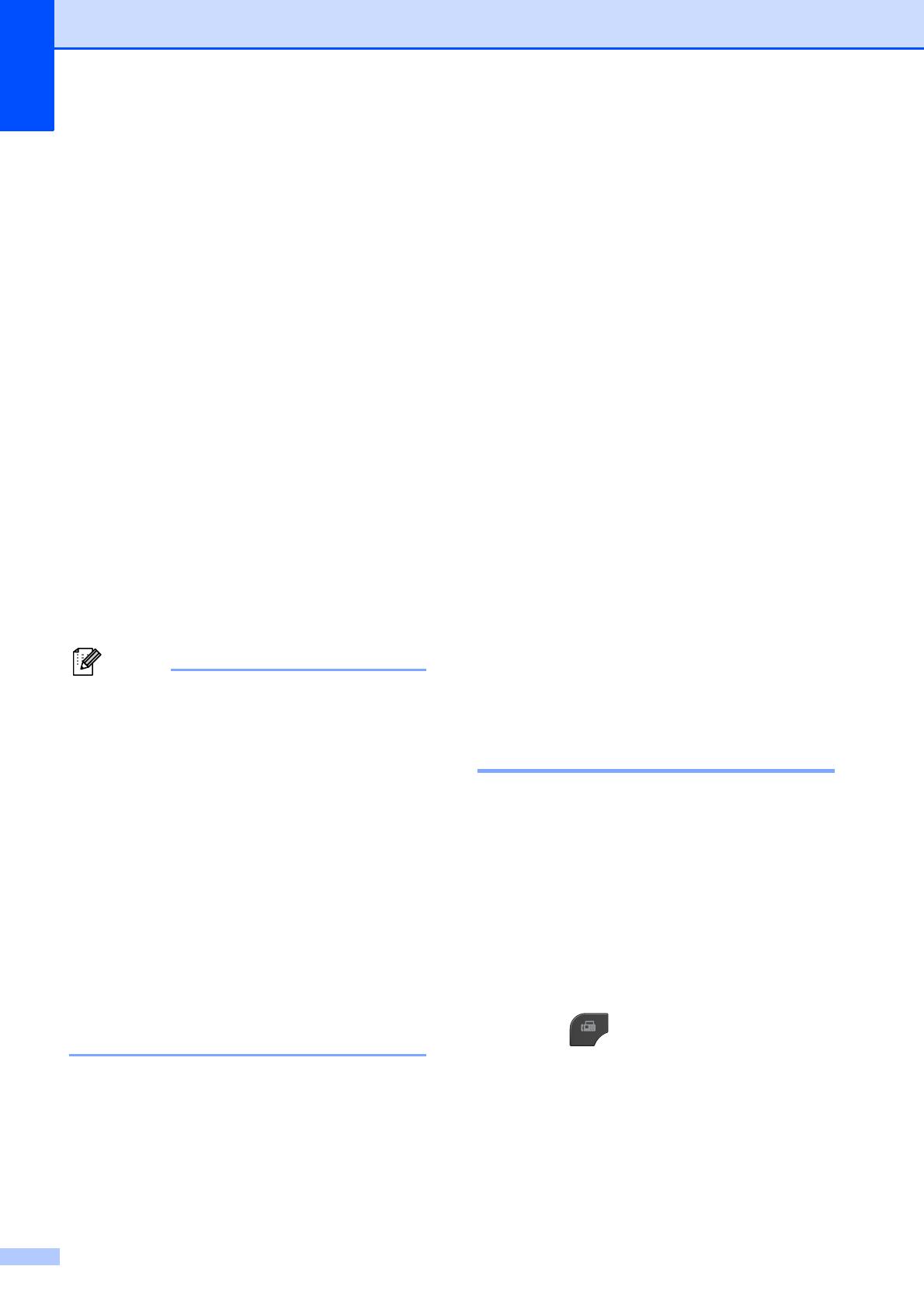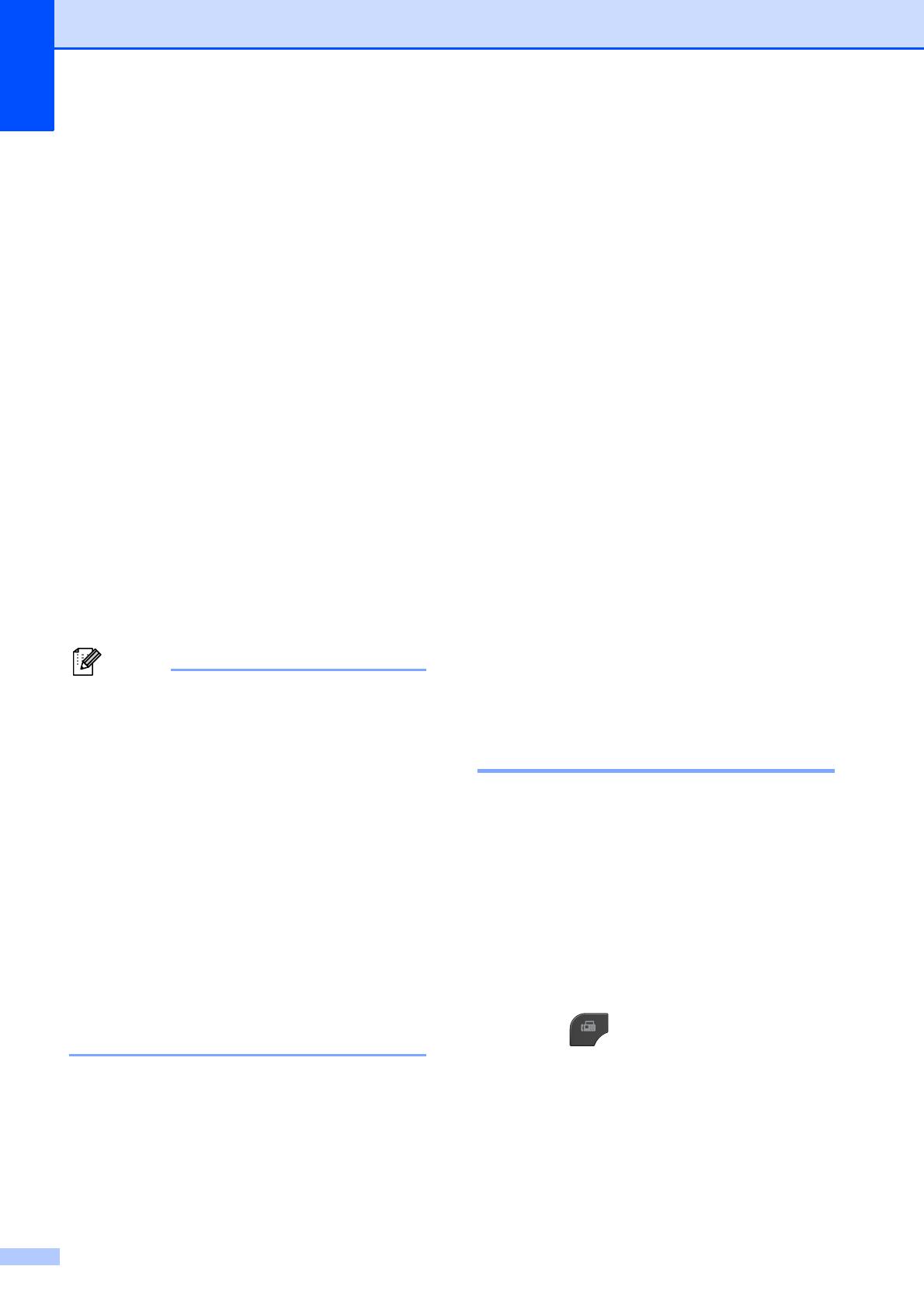
Chapter 3
12
h Press Black Start.
Faxing from the ADF
The machine starts scanning and
sending the document.
Faxing from the scanner glass
When the screen asks you
Next Page?, do one of the following:
To send a single page, press
No (Send) (or press Black Start
again).
The machine starts sending the
document.
To send more than one page, press
Yes and place the next page on the
scanner glass.
Press OK.
The machine starts scanning the
page. (Repeat this step for each
additional page.)
• If you did not use up any of the numbers
for Groups, you can broadcast faxes to as
many as 40 (MFC-J280W) or
200 (MFC-J625DW) different numbers.
• The machine’s available memory will vary
depending on the types of jobs in the
memory and the number of locations used
for broadcasting. If you broadcast to the
maximum number available, you will not
be able to use dual access and delayed
fax.
• If the Out of Memory message
appears, press Stop/Exit to stop the job.
If more than one page has been scanned,
press Black Start to send the portion that
is in the machine’s memory.
Canceling a Broadcast in progress 3
a Press Stop/Exit.
b Do one of the following:
To cancel the entire broadcast, press
Entire Broadcast. Go to step c.
To cancel the current job, press the
button that displays the number
being dialed. Go to step d.
To exit without canceling, press
Stop/Exit.
c When the screen asks if you want to
cancel the entire broadcast, do one of
the following:
Press Yes to confirm.
To exit without canceling, press No
or Stop/Exit.
d Do one of the following:
To cancel the current job, press Yes.
To exit without canceling, press No
or Stop/Exit.
Real Time Transmission 3
When you are sending a fax, the machine will
scan the document into the memory before
sending it. Then, as soon as the telephone
line is free, the machine will start dialing and
sending.
Sometimes, you may want to send an
important document immediately, without
waiting for memory transmission. You can do
this by turning on Real Time TX.
a Press (FAX).
b Load your document.
c Press Options.
d Press s or t to display
Real Time TX.