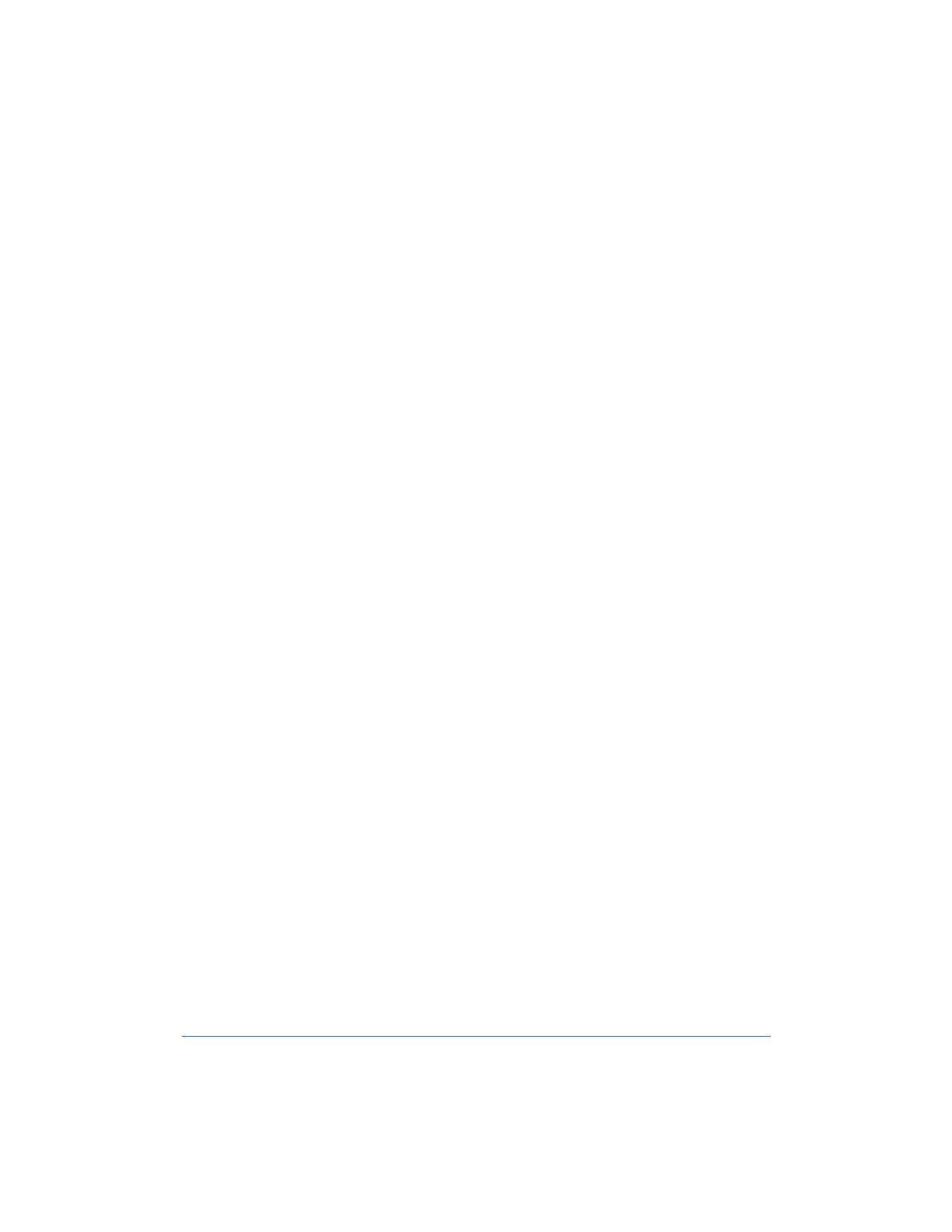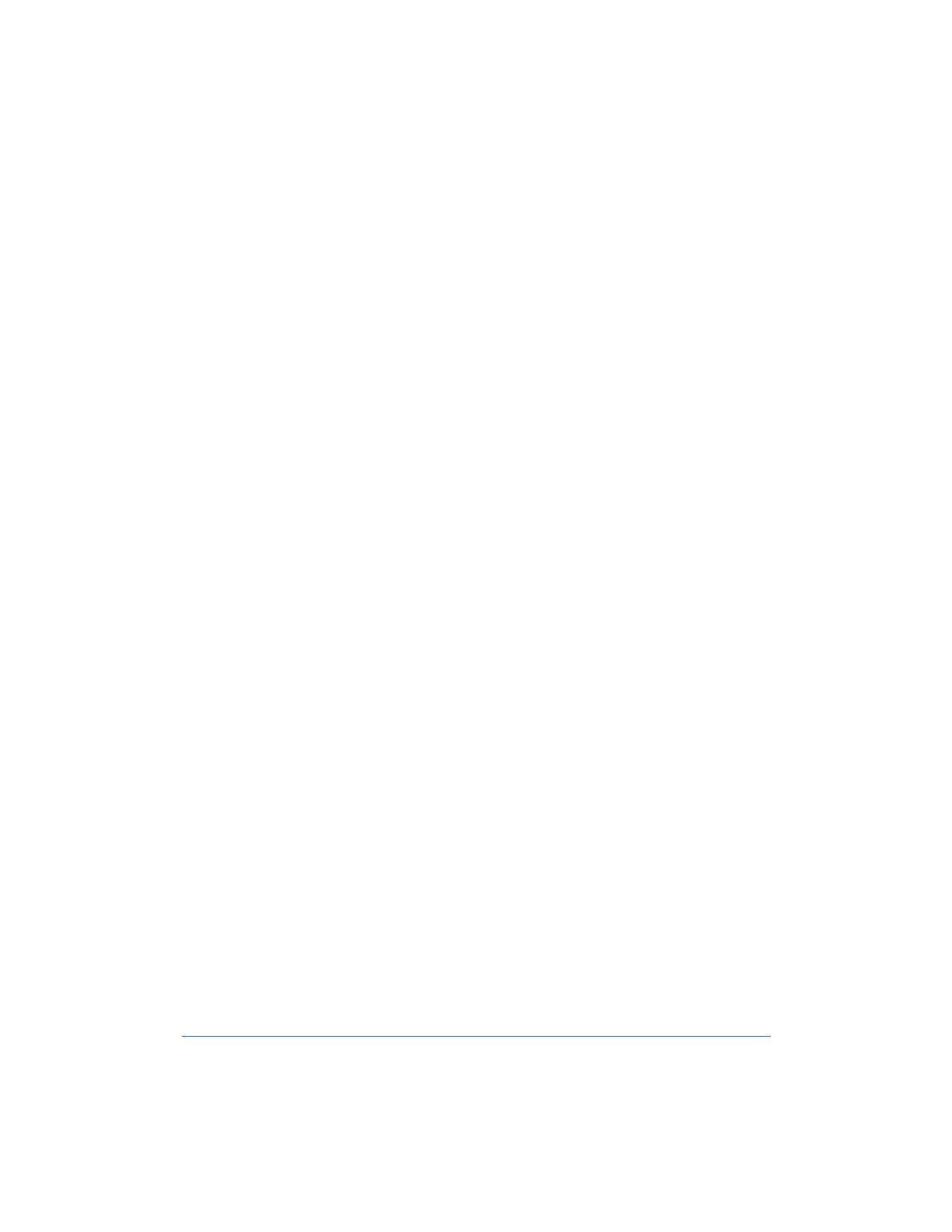
Table of Contents
Network Printer Features . . . . . . . . . . . . . . . . . . . . . . 1-1
Printer Models and Features . . . . . . . . . . . . . . . . . . . . . . . . . . 1-2
Supported Network Environments . . . . . . . . . . . . . . . . . . . . . 1-3
Network Installation Overview . . . . . . . . . . . . . . . . . . . . . . . 1-4
Network Connectivity . . . . . . . . . . . . . . . . . . . . . . . . . . . . . . 1-5
RJ-45 Connection . . . . . . . . . . . . . . . . . . . . . . . . . . . . . .1-6
AUI Connection . . . . . . . . . . . . . . . . . . . . . . . . . . . . . . . .1-6
Token Ring Connection . . . . . . . . . . . . . . . . . . . . . . . . . .1-7
Parallel Port Connection . . . . . . . . . . . . . . . . . . . . . . . . .1-7
Printer Control Panel . . . . . . . . . . . . . . . . . . . . . . . . . . . . . . . 1-8
Printer Reports . . . . . . . . . . . . . . . . . . . . . . . . . . . . . . . . . . . . 1-9
Network Software . . . . . . . . . . . . . . . . . . . . . . . . . . . . 2-1
CentreWare Network Installation Software . . . . . . . . . . . . . . 2-2
Which Installation Software should you use? . . . . . . . . . . . . .2-2
CentreWare Printer Admin Services . . . . . . . . . . . . . . . . . . . .2-3
Installation Requirements . . . . . . . . . . . . . . . . . . . . . . . .2-3
Installing Printer Admin Services . . . . . . . . . . . . . . . . . .2-4
Using Printer Admin Services . . . . . . . . . . . . . . . . . . . . .2-5
Uninstalling Printer Admin Services . . . . . . . . . . . . . . .2-11
CentreWare Internet Services . . . . . . . . . . . . . . . . . . . . . . . .2-12
Requirements . . . . . . . . . . . . . . . . . . . . . . . . . . . . . . . . .2-12
Accessing Internet Services . . . . . . . . . . . . . . . . . . . . . .2-13
Using Internet Services . . . . . . . . . . . . . . . . . . . . . . . . .2-14
Network Printer Drivers . . . . . . . . . . . . . . . . . . . . . . . . . . . . 2-18
Color Calibration Utilities . . . . . . . . . . . . . . . . . . . . . . . . . . 2-18
Novell NetWare Network Installation . . . . . . . . . . . . . 3-1
Before You Start . . . . . . . . . . . . . . . . . . . . . . . . . . . . . . . . . . 3-2
Step 1. Set Up the Printer . . . . . . . . . . . . . . . . . . . . . . . . . . . . 3-3
Step 2. Customize Printer Connectivity Settings . . . . . . . . . . 3-5
Using CentreWare Printer Admin Services . . . . . . . . . . . . . . .3-5
Using CentreWare Internet Services . . . . . . . . . . . . . . . . . . .3-11
Step 3. Print a Test Page . . . . . . . . . . . . . . . . . . . . . . . . . . . 3-13