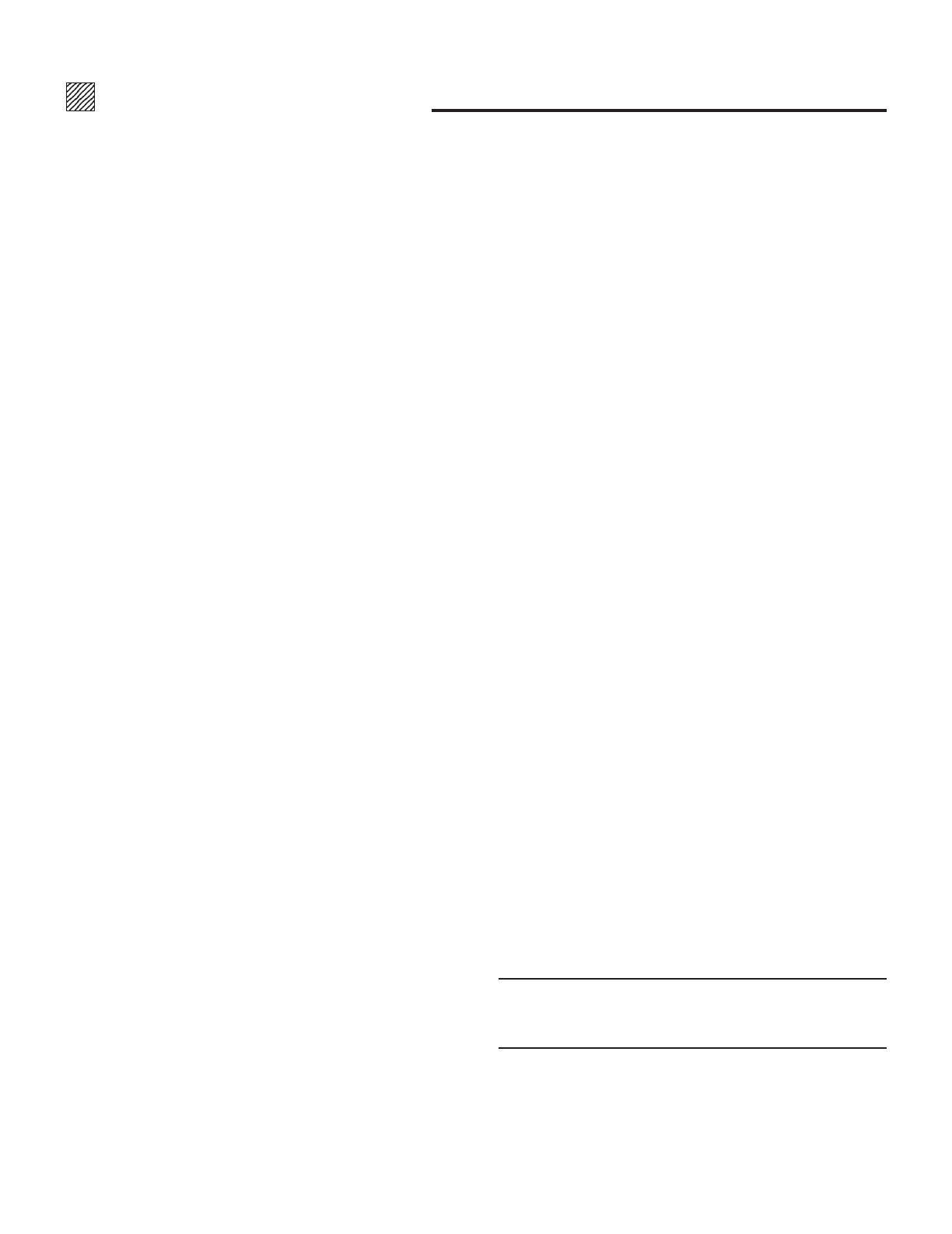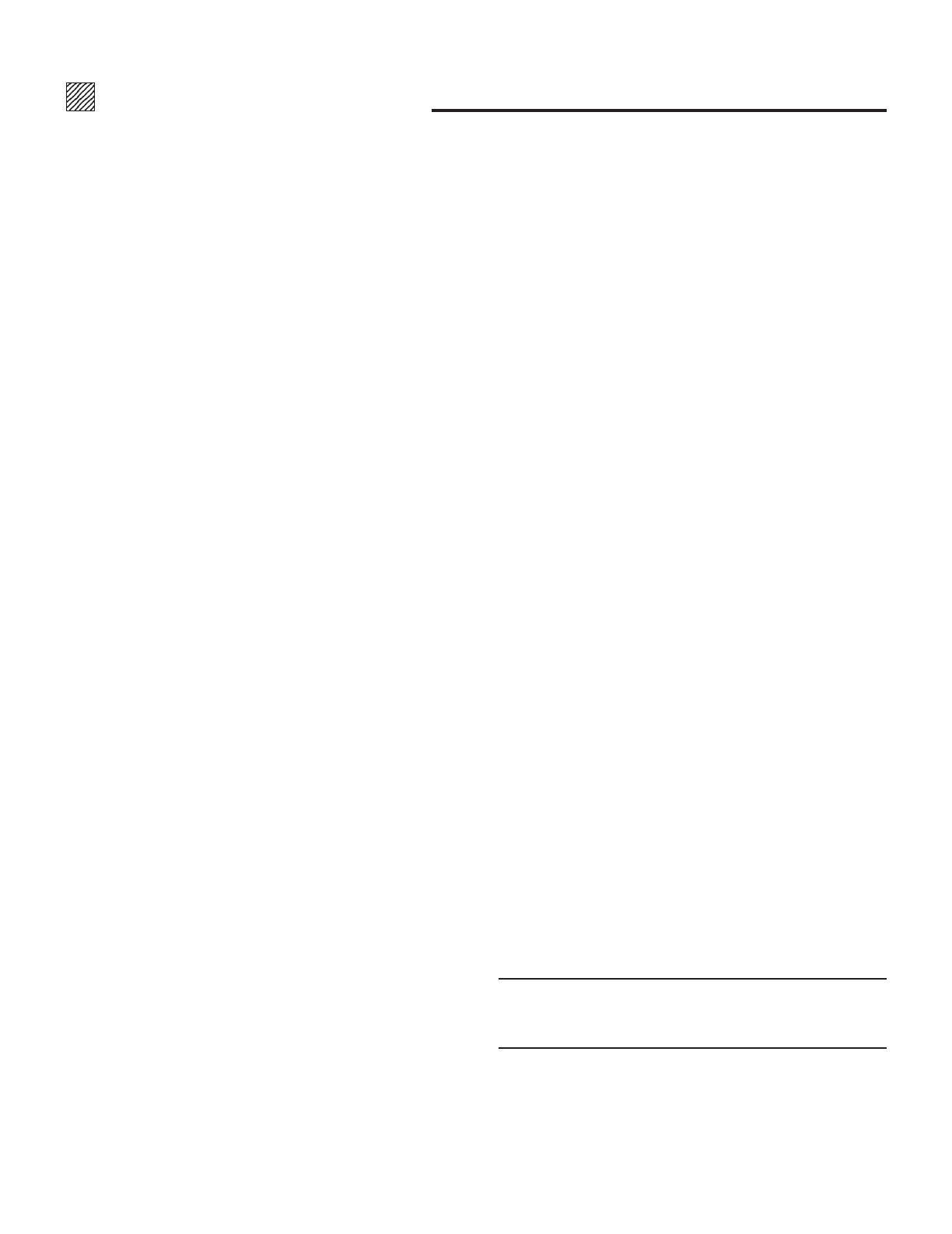
5
VISUAL SYSTEMS DIVISION
NEC Technologies, Inc.(hereafter NECTECH)warrants this prod-
uct to be free from defects in material and workmanship under the
following terms.
HOW LONG IS THE WARRANTY
Parts and labor are warranted for (1) One Year from the date of
the first customer purchase. The lamp is warranted for 1000
hours of operating time or 90 days, whichever comes first.
WHO IS PROTECTED
This warranty may be enforced only by the first purchaser.
WHAT IS COVERED AND WHAT IS NOT COVERED
Except as specified below, this warranty covers all defects in
material or workmanship in this product. The following are not
covered by the warranty:
1.
Any product which is not distributed in the U.S.A. or Canada by
NECTECH or which is not purchased in the U.S.A. or Canada, from
an authorized NECTECH dealer.
If you are uncertain as to whether a dealer is authorized, please
contact NECTECH at 800-836-0655.
2. Any product on which the serial number has been defaced,
modified or removed.
3. Damage, deterioration or malfunction resulting from:
a. Accident, misuse, abuse, neglect, fire, water, lightning or
other acts of nature, unauthorized product modification,
or failure to follow instructions supplied with the product.
b. Repair or attempted repair by anyone not authorized by
NECTECH.
c. Any shipment of the product (claims must be presented to
the carrier).
d. Removal or installation of the product.
e. Any other cause which does not relate to a product defect.
4. Cartons, batteries, external cabinets, magnetic tapes, or any
accessories used in connection with the product.
WHAT NEC WILL COVER
We will pay labor and material expenses for covered items, but we
will not pay for the following:
1. Removal or installation charges.
2.
Costs of initial technical adjustments(set-up), including ad-
justment of user controls. These costs are the responsibility of
the NECTECH dealer from whom the product was purchased.
3. Payment of shipping charges.
HOW YOU CAN GET WARRANTY SERVICE
1. To obtain service on your product, consult the dealer from
whom you purchased the product, or ship it prepaid to any
authorized NECTECH service center.
2. Whenever warranty service is required, the original dated in
voice (or a copy) must be presented as proof of warranty
coverage, and should be included in any shipment of the
product. Please also include in any mailing, your name,
address and a description of the problem (s).
3. For the name of the nearest NECTECH authorized service
center, call NECTECH at 800-836-0655.
LIMITATION OF IMPLIED WARRANTIES
All implied warranties, including warranties of merchantability
and fitness for a particular purpose, are limited in duration to the
length of this warranty.
EXCLUSION OF DAMAGES
NECTECH’s liability for any defective product is limited to the
repair or replacement of the product at our option. NECTECH shall
not be liable for:
1. Damage to other property caused by any defects in this
product, damages based upon inconvenience, loss of use of
the product, loss of time, commercial loss; or
2. Any other damages whether incidental, consequential or
otherwise. Some states do not allow limitation on how long an
implied warranty lasts and/or do not allow the exclusion or
limitation of incidental or consequential damages, so the
above limitations and exclusions may not apply to you.
HOW STATE LAW RELATES TO THE WARRANTY
This warranty gives you specific legal rights, and you may also
have other rights which vary from state to state.
FOR MORE INFORMATION, TELEPHONE 800-836-0655
NEC TECHNOLOGIES, INC.
1250 N. Arlington Heights Road, Suite 500
Itasca. Illinois 60143-1248
NOTE: All products returned to NECTECH for service MUST
have prior approval. To get approval, call NEC Technologies at
800-836-0655.
LIMITED WARRANTY .