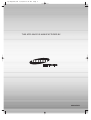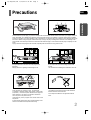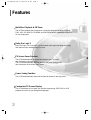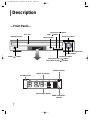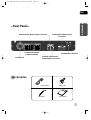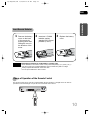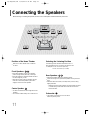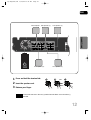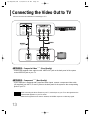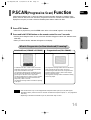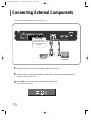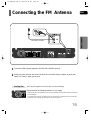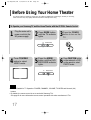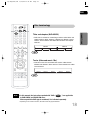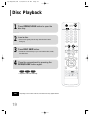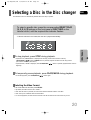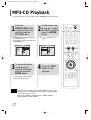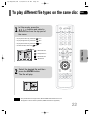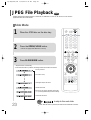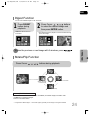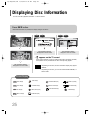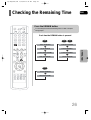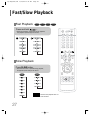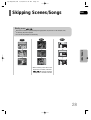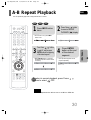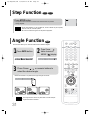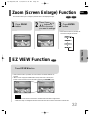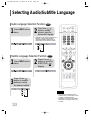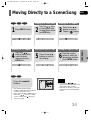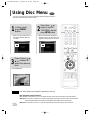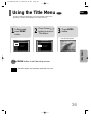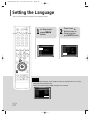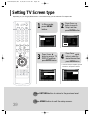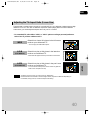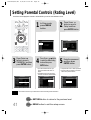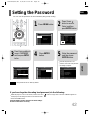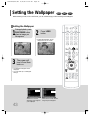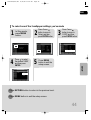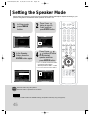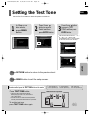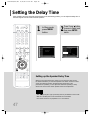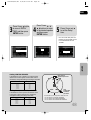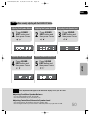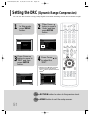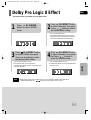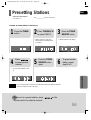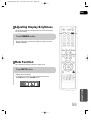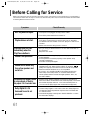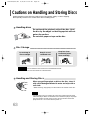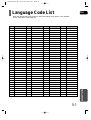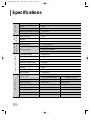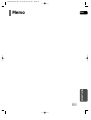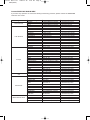AH68-01701X
THIS APPLIANCE IS MANUFACTURED BY:
1p~36p(P29)-GB 8/12/05 11:25 AM Page 2

Home Theater System
with 5 Disc DVD
Changer
HT-P29
Instruction Manual
V I D E O
COMPACT
DIGITAL AUDIO
1p~36p(P29)-GB 8/12/05 11:25 AM Page 3

1
Safety Warnings
CLASS 1 LASER PRODUCT
This Compact Disc player is classified as a CLASS 1
LASER product.
Use of controls, adjustments or performance of
procedures other than those specified herein may result
in hazardous radiation exposure.
CAUTION-INVISIBLE LASER RADIATION WHEN OPEN
AND INTERLOCKS DEFEATED, AVOID
EXPOSURE TO BEAM.
This symbol indicates that dangerous voltage which can cause electric shock is present inside
this unit.
This symbol alerts you to important operating and maintenance instructions accompanying
the unit.
WARNING: To reduce the risk of fire or electric shock, do not expose this appliance to rain or moisture.
CAUTION: TO PREVENT ELECTRIC SHOCK, MATCH WIDE BLADE OF PLUG TO WIDE SLOT, FULLY
INSERT.
CLASS 1 LASER PRODUCT
KLASSE 1 LASER PRODUKT
LUOKAN 1 LASER LAITE
KLASS 1 LASER APPARAT
PRODUCTO LASER CLASE 1
RISK OF ELECTRIC SHOCK.
DO NOT OPEN
CAUTION:
TO REDUCE THE RISK OF ELECTRIC
SHOCK, DO NOT REMOVE REAR COVER.
NO USER SERVICEABLE PARTS INSIDE.
REFER SERVICING TO QUALIFIED
SERVICE PERSONNEL.
CAUTION
Note to CATV system installer :
This reminder is provided to call the CATV system
installer’s attention to Section 820~40 of the NEC
which provides guidelines for proper grounding and,
in particular, specifies that the cable ground shall be
connected to the grounding system of the building,
as close to the point of cable entry as practical
1p~36p(P29)-GB 8/12/05 11:25 AM Page 4

ENG
2
Precautions
Ensure that the AC power supply in your house complies with the identification sticker located on the back of your player. Install your
player horizontally, on a suitable base (furniture), with enough space around it for ventilation (3~4inches). Make sure the ventilation
slots are not covered. Do not stack anything on top of the player. Do not place the player on amplifiers or other equipment which may
become hot. Before moving the player, ensure the disc tray is empty. This player is designed for continuous use. Switching off the
Home Theater to the stand-by mode does not disconnect the electrical supply. In order to disconnect the player completely from the
power
supply, remove the main plug from the wall outlet, especially when left unused for a long period of time.
Protect the player from moisture(i.e. vases) , and excess heat
(e.g.fireplace) or equipment creating strong magnetic or electric fields
(i.e.speakers...). Disconnect the power cable from the AC supply if the
player malfunctions. Your player is not intended for industrial use.
Use of this product is for personal use only.
Condensation may occur if your player or disc has been stored in cold
temperatures.
If transporting the player during the winter, wait approximately 2 hours
until the unit has reached room temperature before using.
During thunderstorms, disconnect AC main plug from the
wall outlet.
Voltage peaks due to lightning could damage the unit.
Do not expose the unit to direct sunlight or other heat
sources.
This could lead to overheating and malfunction of the unit.
The batteries used with this product contain chemicals
that are harmful to the environment.
Do not dispose of batteries in the general household
trash.
PREPARATION
1p~36p(P29)-GB 8/12/05 11:25 AM Page 5

3
Multi-Disc Playback & FM Tuner
The HT-P29 combines the convenience of multi-disc playback capability, including
DVD, VCD, CD, MP3-CD, CD-R/RW, and DVD-R/RW, with a sophisticated FM tuner,
all in a single player.
Dolby Pro Logic II
Dolby Pro Logic II is a new form of multi-channel audio signal decoding technology
that improves upon existing Dolby Pro Logic.
Power Saving Function
The HT-P29 automatically shuts itself off after 20 minutes in the stop mode.
TV Screen Saver Function
The HT-P29 automatically brightens and darkens your TV screen
after 3 minutes in the stop mode.
The HT-P29 automatically switches itself into the power saving mode
after 20 minutes in the screen saver mode.
Customized TV Screen Display
The HT-P29 allows you to select your favorite image during JPEG, DVD or VCD
playback and set it as your background wallpaper.
Features
1p~36p(P29)-GB 8/12/05 11:25 AM Page 6

4
PREPARATION
PREPARATION
Safety Warnings..................................................................................................................................................................1
Precautions .........................................................................................................................................................................2
Features..............................................................................................................................................................................3
Notes on Discs....................................................................................................................................................................5
CONNECTIONS
Description ..........................................................................................................................................................................7
Connecting the Speakers ...................................................................................................................................................11
Connecting the Video Out to TV.........................................................................................................................................13
P.SCAN(Progressive Scan) Function .................................................................................................................................14
Connecting External Components ......................................................................................................................................15
Connecting the FM Antenna ..............................................................................................................................................16
Before Using Your Home Theater.......................................................................................................................................17
OPERATION
Disc Playback .....................................................................................................................................................................19
Selecting a Disc in the Disc changer..................................................................................................................................20
MP3-CD Playback ..............................................................................................................................................................21
To play different file types on the same disc ......................................................................................................................22
JPEG File Playback ............................................................................................................................................................23
Displaying Disc Information ................................................................................................................................................25
Checking the Remaining Time............................................................................................................................................26
Fast/Slow Playback ............................................................................................................................................................27
Skipping Scenes/Songs......................................................................................................................................................28
Repeat Playback.................................................................................................................................................................29
A-B Repeat Playback..........................................................................................................................................................30
Step Function......................................................................................................................................................................31
Angle Function....................................................................................................................................................................31
Zoom (Screen Enlarge) Function .......................................................................................................................................32
EZ VIEW Function ..............................................................................................................................................................32
Selecting Audio/Subtitle Language .....................................................................................................................................33
Moving Directly to a Scene/Song .......................................................................................................................................34
Using Disc Menu.................................................................................................................................................................35
Using the Title Menu...........................................................................................................................................................36
SETUP
Setting the Language..........................................................................................................................................................37
Setting TV Screen type.......................................................................................................................................................39
Setting Parental Controls (Rating Level) ............................................................................................................................41
Setting the Password..........................................................................................................................................................42
Setting the Wallpaper .........................................................................................................................................................43
Setting the Speaker Mode ..................................................................................................................................................45
Setting the Test Tone ..........................................................................................................................................................46
Setting the Delay Time .......................................................................................................................................................47
Setting the Audio ...............................................................................................................................................................49
Setting the DRC (Dynamic Range Compression) ..............................................................................................................51
AV SYNC Setup..................................................................................................................................................................52
Dolby Pro Logic II Mode .....................................................................................................................................................53
Dolby Pro Logic II Effect .....................................................................................................................................................54
RADIO OPERATION
Listening to Radio ...............................................................................................................................................................55
Presetting Stations..............................................................................................................................................................56
MISCELLANEOUS
Convenient Functions .........................................................................................................................................................57
Operating a TV with the Remote Control ...........................................................................................................................59
Before Calling for Service...................................................................................................................................................61
Cautions on Handling and Storing Discs............................................................................................................................63
Language Code List............................................................................................................................................................64
Specifications......................................................................................................................................................................65
WARRANTY........................................................................................................................................................................66
Contents
ENG
1p~36p(P29)-GB 8/12/05 11:25 AM Page 7

DVD (Digital Versatile Disc) offers fantastic audio and video, thanks to Dolby Digital
surround sound and MPEG-2 video compression technology. Now you can enjoy these
realistic effects in the home, as if you were in a movie theater or concert hall.
V I D E O
Home Theaters and the discs are coded by region. These regional codes must match in
order for the disc to play. If the codes do not match, the disc will not play.
The Region Number for this player is given on the rear panel of the player.
(Your Home Theater will only play DVDs that are labeled with identical region codes.)
1 6
~
•
LD, CD-G, CD-I, CD-ROM and DVD-ROM discs cannot be played on this player.
If such discs are played, a "WRONG DISC FORMAT" message appears on the TV screen.
•
DVD discs purchased abroad may not play on this player.
If such discs are played, a "WRONG REGION CODE" message appears on the TV screen.
5
Do not use the following types of disc!
•
Many DVD discs are encoded with copy protection. Because of this, you should only connect
your Home Theater directly to your TV, not to a VCR. Connecting to a VCR results in a distorted
picture from copy-protected DVD discs.
•
This product incorporates copyright protection technology that is protected by methods claims of certain
U.S. patents and other intellectual property rights owned by Macrovision Corporation and other rights
owners. Use of this copyright protection technology must be authorized by Macrovision Corporation, and
is intended for home and other limited viewing uses only unless otherwise authorized by Macrovision
Corporation. Reverse engineering or disassembly is prohibited.
Copy Protection
Notes on Discs
V I D E O
COMPACT
DIGITAL AUDIO
Mark (Logo)
Video
DVD-VIDEO
AUDIO-CD
12cm
Approx. 240 min. (single-sided)
Approx. 480 min. (double-sided)
Approx. 80 min. (single-sided)
Approx. 160 min. (double-sided)
74 min.
20 min.
8cm
12cm
8cm
Audio
Recorded Signals
Disc Type Disc Size Max. Playing Time
Playable Discs
1p~36p(P29)-GB 8/12/05 11:25 AM Page 8

ENG
CD-R Discs
•
Some CD-R discs may not be playable depending on the disc recording device (CD-Recorder or PC) and the
condition of the disc.
•
Use a 650MB/74 minute CD-R. Other CD-R media, may not be playable.
•
Some CD-RW (Rewritable) media, may not be playable.
•
Only CD-Rs that are properly "closed" can be fully played. If the session is closed but the disc is left open,
you may not be able to fully play the disc.
CD-R JPEG Discs
•
Only files with the ".jpeg" and ".JPEG" extensions can be played.
•
If the disc is not closed, it will take longer to start playing and not all of the recorded files may be played.
•
Only CD-R discs with JPEG files in ISO 9660 or Joliet format can be played.
•
JPEG file names should be 8 characters or less in length and contain no blank spaces or special characters (. / = +).
•
Only a consecutively written multisession disc can be played. If there is a blank segment in the multisession disc, the
disc can be played only up to the blank segment.
•
A maximum of 9,999 images can be stored on a single CD.
•
When playing a Kodak/Fuji Picture CD, only the JPEG files in the picture folder can be played.
•
Picture discs other than Kodak/Fuji Picture CDs may take longer to start playing or may not play at all.
Disc Recording Format
6
CD-R MP3 Discs
•
Only CD-R discs with MP3 files in ISO 9660 or Joliet format can be played.
•
MP3 file names should be 8 characters or less in length and contain no blank spaces or special characters (. / = +).
•
Use discs recorded with a compression/decompression data rate greater than 128Kbps.
•
Only files with the ".mp3" and ".MP3" extensions can be played.
•
Only a consecutively written Multisession disc can be played. If there is a blank segment in the Multisession disc,
the disc can be played only up to the blank segment.
•
If the disc is not closed, it will take longer to begin playback and not all of the recorded files may be played.
•
For files encoded in Variable Bit Rate (VBR) format, i.e. files encoded in both low bit rate and high bit rate (e.g.,
32Kbps ~ 320Kbps), the sound may skip during playback.
•
A maximum of 500 tracks can be played per CD.
•
A maximum of 300 folders can be played per CD.
PREPARATION
1p~36p(P29)-GB 8/12/05 11:25 AM Page 9

7
Description
—Front Panel—
Power ( ) button
Standby indicator
Function button
Disc Tray
Open/Close button
Direct Play buttons
Disc Change button
Volume buttons
Tuning Down & Skip ( ) buttons
Tuning Up & Skip ( ) buttons
Play/Pause ( ) button
Stop ( ) button
P.SCAN indicator
DISC(1~5) indicator
STEREO indicator
RADIO FREQUENCY
indicator
System Status Display
1p~36p(P29)-GB 8/12/05 11:25 AM Page 10

ENG
PREPARATION
—Rear Panel—
FM Antenna Connector
External Video Device
Input/Output Connectors
External Audio Device Input Connector
5.1 Channel Speaker
Output Terminals
Cooling Fan
COMPONENT VIDEO OUTPUT
Connectors
Video CableRemote Control
FM Antenna
Accessories
User's Manual
8
1p~36p(P29)-GB 8/12/05 11:25 AM Page 11

9
Description
PL II MODE button
VOLUME button
MENU button
TV, DVD POWER button
TV indicator
DISC SKIP button
CANCEL button
RETURN button
Number(0~9) buttons
MODE button
TV/VIDEO, DIMMER button
OPEN/CLOSE button
DVD RECEIVER indicator
Cursor/Enter button
SLEEP button
EZ VIEW, NTSC/PAL button
SLIDE MODE button
TUNER MEMORY, P.SCAN button
SOUND EDIT button
TEST TONE button
AUDIO button
MUTE button
INFO. button
TUNING/CH button
STEP button
ZOOM button
LOGO COPY button
REPEAT button
MO/ST, SLOW button
DIGEST button
REMAIN button
SUB TITLE button
PL II EFFECT button
—Remote Control—
DVD button
Play/Pause button
Tuning Preset/CD Skip button
Stop button
AUX button
TUNER button
1p~36p(P29)-GB 8/12/05 11:25 AM Page 12

ENG
10
Insert Remote Batteries
The remote control can be used up to approximately 23 feet/7 meters in a straight line. It can also be
operated at a horizontal angle of up to 30° from the remote control sensor.
Range of Operation of the Remote Control
Caution
PREPARATION
Remove the battery
cover on the back
of the remote by
pressing down and
sliding the cover in
the direction of the
arrow.
1
Insert two 1.5V AAA
batteries, paying
attention to the correct
polarities (+ and –).
2
Replace the battery
cover.
3
Follow these precautions to avoid leaking or cracking cells:
•
Place batteries in the remote control so they match the polarity:(+) to (+)and (–)to (–).
•
Use the correct type of batteries.Batteries that look similar may differ in voltage.
•
Always replace both batteries at the same time.
•
Do not expose batteries to heat or flame.
1p~36p(P29)-GB 8/12/05 11:25 AM Page 13

SRSL
C
L
SW
R
Rear Speakers
•
Place these speakers behind your listening position.
•
If there isn't enough room, place these speakers so they face each
other.
•
Place them about 60 to 90cm (2 to 3feet) above your ear, facing
slightly downward.
*
Unlike the front and center speakers, the rear speakers are used
to handle mainly sound effects and sound will not come from
them all the time.
Subwoofer
•
The position of the subwoofer is not so critical.
Place it anywhere you like.
Front Speakers
•
Place these speakers in front of your listening
position, facing inwards (about 45°) toward you.
•
Place the speakers so that their tweeters will be at
the same height as your ear.
•
Align the front face of the front speakers with the
front face of the center speaker or place them
slightly in front of the center speakers.
Center Speaker
•
It is best to install it at the same height as the front
speakers.
•
You can also install it directly over or under the TV.
Position of the Home Theater
•
Place it on a stand, cabinet shelf, or under the
TV stand.
Selecting the Listening Position
The listening position should be located about 2.5 to 3
times the distance of the TV's screen size away from the
TV. Example: For 32" TVs 2~2.4m (6~8 feet)
For 55" TVs 3.5~4m (11~13 feet)
11
Before moving or installing the product, be sure to turn off the power and disconnect the power cord.
R
L
C
SR
SL
SW
Connecting the Speakers
1p~36p(P29)-GB 8/12/05 11:25 AM Page 14

ENG
12
CONNECTIONS
Rear Speaker (L) Front Speaker (L)
Rear Speaker (R)
Front Speaker (R)
Subwoofer
Center Speaker
Press and hold the terminal tab.
Insert the speaker cord.
Release your finger.
1
2
3
12 3
Red
Black
•
Connect the red cord to the red (+) terminal and the black cord to the black (-)
terminal.
Note
1p~36p(P29)-GB 8/12/05 11:25 AM Page 15

13
Choose one of the two methods for connecting to a TV.
Connecting the Video Out to TV
HT-P29
TV
- Connect the supplied video cable from the VIDEO OUT jack on the back panel of the system
to the VIDEO IN jack on your TV.
Composite Video
.......
(Good Quality)
•
After connecting the Home Theater to your TV, set the input on your TV so the signal from the
Home theater appears on your TV screen.
•
When the Progressive scan mode is selected, the VIDEO output do not feed any signal.
Note
METHOD 2
Green
Green
Blue
Blue
Red
Red
(supplied)
METHOD 1
METHOD 1
- If your television is equipped with Component Video inputs, connect a component video cable
(not supplied) from the Pr, Pb and Y jacks on the back panel of the system to the corresponding
jacks on your TV.
Component
.......
(Best Quality)
METHOD 2
1p~36p(P29)-GB 8/12/05 11:25 AM Page 16

ENG
CONNECTIONS
Press STOP button.
•
When disc is played back, press the STOP button twice so that “STOP”, appears on the display.
Press and hold P.SCAN button on the remote control for over 5 seconds.
•
Pressing and holding the button for over 5 seconds will select "Progressive Scan" and "Interlace Scan"
alternately.
•
When you select P.SCAN, "P.SCAN" will appear on the display.
In interlaced-scan video, a frame consists of two inter-
laced fields (odd and even), where each field contains
every other horizontal line in the frame.
The odd field of alternating lines is displayed first, and
then the even field is displayed to fill in the alternating
gaps left by the odd field to form a single frame.
One frame, displayed every 1/30th of a second, contains
two interfaced fields, thus a total of 60 fields are dis-
played every 1/60th of a second.
The interlaced scanning method is intended for capturing
a still object.
Interlaced Scan (1 FRAME = 2 FIELDS)
The progressive scanning method scans one full frame of
video consecutively down the screen, line by line.
An entire image is drawn at one time, as opposed to the
interlaced scanning process by which a video image is
drawn in a series of passes.
The progressive scanning method is desirable for dealing
with moving objects.
Progressive Scan (FULL FRAME)
What is Progressive (or Non-Interlaced) Scanning?
•
This function works only on TVs equipped with component video inputs (Y, Pr, Pb) that support
Progressive Video. (It does not work on TVs with conventional component inputs, i.e., non-progressive
scan TVs.)
•
Depending on the brand and model of your TV, this function may not work.
Note
14
1
2
Unlike regular Interlace Scan, in which two fields of picture information alternate to create the entire
picture (odd scan lines, then even scan lines), Progressive Scan uses one field of information (all lines
displayed in one pass) to create a clear and detailed picture without visible scan lines.
P.SCAN(Progressive Scan) Function
1p~36p(P29)-GB 8/12/05 11:25 AM Page 17

15
Example: Analog signal components such as a VCR or TV.
Connecting External Components
Audio Cable
If the external analog
component has only one
Audio Out, connect either
left or right.
External Analog
Component
External Analog
Component
Press AUX on the remote control or main unit to select ‘AUX’.
• ’AUX’ appears in the display.
Connect Video Out on the Home Theater to Video In on your TV.
1
3
Connect Audio In on the Home Theater to Audio Out on the external analog component.
• Be sure to match connector colors.
2
1p~36p(P29)-GB 8/12/05 11:25 AM Page 18

ENG
16
CONNECTIONS
Connecting the FM Antenna
The cooling fan supplies cool air to the unit to prevent overheating.
Please observe the following cautions for your safety.
•
Make sure the unit is well-ventilated. If the unit has poor ventilation, the temperature inside the unit could rise
and may damage it.
•
Do not obstruct the cooling fan or ventilation holes. (If the cooling fan or ventilation holes are covered with a
newspaper or cloth, heat may build up inside the unit and fire may result.)
Cooling Fan
FM Antenna (supplied)
Connect the FM antenna supplied to the FM 75Ω COAXIAL terminal.
1
Slowly move the antenna wire around until you find a location where reception is good, then
fasten it to a wall or other rigid surface.
2
1p~36p(P29)-GB 8/12/05 11:25 AM Page 19

17
23
Press MODE button
until the TV indicator
lights.
TV
DVD RECEIVER
TV
DVD RECEIVER
Press the POWER
button to turn on the
TV.
56
Press the MODE
button until the DVD
RECEIVER indicator
lights.
Press FUNCTION button
on the main unit or DVD
on the remote to select
DVD/CD mode.
1
Plug the main unit's
power cord into the
AC power supply.
4
Press TV/VIDEO
button to select
VIDEO mode.
Your Home Theater is capable of playing DVD, CD, MP3 and JPEG discs. Depending on the disc you are using,
these instructions may vary slightly. Read the instructions carefully before using.
Before Using Your Home Theater
To Operate your Samsung TV and the Home Theater with the HT-P29's Remote Control
• Buttons Enabled for TV Operation: POWER, CHANNEL, VOLUME, TV/VIDEO and Numeric (0-9)
buttons.
• By default, the remote control is set to work with Samsung TVs.
See page 59 for more information remote control operation with other manufacturer's TVs.
Note
1p~36p(P29)-GB 8/12/05 11:25 AM Page 20

ENG
CONNECTIONS
•
In this manual, the instructions marked with "DVD ( )" are applicable
to DVD-VIDEO, and DVD-R/RW discs.
Where a particular DVD type is mentioned, it is indicated separately.
•
Depending on the content of the disc, the initial screen may appear different.
DVD
Note
Titles and chapters (DVD-VIDEO)
•
DVD-video is divided into several large sections called "titles" and
smaller sections called "chapters". Numbers are allotted to these
sections. These numbers are called "title numbers" and "chapter
numbers".
TITLE 1 TITLE 2
CHAPTER 1 CHAPTER 2 CHAPTER 1 CHAPTER 2CHAPTER 3
Tracks (Video and music CDs)
•
Video and music CDs are divided into sections called "tracks".
Numbers are allotted to these sections. These numbers are called
"track numbers".
TRACK 1 TRACK 2 TRACK 4 TRACK 5TRACK 3
Disc terminology
18
1p~36p(P29)-GB 8/12/05 11:25 AM Page 21
Page is loading ...
Page is loading ...
Page is loading ...
Page is loading ...
Page is loading ...
Page is loading ...
Page is loading ...
Page is loading ...
Page is loading ...
Page is loading ...
Page is loading ...
Page is loading ...
Page is loading ...
Page is loading ...
Page is loading ...
Page is loading ...
Page is loading ...
Page is loading ...
Page is loading ...
Page is loading ...
Page is loading ...
Page is loading ...
Page is loading ...
Page is loading ...
Page is loading ...
Page is loading ...
Page is loading ...
Page is loading ...
Page is loading ...
Page is loading ...
Page is loading ...
Page is loading ...
Page is loading ...
Page is loading ...
Page is loading ...
Page is loading ...
Page is loading ...
Page is loading ...
Page is loading ...
Page is loading ...
Page is loading ...
Page is loading ...
Page is loading ...
Page is loading ...
Page is loading ...
Page is loading ...
Page is loading ...
Page is loading ...
Page is loading ...
-
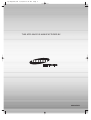 1
1
-
 2
2
-
 3
3
-
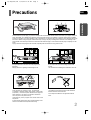 4
4
-
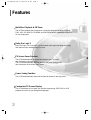 5
5
-
 6
6
-
 7
7
-
 8
8
-
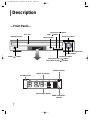 9
9
-
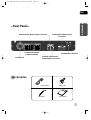 10
10
-
 11
11
-
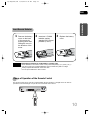 12
12
-
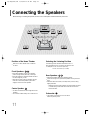 13
13
-
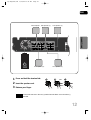 14
14
-
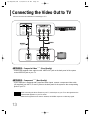 15
15
-
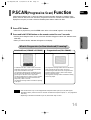 16
16
-
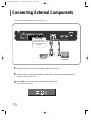 17
17
-
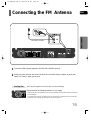 18
18
-
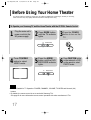 19
19
-
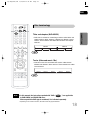 20
20
-
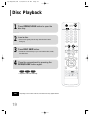 21
21
-
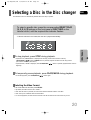 22
22
-
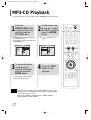 23
23
-
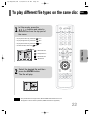 24
24
-
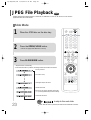 25
25
-
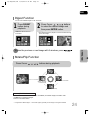 26
26
-
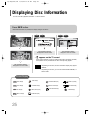 27
27
-
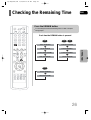 28
28
-
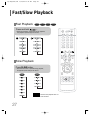 29
29
-
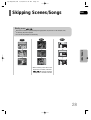 30
30
-
 31
31
-
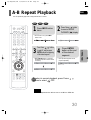 32
32
-
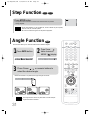 33
33
-
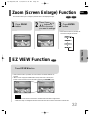 34
34
-
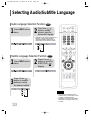 35
35
-
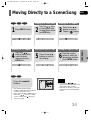 36
36
-
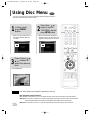 37
37
-
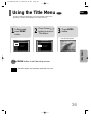 38
38
-
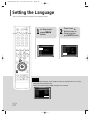 39
39
-
 40
40
-
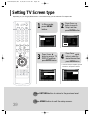 41
41
-
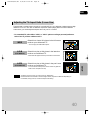 42
42
-
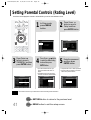 43
43
-
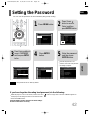 44
44
-
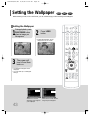 45
45
-
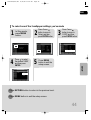 46
46
-
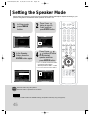 47
47
-
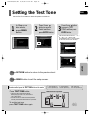 48
48
-
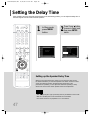 49
49
-
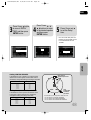 50
50
-
 51
51
-
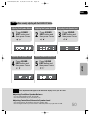 52
52
-
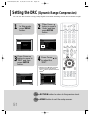 53
53
-
 54
54
-
 55
55
-
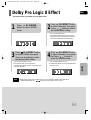 56
56
-
 57
57
-
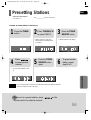 58
58
-
 59
59
-
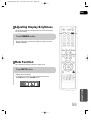 60
60
-
 61
61
-
 62
62
-
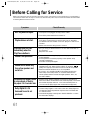 63
63
-
 64
64
-
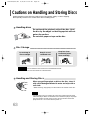 65
65
-
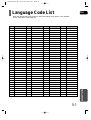 66
66
-
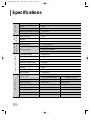 67
67
-
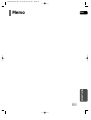 68
68
-
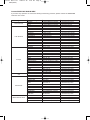 69
69