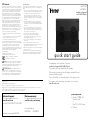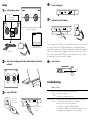iHome IH-A705CB User manual
- Category
- Notebook accessories
- Type
- User manual
This manual is also suitable for

FCC Statement
This device complies with part 15 of FCC Rules. Operation is
subject to the following two conditions: (1) this device may not
cause harmful interference, and (2) this device must accept any
interference received, including interference that may cause
undesired operation. This equipment has been tested and
found to comply with the limits for a Class B digital device,
pursuant to part 15 of FCC Rules. These limits are designed
to provide reasonable protection against harmful interference
when the equipment is operated in a residential installation.
This equipment generates, uses, and can radiate radio
frequency energy and, if not installed and used in accordance
with the instruction guide, may cause harmful interference
to radio communications. However, there is no guarantee
that interference will not occur in a particular installation. If
this equipment does cause harmful interference to radio or
television reception, which can be determined by turning the
equipment off and on, the user is encouraged to try to correct
the interference by one or more of the following measures:
Reorient or relocate the receiving antenna.•
Increase the separation between the equipment and the •
receiver.
Connect the equipment into an outlet on a circuit different •
from that to which the receiver is connected.
Consult a service representative for help.•
Properly shielded and grounded cables and connectors must
be used in order to comply with FCC emission limits. LifeWorks
is not responsible for any radio or television interference
caused by using other than recommended cables and
connectors or by unauthorized changes or modications to this
equipment. Unauthorized changes or modications could void
the user’s authority to operate the equipment.
Responsible party:
LifeWorks Technology Group LLC
1412 Broadway, New York, NY 10018
Printed in China
© 2008 LifeWorks Technology Group LLC.
iHome™ is a trademark of SDI Technologies Inc. used under license.
Windows Vista
®
is a registered trademark or trademark of Microsoft Corporation in the United States and/or other countries.
Mac
®
is a trademark of Apple Inc., registered in the U.S. and other countries.
All other brands and logos are trademarks of their respective companies.
quick start guide
Tested To Comply With FCC Standards
FOR HOME OR OFFICE USE
technical support
for technical support please visit
www.life-works.com
or call (877) LIFE-540 (877-543-3540)
lifetime warranty
for warranty information, please visit
www.life-works.com/warranty
for model number(s)
IH-A705CB IH-A706CW
IH-A705CB
IH-A706CW
notebook cooling pad
with 3 USB 2.0 ports
Congratulations on the purchase of your new
notebook cooling pad with 3 USB 2.0 ports.
This product comes with a limited lifetime warranty.
Before using your product, please thoroughly read and follow the
instructions inside this guide.
If you still need help, see the back page for other support options.
If you want to know more about our products, visit us online at
www.life-works.com.
document version number 0811-0
Warning Improper setup, use and care of this product can
increase the risk of serious injury, death or device damage.
Read and keep this guide and all other printed guides for future
reference. For updated guides or replacements, go to
www.life-works.com
Do Not Attempt Repairs Do not attempt to take apart,
open, repair, service or modify the device(s). Doing so may
risk electric shock or other hazard. Evidence of any attempt to
open or modify the device, including any peeling, puncture or
removal of labels, will void the Limited Lifetime Warranty.
system requirements
Windows•
®
2000, XP or
Windows Vista
®
or
Mac
®
OS X v10.4 or later
USB port•
AC-Powered Devices
Failure to take the following precautions can result in serious
injury or death from electric shock or re, or in damage to the
device.
Use only the power supply unit and AC power cord that •
came with your device or from an authorized repair center.
Conrm that your electrical outlet provides the type of •
power indicated on the power supply unit in terms of
voltage (V) and frequency (Hz). If you are not sure of the
type of power supplied to your home, consult a qualied
electrician.
Avoid non-standard power sources, such as generators •
or inverters, even if the voltage and frequency appear
acceptable. Only use AC power provided by a standard
wall outlet.
Do not overload your wall outlet, extension cord, power •
strip or other electrical receptacle. Conrm that they are
rated to handle the total current drawn by the device and
any other devices on the same circuit.
Protect the power cords from being walked on.•
Protect cords from being pinched or sharply bent, •
particularly where they connect to the power outlet, the
power supply unit and the device.
Do not jerk, knot, sharply bend or otherwise abuse the •
power cords.
Do not expose the power cords to heat sources.•
Keep children and pets away from the power cords. Do not •
allow them to bite or chew on the cords.
When disconnecting the power cords, pull on the plug; do •
not pull on the cord.
If a power cord or power supply becomes damaged in any
way, stop using it immediately. Unplug your device during
lightning storms or when unused for long periods of time.

setup
verify package contents
1•
slide sides of cooling pad out to t notebook and place pad under
2•
notebook
adjust feet
to change angle
connect USB cable
3•
connect to a
USB port on
your computer
ON OFF
5V
2A
USB
2.0
connect to
cooling pad
turn on cooling pad
4•
ON OFF
5V
2A
USB
2.0
(optional) connect AC adapter
5•
ON OFF
5V
2A
USB
2.0
plug in to
cooling pad
Your cooling pad with 3 USB ports is also a USB hub and can be used to connect any
device that consumes less than 100 mA (milliamperes)—including digital cameras,
card readers, keyboards, mice, MP3 players, thumb drives and many other handheld
USB devices—without using an AC adapter. When connecting other types of USB
devices that consume more than 100 mA—such as external drives, printers, scanners
or fax machines—connect the included AC adapter.
connect devices
6•
USB
portts
troubleshooting
situation try this
cooling pad
does not
work
Ensure the USB cable is connected properly.•
Ensure the computer is on.•
Ensure the cooling pad power is on.•
USB devices do
not work
Ensure the USB cable is properly connected to the cooling pad •
USB connection and a USB port on your computer.
Ensure the devices are connected properly.•
Connect the cooling pad to a different USB port.•
Connect the AC adapter, as described above in step 5, if you are •
using high power consumption devices (over 100 mA).
quick start guide
(in your hands right now)
quick start guide
notebook cooling pad
AC adapter
cable storage
compartment
adjustable feet
USB cable
-
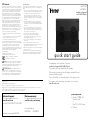 1
1
-
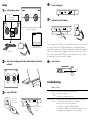 2
2
iHome IH-A705CB User manual
- Category
- Notebook accessories
- Type
- User manual
- This manual is also suitable for
Ask a question and I''ll find the answer in the document
Finding information in a document is now easier with AI
Related papers
Other documents
-
Micro Innovations NB370CP User manual
-
Micro Innovations NB370CP User manual
-
Monster VERTEX 2MNAC0964B0L2, 2MNAC0964W0L2 Surge Protector User manual
-
Monster 2MNAC0675B0L2 User manual
-
Panasonic GN SERIES User manual
-
Cookworks CM4637-GS User manual
-
Asus N75SF User manual
-
Asus _ZENBOOK_UX21E Owner's manual
-
Medion ERAZER X7817 Notebook User manual
-
Edgewater Networks EdgeProtect 7300 Hardware Installation Manual