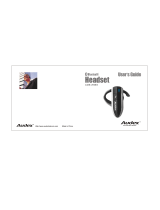Page is loading ...

MULTI-FUNCTION
DIGITAL
WIRELESS
HEADSET
USER'S
MANUAL
Models
Z-280, Z-350, Z-470

Contents
Introduction................ 4
Contents of this Package
Positioning of the Headset ......... 10
Changing the Ear Tip............12
Turning On/Off the Headset ........13
Digital Volume Control...........14
Pairing the Headset ............15
Multiple Pairings
Features for Bluetooth Headset Profile ...18
Features for Bluetooth HandsFree Profile . . 19
Call State ................24
Low Battery State
Error State
.......... 5
Cautionary Notes .............8
Charging the Headset 12
..............16
.............24
................24
........
© 2005 Gennum Corporation All rights reservedPage 2

L-E-A-P Feature (Model Z-470) ......25
Hi-Fi Music Audio Input
(Models Z-350 and Z-470)
Graphic Equalizer
Minimizing Power Consumption ......36
Troubleshooting ..............37
Limited Warranty .............38
Safety Warnings ..............41
Trademarks and Registered Trademarks . 41
FCC Notice ...............42
EU Notice ................43
Specifications ...............43
Gennum Contact Information .......44
TM
TM ®
........26
.............27
© 2005 Gennum Corporation All rights reserved Page 3

Introduction
The Z-E-N Models Z-280, Z-350 and Z-470 headsets use Bluetooth
wireless technology to connect to phones or other devices, which support
the headset or handsfree profiles. While connected to your phone (Phone
Mode),you can make and receive calls using the headset,including using voice
control features if your phone supports this function. All models allow the
user to customize the receive phone audio using a 5-band Graphic Equalizer.
In addition, the user is also able to increase the volume level of their
transmitted voice. The Models Z-350 and Z-470 allow the user to plug-in a
PC, CD or MP3 player into the headset to listen to music in between calls and
to use an 8-Band Graphic Equalizer to customize the audio (Hi-Fi Music
Mode). The Model Z-470 adds two L-E-A-P ( ocal nvironment udio
rocessing) Modes (L-E-A-P 1 and L-E-A-P 2) which allow the user to
carry on face-to-face conversations more easily in noisy environments.
TM ®
TM
TM TM
LE A
P
Page 4 © 2005 Gennum Corporation All rights reserved

Contents of this Package
1 Z-E-N DigitalWireless Headset
1 Mini Bag of ReplacementTips
1 Installation CD
1 User's Manual
1 Fitting Guide
1 Audio Interface Cable
1 ACWall Charger
TM
© 2005 Gennum Corporation All rights reserved Page 5

EAR TIP
PINCH BUTTON
BLUE
INDICATOR
LIGHT
SIDE BUTTON
EAR HOOK
© 2005 Gennum Corporation All rights reservedPage 6

FLEXIBLE
ARM
CHARGING PORT /
AUDIO INPUT PORT
DIGITAL
VOLUME CONTROL
ROTATE ARM
FOR RIGHT
EAR FIT
© 2005 Gennum Corporation All rights reserved Page 7

© 2005 Gennum Corporation All rights reservedPage 8
Storage Position
Rotate the flexible arm upwards into
the upright position as shown in the
photograph for storage.
Cautionary Notes
Significant flexibility has been designed into the flexible arm to allow the
headset to comfortably fit a variety of ear shapes and sizes; however some
care must be taken in manipulating the flexible arm
Failure to observe the following cautionary notes could irreparably damage
your headset and void your warranty

NOTE: Only
rotate the
flexible arm
above the
body of the
headset
NOTE:
Do not attempt to
forcibly rotate the
flexible arm below
the body of the
headset or
irreparable
damage will occur
© 2005 Gennum Corporation All rights reserved Page 9
NOTE:
Only stretch
the flexible
arm out
sufficient to
position on
the ear
NOTE:
Do not stretch the flexible
arm out to the position
shown or continuously manipulate the
arm outwards and inwards or
irreparable damage will occur

Positioning the Headset
It is recommended you stand in front of a mirror when trying to fit the headset for
the first time. You can fit the headset on either the left ear or right ear by first
rotating the flexible arm over the top of the headset onto the left side or right side
respectively. Grasp the headset between your thumb and index and middle fingers
as shown. Position the body of the headset over the top of the ear and insert the
ear tip into the ear. Rotate the headset until it hooks into position over the top of
your ear. If the ear tip is not snugly positioned in your ear,remove the headset and
adjust the flexible arm by pressing it in the direction that will allow a more snug fit
on the ear. This is just one suggestion for putting it on and you may find a more
convenient way of doing it. We encourage you to try this a few times,in front of the
mirror,until you find the most comfortable position for yourself.
© 2005 Gennum Corporation All rights reservedPage 10

NOTE: the arm is made from a flexible rubber material throughout its entire
length and is meant to be adjustable. Please position the arm in the shape desired,
to get the most comfortable fit for you.
PositioningTip
To obtain the best possible results with your headset,it is important to ensure
that the ear tip is inserted snugly into the ear. A snug fit will provide the best
possible sound quality as well as good isolation from external background
noise allowing you to hear the incoming call more clearly. A proper fit can be
obtained by applying pressure to the end of the flexible arm until the ear tip
has provided a good seal in the ear canal,similar to earplugs.
© 2005 Gennum Corporation
All rights reserved Page 11

Changing the EarTip
With one hand, firmly grasp the end of the ear tip between your thumb and
index finger. Similarly, with the other hand, grasp the end of the flexible arm.
Remove the ear tip with a gentle tug.
To replace the ear tip,reverse this procedure by aligning the hole in the ear tip
and pushing it on the end of the flexible arm until it is firmly seated in position.
Charging the Headset
The headset contains a rechargeable battery and must be charged before
use
Turn the headset off
Insert the headset charging plug into the charging port of the
© 2005 Gennum Corporation
All rights reservedPage 12

headset
Plug the AC power adapter into an electrical wall outlet
If charging is required, the Blue Indicator Light will turn on indicating
charging is in progress
(if the Blue Indicator Light does not turn on, the headset is already
fully charged)
The Blue Indicator Light will flash when charging is complete
If left plugged-in, the Blue Indicator Light will eventually stop flashing
(Charging is automatically stopped in order to protect your
headset)
Turning On/Off the Headset
To turn ON the headset, the SIDE button and you will see 2
flashes of the Blue Indicator Light, followed by a longer 3 second flash.
Release the button at any time. If you are wearing the headset,you will hear a
quick series of going from . The Blue Indicator Light
will turn off to indicate you have successfully powered on the Z-E-N
headset.
press and hold
tones low to high pitch
TM
© 2005 Gennum Corporation All rights reserved Page 13

To turn OFF the headset, the SIDE button until you hear 4
. Release the SIDE button and you will hear a quick series of going
from . If you are not wearing the headset, the
SIDE button for 4 flashes of the Blue Indicator Light.
With the headset oriented upright,
You will hear a beep when you have reached the top end or bottom end of the
volume range.
When on a call, the volume control on your headset is synchronized
to the volume on your phone. As you change the volume you will see the
volume bars on your phone change accordingly. However, if you change the
volume control on your phone, it will have no effect on the headset volume
level
The volume control in each mode (Hi-Fi Music, L-E-A-P 1
press and hold
beeps tones
high to low pitch press and hold
DigitalVolume Control
Rotate the volume control knob upwards to increase the volume
Rotate the volume control knob downwards to reduce the volume
,
NOTE:
NOTE:
TM
© 2005 Gennum Corporation All rights reservedPage 14

L-E-A-P 2 or Phone) is entirely independent so changing the volume in one
mode,will not affect the other modes.
You must successfully complete the following pairing procedure to allow the
headset and your phone to communicate. The phone and headset will
remain paired until the pairing is deleted from the phone through the phone
menu options.
Turn on the Bluetooth function on your phone (refer to your phone's
user manual)
Turn the headset on
the PINCH button until you hear (or 4 flashes if
you are not wearing the headset),then release the button
Verify that the Blue Indicator Light is solid on, indicating the headset is
now in phone pairing mode
TM
NOTE: Do not initially turn the volume control to maximum until
you become familiar with the volume levels and determine what is
most comfortable for you
Pairing the Headset
?
?
?
?
Press and hold 4 beeps
© 2005 Gennum Corporation All rights reserved Page 15

?
?
?
Follow your phone's pairing procedure to pair it with the headset
If pairing is successful, your phone will display a “pairing successful”
message and the Blue Indicator Light will turn off. If you are wearing the
headset,you will hear a 'pairing success' melody
Repeat the pairing procedure if the pairing process fails. If you are
unsuccessful in pairing the headset after several pairing attempts, please
contact Customer Service for assistance.
You can pair the headset with up to 3 phones or devices supporting the
headset or hands-free profile by repeating the pairing procedure described
above. The headset cannot be used with all three devices simultaneously. To
? When found,the headset will display as“Z-E-N” on your phone.
When asked for the passkey, password or pin code, enter on
the phone's keypad:0000
Multiple Pairings
? Depending on your phone model, you may have to initiate a
Bluetooth Connection. This can be achieved by selecting 'connect to
Bluetooth device' from your phone or by the
PINCH button for , then release the button.
pressing and holding
1 beep
© 2005 Gennum Corporation All rights reservedPage 16

move the headset from one device to the next,use the following procedure:
Turn off the phone or device to which it is currently connected or, turn
off the Bluetooth function,or select“Disconnect Z-E-N” manually from
your phone's menu options
Turn on the headset
Depending on your phone model, you may have to initiate a Bluetooth
Connection using the phone. This can be achieved by selecting 'connect
to Bluetooth device' from your phone's menu options (refer to your
phone's user manual), or for some phone models, by
the PINCH button for ,then releasing the button.
?
?
Turn off the headset
Turn on the new phone or device you want to now connect with the
headset. You must have previously paired the headset with this phone
or device as described in the pairing procedure
?
?
?
pressing and
holding 1 beep
© 2005 Gennum Corporation All rights reserved Page 17

FEATURES FOR PHONES SUPPORTING THE
BLUETOOTH HEADSET PROFILE ONLY
Answering a Call
Ending a Call
Making a Call
Transferring a Call
®
If your phone only supports the Bluetooth ,then the following
features are available.
If your headset is to your phone then with an incoming call, you will
hear a series of ring tones in the earpiece of the headset
Headset Profile
linked ,
?
?
?
?
To answer the call, the SIDE button.
To end the call, the SIDE button.
Dial the number you are calling on your phone's keypad and the call will
be automatically transferred to the headset
If you are on an active call using your phone, and then want to transfer
briefly press and release
briefly press and release
© 2005 Gennum Corporation All rights reservedPage 18

the call from your phone to the headset, the PINCH
button until you hear ,then immediately release the button
To MUTE the call, the PINCH button. You will
hear followed by periodic beeps,indicating the headset has been
muted
To UNMUTE the call, the PINCH button. The
periodic beeps will stop,indicating that the call has been un-muted
press and hold
1 beep
briefly press and release
1 beep
briefly press and release
Mute/ Unmute
FEATURES FOR PHONES SUPPORTING THE
BLUETOOTH HANDSFREE PROFILE
Answering a Call
While on an active call,
If your phone also supports the Bluetooth , then additional
features are available.
If your headset is to your phone, then with an incoming call, you will
hear a series of ring tones in the earpiece of the headset
?
?
®
Handsfree Profile
linked
© 2005 Gennum Corporation All rights reserved Page 19

? To answer the call, the SIDE button.briefly press and release
If your headset is to your phone, you will not hear the ring tones in
your headset,however you can still transfer the incoming call to your headset
at any time by by the PINCH button for . It may
take a few seconds longer to transfer.
To end the call, the SIDE button.
If your headset is to your phone,
Dial the number you are calling on your phone's keypad and the call will
be automatically transferred to the headset
If your headset is to your phone, you can still transfer the call to
your headset at any time,
the PINCH button until you hear , then
immediately release the button. It may take a few seconds to transfer.
not linked
pressing and holding 1 beep
briefly press and release
linked
not linked
Press and hold 1 beep
Ending a Call
Making a Call
?
?
?
© 2005 Gennum Corporation All rights reservedPage 20
/