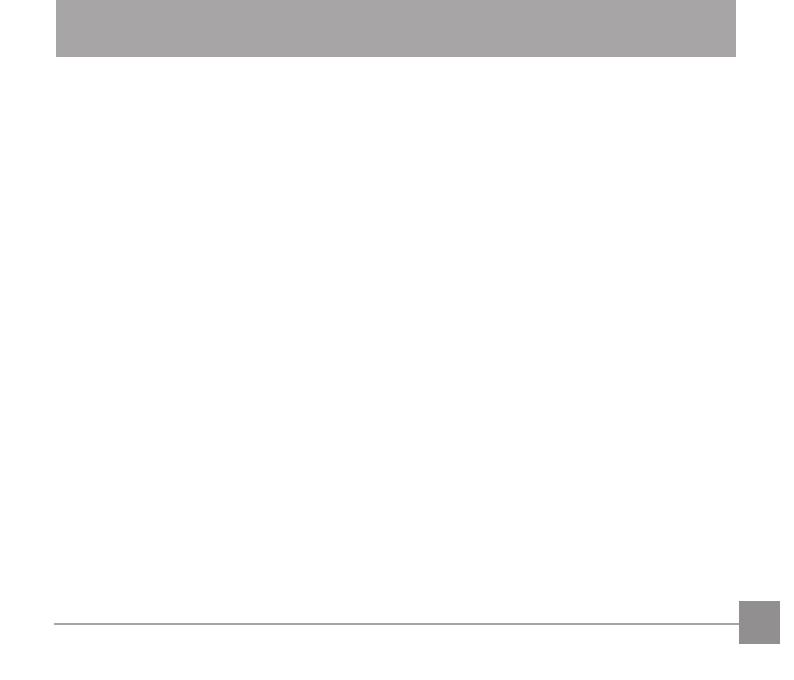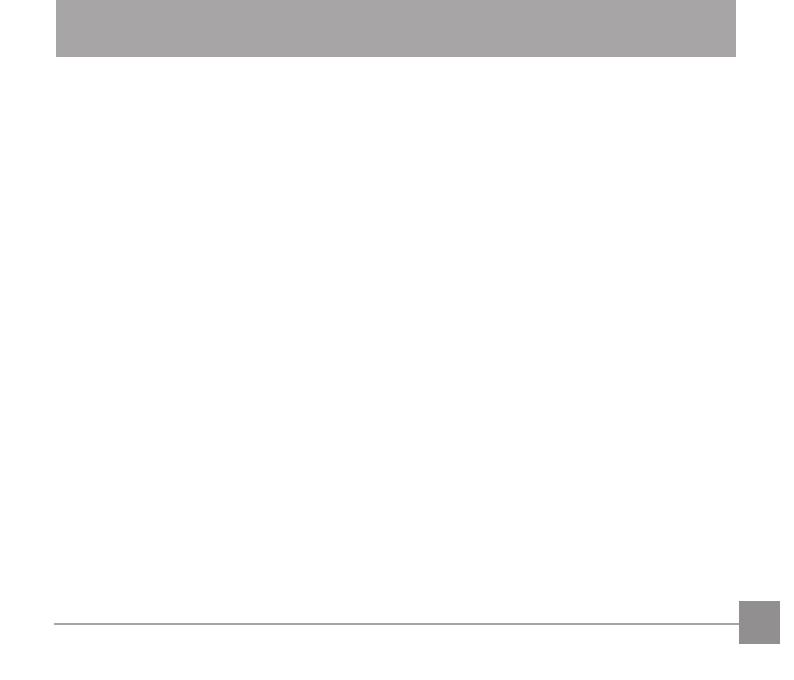
3
SAFETY NOTES
Safety notes for this camera
• Do not drop the camera or allow it to hit solid
objects.
• Do not attempt to disassemble the camera.
• To prevent the camera from being damaged
by moisture, do not use or store the camera in
very humid environments, such as in rain or near
bodies of water.
• Do not use or store the camera in dusty places
or on a beach to prevent dust or sand from
entering the camera, causing possible damage
to it.
• Do not use or store the camera in a hot
environment or under direct sunlight.
• Do not use or store the camera near a powerful
magneticeld,forexamplenearamagnetor
transformer.
• Avoid touching the lens of the camera.
• Donotexposethecameratodirectsunlightfor
a long period time.
• If water accidentally comes in contact with
thecamera,turnthecamerao,removethe
battery and the memory card, and dry it within
24 hours.
• When you take the camera from a cold place
to a warmer environment, condensation may
occur. Please wait for a reasonable period of
time before you turn it on.
• If the battery overheats during use, remove the
battery from the camera and allow the unit to
cool down before use.
• Download your photos and remove the memory
card when you are going to store the camera
for a long period of time.
• Store the camera in a dry environment and
placeitonaatsurfacewhenyouaregoingto
store the camera for a long period of time.
• Before you remove the battery and memory
card,thecamerashouldbeturnedo.
• When you clean the body of the camera, do not
use abrasive, alcohol-based or organic cleaner.
• When cleaning the lens use only products
designed to clean camera lenses.