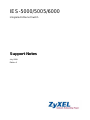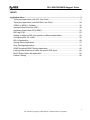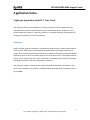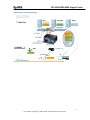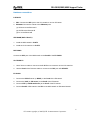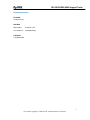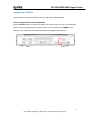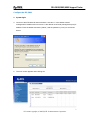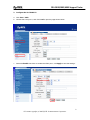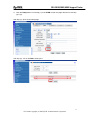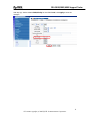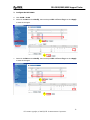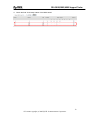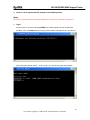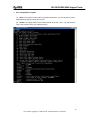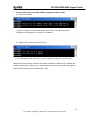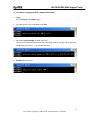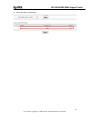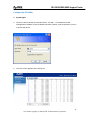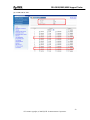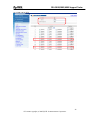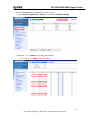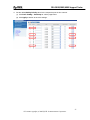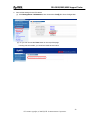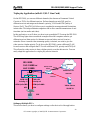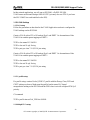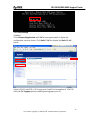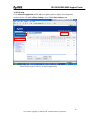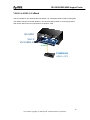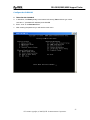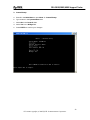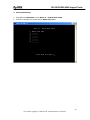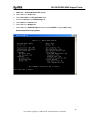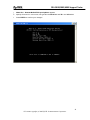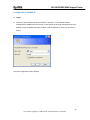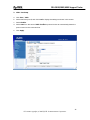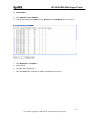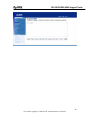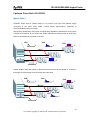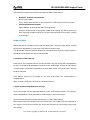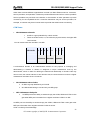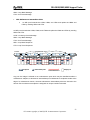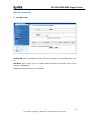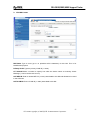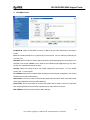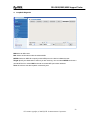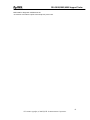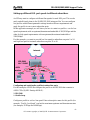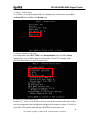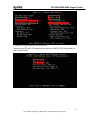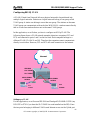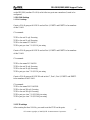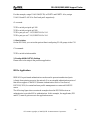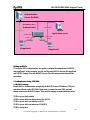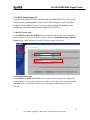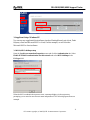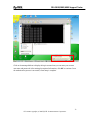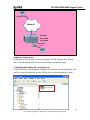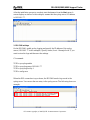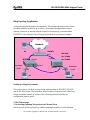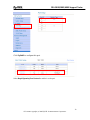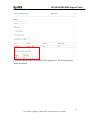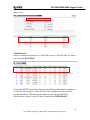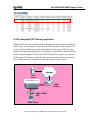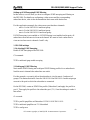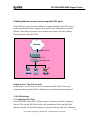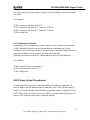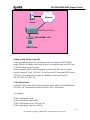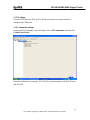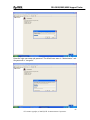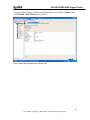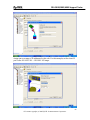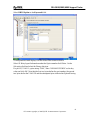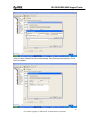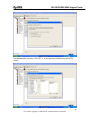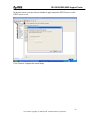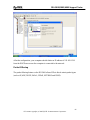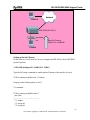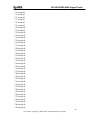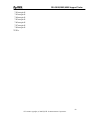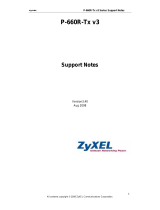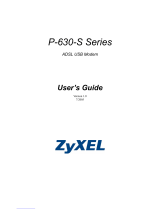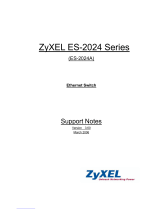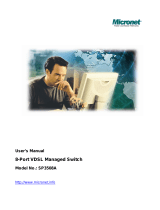IES-5000/5005/6000
Integrated Ethernet Switch
Support Notes
July 2008
Edition 3

IES-5000/5005/6000 Support Notes
1
INDEX
Application Notes............................................................................................................................ 2
Triple play Application (with VLC Line Card) .............................................................. 2
Triple play Application (with ALC/SLC Line Card) .................................................... 29
VDSL2 to ADSL2+ Fallback ..................................................................................... 36
Impulse Noise Protection (INP)................................................................................ 49
Upstream Power Back-Off (UPBO).......................................................................... 50
802.1ag CFM ........................................................................................................... 53
Setting up different DSL port speeds to different subscribers .................................. 62
Configuring 802.1Q VLAN ....................................................................................... 66
802.1x Application.................................................................................................... 68
Syslog Server Application ........................................................................................ 73
Ring Topology Application........................................................................................ 76
IGMP Snooping/IGMP Filtering Application.............................................................. 82
Limiting Internet access to users on specific DSL ports........................................... 84
DHCP Relay Option 82 Application.......................................................................... 85
Packet Filtering ........................................................................................................ 96
All contents copyright (c) 2008 ZyXEL Communications Corporation.

IES-5000/5005/6000 Support Notes
2
Application Notes
Triple play Application (with VLC Line Card)
The triple play service is a marketing term for the provisioning of two broadband services,
high-speed Internet access and television, and one narrowband service, telephone, over a
single broadband connection. Triple Play focuses on a combined business model rather than
solving technical issues or a common standard.
Triple Play
ZyXEL provides Triple Play solutions to implement triple play service in VDSL-based scenario.
VDSL is a DSL technology providing faster data transmission over a single twisted pair of
copper wires. These fast speeds mean that VDSL is capable of supporting new high bandwidth
applications such as HDTV, as well as telephone services (Voice over IP) and general Internet
access, over a single connection. VDSL is deployed over existing wiring used for POTS (Plain
Old Telephone System) and lower-speed DSL connections.
The Triple Play solution is equipped with ZyXEL IES-5000 Chassis with VLC1348G-51 card,
which is accompanied with P-870H-51 broadband VDSL technology CPE; the total rate can be
up to 52Mbps.
All contents copyright (c) 2008 ZyXEL Communications Corporation.

IES-5000/5005/6000 Support Notes
3
Triple Play scenario topology
All contents copyright (c) 2008 ZyXEL Communications Corporation.

IES-5000/5005/6000 Support Notes
4
Hardware connections:
P-870H-51
1. DSL: Connect the DSL jack to the VLC1348G-51 card on IES-5000.
2. Ethernet: Connect the clients to the Ethernet jacks:
(1).IP Phone to the Ethernet 1
(2).IP STB to the Ethernet 2
(3).PC to the Ethernet 3
IES-5000M (Main Chassis)
1. Install the MSC1000G in SLOT1.
2. Install the VLC1348G-51 in SLOT3.
MSC1000G
Connect the UP1 port of the MSC1000G to the Port12 of the ES-2024A.
VLC1348G-51
1. Use a Telco-50 cable to connect to the 1-24 Telco-50 connector of the VLC1348G-51.
2. Use the Port1 of the Telco-50 Cable to connect to the DSL jack of P-870H-51.
ES-2024A
1. Connect the PPPoE server (or BRAS) to the Port1 of the ES-2024A.
2. Connect the VoIP (or SIP server) to the Port5 of the ES-2024A.
3. Connect IPTV (or Multicast Server) to the Port7 of the ES-2024A.
4. Connect Port12 of ES-2024A to the UP1 of the MSC1000G on IES-5000 Chassis.
All contents copyright (c) 2008 ZyXEL Communications Corporation.

IES-5000/5005/6000 Support Notes
5
Firmware versions:
ES-2024A
V3.80(TX.0)C0
IES-5000
MSC1000G: V3.90(LU.1)C0
VLC1348G-51: V3.90(BHB.0)b1
P-870H-51
1.00(AWG.6)G0
All contents copyright (c) 2008 ZyXEL Communications Corporation.

IES-5000/5005/6000 Support Notes
6
Configure the P-870H-51:
In this scenario, we will use the CPE P-870H-51 with factory-default setting.
How to set the P-870H-51 to factory-default?
Press the RESET button on the back-end plane of the housing (you can see it in the following
picture). Keep it pressed down for several seconds, until you see that the POWER LED is
blinking, which means the factory default setting is being applied to the device.
All contents copyright (c) 2008 ZyXEL Communications Corporation.

IES-5000/5005/6000 Support Notes
7
Configure the IES-5000
1. System login.
a. Connect to the IES-5000 via Internet browser. 192.168.1.1 is the default in-band
management IP address and 192.168.0.1 is the default out-of-band (management port) IP
address. Enter the default username (“admin”) and the password (“1234”) to access the
device:
b. The main screen appears after clicking OK.
All contents copyright (c) 2008 ZyXEL Communications Corporation.

IES-5000/5005/6000 Support Notes
8
2. Configure the VLC1348G-51.
a. Click Port > VDSL.
b. Choose slot 3 and port 1, and click Load to open the page shown below:
c. Select the Enable check-box to enable the VDSL port1, click Apply to save the settings.
All contents copyright (c) 2008 ZyXEL Communications Corporation.

IES-5000/5005/6000 Support Notes
9
d. Click the Setup button in sub-step (1) of the VLAN to open the page relevant for sub-step
(2) & (3):
Sub-step (1): Open VLAN setup page.
Sub-step (2): Join VLAN 100 to VDSL port 1.
All contents copyright (c) 2008 ZyXEL Communications Corporation.

IES-5000/5005/6000 Support Notes
10
Sub-step (3): Join VLAN 500 to VDSL port 1.
Sub-step (4): Check the final VLAN setup status, you should see two entries as below.
All contents copyright (c) 2008 ZyXEL Communications Corporation.

IES-5000/5005/6000 Support Notes
11
Sub-step (5): Set the default PVID/Priority for the VDSL Port1, click Apply to save the
changes.
All contents copyright (c) 2008 ZyXEL Communications Corporation.

IES-5000/5005/6000 Support Notes
12
3. Configure the MSC1000G.
a. Click VLAN > VLAN
b. Select VLAN 100 and click Modify, then set the port UP1 as Fix and Tag, then click Apply
to save the changes:
2
1
c. Select VLAN 500 and click Modify, then set the port UP1 as Fix and Tag, then click Apply
to save the changes:
2
1
All contents copyright (c) 2008 ZyXEL Communications Corporation.

IES-5000/5005/6000 Support Notes
13
d. Check the final VLAN setup status of the MSC1000G
All contents copyright (c) 2008 ZyXEL Communications Corporation.

IES-5000/5005/6000 Support Notes
14
4. Use ACL rule to replace the VID / Priority for the PPPoE packets.
[Note]:
So far ACL-rule feature does not support WEB-GUI, we use the CLI method to configure it.
a. Login:
Connect your PC to the out-of-band MGMT port of MSC1000G, and call the Windows
MS-DOS, then use Telnet method to login (use the default management IP: 192.168.0.1).
After issuing the default ‘admin’ / ’1234’ to login, you can see the page shown below:
All contents copyright (c) 2008 ZyXEL Communications Corporation.

IES-5000/5005/6000 Support Notes
15
b. ACL-rule profile CLI syntax:
(1). <rule> is for picking out the traffic by specific parameters, e.g. the vid (802.1q), mac,
etype (Ethernet Type), priority (802.1p) etc.
(2). <action> can apply actions to the traffics picked out by the <rule>, e.g. rate (limit the
rate), rvlan (replace vlan), rpri (replace priority)
All contents copyright (c) 2008 ZyXEL Communications Corporation.

IES-5000/5005/6000 Support Notes
16
c. Set ACL-rules to pick out PPPoE traffic and replace its VID / Priority.
(1) Create ACL profiles
// ‘pppoe1’ & ‘pppoe2’ are the Profile names, and ‘34915’ is the decimal value for
hexadecimal value 0x8863, and ‘34916’ is for 0x8864.//
(2) Apply the ACL profile to the VDSL port 3-1
// “3-1” represents the slot 3 and port 1, which is exactly the VDSL port we are using.//
Based on the above settings, all the PPPoE traffics including the Ethernet Type: 0x8863 and
0x8864, upcoming from VDSL port 3-1 will be picked out by ACL rules ‘pppoe1’ and ‘pppoe2’,
and then replaced with new VLAN ID/Priority ‘100/0’.
All contents copyright (c) 2008 ZyXEL Communications Corporation.

IES-5000/5005/6000 Support Notes
17
5. Use MVR to configure the IPTV setting on MSC1000G.
a. Login:
As in the step 4, use Telnet to login.
b. Set VDSL port 3-1 to join the MVR VLAN 700.
c. Set multicast group range for MVR VLAN 700
//Since we are using 239.255.255.2 as the multicast group IP in this case, we set the group
range starting from 224.1.1.1 to 239.255.255.255//
d. Enable MVR VLAN 700
All contents copyright (c) 2008 ZyXEL Communications Corporation.

IES-5000/5005/6000 Support Notes
18
6. Configure the IGMP-Proxy and Static Query VLAN
a. Login:
We are using the WEB to configure again.
b. Click Multicast, then Enable IGMP Proxy V2 mode, and click Apply to save the changes.
c. Add Static Query VLAN 500, and click Apply to save the changes.
[Note:] As we don’t have any IGMP-router in this scenario, Static Query VLAN should be
assigned to specify the multicast service subscriber VLANs.
// And because all the traffics sending out from the VDSL port 3-1 are untag, we can
specify any VLAN joined this port, here we choose the VLAN 500. //
All contents copyright (c) 2008 ZyXEL Communications Corporation.

IES-5000/5005/6000 Support Notes
19
d. Check the Query VLAN status.
All contents copyright (c) 2008 ZyXEL Communications Corporation.
Page is loading ...
Page is loading ...
Page is loading ...
Page is loading ...
Page is loading ...
Page is loading ...
Page is loading ...
Page is loading ...
Page is loading ...
Page is loading ...
Page is loading ...
Page is loading ...
Page is loading ...
Page is loading ...
Page is loading ...
Page is loading ...
Page is loading ...
Page is loading ...
Page is loading ...
Page is loading ...
Page is loading ...
Page is loading ...
Page is loading ...
Page is loading ...
Page is loading ...
Page is loading ...
Page is loading ...
Page is loading ...
Page is loading ...
Page is loading ...
Page is loading ...
Page is loading ...
Page is loading ...
Page is loading ...
Page is loading ...
Page is loading ...
Page is loading ...
Page is loading ...
Page is loading ...
Page is loading ...
Page is loading ...
Page is loading ...
Page is loading ...
Page is loading ...
Page is loading ...
Page is loading ...
Page is loading ...
Page is loading ...
Page is loading ...
Page is loading ...
Page is loading ...
Page is loading ...
Page is loading ...
Page is loading ...
Page is loading ...
Page is loading ...
Page is loading ...
Page is loading ...
Page is loading ...
Page is loading ...
Page is loading ...
Page is loading ...
Page is loading ...
Page is loading ...
Page is loading ...
Page is loading ...
Page is loading ...
Page is loading ...
Page is loading ...
Page is loading ...
Page is loading ...
Page is loading ...
Page is loading ...
Page is loading ...
Page is loading ...
Page is loading ...
Page is loading ...
Page is loading ...
Page is loading ...
Page is loading ...
-
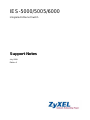 1
1
-
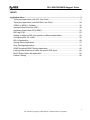 2
2
-
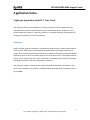 3
3
-
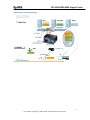 4
4
-
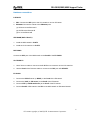 5
5
-
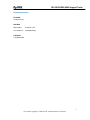 6
6
-
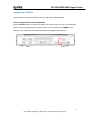 7
7
-
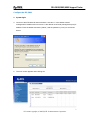 8
8
-
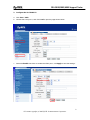 9
9
-
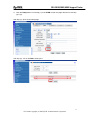 10
10
-
 11
11
-
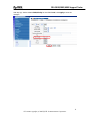 12
12
-
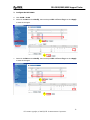 13
13
-
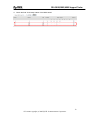 14
14
-
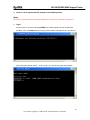 15
15
-
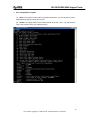 16
16
-
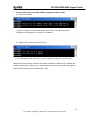 17
17
-
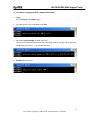 18
18
-
 19
19
-
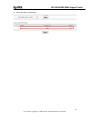 20
20
-
 21
21
-
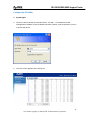 22
22
-
 23
23
-
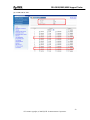 24
24
-
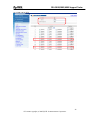 25
25
-
 26
26
-
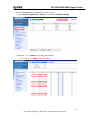 27
27
-
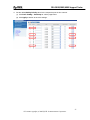 28
28
-
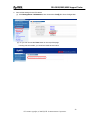 29
29
-
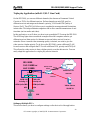 30
30
-
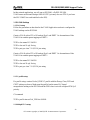 31
31
-
 32
32
-
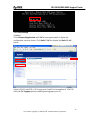 33
33
-
 34
34
-
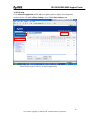 35
35
-
 36
36
-
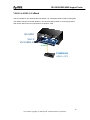 37
37
-
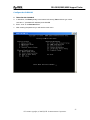 38
38
-
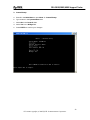 39
39
-
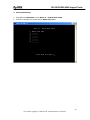 40
40
-
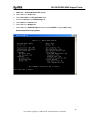 41
41
-
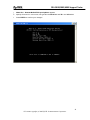 42
42
-
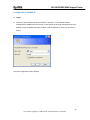 43
43
-
 44
44
-
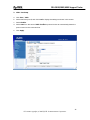 45
45
-
 46
46
-
 47
47
-
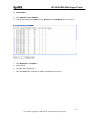 48
48
-
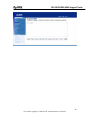 49
49
-
 50
50
-
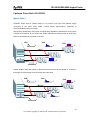 51
51
-
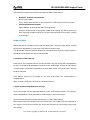 52
52
-
 53
53
-
 54
54
-
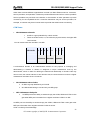 55
55
-
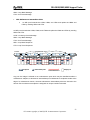 56
56
-
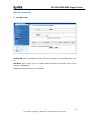 57
57
-
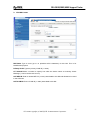 58
58
-
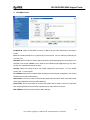 59
59
-
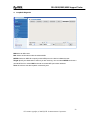 60
60
-
 61
61
-
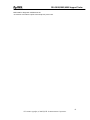 62
62
-
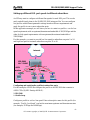 63
63
-
 64
64
-
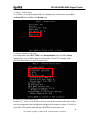 65
65
-
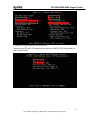 66
66
-
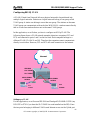 67
67
-
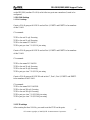 68
68
-
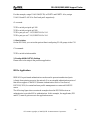 69
69
-
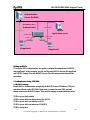 70
70
-
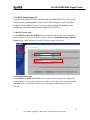 71
71
-
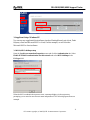 72
72
-
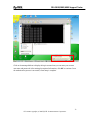 73
73
-
 74
74
-
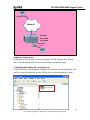 75
75
-
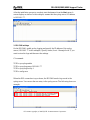 76
76
-
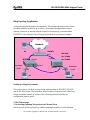 77
77
-
 78
78
-
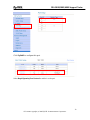 79
79
-
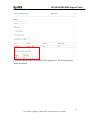 80
80
-
 81
81
-
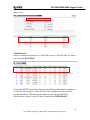 82
82
-
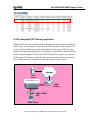 83
83
-
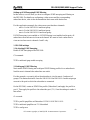 84
84
-
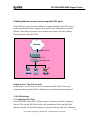 85
85
-
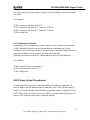 86
86
-
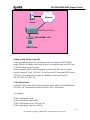 87
87
-
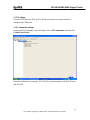 88
88
-
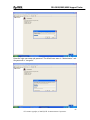 89
89
-
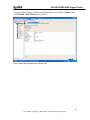 90
90
-
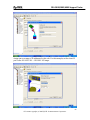 91
91
-
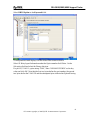 92
92
-
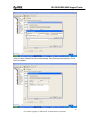 93
93
-
 94
94
-
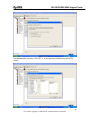 95
95
-
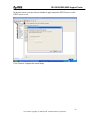 96
96
-
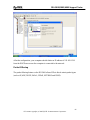 97
97
-
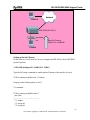 98
98
-
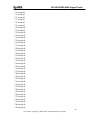 99
99
-
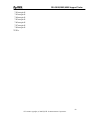 100
100
Ask a question and I''ll find the answer in the document
Finding information in a document is now easier with AI
Related papers
Other documents
-
 ZyXEL Communications 630-C User manual
ZyXEL Communications 630-C User manual
-
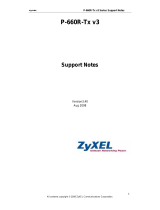 ZyXEL Communications P-660R-TX V3 Support Notes
ZyXEL Communications P-660R-TX V3 Support Notes
-
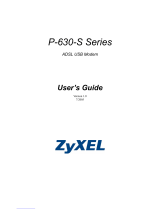 ZyXEL Communications P-630-S Series User manual
ZyXEL Communications P-630-S Series User manual
-
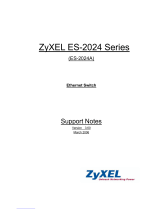 ZyXEL Communications ES-2024PWR Support Notes
ZyXEL Communications ES-2024PWR Support Notes
-
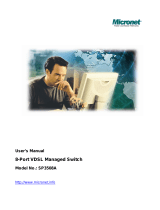 MicroNet Technology SP3508A User manual
MicroNet Technology SP3508A User manual
-
ZyXEL Communications GS-4012F User manual
-
ZyXEL Communications P-660H Series User manual
-
ADTRAN 1240 User manual
-
Microsoft Motorcycle Accessories 2005 User manual
-
 ZyXEL Communications P-660R-T1 v2 User manual
ZyXEL Communications P-660R-T1 v2 User manual