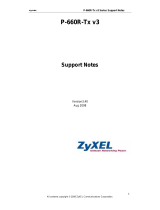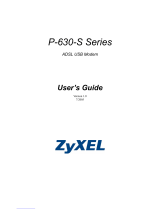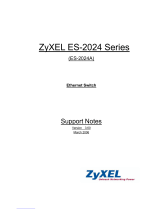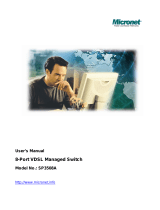IES-5000/5005/6000 Support Notes
1
INDEX
Application Notes............................................................................................................................ 2
Triple play Application (with VLC Line Card) .............................................................. 2
Triple play Application (with ALC/SLC Line Card) .................................................... 29
VDSL2 to ADSL2+ Fallback ..................................................................................... 36
Impulse Noise Protection (INP)................................................................................ 49
Upstream Power Back-Off (UPBO).......................................................................... 50
802.1ag CFM ........................................................................................................... 53
Setting up different DSL port speeds to different subscribers .................................. 62
Configuring 802.1Q VLAN ....................................................................................... 66
802.1x Application.................................................................................................... 68
Syslog Server Application ........................................................................................ 73
Ring Topology Application........................................................................................ 76
IGMP Snooping/IGMP Filtering Application.............................................................. 82
Limiting Internet access to users on specific DSL ports........................................... 84
DHCP Relay Option 82 Application.......................................................................... 85
Packet Filtering ........................................................................................................ 96
All contents copyright (c) 2008 ZyXEL Communications Corporation.