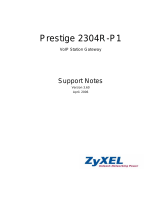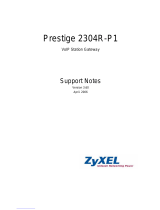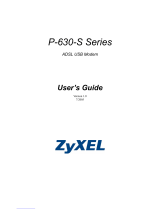P-660 Series Support Notes
INDEX
ZyNOS FAQ.............................................................................................................3
1. What is ZyNOS?................................................................................................3
2. How do I access the Prestige SMT menu?.........................................................3
3. What is the default console port baud rate? Moreover, how do I change it? ....3
4. How do I update the firmware and configuration file?......................................3
5. How do I upload the ZyNOS firmware code via console?................................3
6. How do I upgrade/backup the ZyNOS firmware by using TFTP client program
via LAN?................................................................................................................4
7. How do I upload ROMFILE via console port?..................................................4
8. How do I restore SMT configurations by using TFTP client program via LAN?
................................................................................................................................4
9. What should I do if I forget the system password?............................................4
10. How to use the Reset button?...........................................................................5
11.What is SUA? When should I use SUA?..........................................................5
12. What is the difference between SUA and Multi-NAT?...................................5
13. Is it possible to access a server running behind SUA from the outside Internet?
If possible, how?....................................................................................................6
14. When do I need Multi-NAT?...........................................................................6
15. What IP/Port mapping does Multi-NAT support?...........................................6
16. How many network users can the SUA/NAT support?...................................7
17. What are Device filters and Protocol filters?...................................................7
18. Why can't I configure device filters or protocol filters?..................................8
19. How can I protect against IP spoofing attacks?...............................................8
General FAQ............................................................................................................9
1. How can I manage P-
660?.................................................................................9
2. What is the default user name and password to loging web configurator? .......9
3. How do I know the P-
660's WAN IP address assigned by the ISP? .................9
4. What is the micro filter or splitter used for?......................................................9
5. The P-
660 supports Bridge and Router mode, what's the difference between
them ?.....................................................................................................................9
6. How do I know I am using PPPoE?.................................................................10
7. Why does my provider use PPPoE?.................................................................10
8. What is DDNS?................................................................................................10
9. When do I need DDNS service?......................................................................10
10. What is DDNS wildcard? Does the P-
660 support DDNS wildcard?...........11
11. Can the P-
660's SUA handle IPSec packets sent by the IPSec gateway?......11
12. How do I setup my P-
660 for routing IPSec packets over SUA?..................11
13. What is Traffic Shaping?...............................................................................11
14. What do the parameters (PCR, SCR, MBS) mean?.......................................12
15.Why do we perform traffic shaping in the P-
660 ?.........................................12
ADSL FAQ .............................................................................................................13
1. How does ADSL compare to Cable modems? ................................................13
2. What is the expected throughput?....................................................................13
1
All contents copyright © 2005 ZyXEL Communications Corporation.