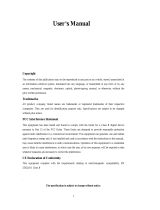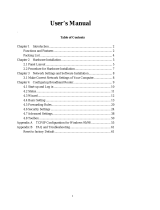EZ Cable/DSL Router
SMC7004BR
User Guide
The information furnished by SMC Networks, Inc. (SMC) is believed to be accurate and
reliable. However, no responsibility is assumed by SMC for its use, nor for any
infringements of patents or other rights of third parties which may result from its use. No
license is granted by implication or otherwise under any patent or patent rights of SMC.
SMC reserves the right to change specifications at any time without notice.
Copyright © 2000 by
SMC Networks, Inc.
6 Hughes, Irvine, CA 92618
All rights reserved.

-1-
Trademarks:
SMC is a registered trademark; and SMC7004BR is a registered trademark of SMC Networks, Inc.
Other products and company names are trademarks or registered trademarks of their respective
holders.
FCC Interference Statement:
This equipment has been tested and found to comply with the limits for a Class B digital
device pursuant to Part 15 of the FCC rules. These limits are designed to provide reasonable
protection against radio interference in a commercial environment. This equipment can
generate, use and radiate radio frequency energy and, if not installed and used in accordance
with the instructions in this manual, may cause harmful interference to radio
communications. Operation of this equipment in a residential area is likely to cause
interference, in which case the user, at his own expense, will be required to take whatever
measures are necessary to correct the interference.
CE Declaration of Conformity:
This equipment complies with the requirements relating to electromagnetic compatibility,
EN 55022/A1 Class B, and EN 50082-1. This meets the essential protection requirements of
the European Council Directive 89/336/EEC on the approximation of the laws of the
member states relation to electromagnetic compatibility.

-2-
Table of Contents
Chapter 1 Introduction.............................................................................................................4
1.1 Functions and Features.............................................................................................4
1.2 Packing List...............................................................................................................5
Chapter 2 Hardware Installation..............................................................................................6
2.1. Panel Layout.............................................................................................................6
2.2. Installation Requirements........................................................................................7
2.3. Procedure for Hardware Installation.......................................................................8
Chapter 3 Network Settings and Software Installation.......................................................10
3.1 Setting your computer network settings properly................................................10
3.2 Install the Software into Your Computers.............................................................11
Chapter 4 Configuring the SMC7004BR.............................................................................14
4.1 Startup and Log in..................................................................................................14
4.2 Status.......................................................................................................................15
4.3 Toolbox...................................................................................................................16
4.4 Primary Setup.........................................................................................................17
4.5 DHCP Server..........................................................................................................19
4.6 Virtual Server.........................................................................................................20
4.7 Special AP..............................................................................................................22
4.8 Access Control.......................................................................................................23
4.9 Miscellaneous Items...............................................................................................24
Chapter 5 Print Server...........................................................................................................25
5.1 Configuring on Windows 95/98 Platforms...........................................................25
5.2 Configuring on Windows NT Platforms...............................................................27
5.3 Configuring on Unix based Platforms..................................................................28

-3-
Appendix A: Console Mode.................................................................................................29
Appendix B: TCP/IP Configuration for Windows 95/98...................................................30
B.1 Installing TCP/IP protocol into your PC..............................................................30
B.2 Setting TCP/IP protocol to work with the SMC7004BR....................................31
Appendix C: Installation Guide For Specific ISP...............................................................35
C.1 @Home..................................................................................................................35
C.2 MediaOne...............................................................................................................36

-4-
Chapter 1 Introduction
Congratulations on your purchase of the SMC7004BR. This product is specifically
designed for small office and home office needs. It provides a complete SOHO solution for
Internet surfing and for sharing office resources. Step-by-step instructions make
installation easy. Before installing and using this product, please take the time to read this
manual for complete operating information.
1.1 Functions and Features
l Broadband modem and IP sharing
- connects multiple computers to a broadband (cable or DSL) modem or an
Ethernet router to surf the Internet.
l Auto-sensing Ethernet Switch
- equipped with a 4-port 10/100Mbps auto-sensing Ethernet switch.
l VPN supported
- supports multiple PPTP sessions and allows you to set up VPN server and VPN
clients.
l Printer sharing
- embeds a print server to allow all of the networked computers to share one
printer.
l Firewall
- all unwanted packets from outside intruders are blocked to protect your Intranet.
l DHCP server supported
- all of the networked computers can retrieve TCP/IP settings automatically from
the SMC7004BR.
l Web-based configuring

-5-
- configurable through any networked computer’s web browser using Netscape or
Internet Explorer.
l Access Control supported
- allows you to assign different access right for different users.
l Virtual Server supported
- enables you to expose WWW, FTP and other services on your LAN to be
accessible to Internet users.
l User-Definable Application Sensing Tunnel
- users can define the attributes to support the special applications requiring
multiple connections such as Internet gaming, video conferencing, Internet
telephony, et al. Then this product can sense the application type and open a
multi-port tunnel for it.
l DMZ Host supported
- allows a networked computer to be fully exposed to the Internet; this function is
used when the special application sensing tunnel feature is insufficient to allow an
application to function correctly.
1.2 Packing List
l SMC7004BR Broadband Router
l Installation CD
l Power adapter
l Two CAT-5 UTP Ethernet cables

-6-
Chapter 2 Hardware Installation
2.1. Panel Layout
2.1.1. Front Panel
Figure 2-1 Front Panel
1 - 4 LAN port socket (RJ-45). These are where you will connect to devices on your
local area network. (adapter, hub, or switch, e.g.)
2.1.2. Rear Panel
Figure 2-2 Rear Panel
PRINT Parallel port connector (25-pins D-type female). This is where you
connect the shared printer.
WAN WAN port socket (RJ-45). This is where you connect to your Cable or
DSL modem or an Ethernet router.
COM Serial port connector (9-pins D-type male). This is where you connect
your 56K modem. (This port is also a console port.)

-7-
2.1.3. Top Panel
Figure 2-3 Top Panel
LAN Port 1-4 LAN port indicators, Green. The LED flashes when the LAN port is
sending or receiving data.
WAN WAN port indicator, Green. The LED flashes when the WAN port is
sending or receiving data.
M1 System status indicators, Orange. M1 flashes once per second to
indicate the system is functioning properly.
2.1.4. Left Side Panel
Figure 2-4 Left Side Panel
1. Power Power inlet. This is where you connect the included power adapter.
Note: The included power adapter is DC 5V/1A. Using the wrong type
of power adapter may cause damage.
2. Switch Power switch.
2.2. Installation Requirements
The SMC7004BR can be positioned at any convenient place in your office or home. No
special wiring or cooling requirements are needed. You should, however comply with the
following guidelines:

-8-
l Place product on a flat horizontal plane.
l Keep product away from any heating devices.
l Do not place product in a dusty or wet environment.
The recommended operational specifications of this product are:
Temperature 0
o
C ~ 55
o
C
Humidity 5 % ~ 90 %
You should also remember to turn off the power, remove the power cord from the outlet, and
keep your hands dry when you install the hardware.
2.3. Procedure for Hardware Installation
1. Set up LAN connection: Connect an Ethernet cable from your computer’s Ethernet
adapter to one of the LAN ports.
Figure 2-5 Setup of LAN connections for this product.
2. Set up WAN connection: Prepare an Ethernet cable for connecting this product to
your Cable/DSL modem or Ethernet backbone. Figure 2-6 illustrates the WAN
connection.
3. Connecting the SMC7004BR with your printer: Use the printer cable to connect to
the printer port of this product.

-9-
Figure 2-6 Setup of WAN and Printer connections for this product.
4. Power on:
Connect the power cord to power inlet and turn the power switch on. The
SMC7004BR will automatically enter the self-test phase. When it is in this phase, the
indicator M1 will light up for about 5 seconds, and then M1 will flash 3 times to
indicate that the self-test operation is complete. Finally, the M1 will continuously flash
once per second to indicate that this product is operating normally.

-10-
Chapter 3 Network Settings and Software Installation
To use the SMC7004BR correctly, you must properly configure the network settings of your
computers and install the attached setup program into your MS Windows platform
(Windows 95/98/NT).
3.1 Setting your computer network settings properly
The default IP address of the SMC7004BR is 192.168.123.254, and the default subnet mask
is 255.255.255.0. These addresses can be changed to fit your needs, but the default values
are used in this manual. If the TCP/IP environment of your computer has not yet been
configured, you can refer to Appendix B to configure it. For example,
1. configure IP as 192.168.123.1, subnet mask as 255.255.255.0 and gateway as
192.168.123.254
2. configure your computer to load the TCP/IP setting automatically, i.e., via DHCP
server.
After installing the TCP/IP communication protocol, you can use the ping command to
check if your computer has successfully connected to this product. The following example
shows the ping procedure for Windows 95 platforms. First, execute the ping command
ping 192.168.123.254
If the following messages appear:
Pinging 192.168.123.254 with 32 bytes of data:
Reply from 192.168.123.254: bytes=32 time=2ms TTL=64
a communication link between your computer and this product has been successfully
established.
If you get the following message:
Pinging 192.168.123.254 with 32 bytes of data:

-11-
Request timed out.
there has been an error in your installation procedure. Please go through the following
checklist to ensure proper installation:
1. Is the Ethernet cable correctly connected between the SMC7004BR and your
computer?
Tip: The LAN LED of this product and the link LED of the network card on your
computer must be lit.
2. Is the TCP/IP environment of your computer properly configured?
Tip: If the IP address of this product is 192.168.123.254, the IP address of your
computer must be 192.168.123.X and default gateway must be 192.168.123.254.
3.2 Install the Software into Your Computers
Skip this section if you do not want to use the print server function of this product.
Step 1: Insert the installation CD into your computer’s CD-ROM drive. The following
window will be shown automatically. If it is not, please run “install.exe” on the
CD-ROM.

-12-
Step 2: Click on the INSTALL button. Wait for the following Welcome dialog to appear,
and click on the Next button.
Step 3: Select the destination folder and click on the Next button. The setup program will
then begin to install the programs into the destination folder.

-13-
Step 4: When the following window is displayed, click on the Finish button.
Step 5: Select the item to restart the computer and then click the OK button to reboot your
computer.
Step 6: After rebooting your computer, the software installation procedure is concluded.
You can now configure the Internet Sharer (refer to Chapter 4) and set up the Print Server
(refer to Chapter 5).

-14-
Chapter 4 Configuring the SMC7004BR
This product provides a Web-based configuration scheme, which is configurable by
Netscape Communicator or Internet Explorer. This approach can be adopted on any MS
Windows, Macintosh or UNIX based platform.
4.1 Startup and Log in
Activate your browser, and disable the proxy or add the IP address of the SMC7004BR
into the exceptions. Then type this product’s IP address in the Location (for Netscape) or
Address (for Explorer) field and press ENTER. For example: http://192.168.123.254.
After the connection is established, you will see the web user interface. There are two
appearances of the web user interface: for general users and for system administrator.
To log in as an administrator, enter the system password (the factory setting is ”admin”) in
the System Password field and click the Log in button. If the password is correct, the web
appearance will be changed into administrator configure mode. As listed in its main menu,
there are several options for system administration.

-15-
4.2 Status
This option provides the function for observing the product’s operating status:
A. WAN Port Status.
If the WAN port is assigned a dynamic IP, there may appear a “Renew” or
“Release” button on the Sidenote column. You can click this button to renew or
release the IP manually.
B. Modem Status.
C. Printer Status. The possible kinds of printer status include “Ready,” “Not ready,”
“Printing…”, and “Device error.”
When a job is printing, there may appear a “Kill Job” button on the Sidenote
column. You can click this button to kill the current printing job manually.

-16-
4.3 Toolbox
This option enables you to change the administrator password. Also, you can obtain
information about Firmware version and WAN's MAC Address.
You can also reboot the SMC7004BR by clicking the Reboot button.
The Clone MAC button is useful when your ISP, such as Media One, binds (or locks) your
connection to a specific MAC address. Please refer to Appendix C.2 for details.
Note: we strongly recommend that you change the system password for security reasons. If
you forget the system password, please refer to Appendix A to reset a new one.

-17-
4.4 Primary Setup
This option enables the product to work properly. The setting items and the web appearance
depend on the type of WAN. Choose the correct WAN.
1. LAN IP Address: The default IP address is 192.168.123.254. You can change it to fit
your needs.
2. WAN Type: WAN connection type of your ISP. You can click Change button to choose
a correct one from the following four options:
A. Static IP Address: ISP assigns you a static IP address.
B. Dynamic IP Address: Obtain an IP address from ISP automatically. If you are a
user of @Home service, please refer to Appendix C.1 for the setup procedure.
C. PPP over Ethernet: Some ISPs require the use of PPPoE to connect to their
services.
D. Dial-up Network: To surf the Internet via PSTN/ISDN.

-18-
4.4.1 Static IP Address
WAN IP Address, Subnet Mask, Gateway, Primary and Secondary DNS: enter the proper
setting value provided by your ISP.
4.4.2 Dynamic IP Address
1. Host Name: optional. Required by some ISPs; for example, @Home.
2. Renew IP Forever: this feature enables the SMC7004BR to renew the IP address
automatically when the lease time is expired, even if the system is in an idle state.
4.4.3 PPP over Ethernet
1. PPPoE Account and Password: the account and password that your ISP assigned to
you. If you don't want to change the password, leave it empty.
2. PPPoE Service Name: optional. Input the service name if your ISP requires it.
3. Maximum Idle Time: the elapsed time of no activity to disconnect your PPPoE session.
Setting it to 0 will disable this feature.
4.4.4 Dial-up Network
1. Dial-up Telephone, Account and Password: assigned by your ISP. If you don't want to
change the password, leave it empty.
2. Primary and Secondary DNS: automatically assigned if they are configured as
"0.0.0.0."
3. Maximum Idle Time: the elapsed time of no activity to disconnect your dial-up session.
4. Baud Rate: the communication speed between this product and your MODEM or
ISDN TA.
5. Extra Setting: needed to optimize the communication quality between the ISP and
your MODEM or ISDN TA

-19-
4.5 DHCP Server
The settings of the TCP/IP environment include Host IP, Subnet Mask, Gateway, and DNS
configurations. It is not easy to correctly configure all the computers in your LAN
environment. Fortunately, DHCP provides a rather simple approach to handle all these
settings. This product supports the function of DHCP server. If you enable this product’s
DHCP server and configure your computers as “automatic IP allocation” mode, when your
computer is powered on it will automatically load the proper TCP/IP settings from this
product. The settings of DHCP server include the following items:
1. DHCP Server: Choose “Disable” or “Enable.”
2. Range of IP Address Pool: Whenever there is a request, the DHCP server will
automatically allocate an unused IP address from the IP address pool to the requesting
computer. You must specify the starting and ending address of the IP address pool.
3. Domain Name: Optional; this information will be passed to the client. Required by
some ISPs, for example, @Home.
Page is loading ...
Page is loading ...
Page is loading ...
Page is loading ...
Page is loading ...
Page is loading ...
Page is loading ...
Page is loading ...
Page is loading ...
Page is loading ...
Page is loading ...
Page is loading ...
Page is loading ...
Page is loading ...
Page is loading ...
Page is loading ...
Page is loading ...
/