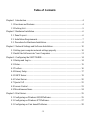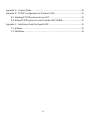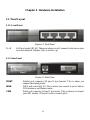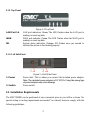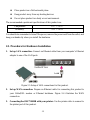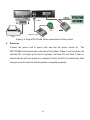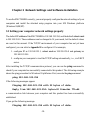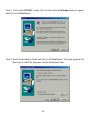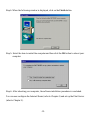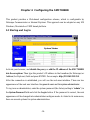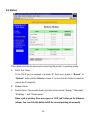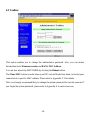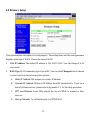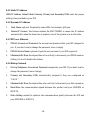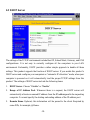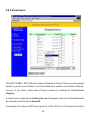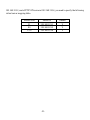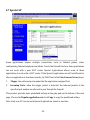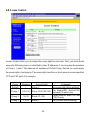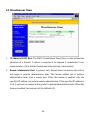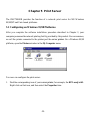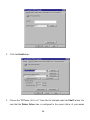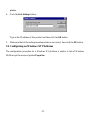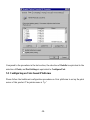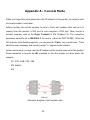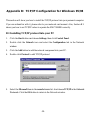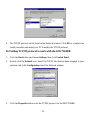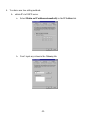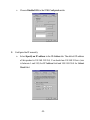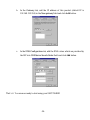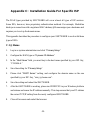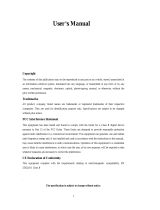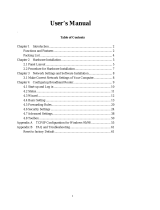SMC Networks Barricade SMC7004BR User manual
- Category
- Print servers
- Type
- User manual
This manual is also suitable for
SMC Networks Barricade SMC7004BR is a versatile device that combines the functionality of a broadband modem and IP sharing, a 4-port 10/100 Mbps auto-sensing Ethernet switch, a print server, a firewall, and a DHCP server. It is suitable for small office and home office needs, providing a complete solution for Internet surfing and sharing office resources. With its VPN support, it allows for the establishment of secure remote connections. The SMC7004BR also features access control, allowing you to assign different access rights to different users.
SMC Networks Barricade SMC7004BR is a versatile device that combines the functionality of a broadband modem and IP sharing, a 4-port 10/100 Mbps auto-sensing Ethernet switch, a print server, a firewall, and a DHCP server. It is suitable for small office and home office needs, providing a complete solution for Internet surfing and sharing office resources. With its VPN support, it allows for the establishment of secure remote connections. The SMC7004BR also features access control, allowing you to assign different access rights to different users.




















-
 1
1
-
 2
2
-
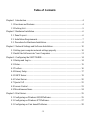 3
3
-
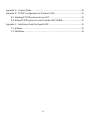 4
4
-
 5
5
-
 6
6
-
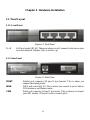 7
7
-
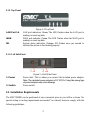 8
8
-
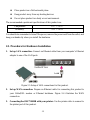 9
9
-
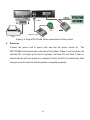 10
10
-
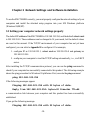 11
11
-
 12
12
-
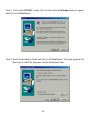 13
13
-
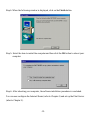 14
14
-
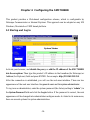 15
15
-
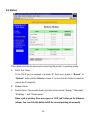 16
16
-
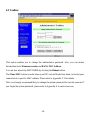 17
17
-
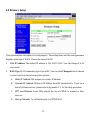 18
18
-
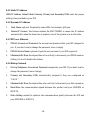 19
19
-
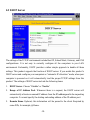 20
20
-
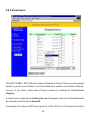 21
21
-
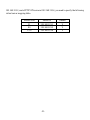 22
22
-
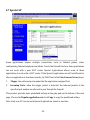 23
23
-
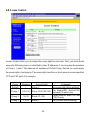 24
24
-
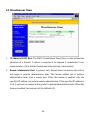 25
25
-
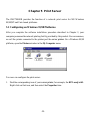 26
26
-
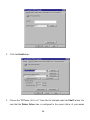 27
27
-
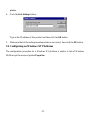 28
28
-
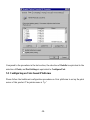 29
29
-
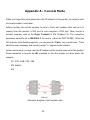 30
30
-
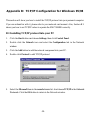 31
31
-
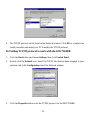 32
32
-
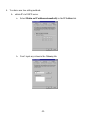 33
33
-
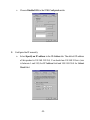 34
34
-
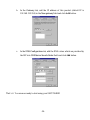 35
35
-
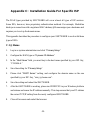 36
36
-
 37
37
SMC Networks Barricade SMC7004BR User manual
- Category
- Print servers
- Type
- User manual
- This manual is also suitable for
SMC Networks Barricade SMC7004BR is a versatile device that combines the functionality of a broadband modem and IP sharing, a 4-port 10/100 Mbps auto-sensing Ethernet switch, a print server, a firewall, and a DHCP server. It is suitable for small office and home office needs, providing a complete solution for Internet surfing and sharing office resources. With its VPN support, it allows for the establishment of secure remote connections. The SMC7004BR also features access control, allowing you to assign different access rights to different users.
Ask a question and I''ll find the answer in the document
Finding information in a document is now easier with AI
Related papers
Other documents
-
Edimax BR-6004 User manual
-
 Eusso GL2411-AR Owner's manual
Eusso GL2411-AR Owner's manual
-
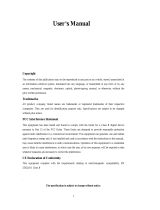 Eusso UIS1400-S9 Owner's manual
Eusso UIS1400-S9 Owner's manual
-
Gigabyte GN-B40 User manual
-
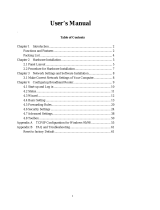 Eusso UIS1400-C8 Owner's manual
Eusso UIS1400-C8 Owner's manual
-
3com 3C510 Installation Map
-
Repotec RP-IP509 Owner's manual
-
Repotec RP-IP509 Owner's manual
-
LevelOne FBR-1411TX User manual
-
LevelOne WBR-3403TX User manual