Page is loading ...

User Guide
www.sprint.com
©2009 Sprint. SPRINT and the logo are trademarks of Sprint. Other
marks are the property of their respective owners. “SANYO” is a
registered trademark of SANYO Electric Co., Ltd. and used under license.
Kyocera manufactures and markets the SANYO wireless line of products.
SANYO SCP-3810

Consejo
Para encontrar esta guía para usuarios en
español, por favor visita a
www.sprint.com y
haz clic en
Support > Phones & Devices.
To find this user guide in Spanish, please
visit www.sprint.com and click Support >
Phones & Devices
.
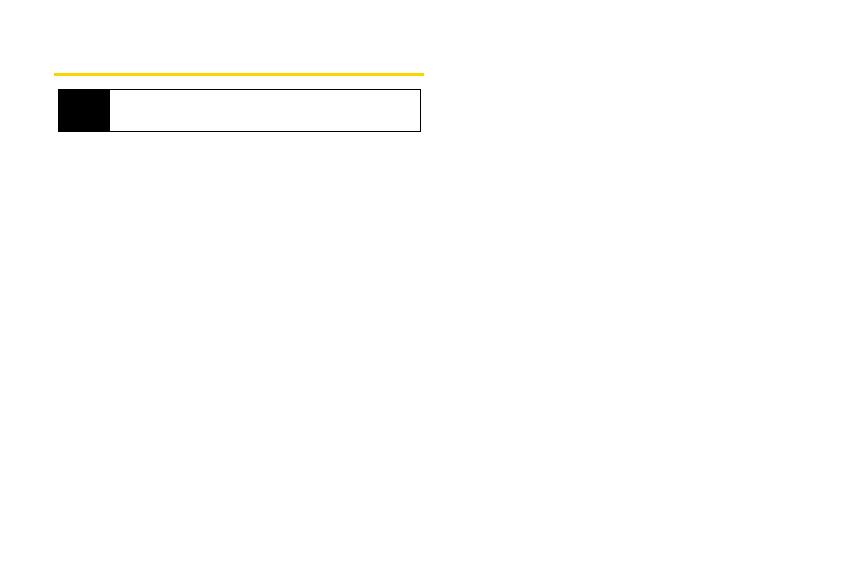
Table of Contents
Introduction . . . . . . . . . . . . . . . . . . . . . . . . . . . . . . . i
Your Phone’s Menu. . . . . . . . . . . . . . . . . . . . . . . . . i
Section 1: Getting Started. . . . . . . . . . . . . . . . . . 1
1A. Setting Up Service . . . . . . . . . . . . . . . . . . . . 2
Setting Up Your Phone . . . . . . . . . . . . . . . . . . . . . . 2
Activating Your Phone . . . . . . . . . . . . . . . . . . . . . . . 3
Setting Up Your Voicemail . . . . . . . . . . . . . . . . . . . 4
Sprint Account Passwords . . . . . . . . . . . . . . . . . . . 4
Getting Help . . . . . . . . . . . . . . . . . . . . . . . . . . . . . . . 5
Section 2: Your Phone . . . . . . . . . . . . . . . . . . . . . 7
2A. Phone Basics . . . . . . . . . . . . . . . . . . . . . . . . 8
Your Phone . . . . . . . . . . . . . . . . . . . . . . . . . . . . . . . . 8
Viewing the Display Screen . . . . . . . . . . . . . . . . . 11
Turning Your Phone On and Off . . . . . . . . . . . . . 13
Battery and Charger . . . . . . . . . . . . . . . . . . . . . . . 14
Navigating Through the Menus . . . . . . . . . . . . . . 16
Displaying Your Phone Number . . . . . . . . . . . . . 16
Setting the Keyguard . . . . . . . . . . . . . . . . . . . . . . 17
Making and Answering Calls . . . . . . . . . . . . . . . 18
Entering Text . . . . . . . . . . . . . . . . . . . . . . . . . . . . . . 26
Simple Data Exchange . . . . . . . . . . . . . . . . . . . . 30
2B. Settings . . . . . . . . . . . . . . . . . . . . . . . . . . . . . 32
Display Settings . . . . . . . . . . . . . . . . . . . . . . . . . . . 32
Volume Settings . . . . . . . . . . . . . . . . . . . . . . . . . . 35
Ringer Settings . . . . . . . . . . . . . . . . . . . . . . . . . . . 36
Messaging Settings . . . . . . . . . . . . . . . . . . . . . . . 38
Airplane Mode . . . . . . . . . . . . . . . . . . . . . . . . . . . . 41
TTY Use With Sprint Service . . . . . . . . . . . . . . . . 41
Using the Hearing Aid Device Compatibility
Function . . . . . . . . . . . . . . . . . . . . . . . . . . . . . . . . . 43
Phone Setup Options . . . . . . . . . . . . . . . . . . . . . . 43
Security Settings . . . . . . . . . . . . . . . . . . . . . . . . . . 45
2C. History . . . . . . . . . . . . . . . . . . . . . . . . . . . . . . 50
Viewing History . . . . . . . . . . . . . . . . . . . . . . . . . . . 50
History Thread . . . . . . . . . . . . . . . . . . . . . . . . . . . . 51
History Details . . . . . . . . . . . . . . . . . . . . . . . . . . . . 51
History Options . . . . . . . . . . . . . . . . . . . . . . . . . . . 52
Making a Call From History . . . . . . . . . . . . . . . . . 52
Saving a Number From History . . . . . . . . . . . . . 52
Making a New Group Entry From History . . . . . 53
Tip
Looking for something? If you don’t see it in the
headings listed here, try the Index on page 140.

Deleting History . . . . . . . . . . . . . . . . . . . . . . . . . . . 53
2D. Contacts . . . . . . . . . . . . . . . . . . . . . . . . . . . . 54
About Contacts . . . . . . . . . . . . . . . . . . . . . . . . . . . 54
Displaying Contacts Entries . . . . . . . . . . . . . . . . 55
Displaying Contacts Details . . . . . . . . . . . . . . . . 55
Adding a New Contacts Entry . . . . . . . . . . . . . . 56
Editing a Contacts Entry . . . . . . . . . . . . . . . . . . . 56
Creating a Group . . . . . . . . . . . . . . . . . . . . . . . . . . 57
Editing Groups . . . . . . . . . . . . . . . . . . . . . . . . . . . . 57
Finding Contacts Entries . . . . . . . . . . . . . . . . . . . 58
Using Contacts Information in Other
Applications . . . . . . . . . . . . . . . . . . . . . . . . . . . . . . 59
Assigning Speed Dial Numbers . . . . . . . . . . . . 60
Selecting a Ringer Type for an Entry . . . . . . . . 60
Assigning a Picture to an Entry . . . . . . . . . . . . . . 61
Secret Contacts Entries . . . . . . . . . . . . . . . . . . . . . 61
My Name Card . . . . . . . . . . . . . . . . . . . . . . . . . . . 62
Dialing Sprint Services . . . . . . . . . . . . . . . . . . . . 62
Wireless Backup . . . . . . . . . . . . . . . . . . . . . . . . . . 63
2E. Calendar and Tools . . . . . . . . . . . . . . . . . . 65
Calendar . . . . . . . . . . . . . . . . . . . . . . . . . . . . . . . . 65
Alarm . . . . . . . . . . . . . . . . . . . . . . . . . . . . . . . . . . . 68
Calculator . . . . . . . . . . . . . . . . . . . . . . . . . . . . . . . . 69
World Clock . . . . . . . . . . . . . . . . . . . . . . . . . . . . . . 69
Countdown Timer . . . . . . . . . . . . . . . . . . . . . . . . . 70
Stopwatch . . . . . . . . . . . . . . . . . . . . . . . . . . . . . . . . 70
2F. Voice Services . . . . . . . . . . . . . . . . . . . . . . . 71
Automatic Speech Recognition (ASR) . . . . . . . . 71
Managing Voice Services . . . . . . . . . . . . . . . . . . 75
2G. Camera . . . . . . . . . . . . . . . . . . . . . . . . . . . . 77
Taking Pictures . . . . . . . . . . . . . . . . . . . . . . . . . . . . 77
Storing Pictures . . . . . . . . . . . . . . . . . . . . . . . . . . . 82
Sending Sprint Picture Mail . . . . . . . . . . . . . . . . . 84
Viewing Sprint Picture Mail . . . . . . . . . . . . . . . . . 87
Managing Sprint Picture Mail . . . . . . . . . . . . . . . 87
Printing Pictures From Your Phone . . . . . . . . . . . 89
2H. Bluetooth . . . . . . . . . . . . . . . . . . . . . . . . . . . 91
About Bluetooth . . . . . . . . . . . . . . . . . . . . . . . . . . . 91
Turning Bluetooth On and Off . . . . . . . . . . . . . . . 91
Making Your Phone Discoverable . . . . . . . . . . . 91
Bluetooth Menu . . . . . . . . . . . . . . . . . . . . . . . . . . . 92
Pairing Bluetooth Devices . . . . . . . . . . . . . . . . . . 93
Viewing the Trusted Devices List . . . . . . . . . . . . . 94
Sending Data via Bluetooth . . . . . . . . . . . . . . . . . 95
Printing Pictures via Bluetooth . . . . . . . . . . . . . . . 95
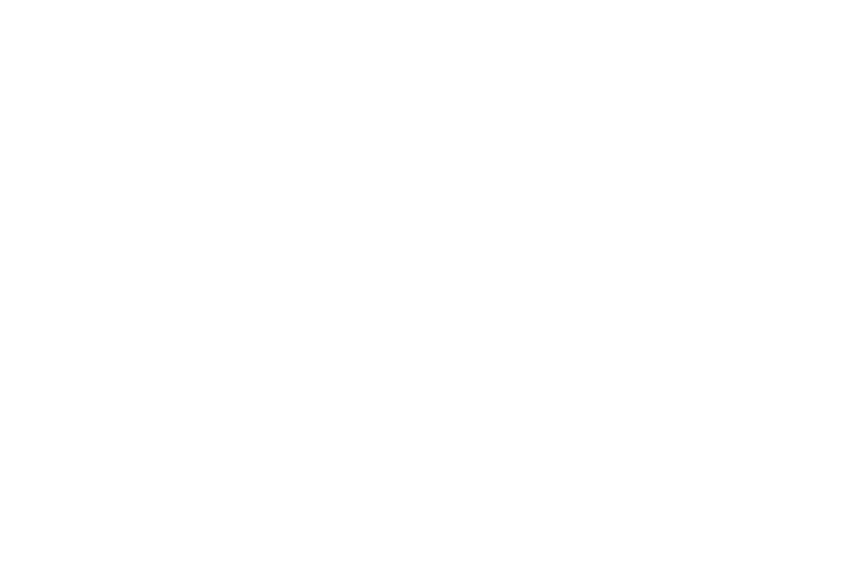
Section 3: Sprint Service. . . . . . . . . . . . . . . . . . 97
3A. Sprint Service: The Basics . . . . . . . . . . . 98
Voicemail . . . . . . . . . . . . . . . . . . . . . . . . . . . . . . . . . 98
Text Messaging (SMS) . . . . . . . . . . . . . . . . . . . . 101
SMS Voice Messaging . . . . . . . . . . . . . . . . . . . . 104
Caller ID . . . . . . . . . . . . . . . . . . . . . . . . . . . . . . . . . 106
Call Waiting . . . . . . . . . . . . . . . . . . . . . . . . . . . . . . 106
Making a 3-Way Call . . . . . . . . . . . . . . . . . . . . . . 107
Call Forwarding . . . . . . . . . . . . . . . . . . . . . . . . . . 107
Roaming . . . . . . . . . . . . . . . . . . . . . . . . . . . . . . . . 108
3B. Web and Data Services . . . . . . . . . . . . . 111
Getting Started With Data Services . . . . . . . . . 111
Accessing Messages . . . . . . . . . . . . . . . . . . . . . 114
Downloading Games, Ringers, and More . . . . 117
Browser Menu . . . . . . . . . . . . . . . . . . . . . . . . . . . 120
Data Services FAQs . . . . . . . . . . . . . . . . . . . . . . . 123
3C. GPS Navigation . . . . . . . . . . . . . . . . . . . . 124
GPS Services . . . . . . . . . . . . . . . . . . . . . . . . . . . . 124
Sprint Navigation . . . . . . . . . . . . . . . . . . . . . . . . . 125
Sprint Family Locator . . . . . . . . . . . . . . . . . . . . . 126
Section 4: Safety and Warranty Information. . 127
4A. Important Safety Information . . . . . . . . . 128
General Precautions . . . . . . . . . . . . . . . . . . . . . . 128
Maintaining Safe Use of and Access to
Your Phone . . . . . . . . . . . . . . . . . . . . . . . . . . . . . 129
Using Your Phone With a Hearing Aid
Device . . . . . . . . . . . . . . . . . . . . . . . . . . . . . . . . . . 130
Caring for the Battery . . . . . . . . . . . . . . . . . . . . . 132
Radio Frequency (RF) Energy . . . . . . . . . . . . . 133
Owner’s Record . . . . . . . . . . . . . . . . . . . . . . . . . . 135
User Guide Proprietary Notice . . . . . . . . . . . . . 135
4B. Manufacturer’s Warranty . . . . . . . . . . . . 136
Manufacturer’s Warranty . . . . . . . . . . . . . . . . . . 137
Index . . . . . . . . . . . . . . . . . . . . . . . . . . . . . . . . . . . 140
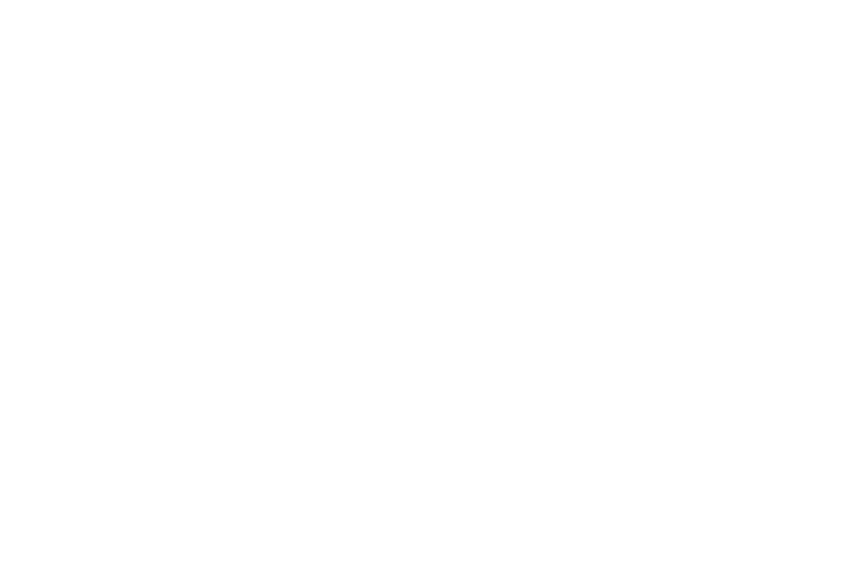

i
Introduction
This User Guide introduces you to Sprint
®
service and all
the features of your new phone. It’s divided into four
sections:
⽧ Section 1: Getting Started
⽧ Section 2: Your Phone
⽧ Section 3: Sprint Service
⽧ Section 4: Safety and Warranty Information
Your Phone’s Menu
The following table outlines your phone’s main menu
structure. For more information about using your
phone’s menus, see “Navigating Through the Menus”
on page 16.
User
Guide
Note
Because of updates in phone software, this
printed guide may not be the most current
version for your phone. Visit
www.sprint.com
and log on to
My Sprint to access the most
recent version of the user guide.
WARNING
Please refer to the Important Safety
Information
section on page 128 to learn
about information that will help you safely use
your phone. Failure to read and follow the
Important Safety Information in this phone
guide may result in serious bodily injury,
death, or property damage.
Missed Alerts
History
Maps
1: Navigation
2: Family Locator
Web
Messages
1: Voicemail
1: Call Voicemail 2: Details
3: Reset Indicator

ii
2: Send Message
1: Text Message 2: Picture Mail
3: Email 4: IM
5: Voice SMS
3: Text Messages
4: Picture Mail
5: Email
6: IM
7: Chat & Dating
8: Voice SMS
9: Settings
1: Notification 2: Callback Number
3: Signature 4: Preset Messages
5: Voice SMS Options
Contacts
Photos
1: Camera
Press the right softkey to view the following options:
1: Picture Mode 2: Zoom
3: Self-Timer 4: Fun Tools
5: Image Controls 6: CameraSettings
7: Review Media 8: Key Guidance
9: User Settings
2: Picture Mail
3: My Albums
1: In Phone 2: Online Albums
4: PictBridge
5: Order Prints
6: Settings & Info
1: Location 2: Status Bar
3: Slideshow Interval 4: Account Info
5: Help
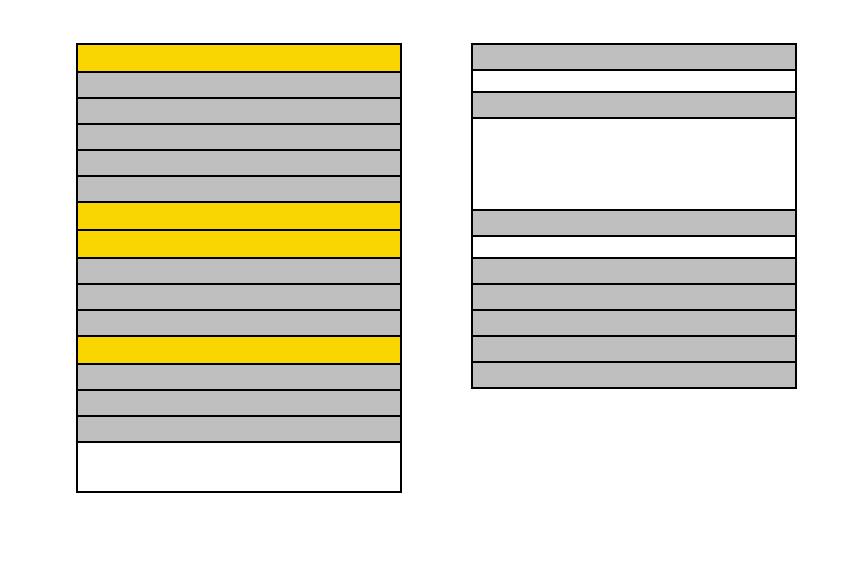
iii
My Stuff
1: Games
2: Ringers
3: Screen Savers
4: Applications
5: Call Tones
Shopping
My Account
1: Account Details
2: Hear Minutes
3: Hear Balance
Tools
1: Alarm
2: Calendar
3: Bluetooth
1: On/Off 2: Visibility
3: Add New 4: Trusted Devices
5: My Bluetooth Info
4: Update Phone
1: Software Version 2: PRL Version
5: Wireless Backup
(Before subscribing)
1: Subscribe 2: Learn More
(After subscribing)
1: Alert 2: View Status
3: Troubleshoot 4: Learn More
5: Unsubscribe
6: Voice Services
1: Voice Recognition 2: Voice Memo
7: Assigned Media
8: Calculator
9: Countdown
0: Stopwatch
*: World Clock
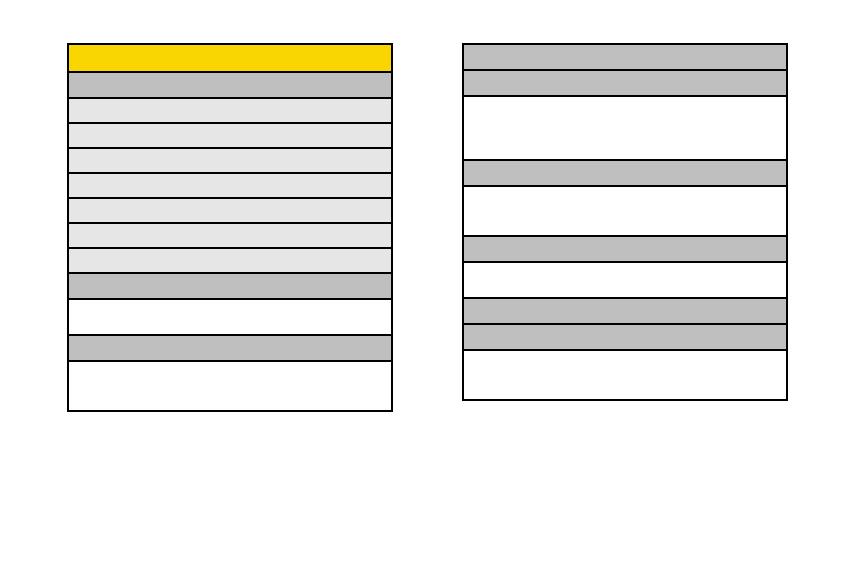
iv
Settings
1: Display
1: Screensaver
2: Brightness
3: Backlight
4: Picture ID
5: Power Save Mode
6: Clock/Calendar
7: Greeting
2: Volume
1: Incoming Ringer 2: Playback Volume
3: Power Up/Down 4: Key Beeps
3: Ringers
1: Incoming Calls 2: Voicemail
3: Messages 4: Calendar
5: Power Up/Down
4: Keyguard
5: Text Entry
1: Input Language 2: My Words
3: Word Prediction 4: Word Completion
5: Word Scan 6: Word Choice List
7: Auto-Complete 8: Help
6: Phone Info
1: Phone#/User ID 2: Memory Status
3: Icon Glossary 4: Version
5: Advanced 6: My Account
7: Lock Phone
1: Lock Now 2: Change Lock Code
3: Lock Code Hint
8: Parental Controls
9: Reset/Delete
1: Reset Settings 2: Reset Phone
3: Reset Picture Mail 4: Delete Stuff
5: Change Lock Code

v
0: Others
1: Accessibility
1: Voice Services 2: TTY
3: Font Size 4: Vibrate Type
5: Hearing Aid
2: Airplane Mode
3: Alerts
1: Beep Each Minute 2: Out of Service
3: Connect
4: Call Setup
1: Abbrev. Dial 2: Call Answer
3: Auto-Answer
5: Data
1: Data On/Data Off 2: Net Guard
3: Update Data Profile
6: Headset Mode
1: Normal 2: Headset Only
7: Language
1: English 2: Español
8: Location
9: Roaming
1: Set Mode 2: Call Guard
3: Data Roam Guard
0: Navigation Keys
1: Left Navigation 2: Right Navigation
(Calendar) (Web)
3: Up Navigation 4: Down Navigation
(Text Message) (My Stuff)
In Use Menu
Press OPTIONS (right softkey) to display the following
options:
1: Save/Contact Details 2: Main Menu
3: 3-Way Call 4: Contacts
5: Voice Memo 6: Phone Info
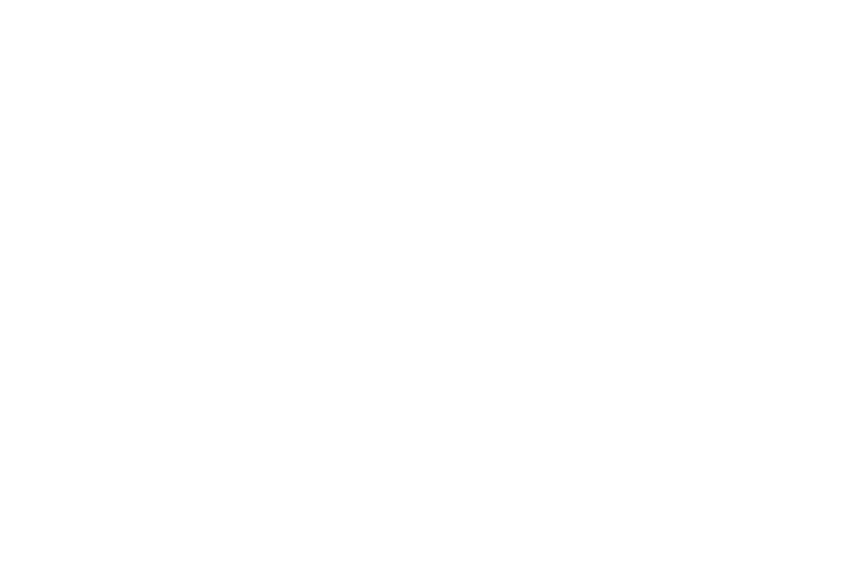

Section 1
Getting Started
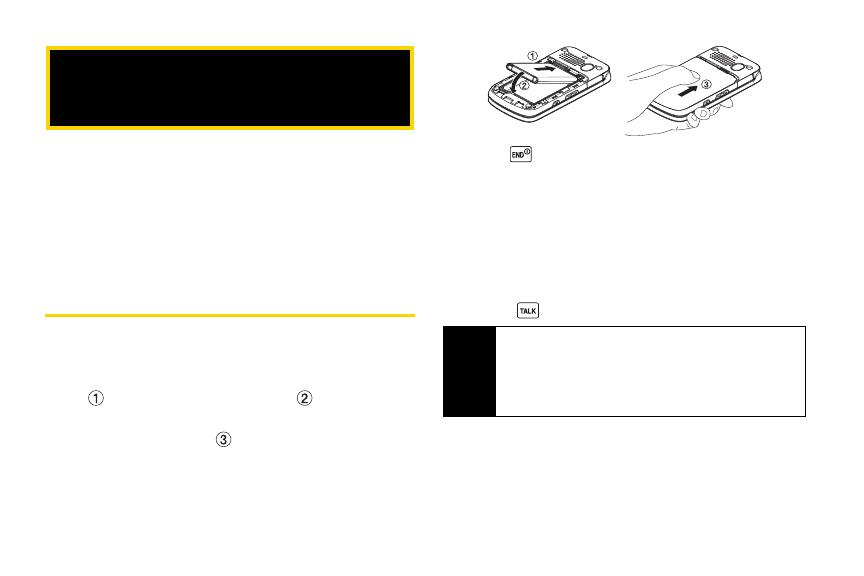
2 1A. Setting Up Service
⽧ Setting Up Your Phone (page 2)
⽧ Activating Your Phone (page 3)
⽧ Setting Up Your Voicemail (page 4)
⽧ Sprint Account Passwords (page 4)
⽧ Getting Help (page 5)
Setting Up Your Phone
1. Install the battery.
䡲 Insert the battery into the opening on the back of
the phone, making sure the connectors align
( ), and gently press it down ( ).
䡲 Position the battery cover and slide it upward until
it snaps into place ( ).
2. Press to turn the phone on.
䡲 If your phone is activated, it will turn on, search for
Sprint service, and enter standby mode.
䡲 If your phone is not yet activated, see “Activating
Your Phone” on page 3 for more information.
3. Make your first call.
䡲 Use your keypad to enter a phone number.
䡲 Press .
1A. Setting Up Service
Note
Your phone’s battery should have enough charge for
your phone to turn on and find a signal, set up your
voicemail, and make a call. You should fully charge
your battery as soon as possible. See “Charging the
Battery” on page 15 for details.

Setting Up Service
1A. Setting Up Service 3
Activating Your Phone
䢇 If you purchased your phone at a Sprint Store, it is probably
activated and ready to use.
䢇 If you received your phone in the mail and it is for a new Sprint
account or a new line of service, it is designed to activate
automatically. To confirm your activation, make a
phone call.
䢇 If you received your phone in the mail and you are activating a
new phone for an existing number on your account, you will
need to go online to activate the number on your
new phone.
䡲 From your computer’s Web browser, go to
www.sprint.com/activate and complete the onscreen
instructions to activate your phone.
When you have finished, make a phone call to
confirm your activation. If your phone is still not
activated or you do not have access to the Internet,
contact Sprint Customer Service at
1-888-211-4727 for
assistance.
Tip
Do not press END while the phone is being activated.
Pressing
END cancels the activation process.
Note
If you are having difficulty with activation, contact
Sprint Customer Service by dialing
1-888-211-4727
from any other phone.

4 1A. Setting Up Service
Setting Up Your Voicemail
Your phone automatically transfers all unanswered
calls to your voicemail, even if your phone is in use or
turned off. You should set up your Sprint Voicemail and
personal greeting as soon as your phone is activated.
1. From standby mode, press and hold .
2. Follow the system prompts to:
䡲 Create your passcode.
䡲 Record your name announcement.
䡲 Record your greeting.
For more information about using your voicemail, see
“Voicemail” on page 98.
Sprint Account Passwords
As a Sprint customer, you enjoy unlimited access to
your personal account information, your voicemail
account, and your data services account. To ensure
that no one else has access to your information, you
will need to create passwords to protect your privacy.
Account User Name and Password
If you are the account owner, you will create an account
user name and password when you sign on to
www.sprint.com. (Click Need to register for access? to get
started.) If you are not the account owner (if someone
else receives the bill for your Sprint service), you can
get a sub-account password at
www.sprint.com.
Voicemail Password
You will create your voicemail password (or passcode)
when you set up your voicemail. See “Setting Up Your
Voicemail” for more information on your voicemail
password.
Note
Voicemail Passcode
Sprint strongly recommends that you create a
passcode when setting up your voicemail to protect
against unauthorized access. Without a passcode,
anyone who has access to your handset is able to
access your voicemail messages.
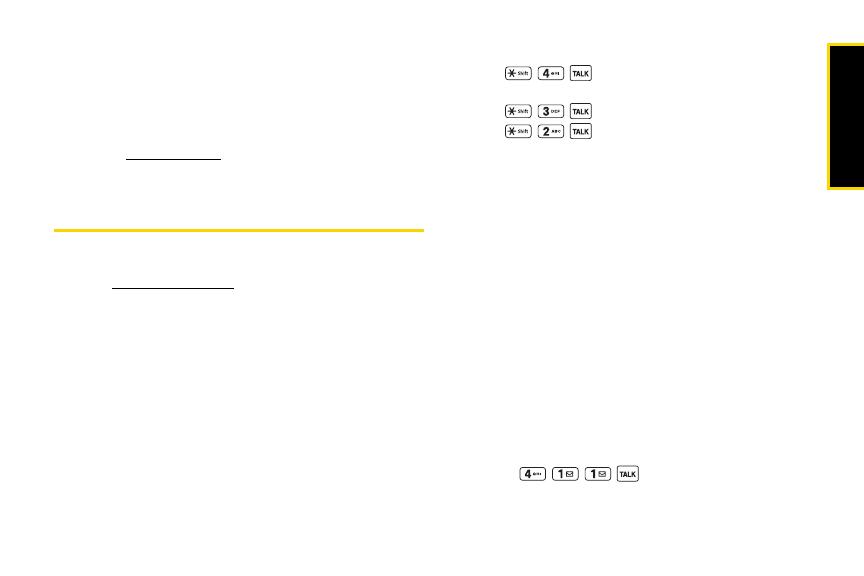
Setting Up Service
1A. Setting Up Service 5
Data Services Password
With your Sprint phone, you may elect to set up an
optional data services password to control data (Web)
access and authorize Premium Service purchases.
For more information, or to change your passwords,
sign on to
www.sprint.com or call Sprint Customer
Service at
1-888-211-4727.
Getting Help
Managing Your Account
Online: www.sprint.com
䢇 Access your account information.
䢇 Check your minutes used (depending on your Sprint
service plan).
䢇 View and pay your bill.
䢇 Enroll in Sprint online billing and automatic payment.
䢇 Purchase accessories.
䢇 Shop for the latest Sprint phones.
䢇 View available Sprint service plans and options.
䢇 Learn more about data services and other products
like Sprint Picture Mail, games, ringers, screen
savers, and more.
From Your Sprint Phone
䢇 Press to check minute usage and
account balance.
䢇 Press to make a payment.
䢇 Press to access a summary of your
Sprint service plan or get answers to other questions.
From Any Other Phone
䢇 Sprint Customer Service: 1-888-211-4727.
䢇 Business Customer Service: 1-800-927-2199.
Sprint 411
Sprint 411 gives you access to a variety of services and
information through your phone, including residential,
business, and government listings; movie listings or
showtimes; driving directions, restaurant reservations,
and major local event information. You can get up to
three pieces of information per call, and the operator
can automatically connect your call at no additional
charge.
There is a per-call charge to use Sprint 411, and you
will be billed for airtime.
䊳 Press .
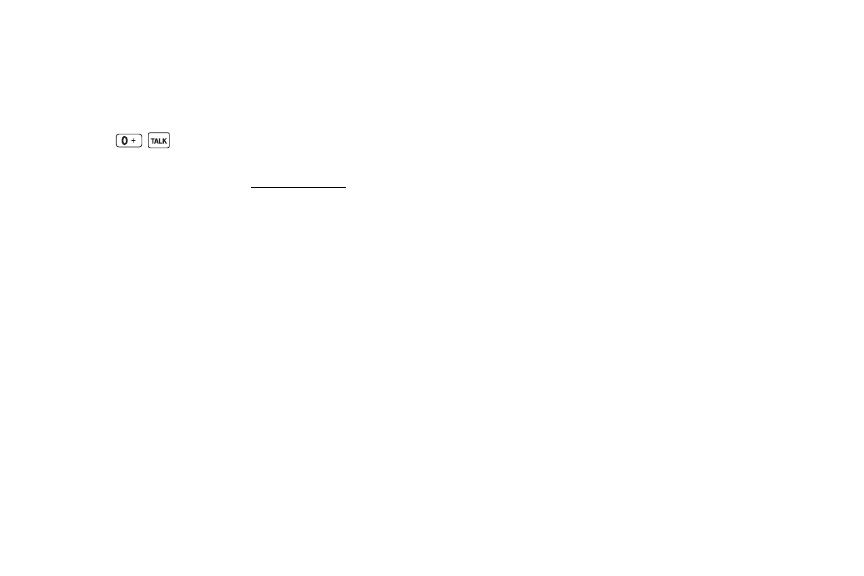
6 1A. Setting Up Service
Sprint Operator Services
Sprint Operator Services provides assistance when
placing collect calls or when placing calls billed to a
local telephone calling card or third party.
䊳 Press .
For more information or to see the latest in products
and services, visit us online at
www.sprint.com.
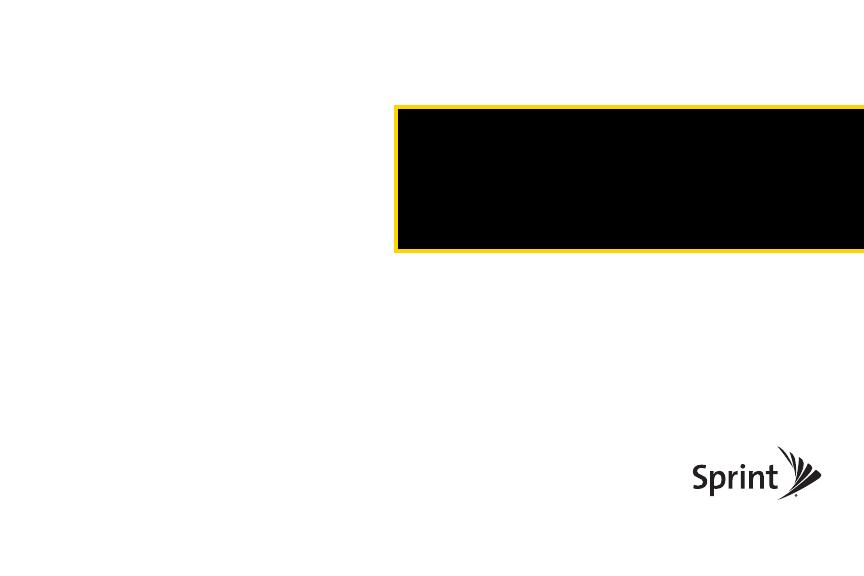
Section 2
Your Phone
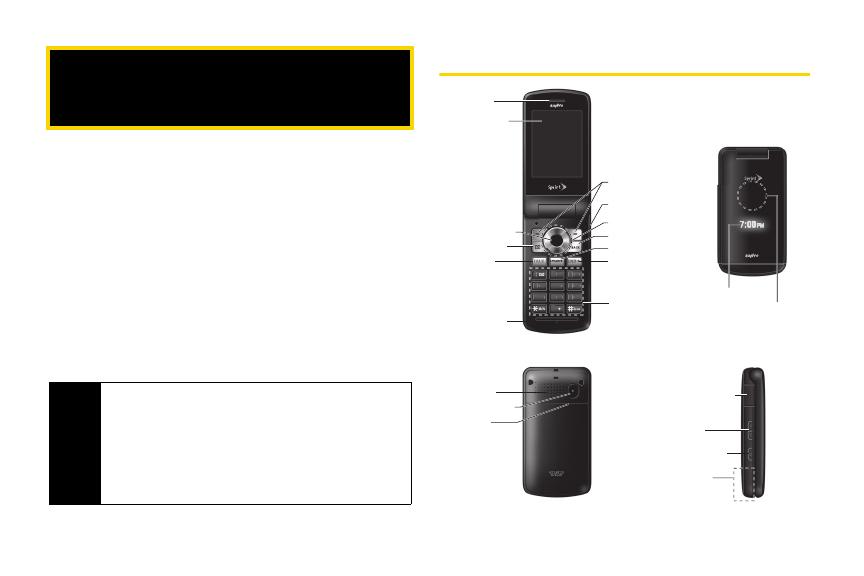
8 2A. Phone Basics
⽧ Your Phone (page 8)
⽧ Viewing the Display Screen (page 11)
⽧ Turning Your Phone On and Off (page 13)
⽧ Battery and Charger (page 14)
⽧ Navigating Through the Menus (page 16)
⽧ Displaying Your Phone Number (page 16)
⽧ Setting the Keyguard (page 17)
⽧ Making and Answering Calls (page 18)
⽧ Entering Text (page 26)
⽧ Simple Data Exchange (page 30)
Your Phone
2A. Phone Basics
Tip
Phone Software Upgrades – Updates to your
phone’s software may become available from time to
time. Sprint will automatically upload critical updates
to your phone. You can also use the menu to check
for and download updates. Press
MENU/OK >
Tools > Update Phone > Software Version
to search
for and download available updates.
MENU
OK
1
1
4
4
7
7
2
2
5
5
8
8
0
0
3
3
6
6
9
9
GHI
J
KL
TUV
ABC
MNO
WXY
Z
DEF
PQRS
Q
1. Earpiece
2. Main Screen
14. LED Indicator
13. Softkeys
15. Outer Screen
12. Headset Jack
3. MENU/OK Key
11. Navigation Key
4. Camera Key
10. BACK Key
5. TALK Key
9. SPEAKER Key
8. END/POWER Key
7. Keypad
6. Microphone
19. Micro-USB Connector
16. Speaker
20. Volume Button
17. Camera Lens
21. Side Camera Button
18. Battery
Release Latch
22. Internal Antenna
/
