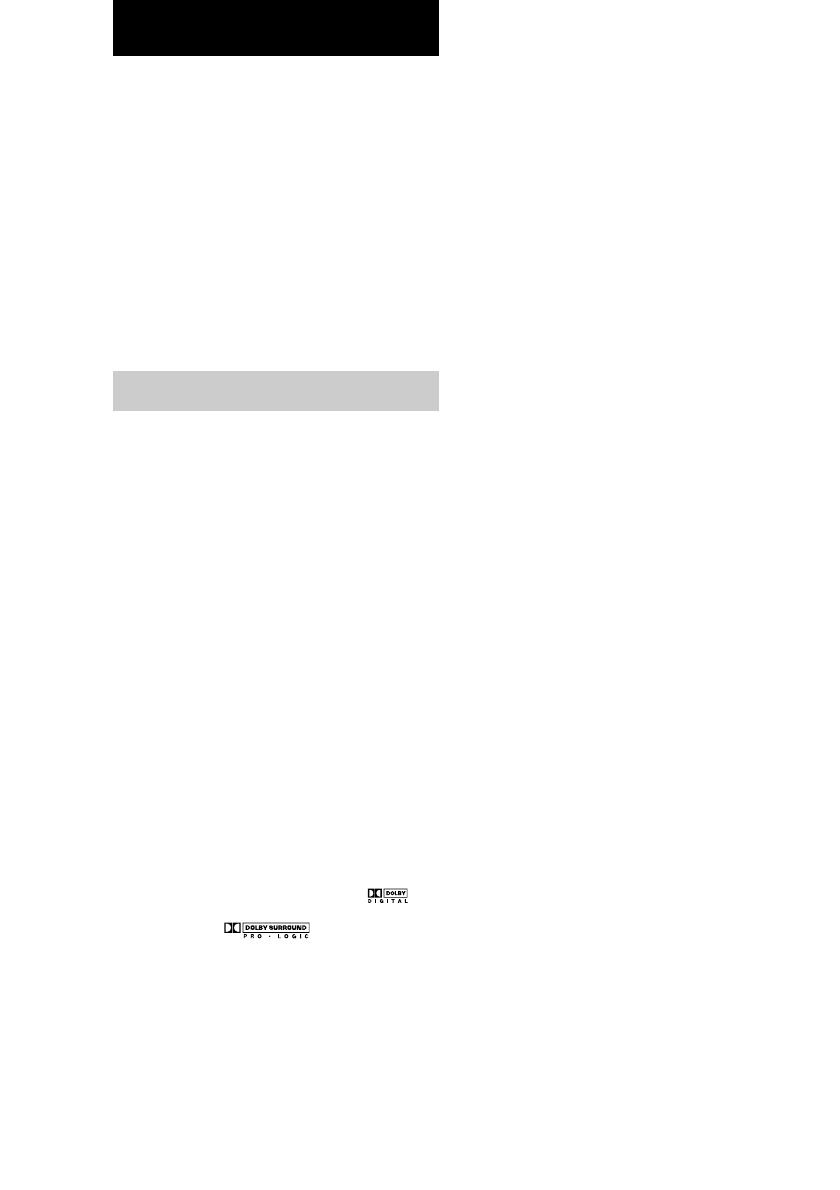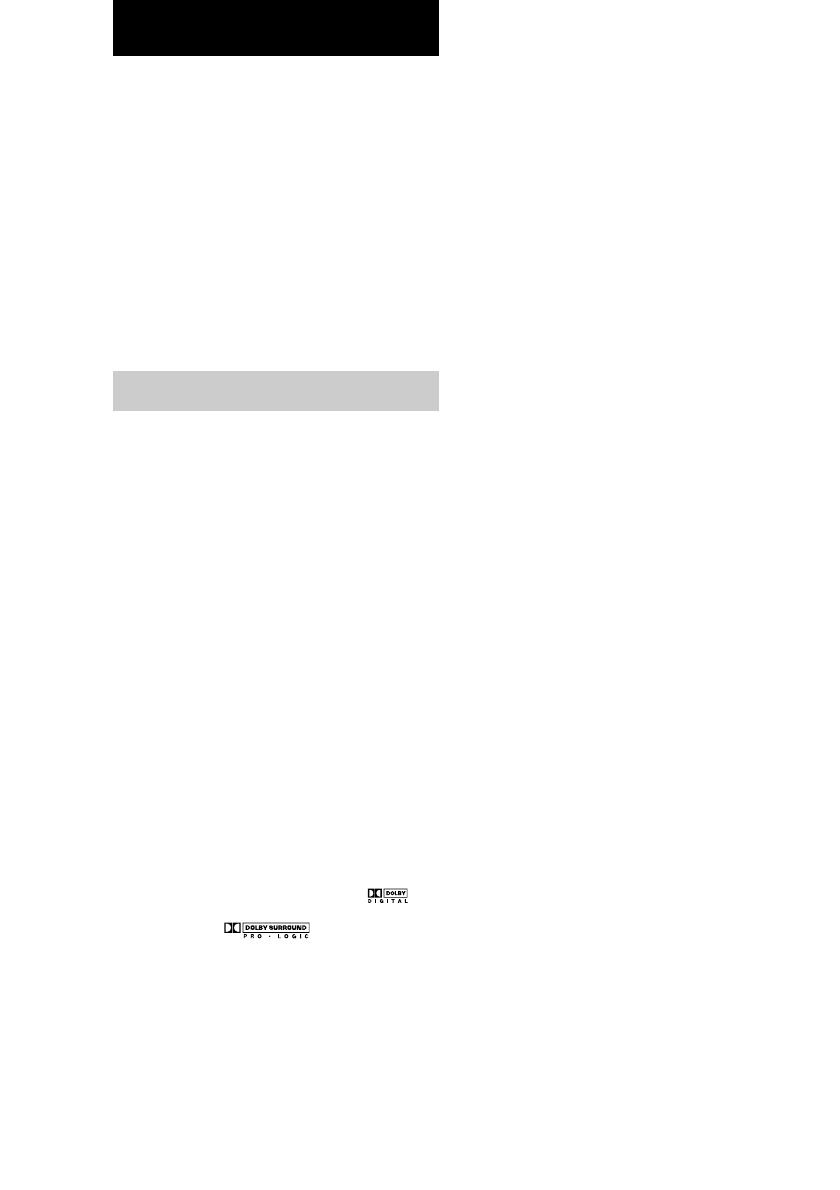
18
GB
Enjoying Surround Sound
You can take advantage of surround sound
simply by selecting one of the receiver’s pre-
programmed sound fields. They bring the
exciting and powerful sound of movie theaters
and concert halls into your home. You can also
customize the sound fields to obtain the sound
you want by changing the various surround
parameters.
To fully enjoy surround sound, you must
register the number and location of you
speakers. See “Multi channel surround setup”
starting from page 12 to set the speaker
parameters before enjoying surround sound.
Selecting a sound field
You can enjoy surround sound simply by
selecting one of the pre-programmed sound
fields according to the program you want to
listen to.
Press SOUND FIELD +/– repeatedly to
select the sound field you want.
The current sound field is indicated in the
display. See pages 18–19 for information on
each sound field.
To turn the surround effect off
Press AUTO DEC, or select 2CH ST.
Tips
• The receiver memorizes the last sound field selected
for each program source (Sound Field Link).
Whenever you select a program source, the sound
field that was last applied is automatically applied
again. For example, if you listen to DVD with
HALL as the sound field, change to a different
program source, then return to DVD, HALL will be
applied again.
• You can identify the encoding format of program
software by looking at its packaging.
Dolby Digital discs are labeled with the
logo, and Dolby Surround encoded programs are
labeled with the logo.
About DCS (Digital Cinema Sound)
DCS
DCS is the concept name of the surround
technology for home theater developed by
Sony. DCS uses the DSP (Digital Signal
Processor) technology to reproduce the sound
characteristics of an actual cinema cutting
studio in Hollywood.
When played at home, DCS will create a
powerful theater effect that mimics the artistic
combination of sound and action as envisioned
by the movie director.
x AUTO DEC
Automatically detects the type of audio signal
being input (Dolby Digital, DTS, or standard 2
channel stereo) and performs the proper
decoding if necessary. This mode presents the
sound as it was recorded/encoded, without
adding any effects (ex. reverberation).
x 2CH ST.
Outputs the sound from the front left and right
speakers only. Standard 2 channel (stereo)
sources completely bypass the sound field
processing. Multi channel surround formats are
downmixed to 2 channel.
x NORM.SURR. (Normal Surround)
Software with multi channel surround audio
signals is played back according to the way it
was recorded. Software with 2 channel audio
signals is decoded with Dolby Pro Logic (II) to
create surround effects.
x C.ST.EX A–C DCS
• C.ST.EX A reproduces the sound
characteristics of Sony Pictures Entertainment’s
classic editing studio.
• C.ST.EX B reproduces the sound characteristics
of Sony Pictures Entertainment’s mixing studio
which is one of the most up-to-date facilities in
Hollywood.
• C.ST.EX C reproduces the sound characteristics
of Sony Pictures Entertainment’s BGM
recording studio.