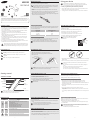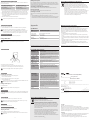Safety precautions
When using your device while driving, follow local regulations in the region you are in.
Never disassemble or modify your device for any reason. Doing this may cause the •
device to malfunction or become combustible. Bring the device to an authorised
service centre to repair it.
Keep your device and all accessories out of the reach of small children or animals. •
Small parts may cause choking or serious injury if swallowed.
Avoid exposing your device to very cold or very hot temperatures (below 5 °C or •
above 35 °C).
Extreme temperatures can cause the deformation of the device and reduce the
charging capacity and life of your device.
Do not allow your device to get wet — liquids can cause serious damage. Do not •
handle your device with wet hands. Water damage to your device can void your
manufacturer’s warranty.
Avoid using your device’s light close to the eyes of children or animals.•
Do not use the device during a thunderstorm. Thunderstorms can cause the device •
to malfunction and increase the risk of electric shock.
Excessive exposure to loud sounds can cause hearing damage. Exposure to
loud sounds while driving may distract your attention and cause an accident.
Use only the minimum volume setting necessary to hear your conversation.
Instructional icons
Before you start, familiarise yourself with the icons you will see in this manual:
Warning—situations that could cause injury to yourself or others
Caution—situations that could cause damage to your device or other
equipment
Note—notes, usage tips, or additional information
Getting started
Your device overview
Make sure you have the following items: device, replacement nibs, nib extractor tool,
•
travel adapter and user manual. The supplied items may vary.
Do not apply any excessive pressure to the Pen clip.
•
Button functions
Button Function
Talk
button
Press to turn the device on or off.
•
With the device turned off, press and hold for 3 seconds to
•
enter Pairing mode.
Press to answer or end a call.
•
Press and hold to reject an incoming call.
•
Press and hold to place a call on hold.
•
Press and hold to switch between calls.
•
Volume
button
Press to adjust the volume.
•
Press and hold to turn the microphone on or off during a call.
•
Side
button
Press and hold to perform various S Pen actions.
•
Charging the device
This device has a rechargeable internal battery which is non-removable. Make sure the
device is fully charged before using it for the first time.
Use only Samsung-approved chargers. Unauthorised or Non-Samsung chargers
could cause damage to the device or in extreme circumstances an explosion, it
could also invalidate any warranty on the product.
Lift the cover of the charging socket with your fingernail and connect the travel
1
adapter.
Plug the travel adapter in to the wall socket. During charging, the indicator light will turn 2
red. If charging does not begin, unplug the travel adapter and plug it in again.
When the device is fully charged, the red indicator light changes to blue. Unplug the travel
3
adapter from the wall socket and the device.
Assembling the device
If required, assemble the device as shown below.
When the spring falls out, press the spring into the device.
1
Press the S-Pen into the device, aligning with the device’s side button.2
Fasten the nib cover.3
Make sure the button of the wacom pen aligns properly with the side button of your
•
device.
Spring and S-Pen inside the device are not sold separately.
•
Turning the Bluetooth on or off
You can use the Bluetooth feature when the device is turned on.
To turn on your device, press and hold the Talk button. •
The indicator light flashes blue 4 times.
To turn off your device, press and hold the Talk button for 3 seconds. •
The indicator lights flashes blue and red then turns off.
Turning the device on for the first time, it will automatically enter pairing mode for
about 3 minutes.
Turning the indicator light on or off
The status light is to show you the current status of your device, but if it bothers you at
night, you can turn it off.
Press and hold both Volume buttons at the same time to turn the indicator light on
•
or off.
You cannot switch the indicator off while in pairing mode.
•
The indicator light will always work when the device is turned on or off, when a call is
•
received, in Pairing mode and when the battery is low.
Setting the vibration mode
You can set your device to vibrate when it is turned on or off and receives a call.
Press and hold both the Talk button and Volume up button at the same time to set the •
vibration mode. Your device vibrates.
Press and hold the Talk button and Volume up button at the same time again to cancel •
the vibration mode. The indicator light flashes red twice.
Checking the battery level
To check the battery level, press and hold the Volume down button and the Talk button
at the same time. Depending on the battery level, the indicator light flashes 5 times in
one of the following colours:
Battery level Indicator light colour
Above 80%
Blue
80 ~20%
Violet
Below 20%
Red
When the device battery is low
The device indicator light flashes red and you can hear beeps. If the device powers off
during a call, the call will be automatically transferred to the phone.
Repeatedly charging and discharging of the device, over time will cause the
battery performance to diminish. This is normal for all rechargeable batteries.
Using your device
Activated functions and features may differ depending on the phone type.
•
Some devices, especially those that are not tested or approved by the Bluetooth
•
Special Interest Group (SIG), may be incompatible with your device.
To ensure you get the best performance from your device
Keep the distance between your device and device as small as possible and avoid
•
placing your body or other objects in the signals path.
Covering your device could affect its performance so keep contact to a minimum.
•
Using the device as the S Pen
S Pen offers all the great features of your device in addition to traditional controls, such
as tapping or flicking. Hold the pen in location where you can press the side button by
your thumb or forefinger.
Press and hold the side buttons to perform the following actions.
Back : Drag the S Pen to the left to return to the previous screen.•
Menu : Drag the S Pen up to access a list of options.•
Screen capture : Tap and hold the screen to capture a screen shot.•
Quick memo : Double-tap to launch the quick memo function.•
S Pen may function differently or malfunction
depending on the device and applications
when in use.
Replacing the pen nib
Grasp the tip of the nib in the device with the groove of nib extractor tool and gently 1
pull the nib out.
Insert a new nib into the tip of the device where you just removed the old nib until it clicks2
The black nib should be replaced with new one, if the white portion becomes
•
worn out.
Do not insert the round end of the pen nib into the device. This may damage the
•
device.
Do not over press the nib when you insert the tip into the device.
•
Be careful not to clip your finger into the nib extractor.
•
Do not re-use old pen nibs. Used pen nibs might cause your device to malfunction.
•
Pairing and connecting the device
Pairing means a unique and encrypted wireless connection between two Bluetooth
devices when they agree to communicate with each other.
In Pairing mode, two devices should be placed close enough.
Pairing and connecting the device with a phone
Enter Pairing mode. The indicator light turns blue and stays for 3 minutes.1
With the device turned off, press and hold the Talk button for 3 seconds.•
With the device turned on, press and hold the Talk button and Volume up button at •
the same time for 3 seconds.
Activate the Bluetooth feature on your phone and search for the device (see your phone’s 2
user manual).
Select the device (HM5100) from the list of devices found by your phone.
3
If requested, enter the Bluetooth PIN 0000 (4 zeros) to pair and connect the device •
to your phone.
Once pairing is completed, the device will attempt to reconnect each time you turn •
it on.
Pairing via the Active pairing feature
With the Active pairing feature, your device automatically looks for a Bluetooth device
within range and tries to make a connection with it.
Make sure the phone’s Bluetooth visibility option is set on.
In Pairing mode, press and hold the Talk button. The indicator light colour changes
•
to violet from blue.
The Bluetooth phone you want to connect with must not be paired with other
•
devices. If the phone is already connected to another device, end the connection and
restart the Active pairing feature.
This feature may not be supported on some devices.
•
Speaker
Charging socket
cover
Primary
microphone
Pen nib
Pen clip
Volume button
Talk button
Side button
Secondary
microphone
www.samsung.com
Printed in China
GH68-37401C
English. 09/2012. Rev. 1.0
-1- -2- -3-
Please read this manual before operating your device, and keep it for future reference.
Understand all safety precautions before using your device to ensure safe and proper use.
Graphics used in this manual are for illustration purposes. The actual products may vary.
User manual
HM5100
Spring
S-Pen

Connecting with two Bluetooth phones
With the Multi-point feature activated, your device can be connected to 2 Bluetooth
phones at the same time.
To turn Multi-point feature on To turn Multi-point feature off
In Pairing mode, press and hold the
Volume up button.
The indicator light flashes blue.
In Pairing mode, press and hold the
Volume down button.
The indicator light flashes red twice.
Once the device is connected with the first Bluetooth phone, enter pairing mode by
1
pressing both Talk button and Volume up button at the same time for 3 seconds.
Activate the Bluetooth feature on the second Bluetooth phone and search for the device 2
Select the device (HM5100) from the list of devices found by the second Bluetooth phone.3
If requested, enter the Bluetooth PIN 0000 (4 zeros) to connect the device to the •
second Bluetooth phone.
Reconnect to the device from the first Bluetooth phone.4
Some phones may not be able to connect as a second Bluetooth phone.
Reconnecting the device
If the connection is lost while in use:
Press the Talk button on the device or use the Bluetooth menu on your phone.
•
When the device is paired with a phone, it will attempt to automatically
reconnect each time you turn it on. If the Multi-point feature is activated, your
device will attempt to reconnect to the two most recently connected devices
each time you turn it on. This feature may not be supported on some devices.
Disconnecting the device
Turn off the device or use the Bluetooth menu on your phone.
Using call functions
Available call functions may differ from phone to phone.
•
Some functions are only available when using the Hands-Free profile.
•
Wearing the device
If you experience decreased call quality:
Keep the distance between your ear and speaker of the device close.•
Be careful not to cover the microphone of the device with your hand.•
For the best call quality, hold the lower half part of your device.
Making a call
Redialling the latest number
To redial the last number dialled on the primary phone:
Press and hold the Talk button.
•
To redial the last number dialled on the secondary phone:
Press the Talk button twice.
•
Some phones open the call log list on the first press of the Talk button. Press the
Talk button again to dial the selected number.
Dialling a number by voice
Press the Talk button.
This function is only available on the primary phone.
Answering a call
When a call is being received you will hear a tone, the blue indicator light flashes twice
and if the Vibration mode is activated, your device will vibrate. Press the Talk button to
answer a call.
Rejecting a call
Press and hold the Talk button to reject a call when a call comes in.
If you receive calls on both connected phones at the same time you can only
answer or reject the call on the primary phone.
Ending a call
Press the Talk button to end a call.
Options available during a call
You can use the following functions during a call.
Adjusting the volume
Press the Volume up or down button to adjust the volume.
You will hear a beep when the volume level of the device reaches its lowest or
highest level.
Appendix
Specifications
Item Specifications and description
Bluetooth version 3.0
Support profile Headset Profile, Hands-Free Profile.
Operating range Up to 10 meters
Standby time Up to 130 hours*
Talk time Up to 3 hours*
Charging time Approximately 2 hours
* Depending on the phone type and usage, the actual time may vary.
Frequently asked questions
The device does not
fully charge.
The device and the travel adapter may not have been
connected properly.
Separate the device from the travel adapter, reconnect, and
charge the device.
I cannot use all the
features described in
the manual.
Available features may vary depending on the connected
device. If your device is connected to two devices at once,
some features may be unavailable.
Will my device work
with laptops, PCs, and
PDAs?
Your device will work with devices that support your
device’s Bluetooth version and profiles.
Why do I hear an echo
while on a call?
Adjust the device volume, or move to another area and
try again.
Why do I hear static
or interference while
on a call?
Appliances such as cordless phones and wireless
networking equipment may cause interference, which
usually sounds like static. To reduce any interference, keep
the device away from other devices that use or produce
radio waves.
Will my device
interfere with my
car’s electronics,
radio, or computer?
Your device produces significantly less power than a
typical mobile phone. It also only emits signals that are
in compliance with the international Bluetooth standard.
Therefore, you should not expect any interference with
standard consumer-grade electronics equipment.
Can other Bluetooth
phone users hear my
conversation?
When you pair your device to your Bluetooth phone,
you are creating a private link between only these two
Bluetooth devices. The wireless Bluetooth technology
used in your device is not easily monitored by third parties
because Bluetooth wireless signals are significantly lower
in radio frequency power than those produced by a typical
mobile phone.
How do I clean my
device?
Wipe it with a soft dry cloth.
Correct disposal of batteries in this product
(Applicable in countries with separate battery return systems)
The marking on the battery, manual or packaging indicates that the
battery in this product should not be disposed of with other household
waste. Where marked, the chemical symbols Hg, Cd or Pb indicate that the
battery contains mercury, cadmium or lead above the reference levels in EC
Directive 2006/66.
The battery incorporated in this product is not user replaceable. For
information on its replacement, please contact your service provider. Do not
attempt to remove the battery or dispose it in a fire. Do not disassemble,
crush, or puncture the battery. If you intend to discard the product, the
waste collection site will take the appropriate measures for the recycling
and treatment of the product, including the battery.
Warranty and parts replacement
Samsung warrants this product as free of defects in material, design and workmanship
for the period of one year from the original date of purchase.*
If during the period of warranty this product proves defective under normal use and
service you should return the product to the retailer from whom it was originally
purchased or a qualified service centre. The liability of Samsung and its appointed
maintenance company is limited to the cost of repair and/or replacement of the unit
under warranty.
The warranty is limited to the original purchaser.•
A copy of your receipt or other proof of purchase is required for a proper warranty •
service.
The warranty is void if the product label is removed, or if the product has been subject •
to physical abuse, improper installation, modification, or repair by unauthorised third
parties.
Specifically exempt from any warranty are limited-life consumable components such •
as batteries and other accessories.
Samsung will not assume any responsibility for any loss or damage incurred in •
shipping. All repair work on Samsung products by unauthorised third parties voids
any warranty.
* Depending on your region, the length of warranty may vary.
Muting the microphone
Press and hold the Volume up or down button to turn the microphone off so that the
person with whom you are speaking cannot hear you. When the microphone is turned
off, the device beeps at regular intervals. Press and hold the Volume up or down button
again to turn the microphone back on.
Transferring a call from the phone to the device
Press the Talk button on the device to transfer a call from the phone to the device.
Placing a call on hold
Press and hold the Talk button to place the current call on hold.
Answering a second call
When you receive a call during a call, your device beeps and the indicator light flashes
twice.
Press the Talk button to end the first call and answer a second call.
•
Press and hold the Talk button to place the first call on hold and answer a second call.
•
To switch between the current call and the held call, press and hold the Talk button.
Copyright
Copyright © 2012 Samsung Electronics
This user manual is protected under international copyright laws.
No part of this user manual may be reproduced, distributed, translated, or transmitted in
any form or by any means, electronic or mechanical, including photocopying, recording,
or storing in any information storage and retrieval system, without the prior written
permission of Samsung Electronics.
Trademarks
SAMSUNG, and the SAMSUNG logo are registered trademarks of Samsung Electronics.•
Bluetooth•
®
is a registered trademark of the Bluetooth SIG, Inc. worldwide. More
information about Bluetooth is available at www.bluetooth.com.
All other trademarks and copyrights are the property of their respective owners.•
-4- -5- -6-
Correct disposal of this product
(Waste Electrical & Electronic Equipment)
(Applicable in countries with separate collection systems)
This marking on the product, accessories or literature indicates that the
product and its electronic accessories (e.g. charger, device, USB cable)
should not be disposed of with other household waste at the end of their
working life. To prevent possible harm to the environment or human health
from uncontrolled waste disposal, please separate these items from other
types of waste and recycle them responsibly to promote the sustainable
reuse of material resources.
Household users should contact either the retailer where they purchased
this product, or their local government office, for details of where and how
they can take these items for environmentally safe recycling.
Business users should contact their supplier and check the terms and
conditions of the purchase contract. This product and its electronic
accessories should not be mixed with other commercial wastes for disposal.
This EEE is compliant with RoHS.
Declaration of Conformity (R&TTE)
We, Samsung Electronics
declare under our sole responsibility that the product
Bluetooth Device : HM5100
to which this declaration relates, is in conformity with the following standards and/or other normative documents.
SAFETY EN 60950 - 1 : 2006 + A1 : 2010
EMC EN 301 489- 01 V1.8.1 (04-2008)
EN 301 489- 17 V2.1.1 (05-2009)
RADIO EN 300 328 V1.7.1 (10-2006)
We hereby declare that [all essential radio test suites have been carried out and that] the above named product is in conformity to all the essential
requirements of Directive 1999/5/EC.
which will be made available upon request.
(Representative in the EU)
Samsung Electronics Euro QA Lab.
Blackbushe Business Park, Saxony Way,
Yateley, Hampshire, GU46 6GG, UK*
2012.07.11 Joong-Hoon Choi / Lab Manager
(place and date of issue) (name and signature of authorised person)
* It is not the address of Samsung Service Centre. For the address or the phone number of Samsung Service Centre, see the warranty card or contact the
retailer where you purchased your product.
-
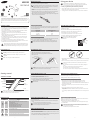 1
1
-
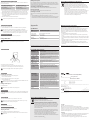 2
2
Ask a question and I''ll find the answer in the document
Finding information in a document is now easier with AI
Related papers
Other documents
-
Docomo Galaxy note edge sc-01g User manual
-
Festool CT-F I Quick start guide
-
Tripp Lite Owner's Manual Extended-Run Battery Cabinet -BP240V09, BP240V09K, BP240V09-NIB, BP240V40, BP240V40-NIB, BP240V40L, BP240V40L-NIB Owner's manual
-
Tripp Lite Owner's Manual Extended-Run Battery Cabinet -BP240V65, BP240V65-NIB, BP240V65L, BP240V65L-NIB, BP240V100, BP240V100-NIB, BP240V100L, BP240V100L-NIB Owner's manual